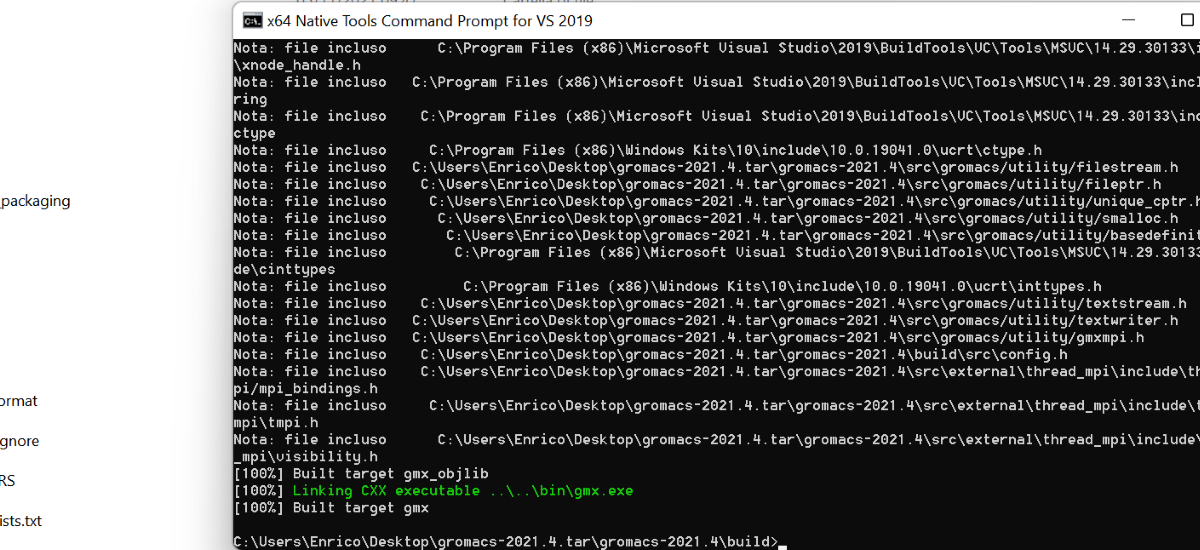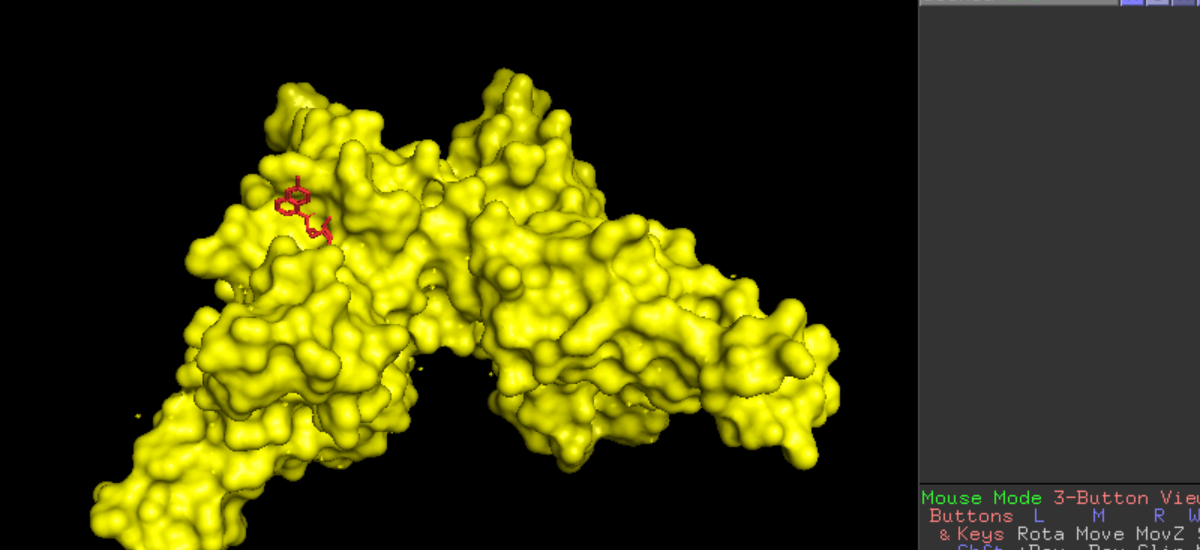Installation of gromacs and pymol on win64 instructions
GROMACS
1) Download GROMACS source code
https://manual.gromacs.org/documentation/
2) Download Visual Studio 2019 community edition
https://visualstudio.microsoft.com/it/vs/older-downloads/
Install and select “Desktop development with C++”.
3) Download Intel OneAPI
https://www.intel.com/content/www/us/en/developer/tools/oneapi/base-toolkit-download.html
Perform a customized installation and select “Intel oneAPI Math Kernel Library”
4) From Windows search bar open "x64 Native Tools Command Prompt for VS 2019"
CD to gromacs root (p.s. not the "src") folder.
5) Generate build files
- Be sure to set cl.exe as the MSVC++ compiler:
$ set CC=cl
$ set CXX=cl
- Finally generate build files:
$ cmake -G"NMake Makefiles" -S. -B./build -DGMX_GPU=off -DGMX_FFT_LIBRARY=mkl -DCMAKE_BUILD_TYPE=Release -DBUILD_SHARED_LIBS=off -DMKL_INCLUDE_DIR="C:/Program Files (x86)/Intel/oneAPI/mkl/2022.0.0/include" -DMKL_LIBRARIES="C:/Program Files (x86)/Intel/oneAPI/mkl/2022.0.0/lib/intel64/mkl_intel_lp64.lib;C:/Program Files (x86)/Intel/oneAPI/mkl/2022.0.0/lib/intel64/mkl_sequential.lib;C:/Program Files (x86)/Intel/oneAPI/mkl/2022.0.0/lib/intel64/mkl_core.lib"
Note: be sure to match the Intel oneAPI mkl current version and the installation path! For example:
-DMKL_INCLUDE_DIR="C:/Program Files (x86)/Intel/oneAPI/mkl/2022.0.0/include"
6) Compilation using cmake (takes a long time)
$ cd build
$ nmake
7) Linking to GROMACS binaries
- Create a new folder, for example "Gromacs"
- Copy the "bin, lib, share" folders from "build" into the newly created folder. Place it under "C:/" or wherever You want.
- Create a .bat file linking to this folder:
@set "PATH=[path\to\Gromacs]\bin;%PATH%"
@set GMXDATA=[path\to\Gromacs]\share\
@cmd
Be sure to change [path\to\Gromacs] accordingly.
Enjoy!
PyMOL (Python 3.7.x)
1) Download and install the required python libraries
- Download PyMOL launcher, PyMOL and Pmw from https://www.lfd.uci.edu/~gohlke/pythonlibs/#pymol-open-source
cp37=python 3.7 cp38=python 3.8... and so on.
- Install them in the following order:
pip install Pmw‑[version]‑py3‑none‑any.whl
pip install pymol‑[version]‑cp37‑cp37‑win_amd64.whl
pip install pymol_launcher‑[version]‑cp37‑cp37‑win_amd64.whl
Other dependecies: numpy
2) Install AutoDock Vina
https://vina.scripps.edu/downloads/
Add AutoDock Vina to the system variables (add the path to Vina to the Path list).