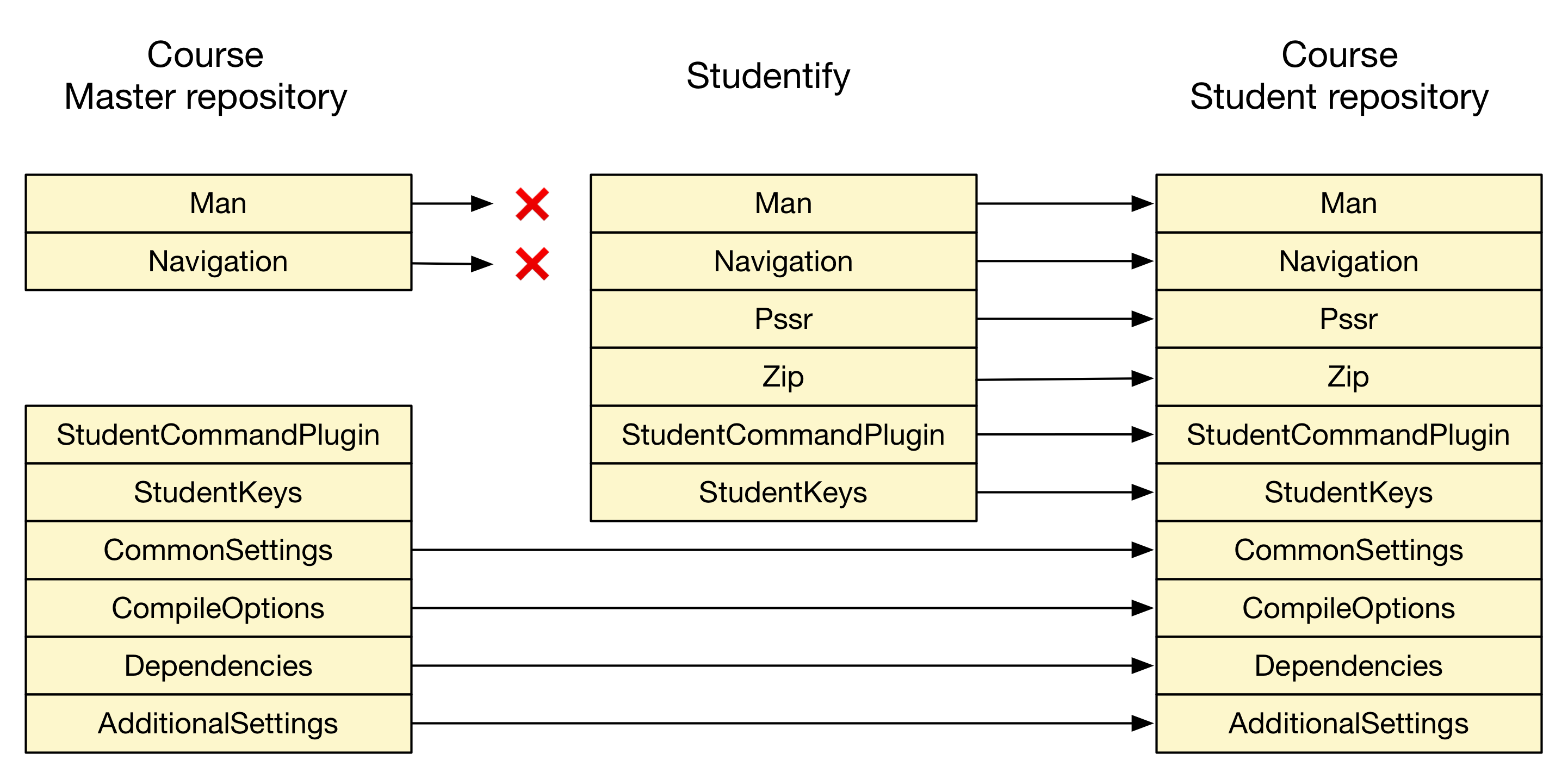Course Management - Workflow and tools
Introduction
Over the last couple of years, a specific set of tools and workflow were used to maintain the exercise source code for Lightbend training courses. Based on the experience gained over time, a new approach has been devised that meets the following objectives:
-
Maintain a regular history of course versions in git
- Easy retrieval of current and older version of a course and allow for normal handling of pull requests
-
Ability to linearize and de-linearize (using the
linearizeanddelinearizecommands respectively) a version of a course exercise main project. A linearized course main can be changed usinggitinteractive rebasing -
The ability to run all tests for all exercises in a course main repository
-
Generation of self-contained student exercise repositories using
studentify- The student repository has no external dependencies except:
- Java (8) SDK
- sbt (Scala build tool, version 0.13.13 or higher)
- dependencies defined as part of the course main itself
- Ability to save the current state of an exercise with the possibility to restore it at a later moment
- Ability to pull the complete solution of an exercise
- Ability to selectively pull source files from the complete solution of an exercise
- Generalization of the use of manual pages for all exercises
- Support for (Akka) multi-jvm tests
- Ability to list all the exercises in a main repository
- Ability to jump to an exercise based on its sequence number
- A brief (13') demo of the student repo functionality is available here
- The student repository has no external dependencies except:
Note: the course management tools (currently three tools:
studentify,linearizeanddelinearize) have been verified to run on a *nix system (MacOS). No effort was made to make these Windows 'compatible'. If there's a need to run the tools on Windows®, Windows® 10 now has an integratedbashshell which should be sufficient to get the tools working. Do note that astudentifiedversion of a course should run on *nix and Windows 10 systems.
Note: Testing has revealed that some 'older' version of
gitpose problems.gitversion 2.10.0 should be fine.
Course main repository structure
Getting started
The following section details the structure of a course main project.
To give anyone who wants to use this approach a leg-up, a template project is available here. Next:
- Clone the project
- You probably may want to 're-git' it:
rm -rf .gitgit init
- ... and start hacking!
Course main set-up
A course main repository is a multi-project sbt build that needs to adhere to a few conventions:
- Each exercise is an sbt project who's name has to start with
exercise_[0-9][0-9][0-9]followed by a description of the exercise (for exampleexercise_001_create_a_class) - There should be an
sbtproject containing common code with the exact namecommon - The
build.sbtfile in the root folder of the main repository uses a fixed layout described in more detail below - There should be a
.sbtoptsfile in the root folder of the main repository which sets a number of options that are important when running integration tests. - README files:
- There should be a global
README.mdfile containing the overall course description for students and a list ofsbtcommands that the user can use to 'navigate' the course. - Each exercise project should have a
README.mdfile containing a description of the exercise and 'run', 'test' and 'next step' instructions and should be located atexercises_xxx_.../src/test/resources - The
commonproject should have aREADME.mdfile located undercommon/src/test/resources - The
baseproject should have aREADME.mdfile located undersrc/test/resources - Note that the
listExercisescommand, available on a studentified repo extracts the exercise descriptions from the exercise project name. For example, the exercise project nameexercise_001_create_a_classgenerates1. Exercise 1 > Define A Classin the output of the command.
- There should be a global
- By default, test code is assumed to be located in a
src/testfolder in each exercise folder. As ofstudentifyversion 2.0, this has become configurable by creating a file.student-settings.confin the course main repo with a line that sets theTestCodeFoldersoption.
Course main project structure
The following diagram depicts structure of a course main with 3 exercises:
base
|
+----------+--------------+----------+
| | | |
common exercise_000_xxx | exercise_002_zzz
|
exercise_001_yyy
Project base aggregates all projects below it (common and all exercise projects)
Furthermore, all exercise projects depend on common.
The layout of the build.sbt file is quite simple as illustrated for the sample structure in the previous diagram:
lazy val base = (project in file("."))
.aggregate(
common,
exercise_000_xxx,
exercise_001_yyy,
exercise_002_zzz,
)
.settings(CommonSettings.commonSettings: _*)
lazy val common = project.settings(CommonSettings.commonSettings: _*)
lazy val exercise_000_xxx = project
.settings(CommonSettings.commonSettings: _*)
.dependsOn(common % "test->test;compile->compile")
lazy val exercise_001_yyy = project
.settings(CommonSettings.commonSettings: _*)
.dependsOn(common % "test->test;compile->compile")
lazy val exercise_002_zzz = project
.settings(CommonSettings.commonSettings: _*)
.dependsOn(common % "test->test;compile->compile")
The attentive reader will notice references to CommonSettings.commonSettings. It is these settings that will allow for the definition of all project specific settings. All project specific settings should be put under the project folder.
It is recommended to use the following file structure in the project folder:
./
|
+- build.sbt
|
+--/project
|
+- AdditionalSetting.scala
|
+- build.properties
|
+- CommonSettings.scala
|
+- CompileOptions.scala
|
+- Dependencies.scala
|
+- Navigation.scala
|
+- Man.scala
|
+- plugins.sbt
|
+- StudentCommandsPlugin.scala
|
+- StudentKeys.scala
When settings up a new course main repository, the easiest way to get started is to follow the instructions in the Getting started section above.
Note: a new command,
mainadm, has been added to generate the rootbuild.sbtfile based on the main folder structure. It assumes that all the exercises are in folders namedexercise_\d{3}_.*(using regular expression specification). See section "Themainadmcommand".
Note: Many options for generating a course can now be set via configuration. See section
Tweaking tool behaviour via configuration.
Course main editing approach
Once the initial set-up of a course main repository has been completed, the question arises about how to evolve it.
There's a recommended workflow and a set of tools that can be used for this.
Tools
The course management tools contain two utilities that can convert a multi-project course main project with one project per exercise into a so-called 'linearized' git repository with one commit per exercise. A second command named 'delinearize' performs the opposite conversion: it applies the changes made in the linearized version of the course main on the course main repo itself.
Hence, one can choose different approaches to implement a certain modification to the exercises in the course main.
Applying changes to common files
The simplest approach to changing any of the source files in the common project, files in the root folder or in the project folder, is to apply them directly to these files.
When the changes have been made, it is very easy to verify if all the tests in the different exercises still pass. In an sbt session, this can be done by running the base/test:test command.
Applying changes to exercise projects
Two possible approaches can be utilized.
First approach: direct changes to files in course main
One can apply changes directly to files in the exercise project(s) and verify correctness by running, possibly modified, tests. (run base/test:test in sbt). In most cases, any change made in a particular exercise, will have an impact on subsequent exercises. As such, making changes implies being able to efficiently search for occurrences of certain classes, methods and variable names. A very nice tool that can assist in this process is the 'Silver Searcher' (https://github.com/ggreer/the_silver_searcher). It's basically a find/grep/awk on steroids.
Combined with some simple scripting, many changes can be implemented very efficiently. A video recording showing this approach can be viewed at: course main editing workflow.
Of course, the (best) practice to commit often in git applies here.
Second approach: applying changes to a linearized version of the course main
In some cases, applying changes to a linearized version of a course main repo may be easier than applying them directly on the main.
Suppose we have a course main repo and an empty folder that will hold the linearized version of the main repo. Suppose that these are located in folders /lbt/FTTAS-v1.3.0/fast-track-akka-scala and /lbt/Studentify/as-linearized respectively.
The editing workflow looks as follows:
- Linearize the main repo:
linearize /lbt/AS-v1.2.0/fast-track-scala-advanced-scala /lbt/Studentify/as-linearized
Note: always make sure that, when running
linearize, theworkspaceandindexin the course main repository is clean: any modifications in theindexandworkspacewill not be carried over to the linearized repo.
- Apply changes to the linearized repo in
/lbt/Studentify/as-linearized/fast-track-scala-advanced-scalausing git interactive rebasing (e.g.git rebase -i --root)
Note: When
gitgives you the possibility to change the commit message, don't change it. Any change to a commit message will result indelinearizerefusing to do its job. Also, don't add or delete commits in the linearized repo.
-
Test the modified exercise(s) as far as possible in the linearized git repo
-
Apply the changes made in the previous step by delinearizing the linearized repo back on the course main:
delinearize /lbt/AS-v1.2.0/fast-track-scala-advanced-scala /lbt/Studentify/as-linearized/fast-track-scala-advanced-scala
Note: always make sure that, when running
delinearize, theworkspaceandindexin the course main repository is clean. If this is not the case, modifications in theindexandworkspacemay be silently overwritten.
-
Run all tests on the main repo:
base/test:test. -
If the tests pass, commit the changes on the main repo. If they don't, reset the
gitworkspace/indexto the last commit that was 'ok' -
Repeat this process as often as necessary by repeating the process from step 2 onward.
Note1: consider making many 'small' changes that are delinearized and commited. Once a successful result is obtained, the linearized repo should be discarded, and, if desired, the sequence of commits that were made during the repetitive execution of this process can be squashed into one or a limited number of commits
Note2: even though the 'common' (project
common,project/*) content will appear in the delinearized repo, don't change them in the linearized repo as any change will not be brought back to the main repo during delinearization. Apply such changes directly on the course main.
Combining approaches
Of course, the two approaches described above can be combined repeatedly and in different combinations in a workflow. However, when a linearized repo exists and subsequently changes are made to the main repo, the linearized version should be discarded and re-created using linearize.
Selecting a particular exercise (sbt project)
It is recommended to use the regular project and projects sbt commands.
projects will list all projects in the build. For a course main repo, it will show project base, common and all of the exercises.
Selecting a particular exercise or project can be done with the project command as shown here:
[ericloots@Eric-Loots-MBP] $ sbt
.
. <elided>
.
man [e] > akka-collect > initial-state > projects
[info] In file:/Users/ericloots/Trainingen/LightbendTraining/AAS-v1.4.0/advanced-akka-with-scala/
[info] base
[info] common
[info] * exercise_000_initial_state
[info] exercise_001_complete_initial_state
[info] exercise_002_remoting
[info] exercise_003_cluster_events
[info] exercise_004_cluster_aware_routers
[info] exercise_005_cluster_singleton
[info] exercise_006_cluster_sharding
[info] exercise_007_persistent_actors
[info] exercise_008_data_replication
man [e] > akka-collect > initial-state > project exercise_004_cluster_aware_routers
[info] Set current project to exercise_004_cluster_aware_routers (in build file:/Users/ericloots/Trainingen/LightbendTraining/AAS-v1.4.0/advanced-akka-with-scala/)
man [e] > akka-collect > cluster-aware-routers > project common
[info] Set current project to common (in build file:/Users/ericloots/Trainingen/LightbendTraining/AAS-v1.4.0/advanced-akka-with-scala/)
LightbendTraining/AAS-v1.4.0/advanced-akka-with-scala/)
man [e] > akka-collect > initial-state > project exercise_007_persistent_actors
[info] Set current project to exercise_007_persistent_actors (in build file:/Users/ericloots/Trainingen/LightbendTraining/AAS-v1.4.0/advanced-akka-with-scala/)
man [e] > akka-collect > persistent-actors >
Creating student repositories
As mentioned before, the studentify command can be used to generate a self-contained repository.
The studentify command has a few options to customize the generated repository.
First of all, one can generate a student repo that contains a subset of the exercises available in the course main repo.
This is done by using the -fe (first exercise) and -le (last exercise) options. Either of them can be omitted resulting respectively in selecting all exercises up-to the last exercise or from the first exercise.
There's also the -sfe option that allows one to 'bookmark' an exercise in the generated student repo. When the student runs sbt, he/she will be positioned at the selected exercise.
These three options come in handy when a course main contains exercises for more than one course (e.g. Fast Track to Scala and Advanced Scala)
Finally, there's the -mjvm option that will generate a build.sbt file that support Akka's multi-jvm testing.
Note: Course main repos that use
multi-jvmshould include the dependencies required for this feature (see theAdvanced Akka with Scalacourse for an example).
Navigating student repositories
To navigate through a student repository you can leverage the following commands:
man e- Displays current exercise instructions.showExerciseId- Displays the current exercise name.listExercises- Lists all exercises in course.nextExercise- Brings new tests and instructions into scope, while preserving your code.prevExercise- Reverts tests and instructions to the previous state, while preserving your code.gotoFirstExercise- Jump to the first exercise in the course and bring in tests for that exercise while preserving code.gotoExerciseNr <exercise Nr>- Jump to exerciseNr, bring in tests for that exercise while preserving code.pullSolution- Overwrites your code with the official solution.saveState- Create a snapshot of your current code.restoreState <exercise Id>- Restore the code from a saved snapshot.savedStates- List all saved states.
Validating student repositories
While all the tests for a project can be run in the Main project, it is also valuable to verify that all the tests
still run correctly once the repository has been converted to the student version. This can be accomplished using the
validateStudentRepo.sh script. To use this script you simply run it and pass in the path to the student repo you want
to validate. For example: ./validateStudentRepo.sh ../FTTS-fast-track-scala.
When run, this script will advance through each exercise in the student repo. It will pull the solution and run all the tests against that solution to verify that they work. It completes once it reaches the final exercise.
Creating Releases
When you are ready to release your student repo into the wild, you can create a versioned zip file to distribute.
This zip file is easily created using the createRelease.sh script. To use this script you run it, passing in a path
to the main repo that you want to release. This script will generate the student repo, validate it using the
validateStudentRepo.sh, package it into a zip file, and attach a version number to that zip. It also embeds a file in
the zip that contains the version number. This zip file is now ready to distribute.
By default, the version used is "SNAPSHOT". You can specify your own version by using the -v <Version> option.
So to release Fast Track to Scala version 2.0.0 you would run a command such as:
./createRelease.sh -v 2.0.0 ../FTTS-fast-track-scala
It is important to note that the final zip name is determined by the name of the repo that you pass in. So in the above
scenario, the final zip generated would be FTTS-fast-track-scala-exercises-2.0.0.zip
The mainadm command
The mainadm command was added to allow the following operations on a main repository:
-
Delete an exercise
- Run
mainadm -d <exercise number> <mainRepo>
This will delete the exercise from your main repository and re-create the root
build.sbtfile. Note that the numbering of the remaining exercises doesn't change. - Run
-
Add an exercise by duplicating an existing one and insert it before that exercise
- Run
mainadm -dib <exercise number> <mainRepo>
This will duplicate the exercise with the given number and insert it before the specified exercise. In case this leads to a duplicate exercise number, all exercises, starting from the specified exercise, will be renumbered upwards by one. Otherwise, the exercise numbers remain unchanged. The duplicated exercise name will be copied from the specified exercise with
_copyappended to it. The rootbuild.sbtfile will be regenerated. - Run
-
(Re-)generate the root build.sbt file based on the main repo folder structure
- Run
mainadm -b <mainRepo>
- Run
-
Renumber exercises (with an optional offset and step size between consecutive exercises)
- Run
mainadm -r [-ro offset] [-rs step] <mainRepo>
By default, this will renumber all exercises starting from offset 0 with a step size of 1 between consecutive exercises. Optionally,
-ro offsetcan be specified to start numbering from that offset. Also, an optional step size between exercises can be specified (-rs step). The rootbuild.sbtfile will be regenerated. - Run
Tweaking tool behaviour via configuration
Many options can now be set via [Typesafe] configuration.
The reference configuration can be found in src/main/resources/reference.conf.
By default, the tools will look for a file course-management.conf in the root folder of your main project. All tools allow you to point to a specific configuration file via a command line option. Simply add `-cfg to any command.
At present, the following configuration parameters are available:
studentify.test-code-folders: A list of folders in which test code is located. These folders apply across all exercises of you studentified project. It doesn't matter of some exercise doesn't have some or all of these folders: it will just work.studentify.studentify-mode-select: The mode used to studentify a project. at present, onlyclassicmode is available.studentify.studentify-mode-classic.studentified-base-folder: the name of the folder in which studentified source code will be located. Default isexercises. Handy if you want to have a more meaningful name in case you use the tools to generate a studentified version for non-training purposes (e.g. meetups, talks, demos, ...)
Note: restrictions apply to this name (e.g. no
-characters, etc.) This isn't checked, so you're warned!
studentify.relative-source-folder: The tools now allow you to have multiple main projects in a single git repository. For example, you might have a java and a Scala version of your code which are put in separate folders each with the same layout as any other "normal" main project. This option allows you to point to the root folder your want to work with (e.g. the java version).
Note: In the example of a java and a scala version, you might have two corresponding project configuration files and point to the appropriate one by using the
-cfgcommand line option.
studentify.solution-folder: name of the folder in the studentified version of the project in which the exercise solution will be hidden. Default is.cue.studentify.main-base-project-name: project name of the root project in your main repo. This name will be selected when themainadmcommand regenerates the rootbuild.sbtfile.studentify.studentified-project-name: equivalent for the name of the root project of a studentified version of your main repo.studentify.console-colors: Allows one to customise some colors in the output of a studentified project.studentify.studentify-files-to-clean-up: A list of files/folders that are present in your main repo but that will be deleted from the studentified version of that repo.
Appendix 1 - Course management tools summary
studentify
studentify generates a student repository from a given course main repository.
A student will clone a copy of the generated student repository, load it in his/her favorite IDE (IntelliJ or Scala IDE (Eclipse)).
Using sbt, the student can move between exercises by issuing the nextExercise, prevExercise, gotoFirstExercise, gotoExercise and gotoExerciseNr commands.
Please note that these commands pull only exercise tests and do NOT change other (solution) sources.
There is the pullSolution command that pulls the solution code.
Detailed, per-exercise instructions can be obtained via the man e command.
General course instructions can be obtained via the man command.
The listExercises command will generate a list of exercises and their description.
Requirements:
- a main repository and its file-path
- the path to an (empty) folder in which the student distribution will be created
- an optional configuration file
.student-settings.confin the course main repository may specify the folders from which test code will be copied. Suppose that we have a course main that has test code in three folders:src/test,ServiceLocatorImpl/testandServiceAdmImpl/test. Setting theTestCodeFoldersoption as shown below will do the trick:
[ericloots@Eric-Loots-MacBook-Pro] $ cat .student-settings.conf
TestCodeFolders=src/test:ServiceLocatorImpl/test:ServiceAdmImpl/test
Invocation
studentify 3.0
Usage: studentify [options] mainRepo out
mainRepo base folder holding main course repository
out base folder for student repo
-mjvm, --multi-jvm generate multi-jvm build file
-fe, --first-exercise <value>
name of first exercise to output
-le, --last-exercise <value>
name of last exercise to output
-sfe, --selected-first-exercise <value>
name of initial exercise on start
-cfg, --config-file <value>
configuration file
Example
./studentify /lbt/Studentify/aas-base/advanced-akka-scala \
/lbt/Studentify/aas-out -mjvm
In the above example, a folder fast-track-akka-scala will be created under the out folder.
Note:
studentifywill copy over a number of files verbatim from the main build definition and overwrite or create a number of files in the student repo. A diagram,images/sbtSourceCode.pngprovides more details on this.
linearize
linearize will generate a new git project in which every exercise is a commit in the project's history.
This repo can then be utilized to apply changes to the exercises via interactive rebasing.
Invocation
linearize 3.0
Usage: linearize [options] mainRepo linearRepo
mainRepo base folder holding main course repository
linearRepo base folder for linearized version repo
-mjvm, --multi-jvm generate multi-jvm build file
-f, --force-delete Force-delete a pre-existing destination folder
-cfg, --config-file <value>
configuration file
Example
linearize /lbt/FTTAS-v1.3.0/fast-track-akka-scala \
/lbt/Studentify/fttas-linearized
Note that if the destination folder exists, linearize will abort. Two options are available: either delete the pre-existing destination folder and re-run the command, or, specify the -f command line option: linearize will delete the folder (and its contents) before proceeding.
In the above example, a folder fast-track-akka-scala will be created. This folder contains a git repository containing all the course exercises with one commit per exercise. Note that each commit contains an sbt multi-project build. More precise, two projects are defined, common and exercises.
[ericloots@Eric-Loots-MBP] $ cd /lbt/Studentify/fttas-linearized/fast-track-akka-scala
[ericloots@Eric-Loots-MBP] $ git log --oneline
fe111ab exercise_021_fsm
64f1307 exercise_020_akka_extension
8c4bc1a exercise_019_use_ask_pattern
59e16ea exercise_018_become_stash
67206d5 exercise_017_config_dispatcher
4d900a7 exercise_016_use_router
5e90ed0 exercise_015_detect_bottleneck
6424eb2 exercise_014_self_healing
c7e0f8c exercise_013_another_faulty_actor
0ab3f71 exercise_012_custom_supervision
30c10a1 exercise_011_faulty_actor
72e9cf4 exercise_010_lifecycle_monitoring
6accfc2 exercise_009_stop_actor
3140ad7 exercise_008_keep_actor_busy
3372ff7 exercise_007_use_scheduler
cea8563 exercise_006_actor_state
e890cc4 exercise_005_create_child_actors
4684cac exercise_004_use_sender
d95dae6 exercise_003_message_actor
fc818b7 exercise_002_top_level_actor
03bd482 exercise_001_implement_actor
9b00254 exercise_000_initial_state
This repository is well suited to apply changes to exercises using interactive rebasing.
Note
In each commit, apply changes to files in the exercises project. Important: Any changes applied on files outside of the exercises folder will be discarded when the repo is delinearized. If changes need to be applied outside of the exercises folder, apply them directly on the course main instead.
Example course editing flow
Let's apply a small change to the course. Let's add a text file named SampleTextFile.txt under exercises/src in exercise exercise_009_stop_actor and remove it again in exercise exercise_016_use_router.
[ericloots@Eric-Loots-MBP] $ git rebase -i --root
pick 9b00254 exercise_000_initial_state
pick 03bd482 exercise_001_implement_actor
pick fc818b7 exercise_002_top_level_actor
pick d95dae6 exercise_003_message_actor
pick 4684cac exercise_004_use_sender
pick e890cc4 exercise_005_create_child_actors
pick cea8563 exercise_006_actor_state
pick 3372ff7 exercise_007_use_scheduler
pick 3140ad7 exercise_008_keep_actor_busy
edit 6accfc2 exercise_009_stop_actor
pick 72e9cf4 exercise_010_lifecycle_monitoring
pick 30c10a1 exercise_011_faulty_actor
pick 0ab3f71 exercise_012_custom_supervision
pick c7e0f8c exercise_013_another_faulty_actor
pick 6424eb2 exercise_014_self_healing
pick 5e90ed0 exercise_015_detect_bottleneck
edit 4d900a7 exercise_016_use_router
pick 67206d5 exercise_017_config_dispatcher
pick 59e16ea exercise_018_become_stash
pick 8c4bc1a exercise_019_use_ask_pattern
pick 64f1307 exercise_020_akka_extension
pick fe111ab exercise_021_fsm
# Rebase fe111ab onto 99ef9f2
We apply the change:
[ericloots@Eric-Loots-MBP] $ touch exercises/src/SampleTextFile.txt
[ericloots@Eric-Loots-MBP] $ git add -A
[ericloots@Eric-Loots-MBP] $ git rebase --continue
[ericloots@Eric-Loots-MBP] $ rm exercises/src/SampleTextFile.txt
[ericloots@Eric-Loots-MBP] $ git add -A
[ericloots@Eric-Loots-MBP] $ git rebase --continue
After applying the change, we delinearize the project.
delinearize /lbt/FTTAS-v1.3.0/fast-track-akka-scala /lbt/Studentify/fttas-linearized/fast-track-akka-scala
Let's see that that did to the (clean) main course repo.
[ericloots@Eric-Loots-MBP] $ cd FTTAS-v1.3.0/fast-track-akka-scala/
[ericloots@Eric-Loots-MBP] $ git st
On branch main
Your branch is up-to-date with 'origin/main'.
Untracked files:
(use "git add <file>..." to include in what will be committed)
exercise_009_stop_actor/src/SampleTextFile.txt
exercise_010_lifecycle_monitoring/src/SampleTextFile.txt
exercise_011_faulty_actor/src/SampleTextFile.txt
exercise_012_custom_supervision/src/SampleTextFile.txt
exercise_013_another_faulty_actor/src/SampleTextFile.txt
exercise_014_self_healing/src/SampleTextFile.txt
exercise_015_detect_bottleneck/src/SampleTextFile.txt
nothing added to commit but untracked files present (use "git add" to track)
delinearize
delinearize does the opposite of linearize.
Invocation
delinearize 3.0
Usage: delinearize [options] linearRepo mainRepo
linearRepo base folder for linearized version repo
mainRepo base folder holding main course repository
-cfg, --config-file <value>
configuration file
Notes
- Never forget that
delinearizewill only write modifications applied in theexercisesproject. Any other changes will be discarded. Directly apply these type of changes on the main course repo.
Example (continued from the previous example)
Let's undo the changes applied in the previous example, and add another text file named SomeOtherTextFile.txt under exercises/src in exercise exercise_013_another_faulty_actor.
[ericloots@Eric-Loots-MBP] $ cd /lbt/Studentify/fttas-linearized/fast-track-akka-scala
[ericloots@Eric-Loots-MBP] $ git rebase -i --root
pick 9b00254 exercise_000_initial_state
pick 03bd482 exercise_001_implement_actor
pick fc818b7 exercise_002_top_level_actor
pick d95dae6 exercise_003_message_actor
pick 4684cac exercise_004_use_sender
pick e890cc4 exercise_005_create_child_actors
pick cea8563 exercise_006_actor_state
pick 3372ff7 exercise_007_use_scheduler
pick 3140ad7 exercise_008_keep_actor_busy
edit 6accfc2 exercise_009_stop_actor
pick 72e9cf4 exercise_010_lifecycle_monitoring
pick 30c10a1 exercise_011_faulty_actor
pick 0ab3f71 exercise_012_custom_supervision
edit c7e0f8c exercise_013_another_faulty_actor
edit 6424eb2 exercise_014_self_healing
pick 5e90ed0 exercise_015_detect_bottleneck
pick 4d900a7 exercise_016_use_router
pick 67206d5 exercise_017_config_dispatcher
pick 59e16ea exercise_018_become_stash
pick 8c4bc1a exercise_019_use_ask_pattern
pick 64f1307 exercise_020_akka_extension
pick fe111ab exercise_021_fsm
# Rebase fe111ab onto 99ef9f2
[ericloots@Eric-Loots-MBP] $ rm exercises/src/SampleTextFile.txt
[ericloots@Eric-Loots-MBP] $ git add -A
[ericloots@Eric-Loots-MBP] $ git rebase --continue
[ericloots@Eric-Loots-MBP] $ touch exercises/src/SomeOtherTextFile.txt
[ericloots@Eric-Loots-MBP] $ git add -A
[ericloots@Eric-Loots-MBP] $ git rebase --continue
[ericloots@Eric-Loots-MBP] $ rm exercises/src/SomeOtherTextFile.txt
[ericloots@Eric-Loots-MBP] $ git add -A
[ericloots@Eric-Loots-MBP] $ git rebase --continue
[ericloots@Eric-Loots-MBP] $ git st
On branch main
nothing to commit, working directory clean
Next, we delinearize the project and see what the impact is on the main course repo:
delinearize /lbt/FTTAS-v1.3.0/fast-track-akka-scala /lbt/Studentify/fttas-linearized/fast-track-akka-scala
[ericloots@Eric-Loots-MBP] $ cd /lbt/FTTAS-v1.3.0/fast-track-akka-scala
[ericloots@Eric-Loots-MBP] $ git st
On branch main
Your branch is up-to-date with 'origin/main'.
Untracked files:
(use "git add <file>..." to include in what will be committed)
exercise_013_another_faulty_actor/src/SomeOtherTextFile.txt
nothing added to commit but untracked files present (use "git add" to track)
validateStudentRepo
validateStudentRepo advances through the exercises in a student repository, one at a time. For each exercise it
pulls the solution, then runs all the tests to verify they pass.
Invocation
usage: validateStudentRepo [directory]
createRelease
createRelease generates the student repo, validates the tests, packages it into a zip file, and attaches a version
number. This creates a packaged zip that could be distributed to students prior to the course.
Invocation
usage: createRelease -v <version> [directory]
Notes
If no version is provided, then the default is to use SNAPSHOT.
Some projects may require additional arguments to be passed to the studentify command (eg. -mjvm). These can be
supplied by including a course_management.conf file in the root of the project. This file contains the arguments
being passed to studentify in the format:
STUDENTIFY_ARGS="-mjvm"
Note: Many of the appendixes that were in previous version of this document have been removed. They showed sample code for various parts of a main project. Plan is to move these to specific project templates.
Appendix 2 - Demonstration Videos
License & Support
Copyright © 2016 - 2017 Lightbend, Inc. This software is provided under the Apache 2.0 license.
NO COMMERCIAL SUPPORT OR ANY OTHER FORM OF SUPPORT IS OFFERED ON THIS SOFTWARE BY LIGHTBEND, Inc.