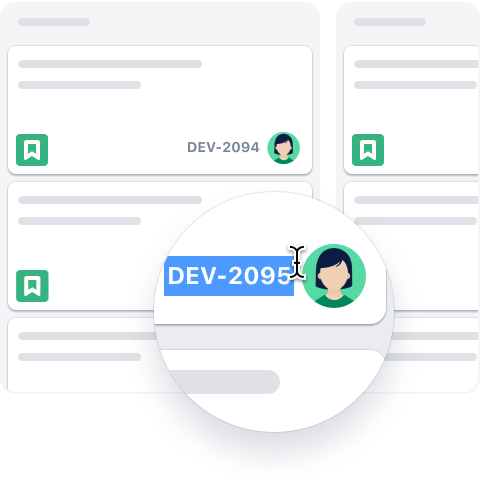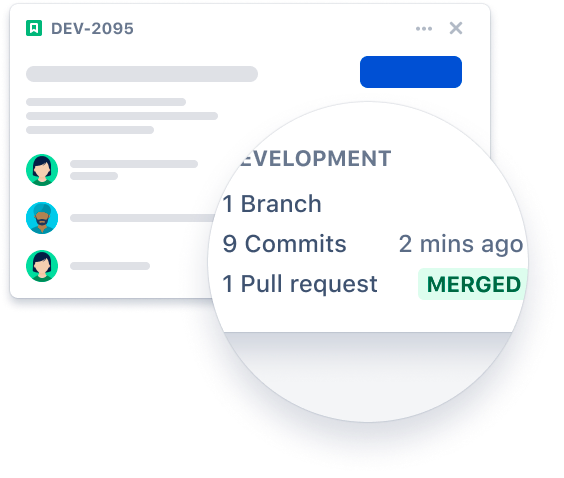Connect your GitHub code with your project management in Jira. A separate Jira subscription is required. With two of your most important tools connected, you'll spend less time managing projects and more time working on them. This integration is an open-source project, built and maintained by Atlassian.
For general support inquiries, please contact the Atlassian Support team. For technical issues, please create a new issue.
- Install app
- Configure app
- Manage app
- Send data and use the integration
- Migrate from the DVCS Connector
- Enterprise Features
- Need help?
- Contribute
- License
This app officially supports GitHub.com (all editions including Enterprise) and Jira Cloud. Support for GitHub Enterprise Server and/or Jira server may be considered in the future.
This is the recommended approach to install the app into your Jira site and GitHub org.
- Sign in to your Jira Cloud account.
- From the top navigation bar in Jira, select Apps > Find new Apps. You can also click the Gear icon in the top-right corner and select Apps.
- Search for GitHub for Jira and select Get app
- When the app is installed, a flag will pop up in the top-right corner. Click Get Started to connect your GitHub account. If you missed this flag, click Configure integration from the Apps menu.
Next, you will need to configure the app.
- Go to Atlassian Marketplace.
- Sign in to your Atlassian account and click Get it now.
- Select your site to install this app, click Install app.
- You will be taken to the app listing on your Jira site, click Get app.
- When the app is installed, a flag will pop up in the top-right corner. Click Get Started to connect your GitHub account. If you missed this flag, click Configure integration from the Apps menu.
Next, you will need to configure the app.
- Go to https://github.com/marketplace/jira-software-github.
- Complete the (free) order for your GitHub Organization.
- Choose which repositories you want to use with the Jira Integration on the installation settings screen, and click Install.
- You will be directed to a setup page to select your Jira site.
- Once installation completes you will be redirected to Atlassian Marketplace to install the GitHub for Jira app.
- From there, follow the instructions above to install from Atlassian Marketplace.
As part of the installation flow, you should be directed to a GitHub configuration screen to configure your GitHub organizations in the Jira app.
⚠️ If you are not directed, navigate to the Apps page of your Jira instance and click Configure integration under the ”GitHub” heading. If you do not see this, click on Manage your apps and Get started under GitHub for Jira (only visible for Jira admins). This will bring you to the app's configuration screen.
Click Connect GitHub organization and select the organization and repositories that you would like to connect.
⚠️ If you don’t see your organization click Install Jira on a new organization and follow the steps to install the app on GitHub and allow it permission to view your repositories. You can also manage existing connections or add additional organizations at any time on this same screen.
If you originally gave the GitHub for Jira app access to "All repositories", and you've created a new repository on GitHub after configuration, your new repository will automatically work with the integration. However, if you installed the app on a subset of repositories, you will need to manually edit your repository selection by:
- Sign in to your Jira Cloud account
- From the top navigation bar in Jira, select Apps > Manage your apps - GitHub for Jira > Get started.
- Select Configure next to the relevant GitHub organization and add the new repository you want the app to integrate with.
By granting the app access, you are providing the following authorizations to your GitHub and Jira accounts:
Read, Write, and Admin for Development Information (branches, commits, and pull requests)
| Permission scope | Why the app needs it |
|---|---|
| Read access to contents & metadata | Contents (aka code) and metadata are needed to sync development information to Jira. Medadata: All GitHub apps have read-only metadata permission set by default. This is a mandatory requirement by GitHub and is needed to provide access to a collection of read-only endpoints with metadata for various resources. These endpoints do not provide sensitive private repository information. Read-only metadata permissions are used for the following webhook: - repository (all events excluding deleted) Contents: Read-only content permissions are used for the following webhooks: - commit comment - create - delete - push - workflow run |
| Read access to actions and deployments | If you want to see build and deployment information in Jira, the app will need read permissions for deployments. This will allow the integration to listen to the webhook deployment_status event which occurs when a deployment is created. Deployments: Read deployment permissions are used for the following webhooks: - deployment status |
| Read and write access to issues and pull requests | Issues and pull requests are used by the GitHub for Jira app to power Smart Commit actions and unfurl Jira URLs. "Unfurling" means that the app looks for Jira issue keys like [ABC-123] in pull request or issue comments and then replaces those issue keys with a link to the respective Jira issue. Issues: Read and write issue permissions are used for the following webhooks: - issue comment - issues Pull requests: Read and write pull request permissions are used for the following webhooks: - pull request - pull request review |
| Permission scope | Why the app needs it |
|---|---|
| Read access to members | To determine if you have admin access to a GitHub organization. |
| Event | When this event occurs |
|---|---|
| Commit comment | A commit comment is created |
| Create | A Git branch or tag is created |
| Delete | A Git branch or tag is deleted |
| Deployment status | A deployment is created |
| Issue comment | Activity related to an issue or pull request comment |
| Issues | Activity related to an issue |
| Pull request | Activity related to pull requests |
| Pull request review | Activity related to pull request reviews |
| Push | One or more commits are pushed to a repository branch or tag |
| Repository | Activity related to a repository |
| Workflow run | When a GitHub Actions workflow run is requested or completed |
Have more questions about permissions? Please see our FAQ documentation. If you can’t find the answer to a question, please feel free to open an issue and send your question to our team. We’ll be more than happy to answer and will update our FAQ doc accordingly.
Additionally, admins of an installation can view and delete GitHub subscriptions to other Jira instances, without having to log in to the Jira instance itself. This is useful if your installation is set up to send Development information to a Jira instance you no longer have access to, or to audit instances that other admins in your org may have previously configured.
To navigate to your Jira subscriptions
- Click Connect GitHub organization.
- Click the edit icon next to the organization.
ℹ️ This only gives you permission to delete the connection to Jira instances. To view development information in that Jira instance, you’ll need to be granted access in Jira.
To start seeing your development information from GitHub in Jira, simply add a Jira issue key to your commit message, branch name, or PR title.
For example: the text [DEV-2095] will be sent through to Jira and appear in the Development Information section of the Jira issue with the key DEV-2095. Any branch, commit, pull request, build and deployment linked to this commit will now appear in Jira. You can find more information on how to reference issues in your development work here.
If an issue body contains a valid Jira issue key on your instance, the integration will automatically expand it into a reference link when surrounded in brackets []. For example: [DEV-2095] will be turned into a link to https://<your-instance>.atlassian.net/browse/DEV-2095.
This makes it so Jira issues can be linked inside a comment without it interrupting the flow of the comment as a whole.
GitHub Actions workflows and deployments will automatically be sent to your connected Jira instances so that they will be visible in Jira issues. If you’re setting this up for the first time, follow GitHub Actions Documentation - GitHub Docs. If you already have GitHub Actions and want to see CI/CD data from GitHub in Jira, include the Jira issue key in your commit message, branch name, or PR title.
Also see our guides for builds and deployments.
When a workflow (e.g. GitHub Action) or development event (e.g. pull request, commit, branch) runs, the app receives a webhook from GitHub. The app then extract the issue key from the respective branch/commit/PR and send this information to Jira.
Existing users of Jira's built-in DVCS connector that meet the requirements should migrate to this integration. If you've not yet been prompted to do so, you can manually kick off the migration by:
- Sign in to your Jira Cloud account.
- From the left sidebar in Jira, select Jira Settings > Applications > DVCS accounts.
- Follow the prompt to upgrade your GitHub connection.
GitHub has the ability to limit who can communicate with your organization's GitHub API which we now fully support. To enable this feature or to debug any issues, please refer to our GitHub IP Allow List documentation.
Take a look through the troubleshooting steps in our support guide.
Want to help improve the integration between GitHub and Jira? Check out the contributing docs to get involved.
The project is available as open source under the terms of the MIT License.
When using the GitHub logos, be sure to follow the GitHub logo guidelines.