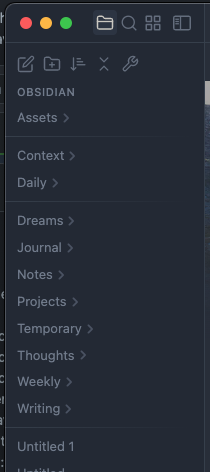This is a simple version of README which highlights the basic scenario and most commonly used feature
Freely arrange notes and folders in File Explorer (https://obsidian.md plugin)
Take full control of the order of your notes and folders:
- treat folders and files equally or distinctively, you decide
- fine-grained folder-level or even notes-group-level specification
- support for fully manual order
- list notes and folders names explicitly, or use prefixes or suffixes only
- wildcard names matching supported
- group and sort notes and folders by notes custom metadata
- support for automatic sorting by standard and non-standard rules
- mixing manual and automatic ordering also supported
- order by compound numbers in prefix, in suffix (e.g. date in suffix) or inbetween
- Roman numbers support, also compound Roman numbers
- grouping by prefix or suffix or prefix and suffix
- different sorting rules per group even inside the same folder
- simple to use yet versatile configuration options
- order configuration stored directly in your note(s) front matter
- use a dedicated
sorting-spec:key in YAML
- use a dedicated
- folders not set up for the custom order remain on the standard Obsidian sorting
- support for imposing inheritance of order specifications with flexible exclusion and overriding logic
Create a new note named sortspec in the folder for which you want to configure the sorting
In the top of the new note put the following YAML front matter text:
---
sorting-spec: |
order-desc: a-z
---Click the ribbon button (![]() or
or ![]() on phone) to tell the plugin to read the sorting specification and apply it.
The sorting should be applied to the folder. On desktops and tablets the ribbon icon should turn (
on phone) to tell the plugin to read the sorting specification and apply it.
The sorting should be applied to the folder. On desktops and tablets the ribbon icon should turn (![]() )
)
!!! Done! !!!
You should see the files and sub-folders in your folder sorted in reverse alphabetical order, folders and files intermixed
An illustrative image which shows the reverse alphabetical order applied to the root folder of some vault:
Remarks:
- your new
sortspecnote should look like this except for the syntax highlighting, which could differ- you will notice that the folders and files are treated equally and thus intermixed
- the behavior depends on what files and subfolders you have in your folder
- changing the sorting order via the standard Obsidian UI button won't affect your folder, unless...
- for clarity: the underlying file of the note
sortspecis obviouslysortspec.md- in case of troubles refer to the TL;DR section of advanced README.md
- feel free to experiment! The plugin works in a non-destructive fashion, and it doesn't modify the content of your vault. It only changes the order in which the files and folders are displayed in File Explorer
- indentation matters in YAML -> the two leading spaces in
order-desc: a-zare intentional and required- this common example only touches the surface of the rich capabilities of this custom sorting plugin. For more details go to advanced version of README.md
The list of basic automatic sorting orders includes:
order-asc: a-z- alphabetical order, aka natural- 'a' goes before 'z' and numbers are treated specifically and 2 goes before 11
order-desc: a-z- reverse alphabetical order, aka reverse natural, aka descending alphabetical- 'z' goes before 'a' and numbers are treated specifically and 11 goes before 2
order-asc: true a-z- true alphabetical order- 'a' goes before 'z' and numbers are treated as texts and 11 goes before 2
order-desc: true a-z- true reverse alphabetical order, aka descending true alphabetical- 'z' goes before 'a' and numbers are treated as texts and 11 goes before 2
order-asc: created- by creation date- the oldest notes go first. Sub-folders pushed to the top, alphabetically
order-desc: created- by creation date, descending- the newest notes go first. Sub-folders pushed to the bottom, alphabetically
order-asc: advanced created- by creation date, also for folders- the oldest notes and sub-folders go first
- for sub-folders the creation date of the oldest contained note is taken as folder's creation date
- sub-folders not containing any notes are pushed to the top, alphabetically
order-desc: advanced created- by creation date, descending, also for folders- the newest notes and sub-folders go first
- for sub-folders the creation date of the newest contained note is taken as folder's creation date
- sub-folders not containing any notes are pushed to the bottom, alphabetically
order-asc: modified- by modification date- the most dusty notes go first. Sub-folders pushed to the top, alphabetically
order-desc: modified- by modification date, descending- the most recently modified notes go first. Sub-folders pushed to the bottom, alphabetically
order-asc: advanced modified- by modification date, also for folders- the most dusty notes and sub-folders go first
- for sub-folders the modification date of the most dusty contained note is taken as folder's modification date
- sub-folders not containing any notes are pushed to the top, alphabetically
order-desc: advanced modified- by modification date, descending, also for folders- the most recently modified notes and sub-folders go first
- for sub-folders the modification date of the most recently modified contained note is taken as folder's modification date
- sub-folders not containing any notes are pushed to the bottom, alphabetically
Remark: In the above list the
-ascstems fromAscendingand-descstems fromDescending
The manual ordering of notes and folders is also done via the sorting configuration. Refer to the TL;DR section of advanced README.md for examples and instructions
Click the ribbon icon to toggle the plugin between enabled and suspended states.
States of the ribbon icon on large-screen devices (desktops, laptops and tablets like iPad):
 Plugin suspended. Custom sorting NOT applied.
Plugin suspended. Custom sorting NOT applied. Plugin active, custom sorting applied.
Plugin active, custom sorting applied. Syntax error in custom sorting configuration.
Syntax error in custom sorting configuration. Plugin suspended. General error.
Plugin suspended. General error. Plugin enabled, but the custom sorting was not applied.
Plugin enabled, but the custom sorting was not applied. (Only on large-screen mobile devices like iPad).
Plugin enabled. but the custom sorting was not applied.
(Only on large-screen mobile devices like iPad).
Plugin enabled. but the custom sorting was not applied.
On small-screen mobile devices (phones) the icon is static:
For more details on the icon states refer to Ribbon icon section of the advanced-README.md
- you might need to activate the custom sorting on your mobile separately, even if on a shared vault the custom sorting was activated on desktop
- the Obsidian command palette being easily available (swipe down gesture on small-screen mobiles) allows for quick steering of the plugin via commands: sort-on and sort-off. This could be easier than navigating to and expanding the ribbon
- the ribbon icon is static (
 ) and doesn't reflect the state of custom sorting.
You can enable the plugin state changes notifications in settings, for the mobile devices only
) and doesn't reflect the state of custom sorting.
You can enable the plugin state changes notifications in settings, for the mobile devices only
The plugin could and should be installed from the official Obsidian Community Plugins list at https://obsidian.md/plugins or directly in the Obsidian app itself. Search the plugin by its name 'CUSTOM FILE EXPLORER SORTING'
For other installation methods refer to Installing the plugin section of advanced-README.md
Thanks to Nothingislost for the monkey-patching ideas of File Explorer in obsidian-bartender
Do you want to have a nice-looking horizontal separators in File Explorer like this?
If so, head on to Instruction and more context
by @replete
Quick & easy!
This feature is not dependent on the Custom Sorting plugin. At the same time I'm mentioning it here because it is a side effect of a discussion with @replete. We were considering a direct support of the Separators in the plugin. Eventually this boiled down to a very concise and smart CSS-snippet based solution, independent of the plugin. Go, see, copy to the CSS-snippets in Obsidian and enjoy the more grouped look