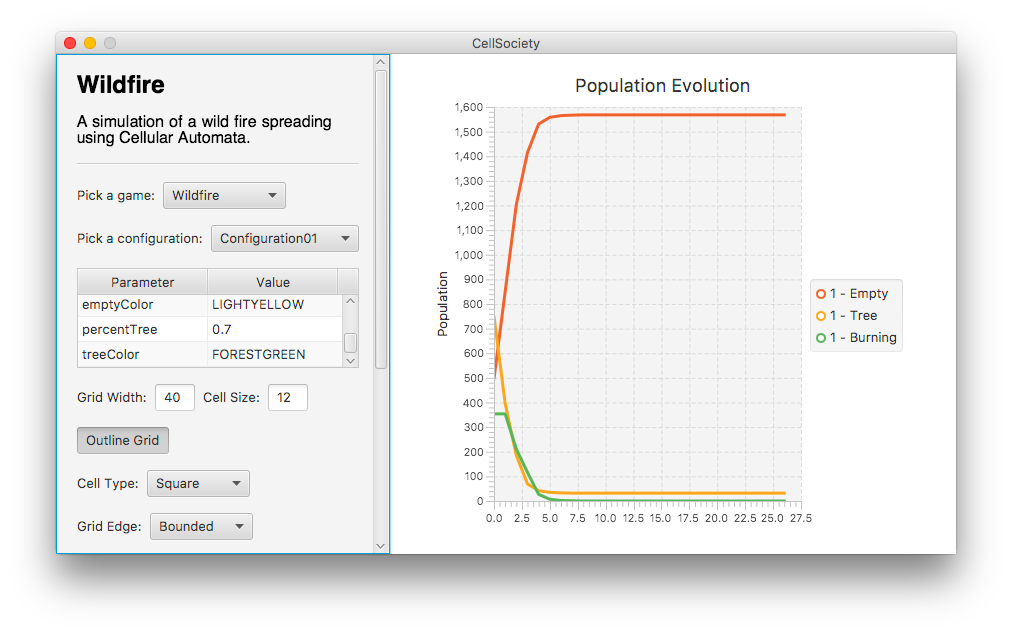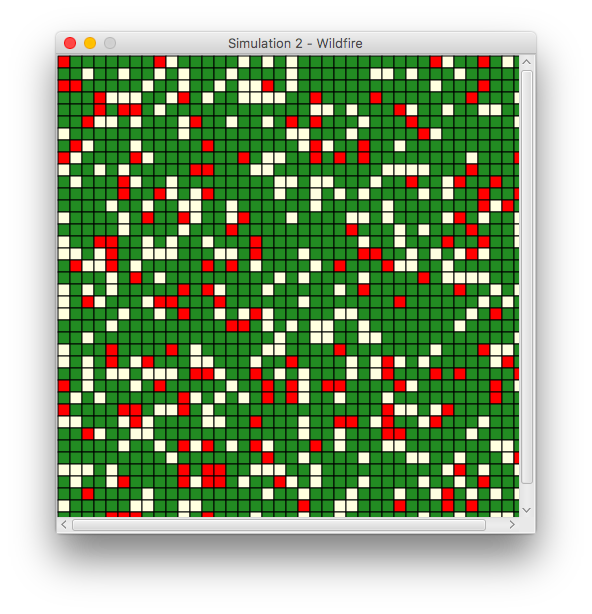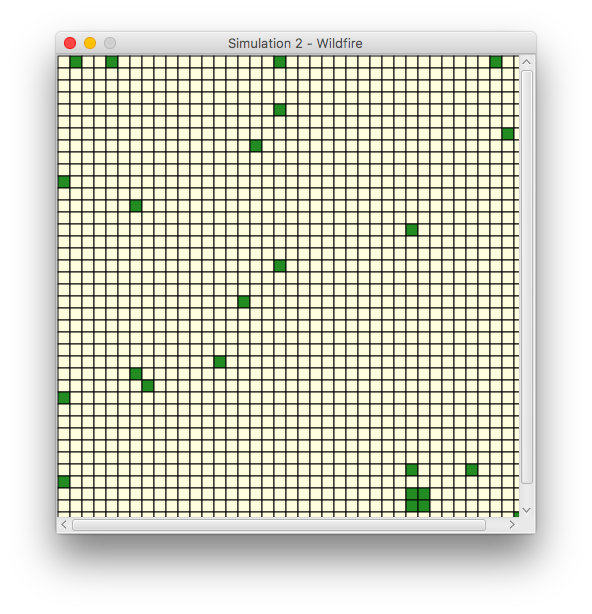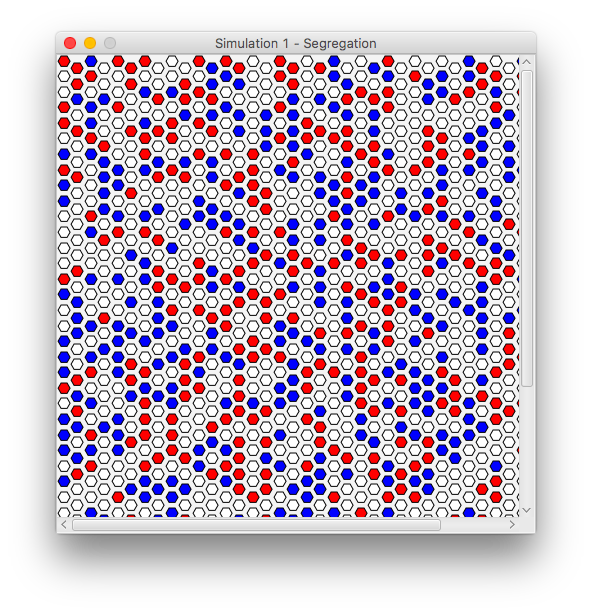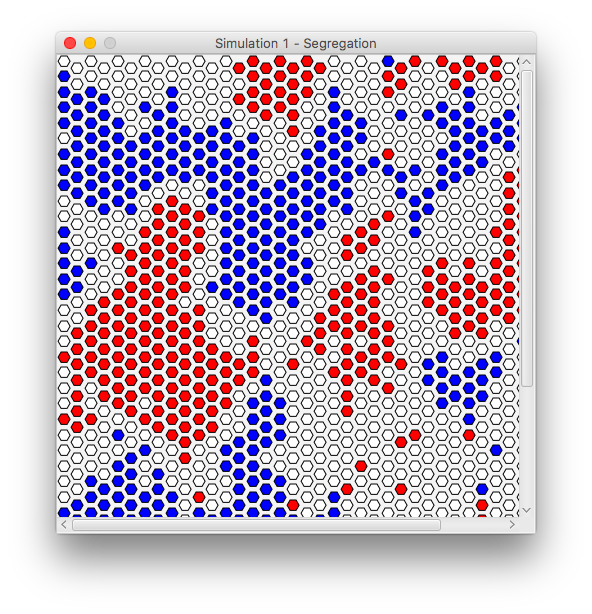Cell Society
A team project (3-person group) for Duke's Computer Science 308 (Design and Implementation). For this second project, we built a cellular-automata simulation system (approximately 3400 lines of code). This program is capable of modeling wildfires, inner-city demographics, ecosystem development, and many more phenomena.
Files used to start the project (the class(es) containing main):
src/cellsociety_team18/Main.java is the fil used to start the project.
Files used to test the project:
- XML configuration files may be modified to change parameters for each simulation, as well as for the general configuration of simulations.
- Parameters for each simulation may also be set from the User Interface before the simulation is loaded.
Our XML files are located in the data subfolder. When running the project, it is necessary that the data and resources subfolders be added to your Java project's build path.
Any data or resource files required by the project (including format of non-standard files):
- All files under
dataare XML files specifying parameters for either simulations or general configuration. They are necessary. - All files under
resources: these specify user-facing strings and messages.
Any information about using the program (i.e., command-line/applet arguments, key inputs, interesting example data files, or easter eggs):
Once our project is launched from Main, the User Interface is self-explanatory.
- A Simulation must be picked, configured, and Loaded using the Load button before it can be started, stopped, stepped, or shuffled using the corresponding buttons.
- In the Parameter table, you will be able to click on the
Valuefor different parameters pertinent to each simulation. Click on those to change them and press enter once they are changed. - Entering a positive integer into
Grid Widthchanges the amount of cells in the grid. - Entering a positive number into
Cell Sizechanges the size of each cell. - Selecting
Outline Gridtoggles borders between cells on the grid. - Using the
Cell Typecombo box, you will be able to pick between Square, Hexagonal, and Triangular cells. - Using the
Edge Typecombo box, you will be able to pick between Toroidal and Bounded edges. - Using the
Cell Distributioncombo box, you will be able to select the distribution of cells according to given probability parameters or a random disitrubtion. - Using the
Number of Neighborsfield, you can select the maximum number of neighbors a cell can see.
More specifically:
- Clicking
Loadwill load the simulation from the current configuration. To load multiple simulations at once, simply specify the parameters for the new simulations and load them. - To quit out of a simulation just close the window.
- Click
Startto begin the simulation. - If you wish to speed up the simulation, use the slider to modify the interval between each time steps.
- If you wish to stop the simulation, click
Stop. - Clicking
Startwill resume the simulation. - If you wish to step through one iteration of the simulation, stop it, then click
Step. - If you wish to restart the simulation according to a new configuration, click
Reload.