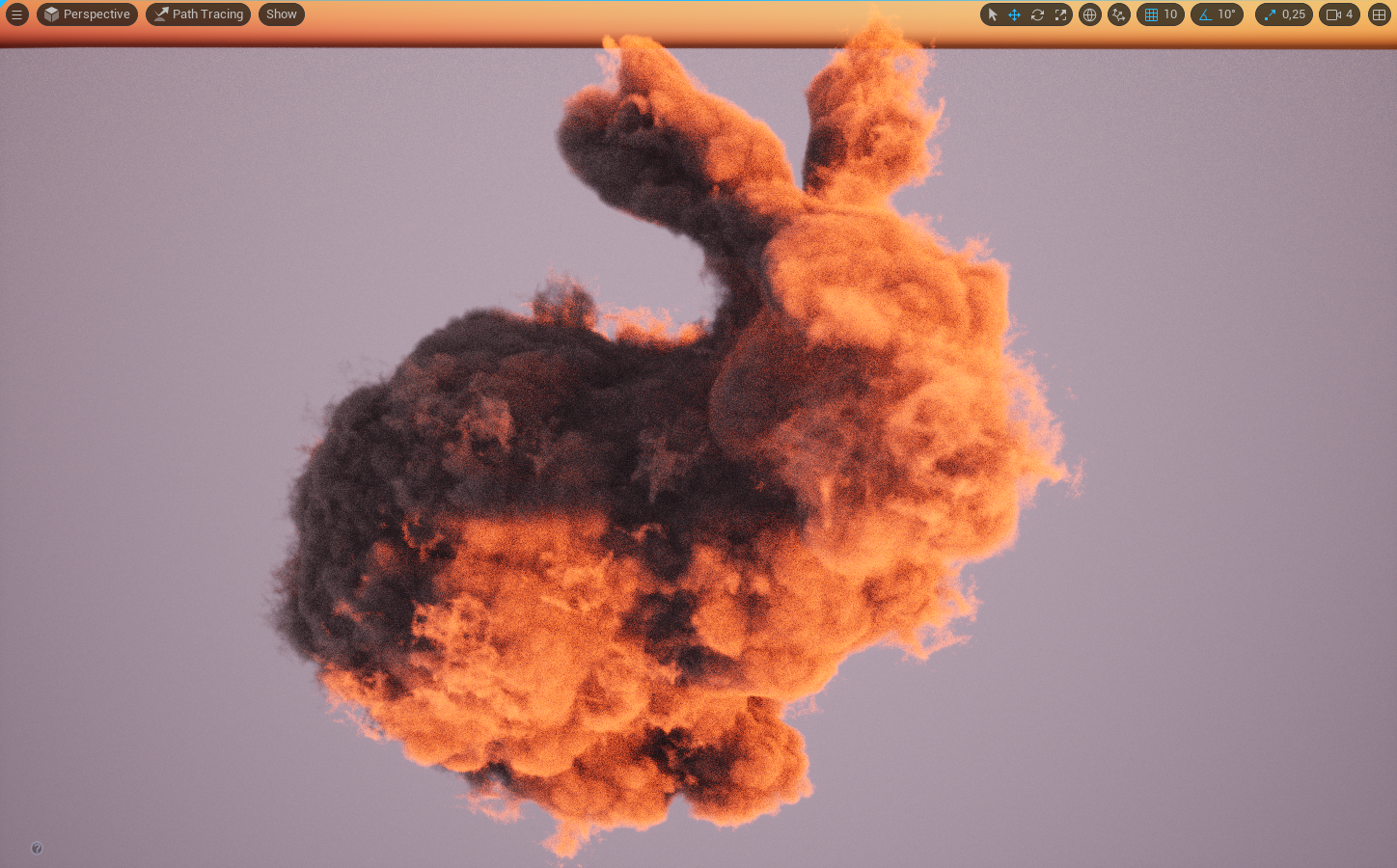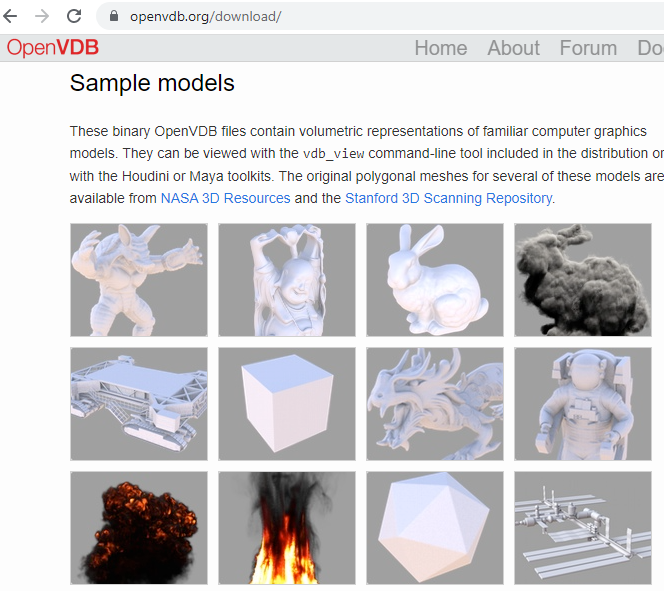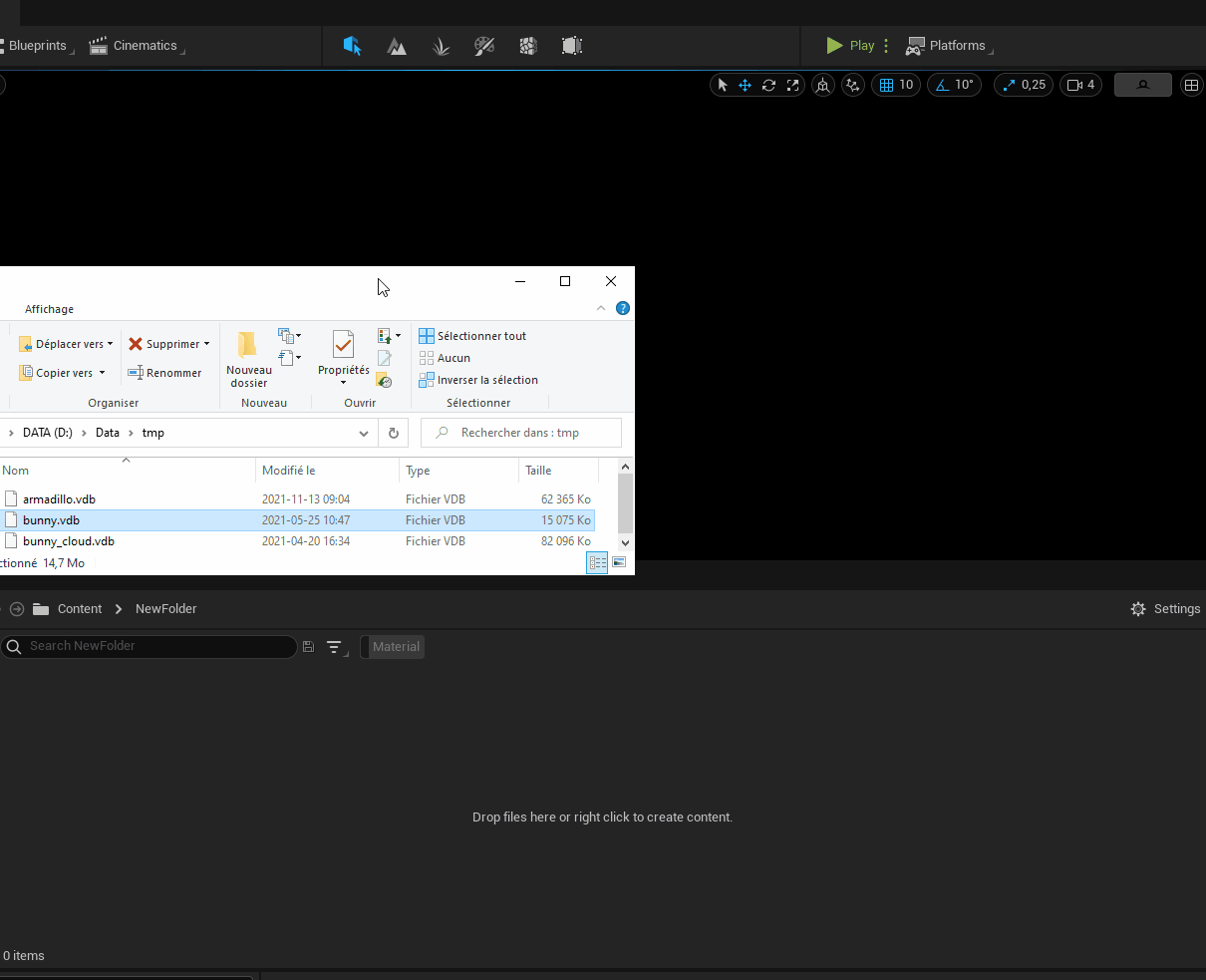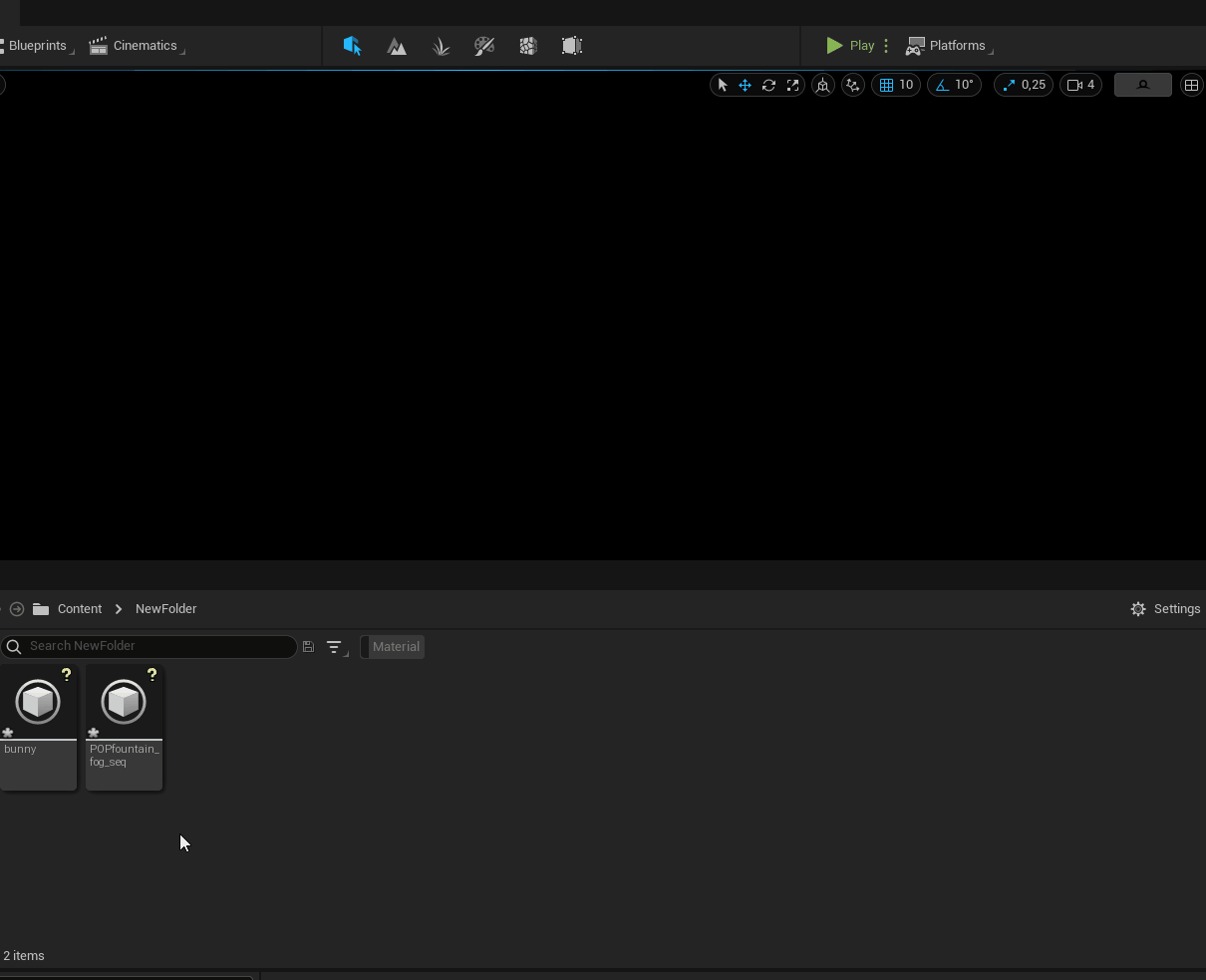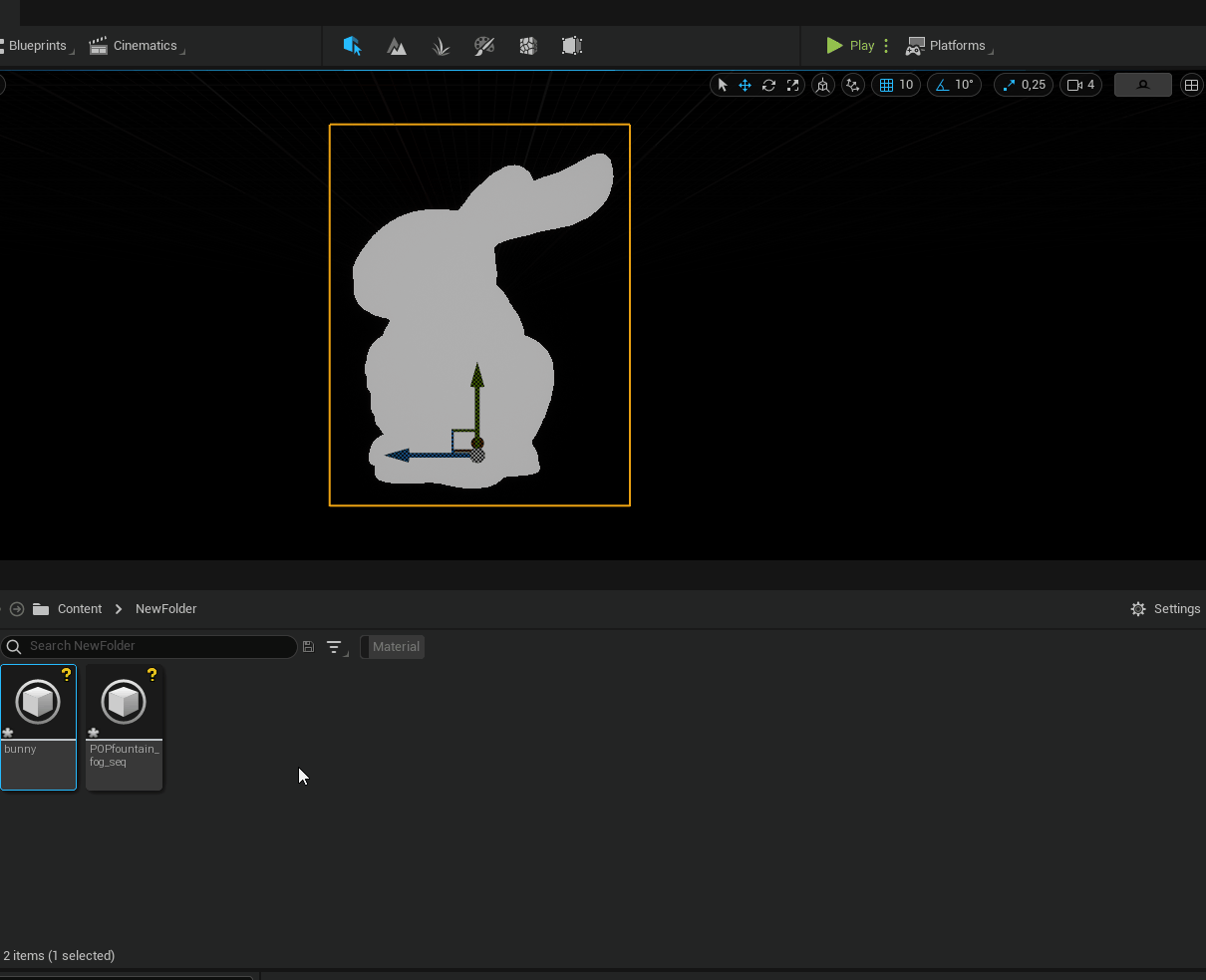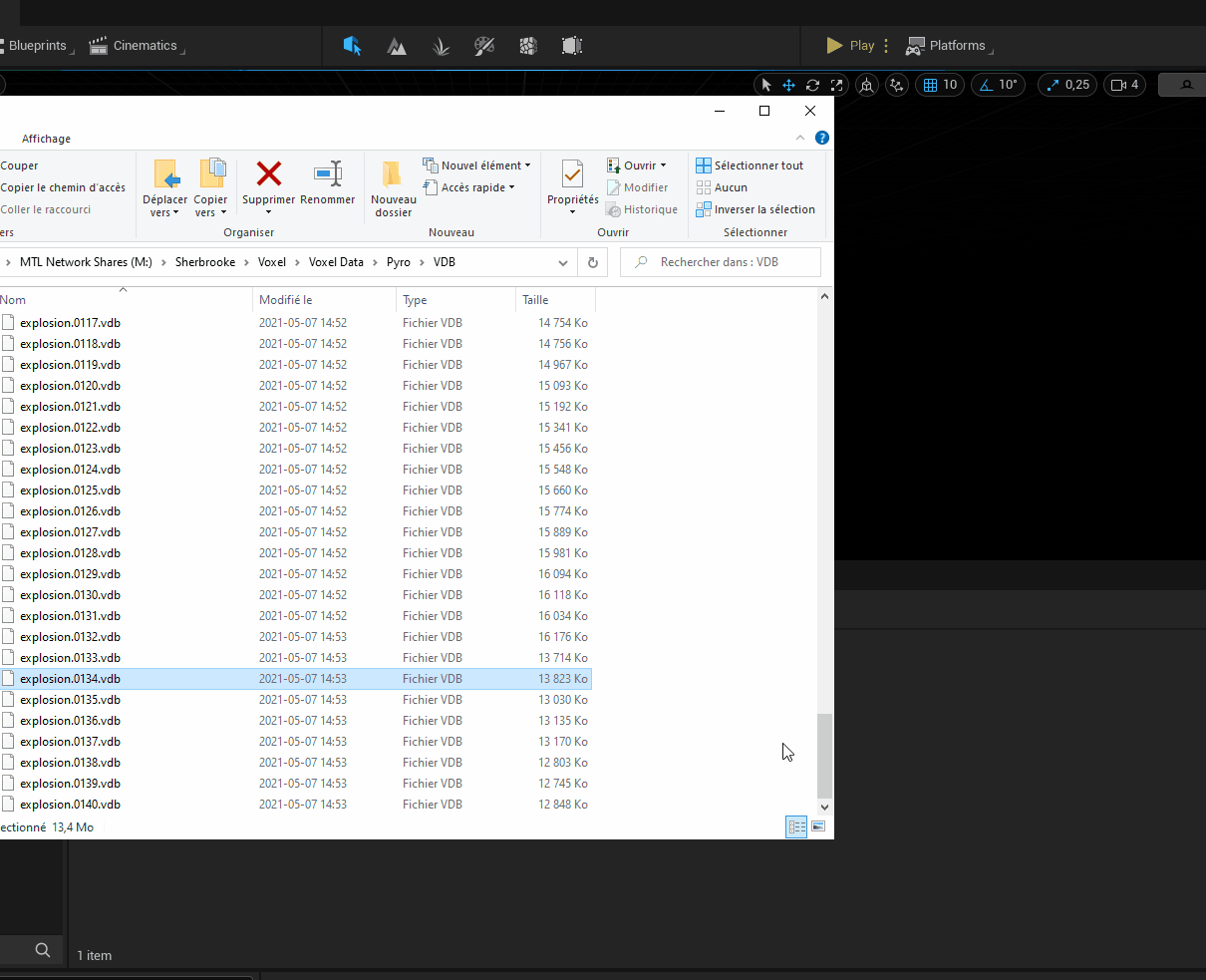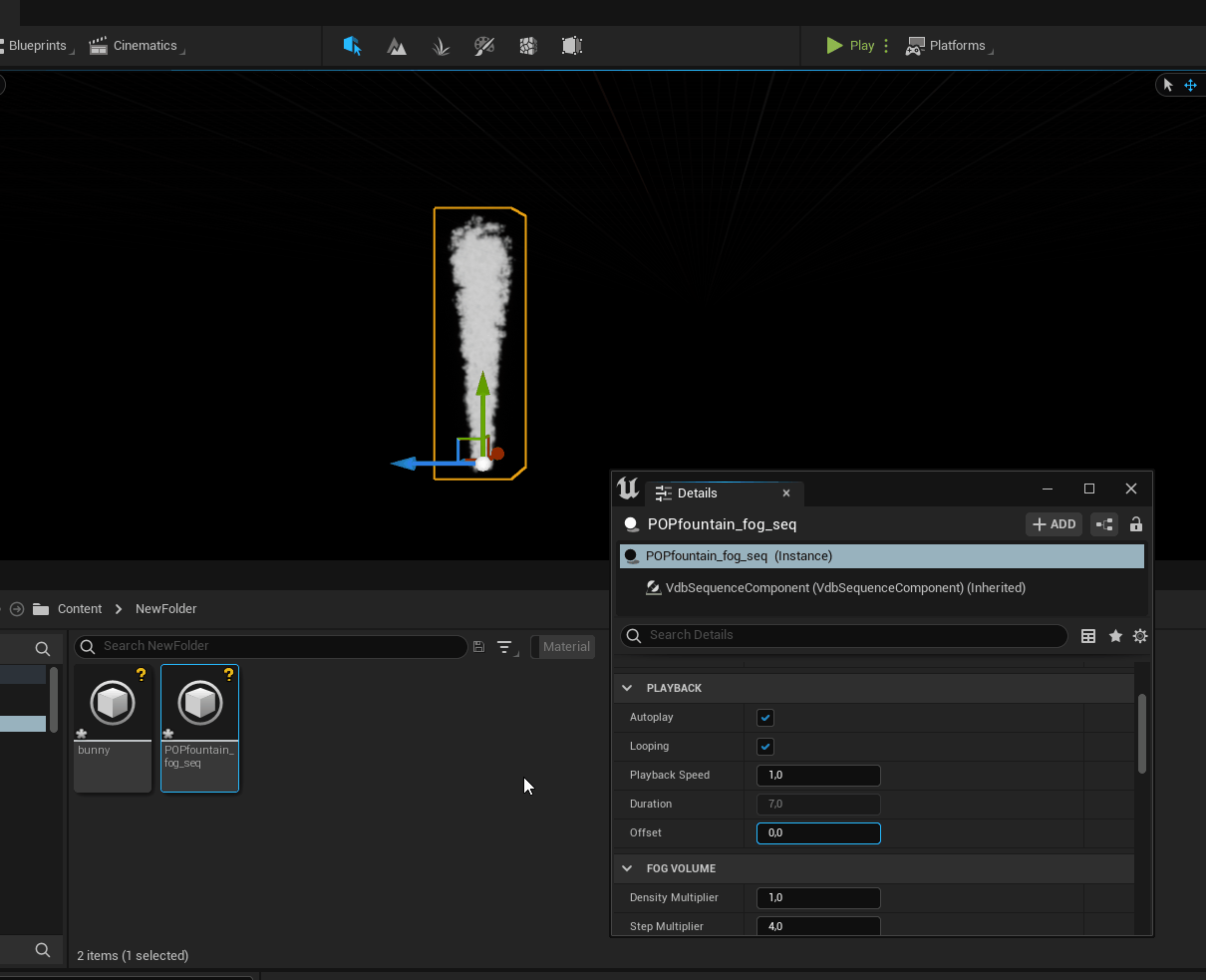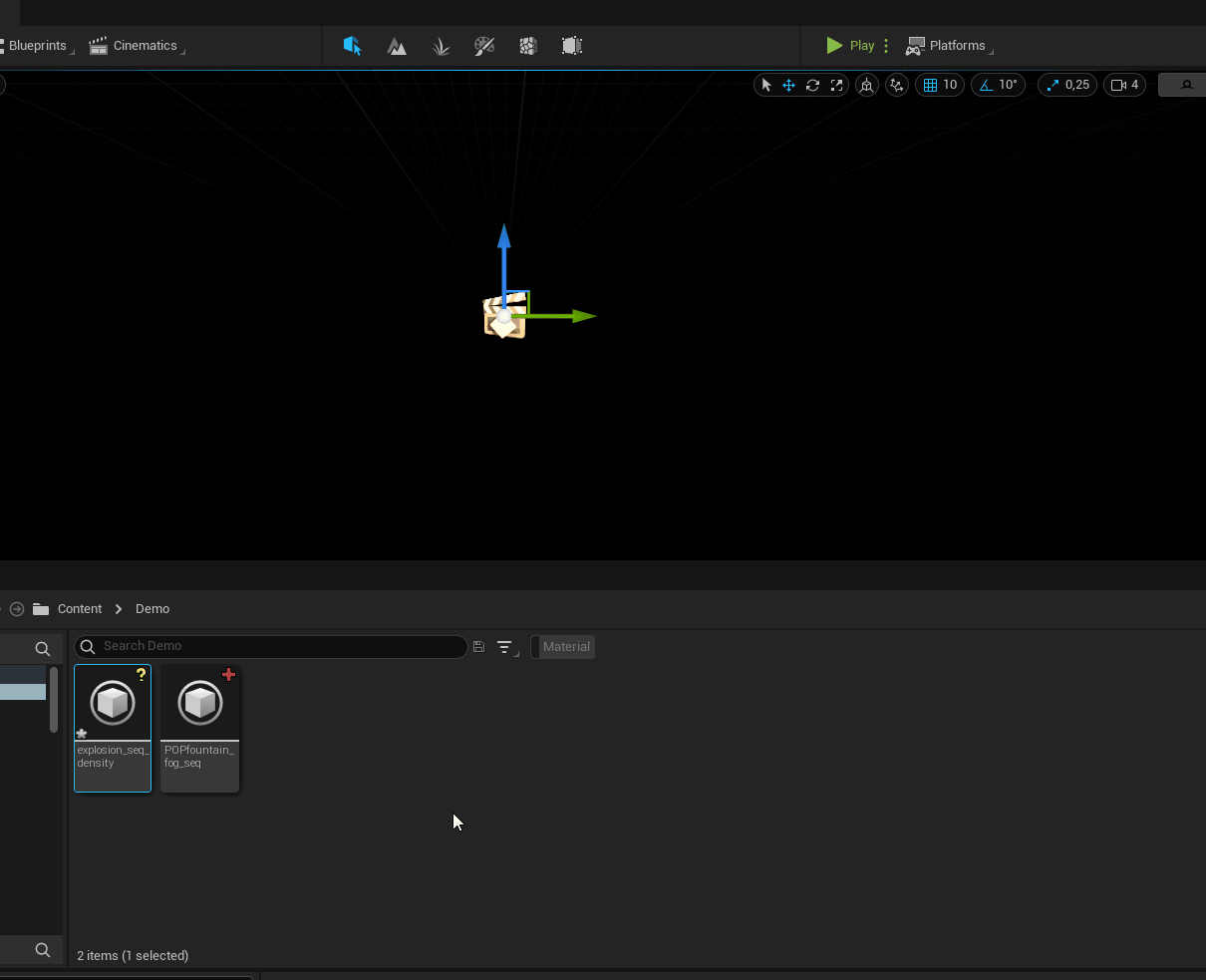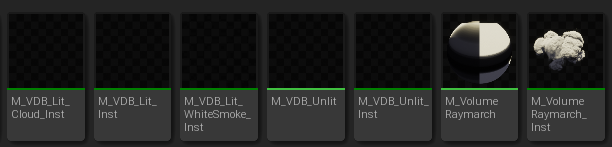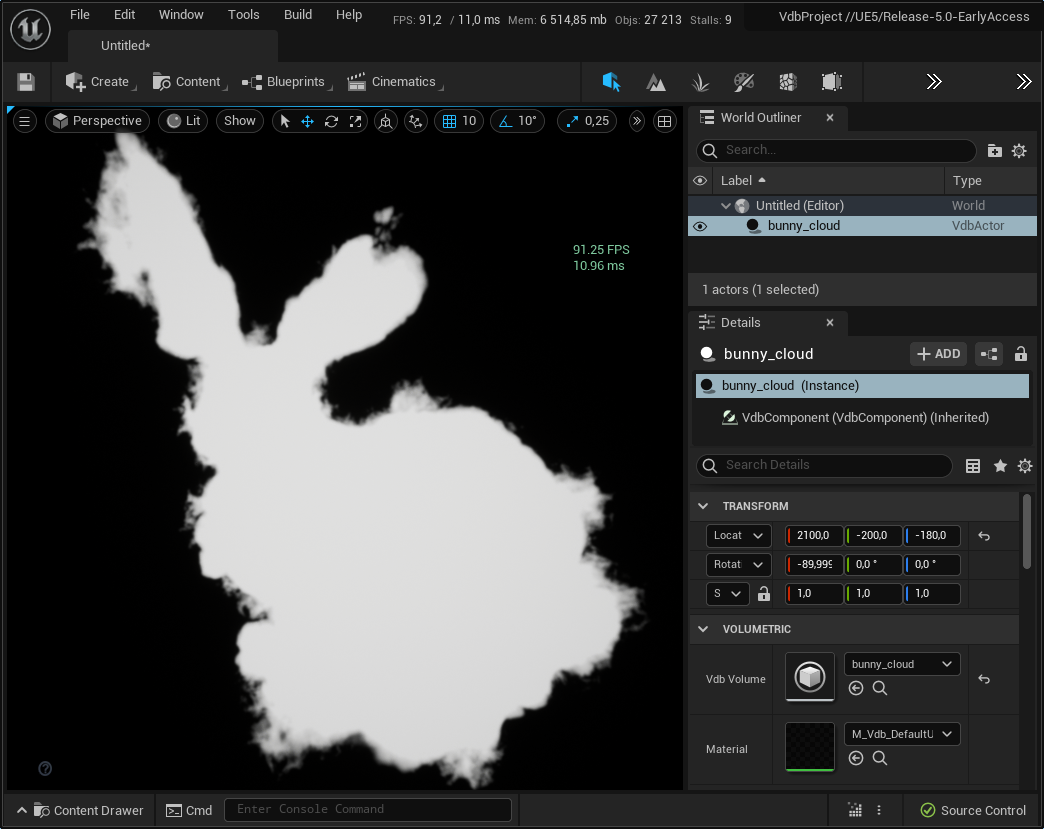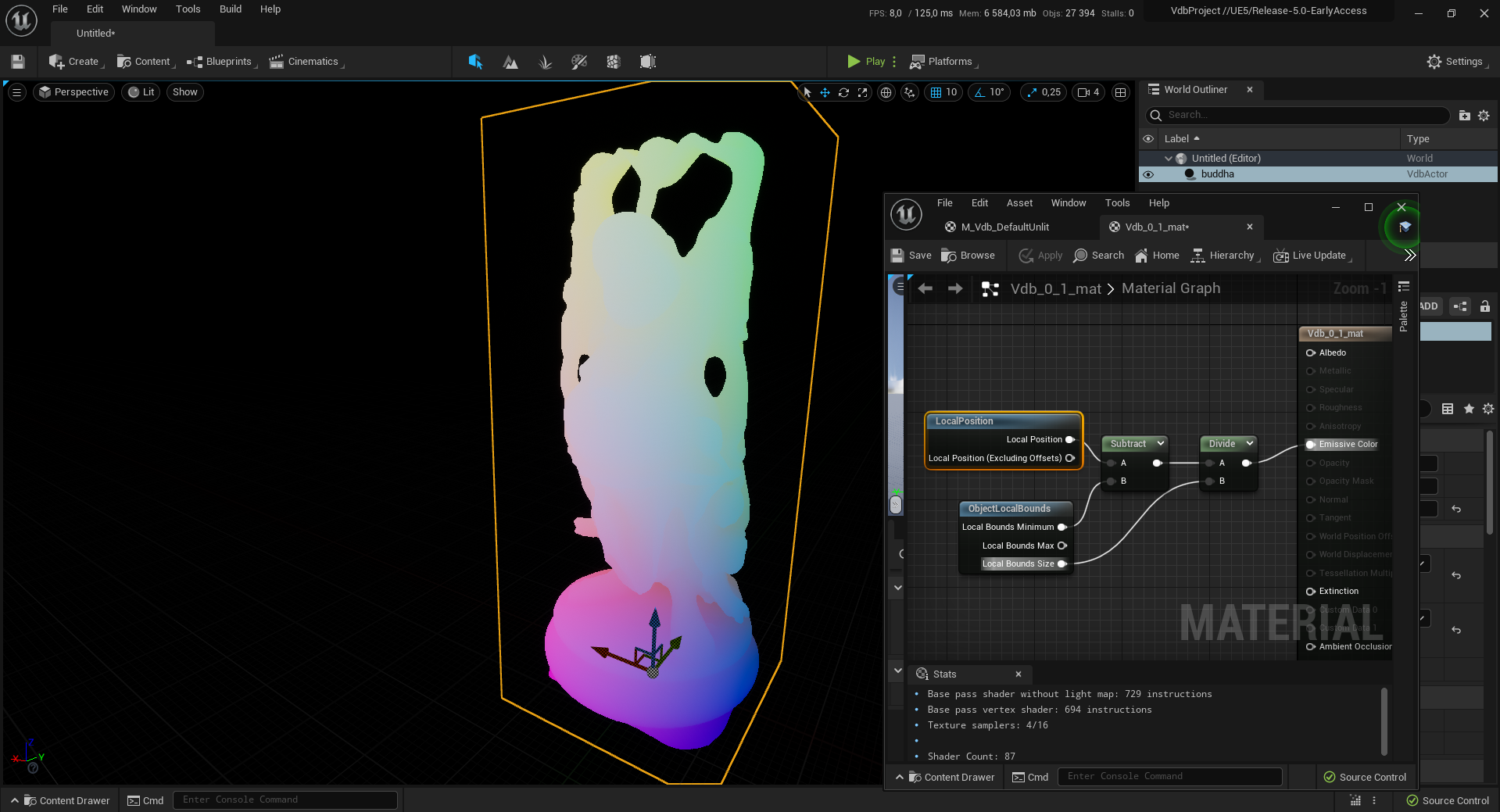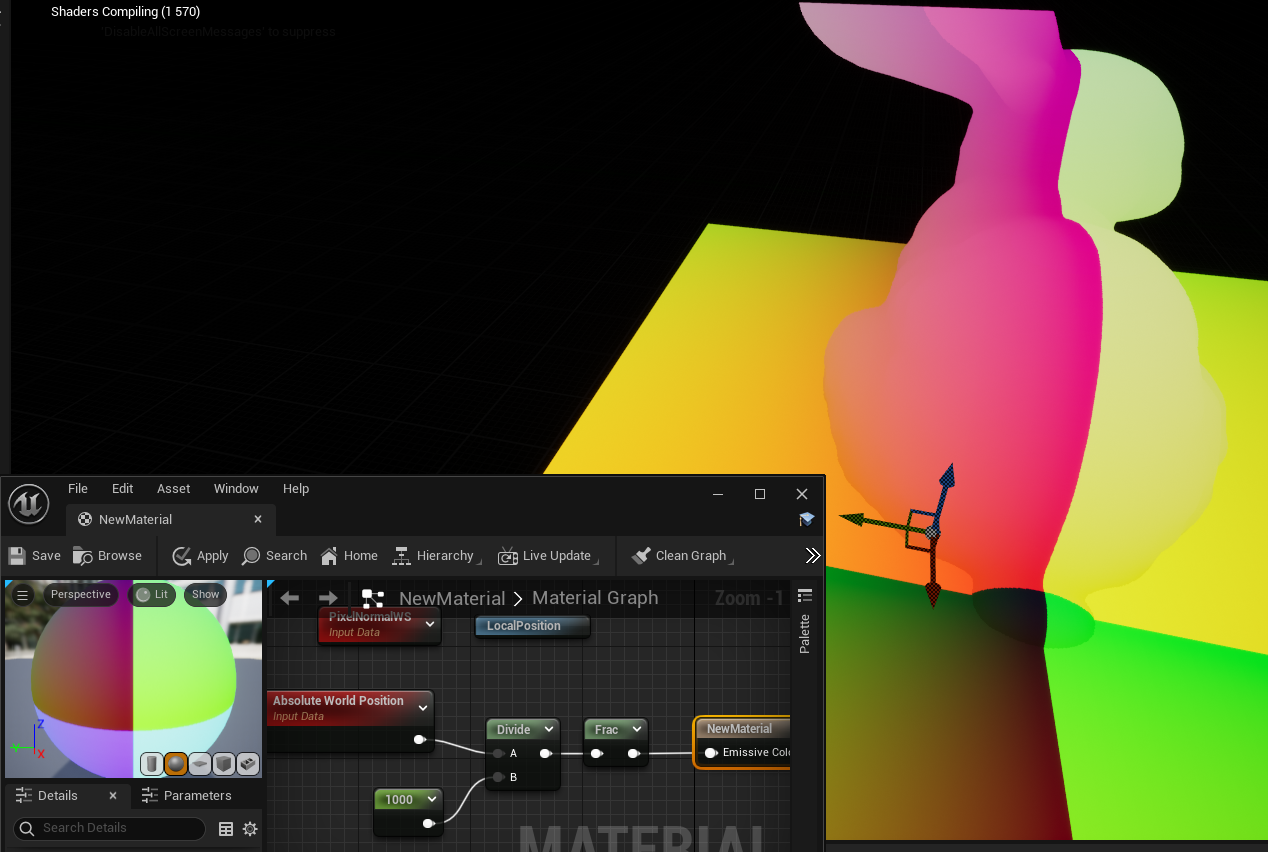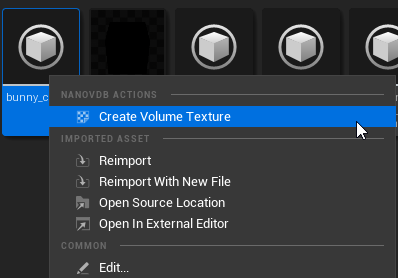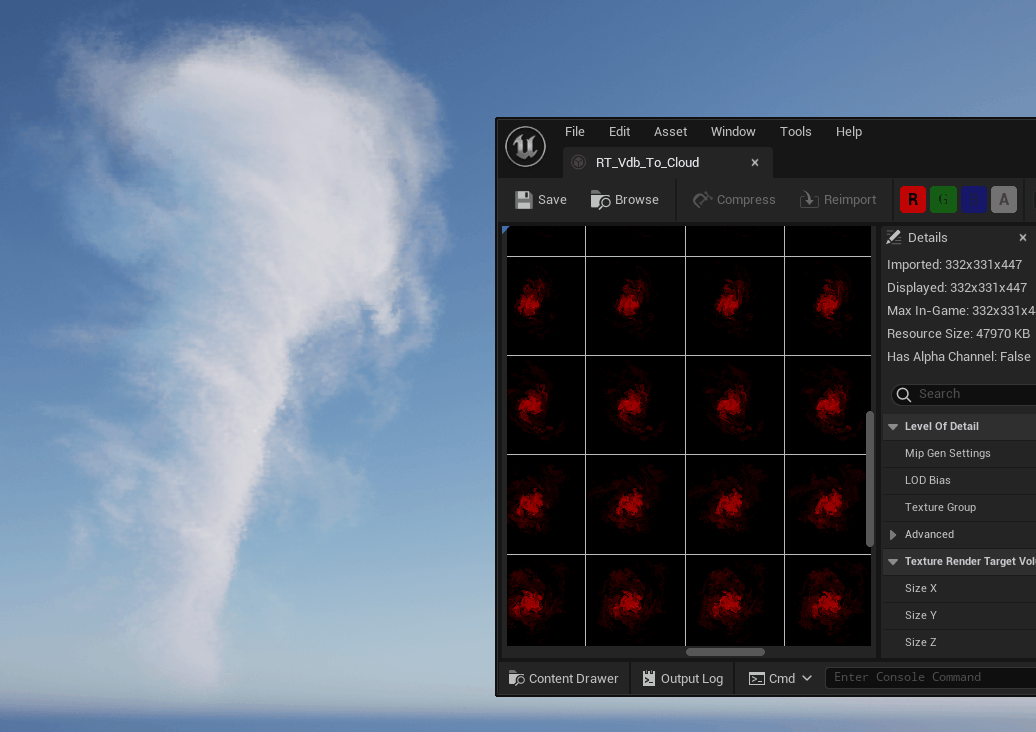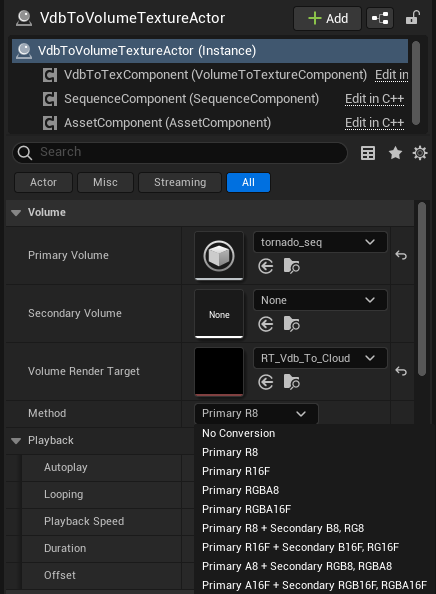This repo is a non-official Unreal plugin that can read OpenVDB and NanoVDB files in Unreal. This plugin was made for Unreal 5 on Windows 64 bit.
As of June 2023, this project is archived and will not be updated anymore.
This experimental plugin allows importing OpenVDB and NanoVDB files into Unreal, and basic manipulation of VDB grids in an Unreal environment.
OpenVDB is an Academy Award-winning open-source C++ library allowing efficient storage and manipulation of sparse volumetric data on three-dimensional grids
Although OpenVDB is extremely popular in offline rendering, especially in the movie industry, it is surprisingly under-appreciated in the realtime industry, mostly for performance reasons. Thankfully, NVIDIA recently released NanoVDB, a lighter and GPU-friendly version of OpenVDB.
NanoVDB employs a compacted, linearized, read-only representation of the VDB tree structure
We add support for both these libraries in Unreal, giving artists access to a new range of possibilities. Once imported, every VDB grids are converted to NanoVDB for better performance.
The goal isn't to provide a reference viewer for VDB grids (although we do offer some interesting options) but to foster an experimental environment to play with sparse volumes. We want this plugin to be as generic as possible to allow a maximum of customization and tinkering, whether you are a (technical) artist or a programmer.
We provide direct support for (simplistic) realtime rendering with Unreal materials, with the option to implement your very own raymarching HLSL code in the material editor. If you are a programmer and don't care about Unreal materials but still don't want to reinvent the wheel, we also provide a more traditional and easy-to-modify path to render volumes (ideal to implement the latest rendering and/or denoising paper). We even hacked our way into the pathtracer to allow for offline rendering experimentations. If you want to sample a volume to create an impressive Niagara system, that is also possible.
- Import OpenVDB files
- Import NanoVDB files
- Convert every VDB file to NanoVDB, once imported
- Viewport visualization
- Unreal volumetric materials support
- Ambient light and first directional light support
- Niagara modules can sample VDB Grids
- Options to convert Grids to Texture3Ds (aka Volume Texture in Unreal)
- Pseudo pathtracer integration, for offline experiments
- More traditional graphics integration (no materials) for faster iterations
Clone the repo in your project Plugins folder. You may need to create the Plugins folder yourself.
Unreal will need to be recompiled.
If you are not able to compile Unreal, you can alternatively use the precompiled binaries packages in Releases.
Recommended installation steps:
- Download the latest precompiled package from Releases
- Create an Unreal5 project (or use your current project). Enable
Raytracingif you plan on using the Pathtracer. - Close Unreal
- Copy / Extract the plugin folder in your project
Pluginsfolder. You will need to create aPluginsfolder yourself if it doesn't exist already - Open your Unreal project
- Unreal will ask you to rebuild the new modules. Click yes.
- It should work now !
Note that it is also possible to copy the plugin in your Unreal Engine/Plugins folder
(default install location is C:/Program Files/Epic Games/UE_5.0/Engine/Plugins.
I also recommend watching Winbush's great intro video ou Youtube.
The plugin now comes with example levels (e.g LVL_VDB_Gallery), showing a variety of VDB uses.
You can download the zipped versions with data in Releases.
Please note that we also have a HELPME.md section that can help solve common problems or answer frequently asked questions.
Create or get an OpenVDB file, for example bunny.vdb from the OpenVDB repository.
Drag and drop your VDB file in the content browser, or use the Import asset option. An import window will show up,
where you can select a few options and which grids you want to process (VDB files can contain multiple grids).
We decided to import each grid as a single Unreal asset called VdbVolume (or sometimes NanoVdb) for finer control.
VdbVolumes can be either static (VdbVolumeStatic) or a dynamic / animated (VdbVolumeSequence).
We only support FogVolumes and LevelSets for now, and support floating and vector grids.
Once imported, every grid is stored as a NanoVDB grid, allowing for better performance on the GPU.
VdbVolumes can be added to a Level by creating a VdbMaterialActor (manually, or by simply drag and dropping
the asset in the viewport).
- FogVolumes
VdbMaterialActorsrequire a densityVdbVolumeto render (we only support density volumes for now, as it is the most common case). - LevelSets
VdbMaterialActorsrequire a narrow-band level setVdbVolume.
Double click on VdbVolume assets to check their properties.
NanoVDB allows compressing your data to be more lightweight. We let users select their own option during import. This choice can be modified at any time with an asset reimport.
| No quantization (32f) | Fp4 Quantization |
|---|---|
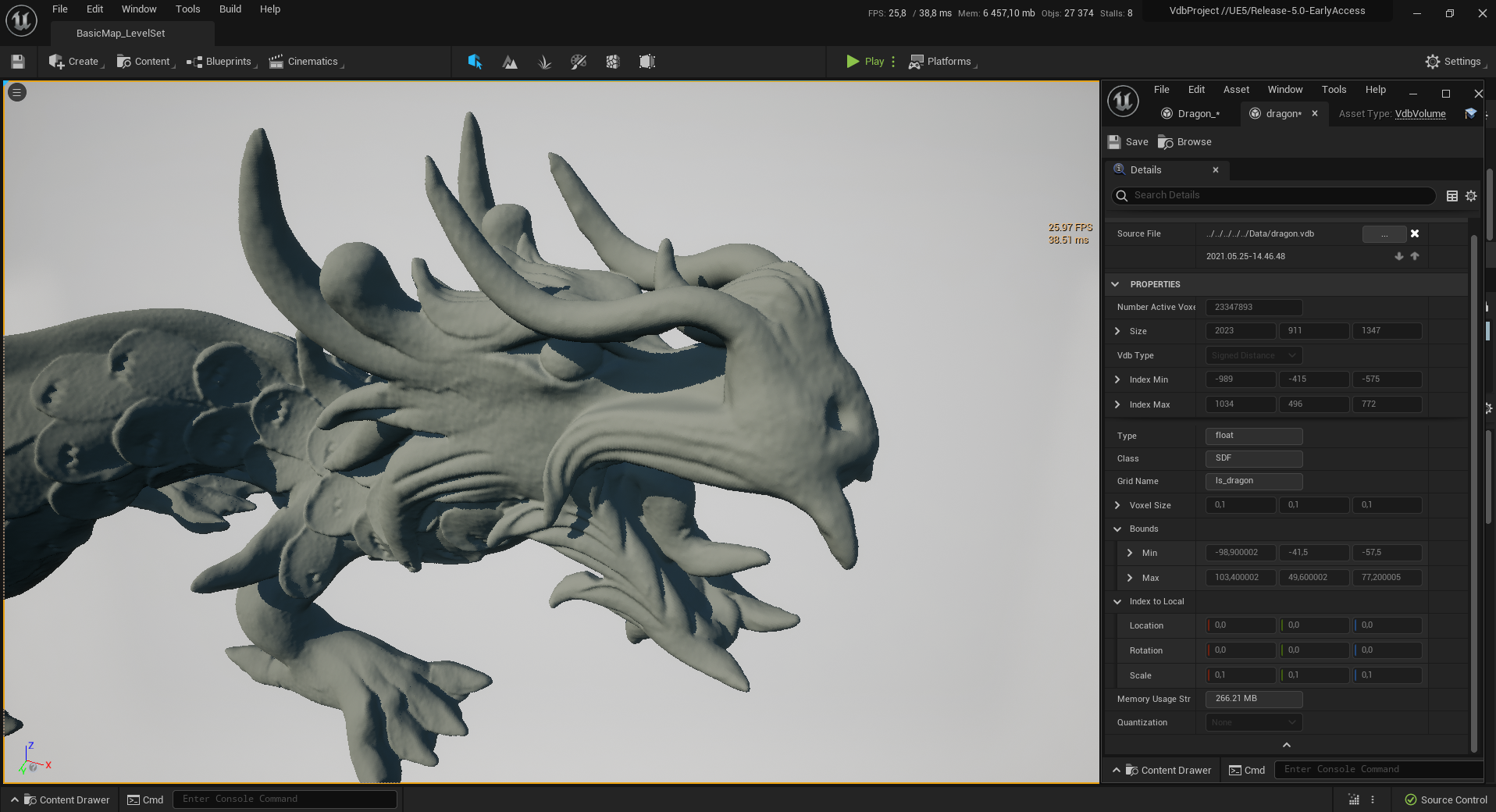 |
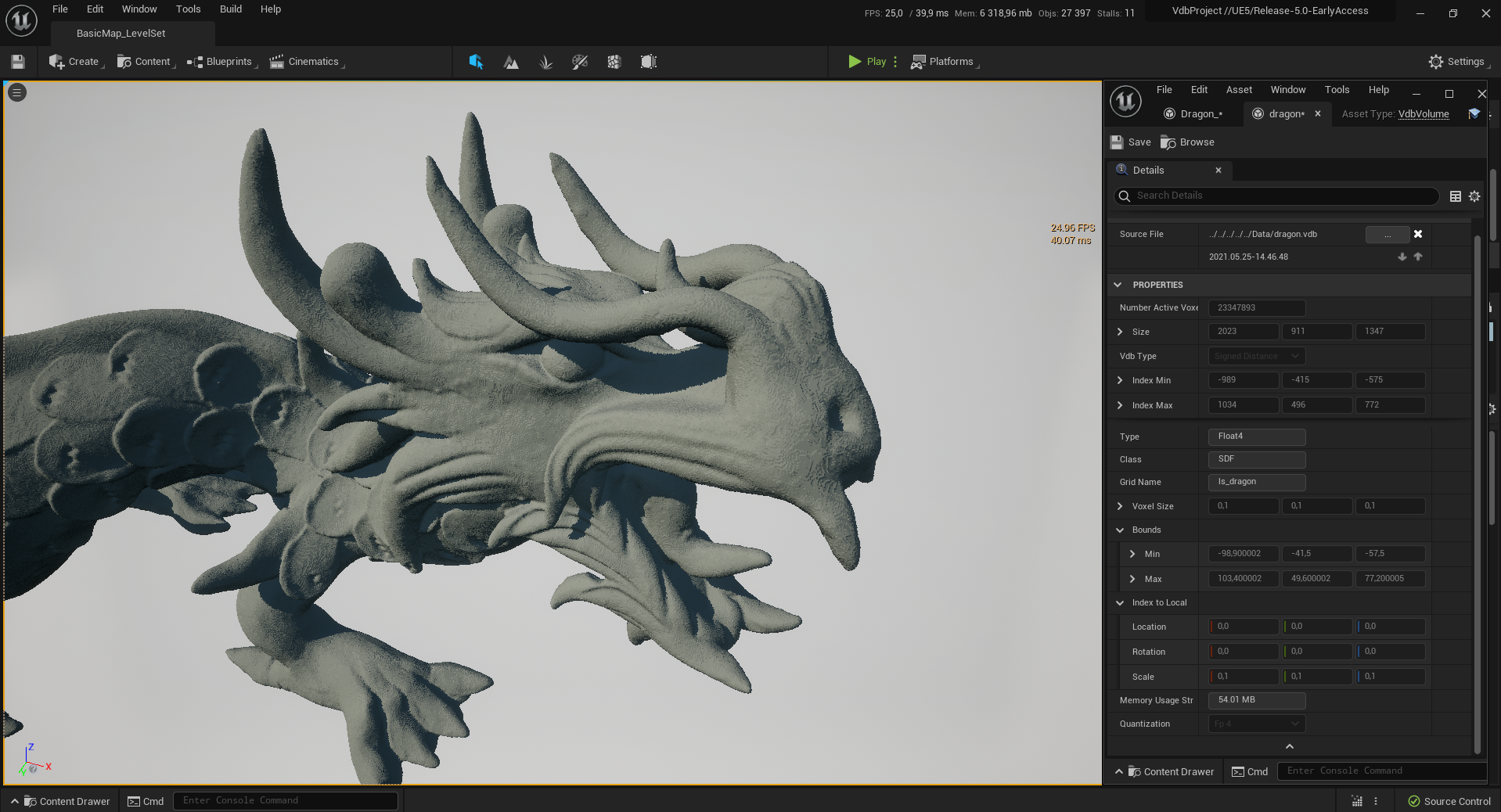 |
You can also import a sequence of VDB files, if the plugin can detect a continuous file sequence on your disk.
I recommend checking these free VDB sequences from Embergen, available under the CCO license.
I also recommend compressing your volumes as much as possible during import (cf Quantization)) to speed up streaming times.
Sequences can be previewed in the editor, and played in-game depending on the selected options.
We also added support for the Sequencer, allowing precise animation control from users.
You can now play with Unreal materials to achieve the look you want. VdbMaterialActors will only display if they
use a Volume material. We provide a few examples that are already compatible with VDB rendering.
- LevelSets (aka Distance fields) behave mostly like regular opaque meshes
- FogVolumes are transparent objects that we render by raymarching inside the volumes. They can be really expensive to render, and even more if we sample the directional light.
Note that like any other mesh or texture, performance may drastically vary between a small and big volume, and is also screen dependent (the closer you get to the volume, the more expensive it is to render).
Again, we want to reiterate that it is not our goal to provide the best rendering (quality and/or performance) possible. We mostly want to help the community get in the right direction by providing all the relevant setup code, and allow adopters to rapidly experiment with their own rendering tests without much effort.
I would be delighted to see what the community comes up with, so please post your shaders and renders online (twitter or others) so that we can all enjoy the results, and show the world that volumetric rendering is a viable solution now, even in realtime.
You can create your own Materials based on the provided examples.
We only support Volume materials (which forces you to use the Additive blend mode), with Unlit and
Default Lit shading models. Any other models have undefined behavior while rendering VDB volumes.
Albedois only used with theDefault Litshading modeEmissiveis radiance added at each raymarch stepExtinctionacts as a multiplier of the volume density (FogVolumes only)Ambient Occlusionis used as the volume albedo, i.e the proportion of light being scattered versus absorbed.
The Default Lit shading mode will sample both the ambient light (approximation), and the principal directional light.
The volumes are self-shadowed by the directional light. Note that sampling the directional light at every step of the
raymarching process can be really expensive and slow for FogVolumes.
VdbVolumes can also be sampled from custom Niagara modules. We provide a NanoVdb Data Interface, to allow
all kinds of operations on the volumes. For complex operations and complete custom access, use the CustomHLSL node.
| Vdb Data Interface | Custom Niagara module and emitter |
|---|---|
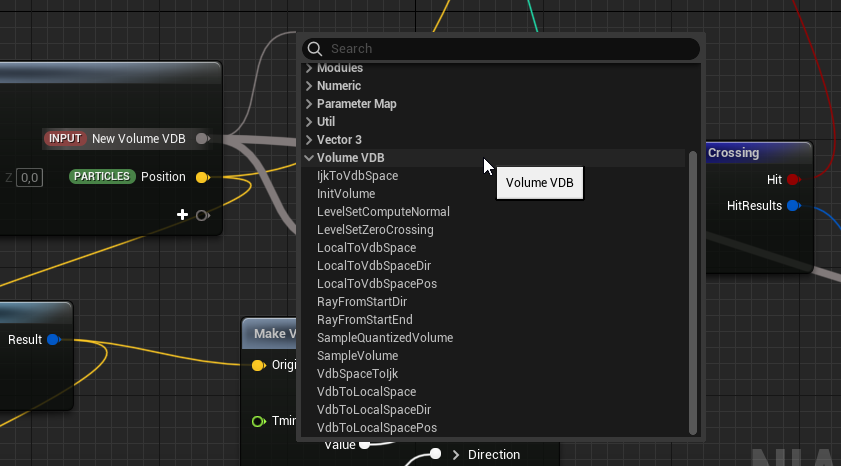 |
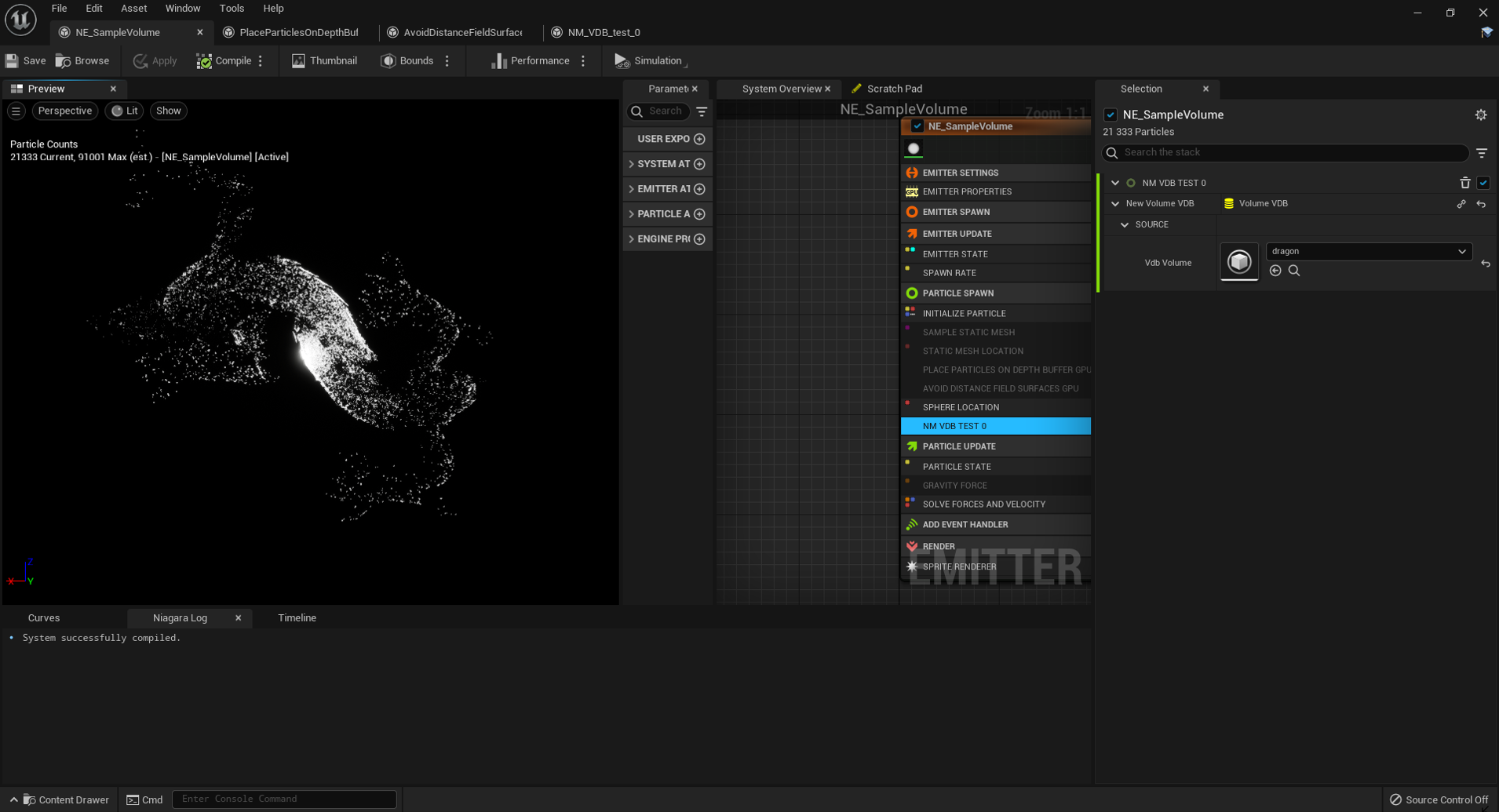 |
If you don't care about Unreal features (picking, materials, pipeline integration etc.)
and are tired of spending most of your time recompiling materials and shaders,
we added a more straightforward option to render VdbVolumes.
We call it the Principled mode because the provided hardcoded shader is a unique shader that fits all cases,
inspired by offline raytracers like
Blender
or Arnold.
It is accessible through the VdbPrincipledActor (and VdbPrincipledComponent).
It is using a self-contained and lightweight code-path to render VdbVolumes on screen. Iterations are much faster,
recompiling shaders only takes a couple seconds (compared to minutes with Unreal shaders) and you need not worry about
classes like VertexFactory, MeshMaterialShader, MeshPassProcessor, SceneViewExtensions etc. anymore. You can
also optionally add a denoiser as a rendering post-process.
This Principled mode is also compatible with Unreal's path tracer, allowing for interesting offline possibilities (graphics research, architecture renders etc.).
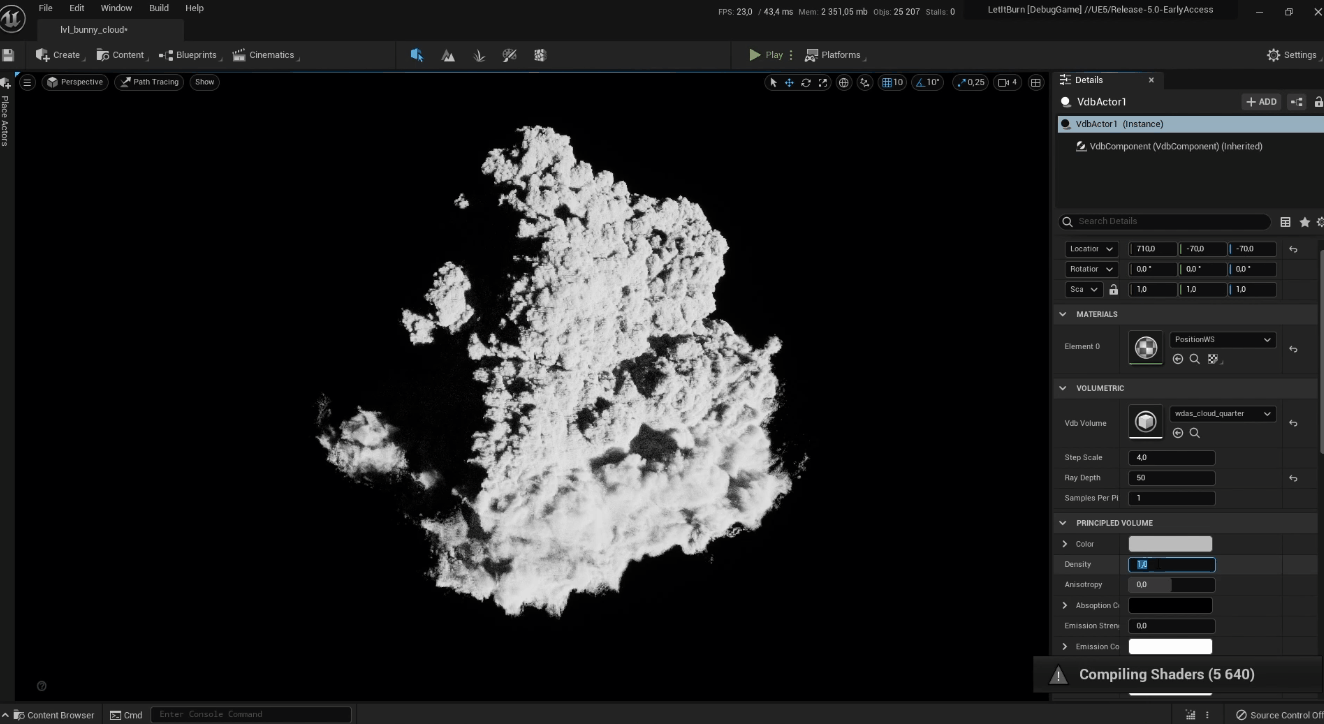
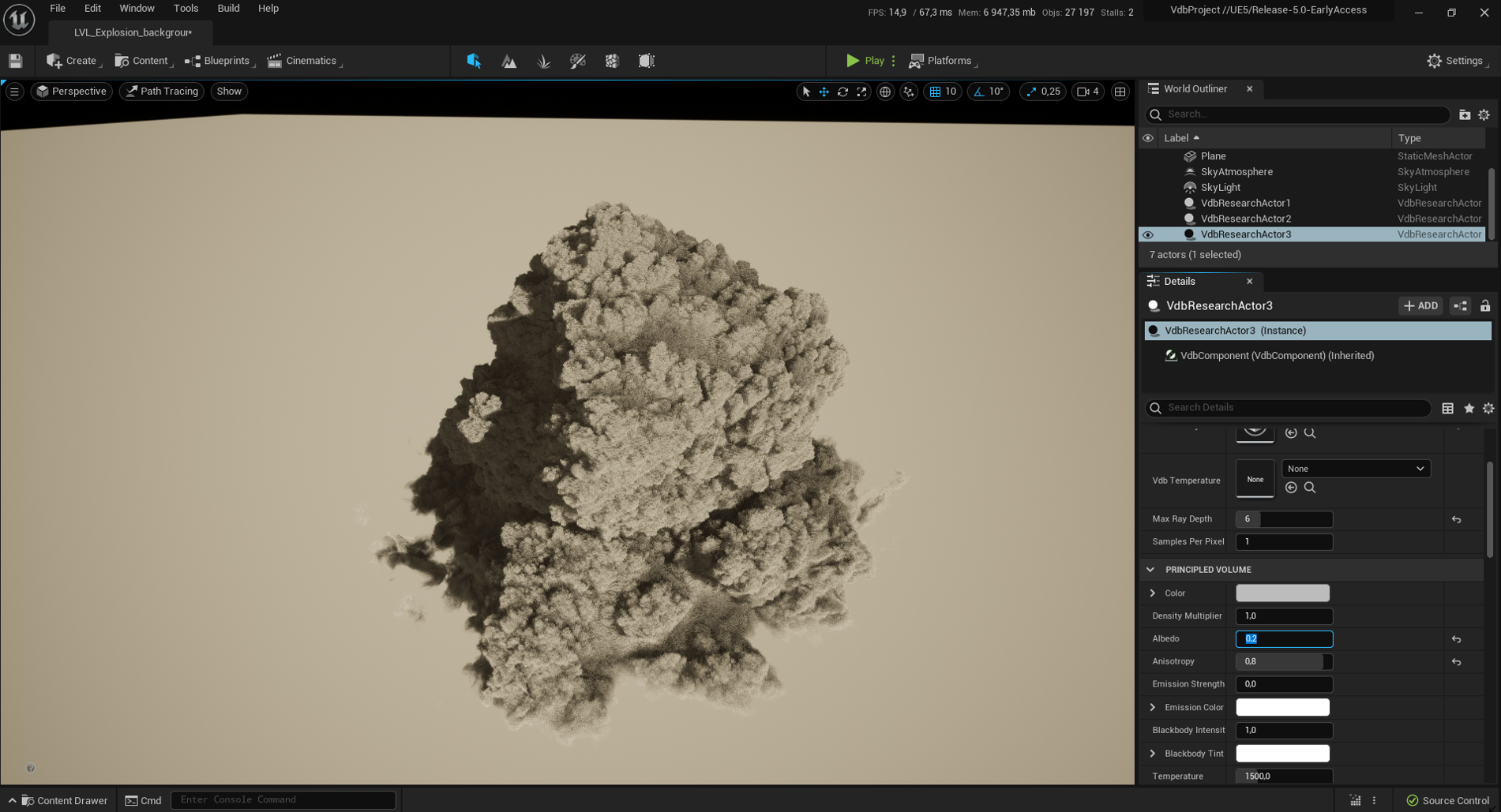 Cloud dataset provided by Walt Disney Animation Studios under
the CCA-SA 3.0 Licence
Cloud dataset provided by Walt Disney Animation Studios under
the CCA-SA 3.0 Licence
| Bunny shaped clouds | ||
|---|---|---|
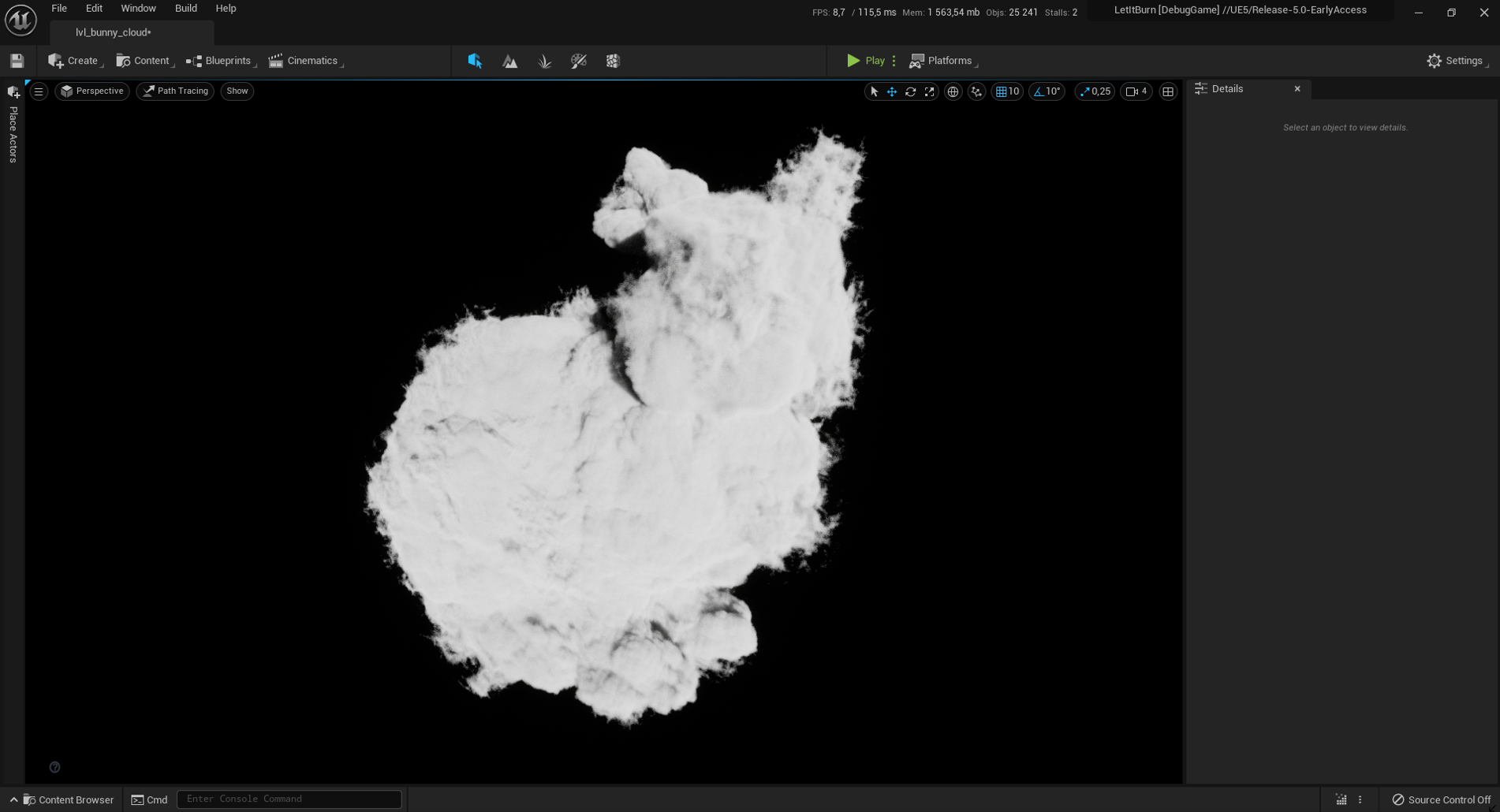 |
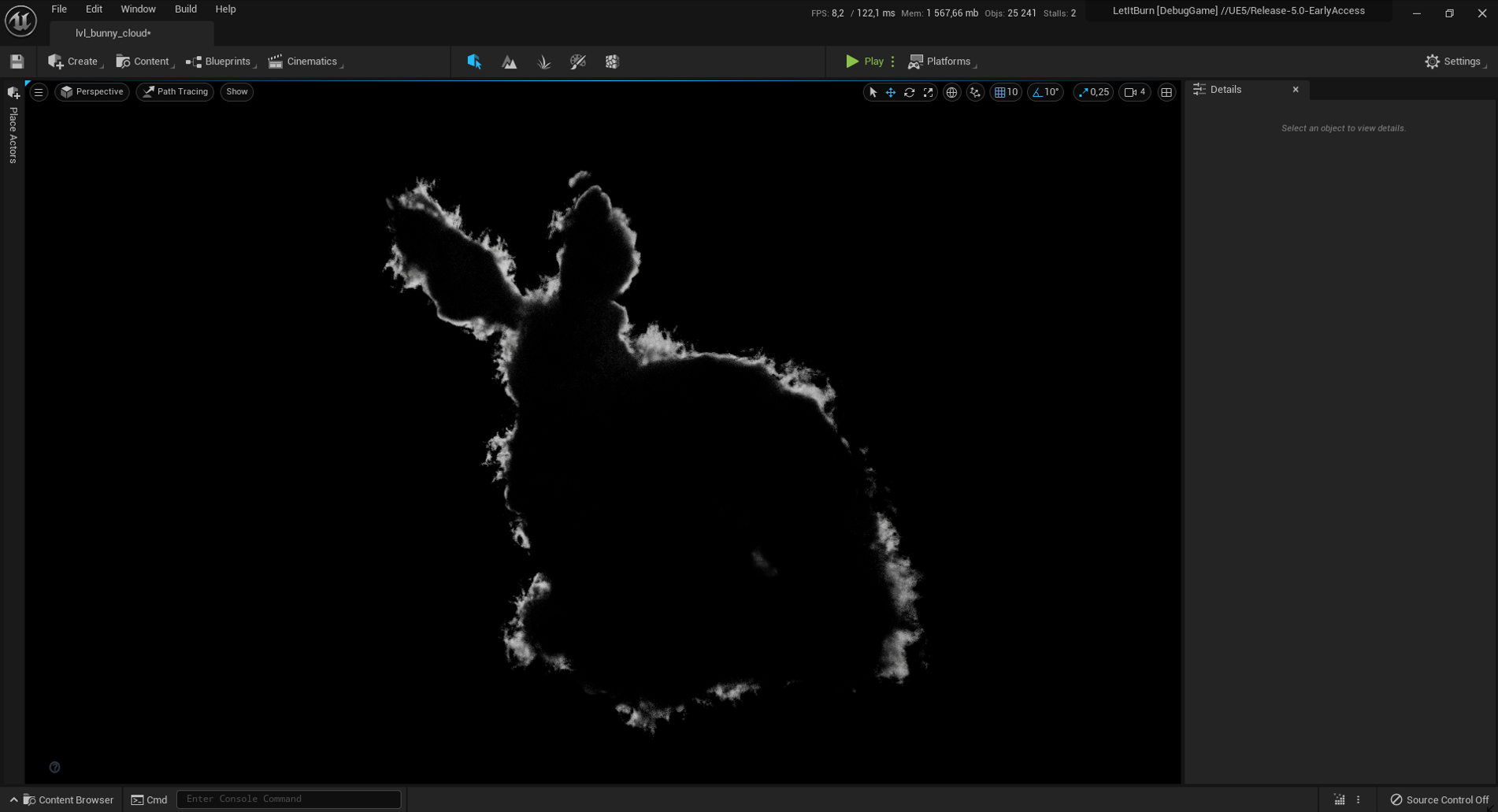 |
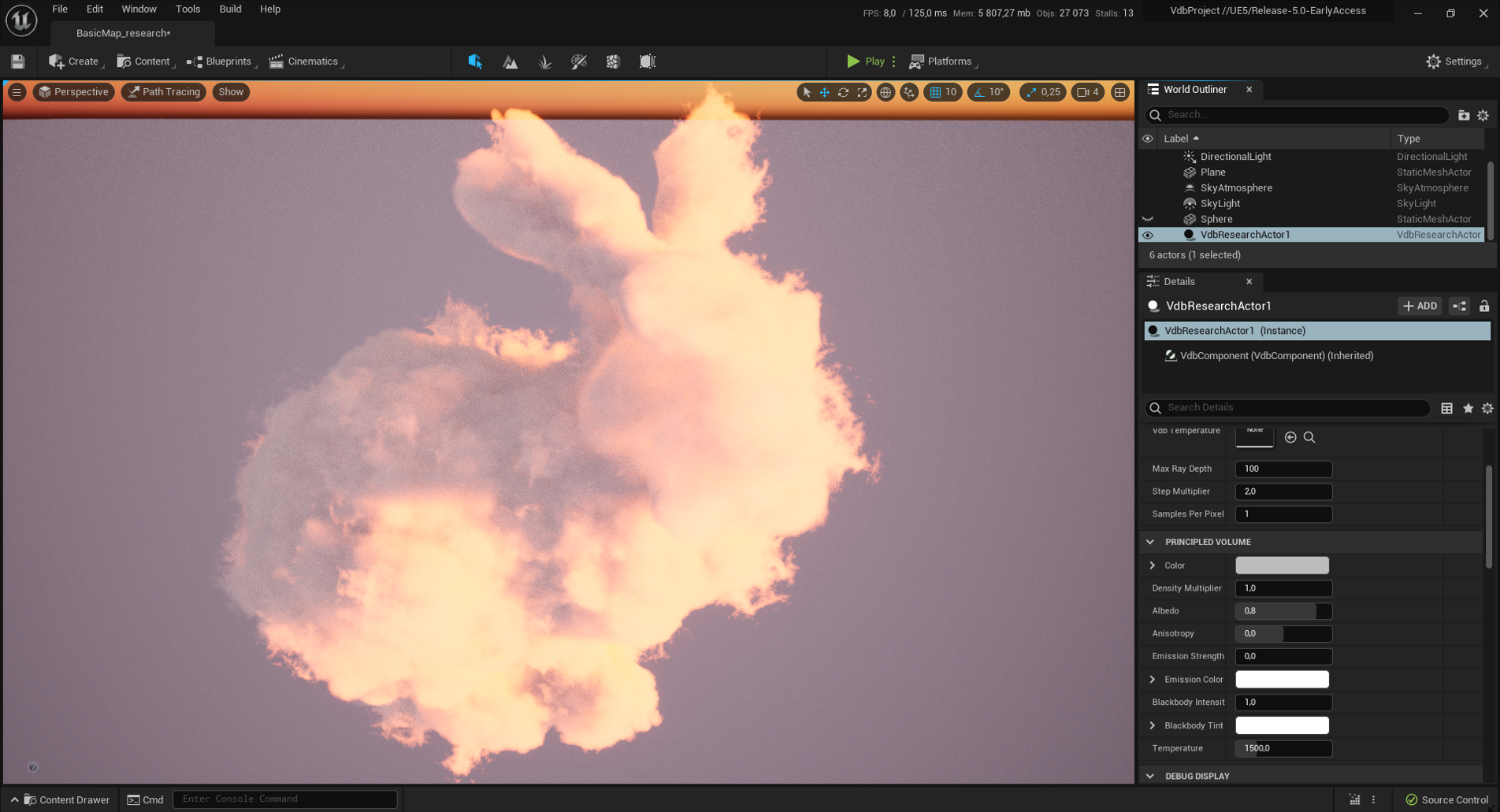 |
Cloud Stanford Bunny, from the OpenVDB repository
For offline high-quality rendering, we recommend using the
Sequencer and the Movie Render Queue
with the Path-tracer
to bake a sequence of output images.
The path-tracer is only compatible with VdbPrincipledActor for now.
Here is a tutorial showing how to setup the sequencer correctly with the pathtracer.
For performance-critical uses, it will almost always be more efficient to use 3D textures (aka volume textures)
instead of VdbVolumes (unless the volume is really sparse). 3D textures are also hardware-friendly, allowing for "free"
trilinear interpolation for example. Lastly, volume textures are already well integrated in Unreal and
you can use them anywhere you want.
That is why we provide ways to easily convert your VdbVolumes to Volume textures. Working directly with VDBs is
much easier and allows for better workflows and pipelines.
You can convert a VdbVolumeStatic to an Unreal volume texture by simply right clicking on the asset in the
content browser and selecting Create Volume Texture.
This is a one-time only conversion, in editor.
We also provide a runtime conversion from (sequences of) vdb volumes to an Unreal Volume Render Target, using
a VdbToVolumeTextureActor.
This allows in-game unpacking of a VDB sparse volume into a dense 3D texture.
It can help taking advantage of both methods, keeping compact and lean NanoVDB buffers for streaming and upload,
and using volume textures for faster rendering.
You can also pack up to two different VdbVolumes into a single render target, depending on the chosen Method.
This is an experimental plugin. Customizing Unreal's renderer proved to be challenging, so be aware that there are probably a lot of features that don't work out-of-the box. Most Unreal pipeline features will probably not work (debug buffers, global overrides, shadows, transparency orders, issues with hair strands etc.). Some may be easy to fix/implement while others aren't possible yet without modifying the renderer's code.
Please check the HELPME.md page to maybe find solutions to some frequently asked questions.
Regarding VDB features:
- We only support FogVolumes and LevelSets (aka Distance Fields)
- We only support float grids, and vector float grids
We only support Windows 64 bit plateform, and Unreal 5.
Disclaimer: This is my first project using Unreal and OpenVDB/NanoVDB, this plugin started as an educational project to learn the engine. Unreal is definitely complex and I'm sure there are other and smarter ways to integrate such volumetric features. Feel free to contact me if you have some valuable feedback !
This plugin uses:
| Library | Version |
|---|---|
| OpenVDB | 8.1.1 |
| NanoVDB | 32.3 |
While NanoVDB is mostly a header-only library, OpenVDB relies on these external libraries to read VDB files. Please refer to each library for copyrights.
| Library | Version |
|---|---|
| Boost | 1.76 |
| Blosc | 1.18 |
| Intel's TBB | 2018.0 |
| LibZ | 1.2.11 |
| OpenEXR | 2.3.0 |
Note that some other Unreal plugins may use different versions of these libraries and may cause conflicts.
Licensed under the Apache License, Version 2.0 (the "License"). See LICENSE for the full license text or you may obtain a copy of the License at
http://www.apache.org/licenses/LICENSE-2.0
We welcome contributions via a Contributor License Agreement, as asked by our legal team.
This plugin was developped by Thibault Lambert with the help of Sami Ibrahim, while being employed by Eidos-Montreal/Sherbrooke.
Many thanks to Cedric Sophie for testing and giving feedback about this plugin.