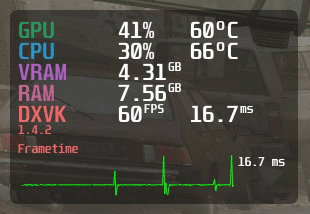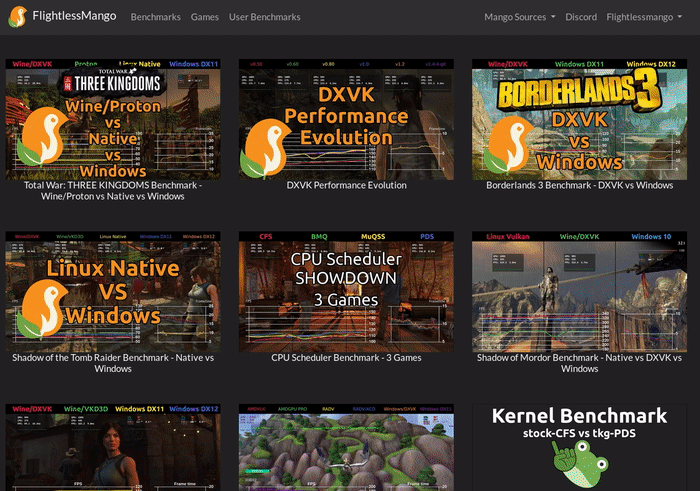A Vulkan and OpenGL overlay for monitoring FPS, temperatures, CPU/GPU load and more.
If you wish to compile MangoHud to keep up to date with any changes - first clone this repository and cd into it:
git clone --recurse-submodules https://github.com/flightlessmango/MangoHud.git
cd MangoHud
To build it, execute:
./build.sh build
./build.sh package
NOTE: If you are running an Ubuntu-based, Arch-based, Fedora-based, or openSUSE-based distro, the build script will automatically detect and prompt you to install missing build dependencies. If you run into any issues with this please report them!
Once done, proceed to the installation.
If you have compiled MangoHud from source, to install it, execute:
./build.sh install
You can then subsequently uninstall MangoHud via the following command
./build.sh uninstall
If you do not wish to compile anything, simply download the file under Releases, extract it, and from within the extracted folder in terminal, execute:
./mangohud-setup.sh install
If you are using an Arch-based distribution, install mangohud and lib32-mangohud with your favourite AUR helper. mangohud-git and lib32-mangohud-git are also available on the AUR if you want the up-to-date version of MangoHud.
If you are using Fedora, to install the MangoHud package, execute:
sudo dnf install mangohud
If you are using Flatpaks, you will have to add the Flathub repository for your specific distribution, and then, to install it, execute:
flatpak install com.valvesoftware.Steam.Utility.MangoHud
To enable MangoHud for all Steam games:
flatpak override --user --env=MANGOHUD=1 com.valvesoftware.Steam
To enable the MangoHud overlay layer for 64bit Vulkan and OpenGL, run :
mangohud /path/to/app
Or
mangohud.x86 /path/to/app for 32bit OpenGL
For Lutris games, go to the System options in Lutris (make sure that advanced options are enabled) and add this to the Command prefix setting:
mangohud
For Steam games, you can add this as a launch option:
mangohud %command%
Or alternatively, add MANGOHUD=1 to your shell profile (Vulkan only).
OpenGL games may also need dlsym hooking. Add MANGOHUD_DLSYM=1 to your command like MANGOHUD_DLSYM=1 mangohud %command% for Steam.
Some Linux native OpenGL games overrides LD_PRELOAD and stops MangoHud from working. You can sometimes fix this by editing LD_PRELOAD in the start script
LD_PRELOAD=/path/to/mangohud/lib/
MangoHud comes with a config file which can be used to set configuration options globally or per application. The priorities of different config files are:
/path/to/application/dir/MangoHud.conf$HOME/.config/MangoHud/{application_name}.conf$HOME/.config/MangoHud/MangoHud.conf
You can find an example config in /usr/share/doc/mangohud
GOverlay is a GUI application that can be used to manage the config
You can also customize the hud by using the MANGOHUD_CONFIG environment variable while separating different options with a comma. This takes priority over any config file.
You can also specify configuration file with MANGOHUD_CONFIGFILE=/path/to/config for applications whose names are hard to guess (java, python etc).
A partial list of parameters are below. See the config file for a complete list.
Parameters that are enabled by default have to be explicitly disabled. These (currently) are fps, frame_timing, cpu_stats (cpu load), gpu_stats (gpu load).
| Variable | Description |
|---|---|
cpu_tempgpu_temp |
Displays current CPU/GPU temperature |
core_load |
Displays load & frequency per core |
gpu_core_clockgpu_mem_clock |
Displays GPU core/memory frequency |
ramvram |
Displays system RAM/VRAM usage |
full |
Enables most of the toggleable parameters (currently excludes histogram) |
font_size= |
Customizeable font size (default=24) |
width=height= |
Customizeable hud dimensions (in pixels) |
position= |
Location of the hud: top-left (default), top-right, bottom-left, bottom-right, top-center |
offset_x offset_y |
Hud position offsets |
no_display |
Hide the hud by default |
toggle_hud=toggle_logging= |
Modifiable toggle hotkeys. Default are Shift_R+F12 and Shift_L+F2, respectively. |
reload_cfg= |
Change keybind for reloading the config. Default = Shift_L+F4 |
timetime_format=%T |
Displays local time. See std::put_time for formatting help. NOTE: Sometimes apps (or AMDVLK (should be fixed in latest)) may set TZ (timezone) environment variable to UTC/GMT |
gpu_colorgpu_colorvram_colorram_colorio_colorengine_colorframetime_colorbackground_colortext_colormedia_player_color |
Change default colors: gpu_color=RRGGBB |
alpha |
Set the opacity of all text and frametime graph 0.0-1.0 |
background_alpha |
Set the opacity of the background 0.0-1.0 |
read_cfg |
Add to MANGOHUD_CONFIG as first parameter to also load config file. Otherwise only MANGOHUD_CONFIG parameters are used. |
output_file |
Define name and location of the output file (Required for logging) |
font_file |
Change default font (set location to .TTF/.OTF file ) |
log_duration |
Set amount of time the logging will run for (in seconds) |
vsyncgl_vsync |
Set vsync for OpenGL or Vulkan |
media_player |
Show media player metadata |
media_player_name |
Set main media player DBus service name without the org.mpris.MediaPlayer2 part, like spotify, vlc, audacious or cantata. Defaults to spotify. |
font_scale_media_player |
Change size of media player text relative to font_size |
io_readio_write |
Show non-cached IO read/write, in MiB/s |
pci_dev |
Select GPU device in multi-gpu setups |
version |
Shows current mangohud version |
fps_limit |
Limit the apps framerate |
arch |
Show if the application is 32 or 64 bit |
histogram |
Change fps graph to histogram |
cpu_textgpu_text |
Override CPU and GPU text |
log_interval |
Change the default log interval, 100 is default |
vulkan_driver |
Displays used vulkan driver, radv/amdgpu-pro/amdvlk |
gpu_name |
Displays GPU name from pci.ids |
gpu_power |
Display GPU draw in watts |
engine_version |
Display OpenGL or vulkan and vulkan-based render engine's version |
Example: MANGOHUD_CONFIG=cpu_temp,gpu_temp,position=top-right,height=500,font_size=32
Note: Width and Height are set automatically based on the font_size, but can be overridden.
-1= Adaptive sync0= Off1= Onn= Sync to refresh rate / n.
0= Adaptive VSync (FIFO_RELAXED_KHR)1= Off (IMMEDIATE_KHR)2= Mailbox (VSync with uncapped FPS) (MAILBOX_KHR)3= On (FIFO_KHR)
All vulkan vsync options might not be supported on your device, you can check what your device supports here vulkan.gpuinfo.org
Shift_L+F2: Toggle LoggingShift_L+F4: Reload ConfigShift_R+F12: Toggle Hud
When you toggle logging (using the keybind Shift_L+F2), a file is created with your chosen name (using output_file) plus a date & timestamp.
This file can be uploaded to Flightlessmango.com to create graphs automatically. you can share the created page with others, just link it.
It's possible to upload multiple files when using Flightlessmango.com. You can rename them to your preferred names and upload them in a batch. These filenames will be used as the legend in the graph.