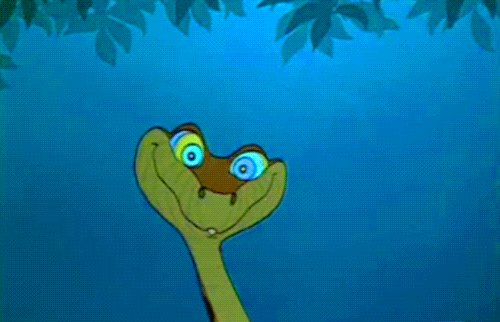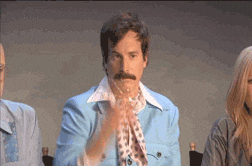Python scripts and database for consistent place name visualizations
Open the Terminal application on your Mac
Type which brew
- If
/usr/local/bin/brewis the output that shows up when you type that command, usebrew update. - If that is NOT the output, run
ruby -e "$(curl -fsSL https://raw.githubusercontent.com/Homebrew/install/master/install)" - If at any point a popup appears and asks you to fill in your password in order to update system, do it.
After you complete these steps, type the following into the Terminal window, pressing return and waiting for the command to complete after each line:
brew install python3
pip3 install pyqt5
Hopefully all went well... you now have python3 on your computer!
I promise, it's not too bad!
First, we need to get this repository onto your computer. To do this, all you need to do is open up Terminal and use this command:
git clone https://github.com/ediewilson/ddhi.git
The repository is now on your computer, and we can go into it by typing
cd ddhi
Next step is to add the file that you want to edit. Go to your Finder application and search ddhi.
The folder that your git repository lives in should be right there, and you'll want to drag and drop your CSV file with ONLY the place names into the subfolder CSVs.
Give yourself a pat on the back! You're ready to run that program!
Before you start make !!!SURE!!! that you use the command
git pull
to update the dictionary from the repository! If you don't do this... there will be... merge conflicts
Next, make a new branch using
git checkout -b NAME-OF-YOUR-NEW-BRANCH
to change onto a branch where you can make database changes. Please don't forget this.
Okay, let's get started.
To begin running the program, make sure you are in the right folder on terminal (cd ddhi), and run
python3 ddhi.py
There are 3 types of prompts that you will get.
- Enter interviewee's last name:
- Enter the name of the file you're processing: .... ie. lovely_placeName.csv
- The information prompts for when a place is new. This goes through all of the categories (address, city, etc), so just fill them out and press return. If there is no answer for that portion, just press return.
When you've finished going through all of the new places, you'll be able to find your new file in the newCSVs folder in the ddhi folder!
Last step! Run the following commands within the ddhi directory on your terminal after you run the program.
git add .
git commit -m "Some message about your change, could be anything
git push
Come on here, make your pull request, and with that you're DONE!