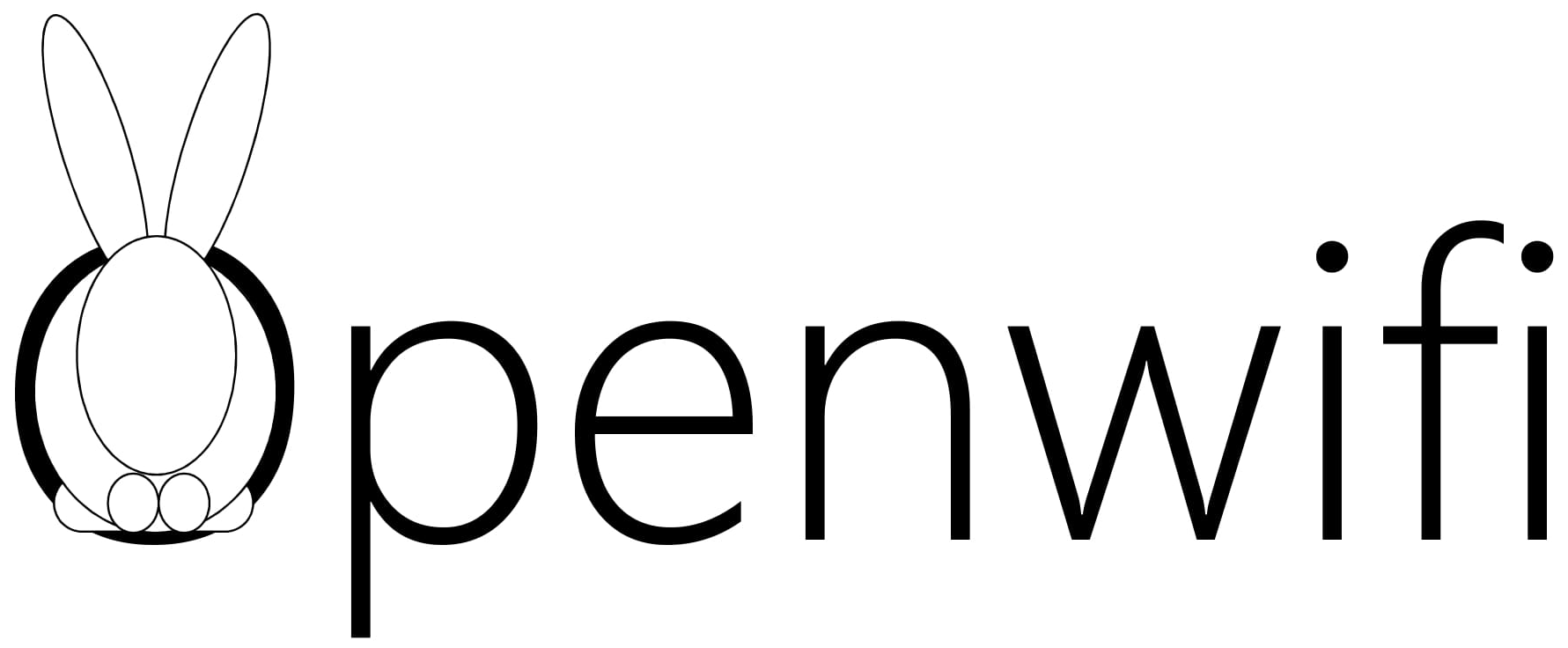openwifi: Linux mac80211 compatible full-stack IEEE802.11/Wi-Fi design based on SDR (Software Defined Radio).
[Introduction] [Build FPGA] [Modify IP cores] [Simulate IP cores]
This repository includes Hardware/FPGA design. To be used together with openwifi driver and software repository.
Openwifi code has dual licenses. AGPLv3 is the opensource license. For non-opensource and advanced feature license, please contact Filip.Louagie@UGent.be. Openwifi project also leverages some 3rd party modules. It is user's duty to check and follow licenses of those modules according to the purpose/usage. You can find an example explanation from Analog Devices for this compound license conditions. [How to contribute].
Pre-compiled FPGA files: boards/$BOARD_NAME/sdk/ has FPGA bit file, ila .ltx file (if ila inserted) and other initilization files.
Environment variable BOARD_NAME options:
- zc706_fmcs2 (Xilinx ZC706 board + FMCOMMS2/3/4)
- zed_fmcs2 (Xilinx zed board + FMCOMMS2/3/4) -- Vivado license NOT needed
- adrv9364z7020 (ADRV9364-Z7020 + ADRV1CRR-BOB) -- Vivado license NOT needed
- adrv9361z7035 (ADRV9361-Z7035 + ADRV1CRR-BOB/FMC)
- zc702_fmcs2 (Xilinx ZC702 board + FMCOMMS2/3/4) -- Vivado license NOT needed
- antsdr (MicroPhase enhanced ADALM-PLUTO SDR. Notes) -- Vivado license NOT needed
- zcu102_fmcs2 (Xilinx ZCU102 board + FMCOMMS2/3/4)
-
Pre-conditions:
- Xilinx Vivado (with SDK and HLS) 2018.3
- Install the evaluation license of Xilinx Viterbi Decoder into Vivado.
- Ubuntu 18/20 LTS release (We test in these OS. Other OS might also work.)
-
Prepare Analgo Devices HDL library (only run once):
export XILINX_DIR=your_Xilinx_directory
(Example: export XILINX_DIR=/opt/Xilinx)
./prepare_adi_lib.sh $XILINX_DIR
- Prepare Analgo Devices specific ip (only run once for each board you have):
export BOARD_NAME=your_board_name
(Example: export BOARD_NAME=zc706_fmcs2)
./prepare_adi_board_ip.sh $XILINX_DIR $BOARD_NAME
(Don't need to wait till the building end. When you see "Building ABCD project [...", you can stop it.)
- Get the openofdm_rx into ip directory (only run once after openofdm is udpated):
./get_ip_openofdm_rx.sh
- Launch Vivado:
cd openwifi-hw/boards/$BOARD_NAME/
source $XILINX_DIR/Vivado/2018.3/settings64.sh
vivado
- In Vivado:
source ./openwifi.tcl
Open Block Design
Tools --> Report --> Report IP Status
Generate Bitstream
(Will take a while)
File --> Export --> Export Hardware... --> Include bitstream --> OK
File --> Launch SDK --> OK, then close SDK
- In Linux, store the FPGA files to a specific directory:
cd openwifi-hw/boards
./sdk_update.sh $BOARD_NAME
- Add the FPGA files to git (only if you want):
git add $BOARD_NAME/sdk/*
git commit -m "new fpga img for openwifi (or comments you want to make)"
git push
"git lfs (Git Large File Storage)" operation is recommended for system_top.bit and system.hdf before git add (avoid too big repo!)
IP core source files are in "ip" directory. After IP is modified, export the IP core into "ip_repo" directory. Then re-run the full FPGA build procedure. For IP project created by _high.tcl or _low.tcl or _ultra_scale.tcl, exporting target directory should be ip_repo/high/ or ip_repo/low/ or ip_repo/ultra_scale/ (for ZynqMP SoC, like zcu102 board). Other IP should be exported to ip_repo/common/ (except that the side channel module has small/big postfix).
- IP cores designed by HLS (mixer_duc):
Create a project "mixer_duc" with file in ip/mixer_duc/src directory in Vivado HLS.
During creating, set mixer_duc as top, select zc706 board as "Part" and set Clock Period 5 (means 200MHz).
Run C synthesis.
Click solution1, Solution --> Export RTL
Copy project_directory/solution1/impl/ip to ip_repo/common/mixer_duc
- IP cores designed by block-diagram (duc_bank_core_low, duc_bank_core_high, etc). duc_bank_core_high as example:
Open Vivado, then in Vivado Tcl Console:
cd ip/duc_bank_core_high
source ./duc_bank_core_high.tcl
In Vivado:
Open Block Design
Tools --> Report --> Report IP Status
Tools --> Create and Package New IP... --> Next --> Package a block design from ... --> Next --> set "ip_repo/high/duc_bank_core" as target directory --> Next --> OK -- Finish
In new opened temporary project: Review and Package --> Package IP --> Yes
- IP cores designed by verilog (rx_intf, xpu, etc). xpu as example:
Open Vivado, then in Vivado Tcl Console:
cd ip/xpu
source ./xpu_high.tcl
In Vivado:
Tools --> Report --> Report IP Status
Tools --> Create and Package New IP... --> Next --> Next --> set "ip_repo/high/xpu" as target directory --> Next --> OK -- Finish
In new opened temporary project: Review and Package --> Package IP --> Yes
-
openofdm_rx: You need to apply the evaluation license of Xilinx Viterbi Decoder and install on your PC firstly.
-
Make sure you already have openofdm files in ip/openofdm_rx. If not, in Linux:
./get_ip_openofdm_rx.sh -
Open Vivado, then in Vivado Tcl Console:
cd ip/openofdm_rx source ./openofdm_rx.tcl -
In Vivado:
Tools --> Report --> Report IP Status Tools --> Create and Package New IP... --> Next --> Next --> set "ip_repo/common/openofdm_rx" as target directory --> Next --> OK -- Finish In new opened temporary project: Review and Package --> Package IP --> Yes
-
-
Create the ip core project in Vivado. To achieve this, you need to follow the previous section till you execute "source ./ip_name.tcl" in Vivado
-
Normally you should see the top level testbench (..._tb.v) of that ip core in the Vivado "Sources" window (take openofdm_rx as example):
Sources --> Simulation Sources --> sim_1 --> dot11_tb -
To run the simulation, click "Run Simulation" --> "Run Behavoiral Simulation" under the "SIMULATION" in the "PROJECT MANAGER" window. It will take quite long time for the 1st time run due to the sub-ip-core compiling. Fortunately the sub-ip-core compiling is a time consuming step that occurs only one time.
-
When the previous step is finished, you should see a simulation window displays many variable names and waveforms. Now click the small triangle, which points to the right and has "Run All (F3)" hints, on top to start the simulation.
-
Please check the ..._tb.v to see how do we use $fopen, $fscanf and $fwrite to read test vectors and save the variables we want to check later. Of course you can also check everything in the waveform window.
-
After you modify some design files, just click the small circle with arrow, which has "Relaunch Simulation" hints, on top to re-launch the simulation.
-
You can always drag the signals you need from the "SIMULATION" --> "Scope" window to the waveform window, and relaunch the simulation to check those signals' waveform. An example:
SIMULATION --> Scope --> Name --> dot11_tb --> dot11_inst --> ofdm_decoder_inst --> viterbi_inst
Note: openwifi adds necessary modules/modifications on top of Analog Devices HDL reference design. For general issues, Analog Devices wiki pages would be helpful!
Notes: The 802.11 ofdm receiver is based on openofdm project. You can find our patch (bug-fix, improvement) here which is mapped to ip/openofdm_rx.