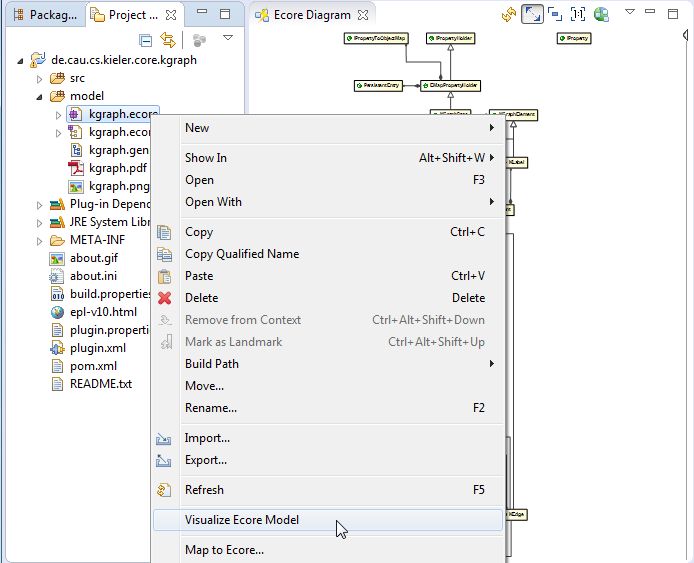EcoreViz provides a way to dynamically show a class diagram like visualization for existing Ecore models just by clicking a context menu entry on your Eclipse project browser. The whole thing is based on the KIELER Lightweight Diagrams (KLighD) framework.
Automatic builds are done on every update by the GitHub Actions CI Builds. To install EcoreViz, open your Eclipse installation and select Install New Software... from the Help menu. Use the following update site:
http://rtsys.informatik.uni-kiel.de/~kieler/updatesite/nightly-openkieler/
From the Class Diagram Visualization category, select EcoreViz and install it.
Right-click an Ecore model or one of its elements (in the Project Explorer) and select Visualize Ecore Model.
To build EcoreViz manually from the sources, make sure you have Maven installed. Change into the build directory and execute this command:
mvn clean package
Our development process is quite easy: the master branch is supposed to always be stable. All development takes place in feature branches. Once a feature is deemed stable enough, the code is merged into the master branch and thus gets shipped through the nightly builds.
You will first need an Eclipse installation to hack away on OpenKieler with. Since we have a shiny Oomph setup available, this turns out to be comparatively painless (note that our setup assumes that you have a GitHub account):
-
Go to this site and download the Eclipse Installer for your platform. You will find the links at the bottom of the "Try the Eclipse Installer" box.
-
Start the installer. Click the Hamburger button at the top right corner and select Advanced Mode. Why? Because we're computer scientists, that's why!
-
Next, we need to tell Oomph to get everything ready for OpenKieler development. Download our Oomph setup file, click the Plus button at the top right corner and add the setup file to the Github Projects catalog. Double-click the new Ecoreviz entry. This will cause an item to appear in the table at the bottom of the window. Once you're done, click Next.
-
Oomph now asks you to enter some more information. You can usually leave the settings as is, except for the Installation folder name. This will be the directory under which all your Eclipse installations installed with Oomph will appear, each in a separate sub-directory. Select a proper directory and click Next.
-
If Oomph fails to clone our GitHub repository, this is probably due to Eclipse not finding your SSH key for GitHub. Fix it by going to the Eclipse preferences. You can manage your keys under General > Network Connections > SSH2. Once you have setup your SSH keys, let Oomph try again by selecting Perform Setup Tasks from the Help menu.