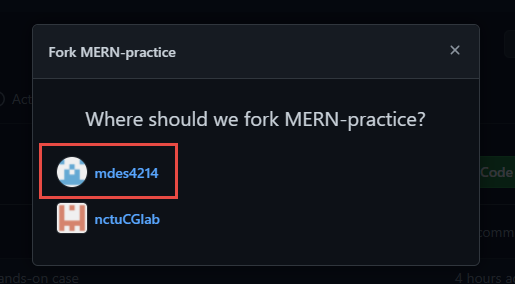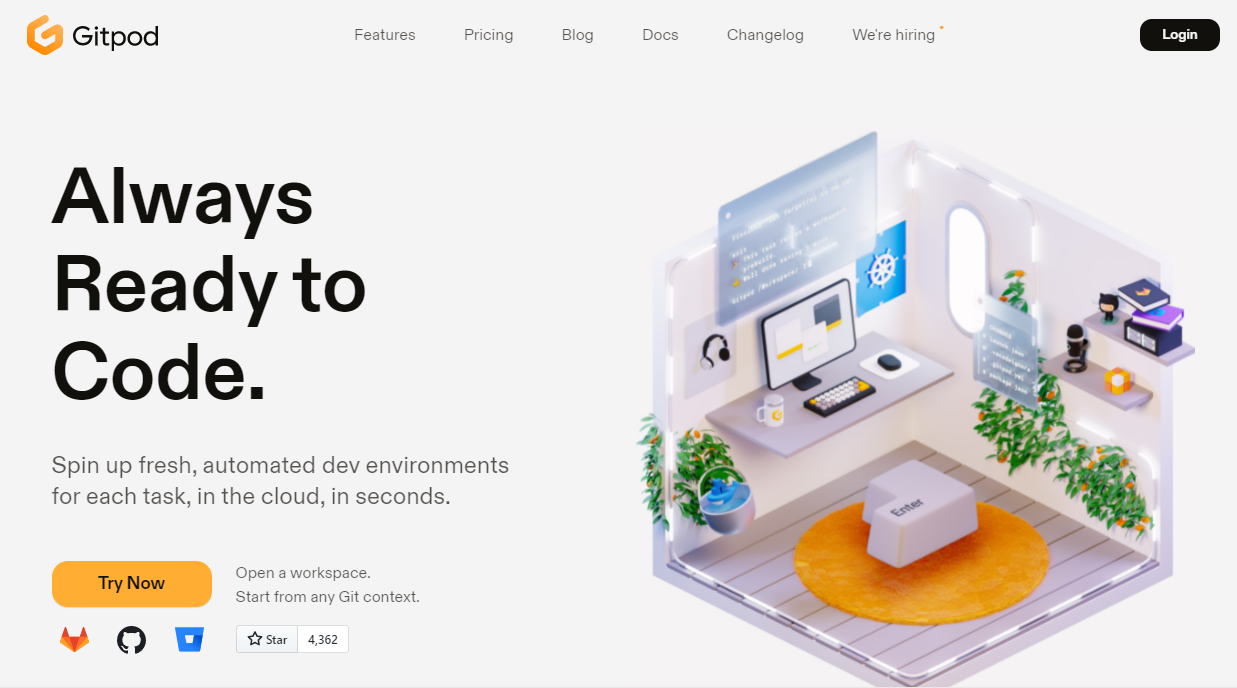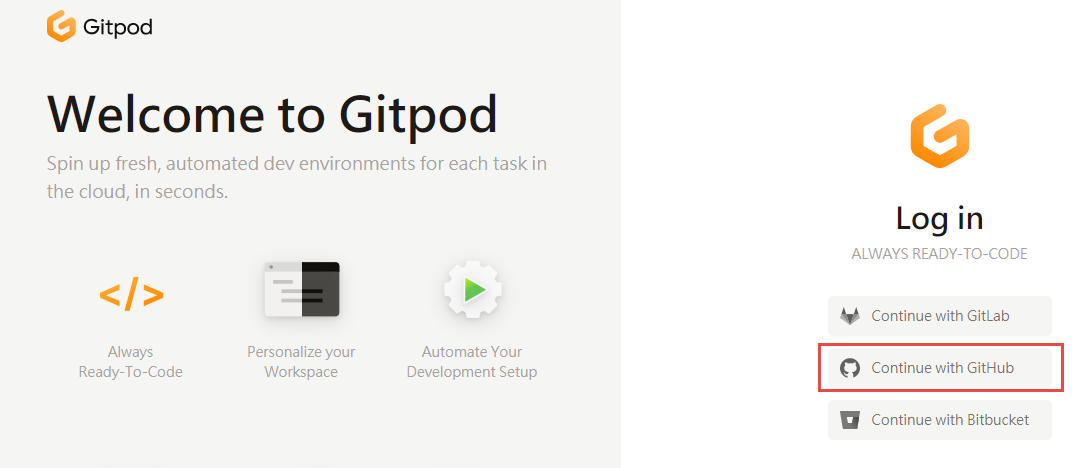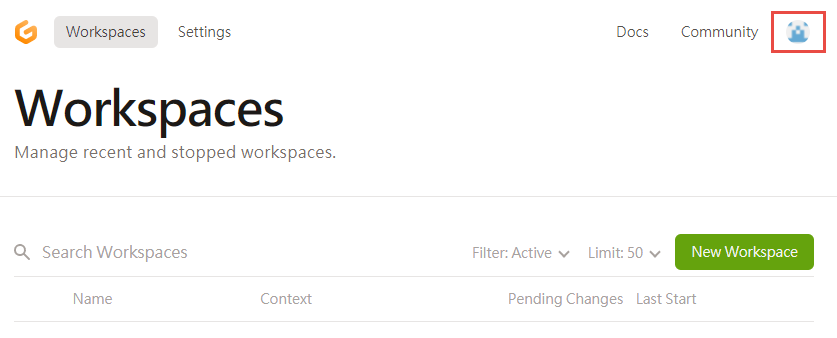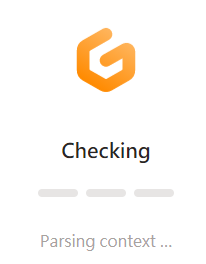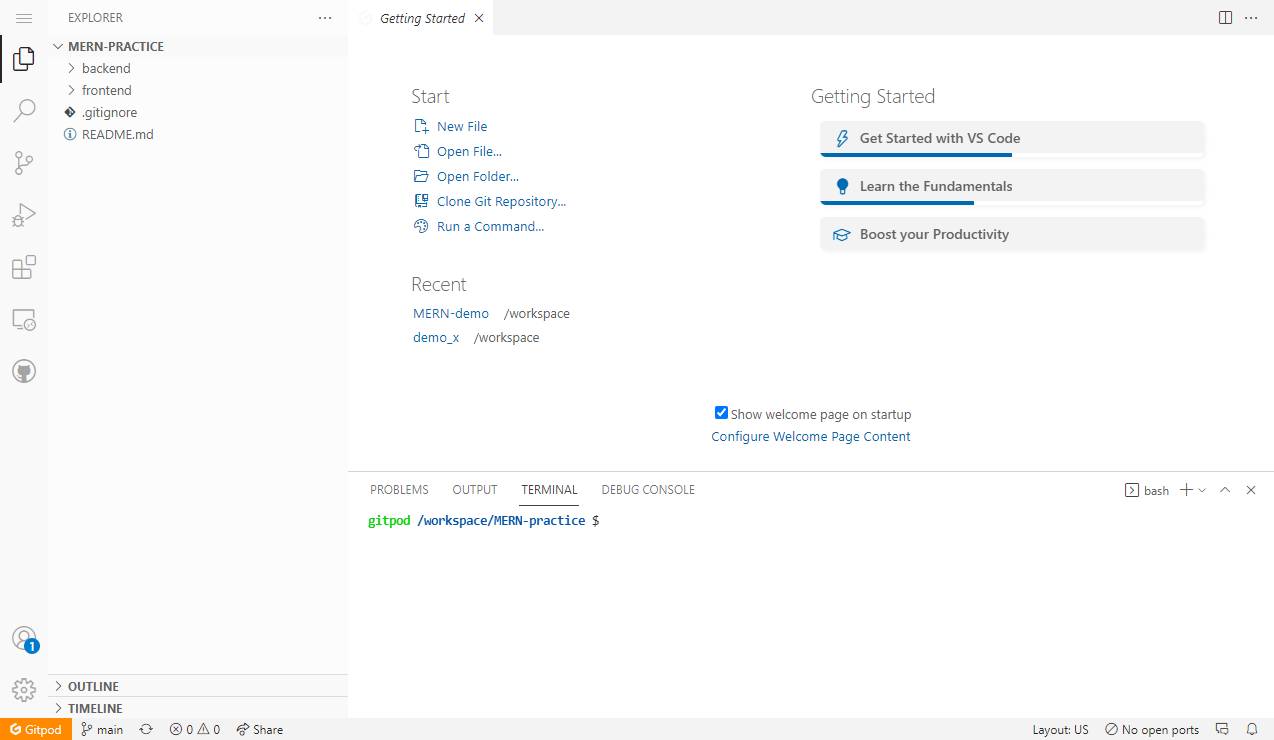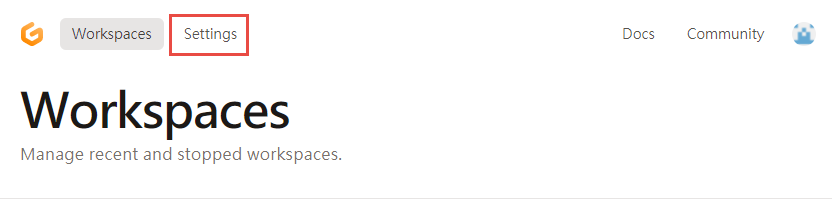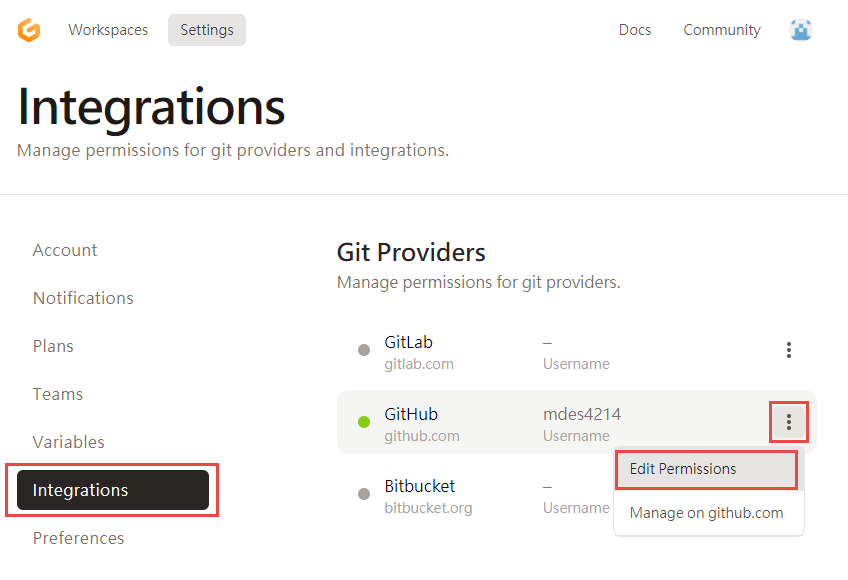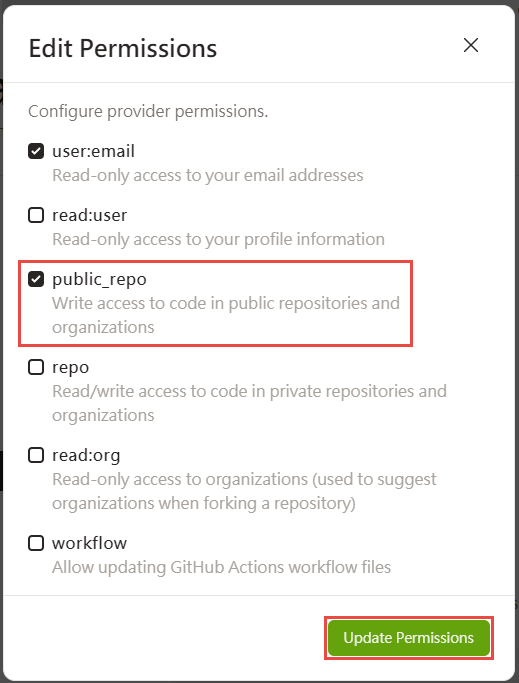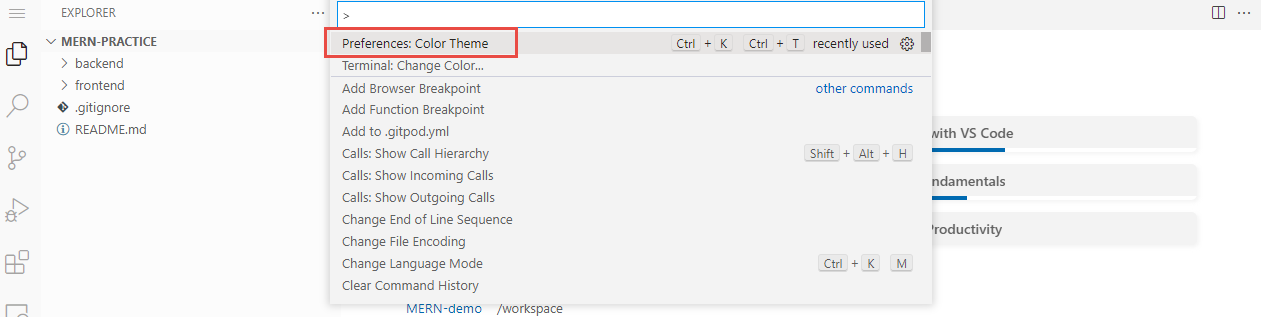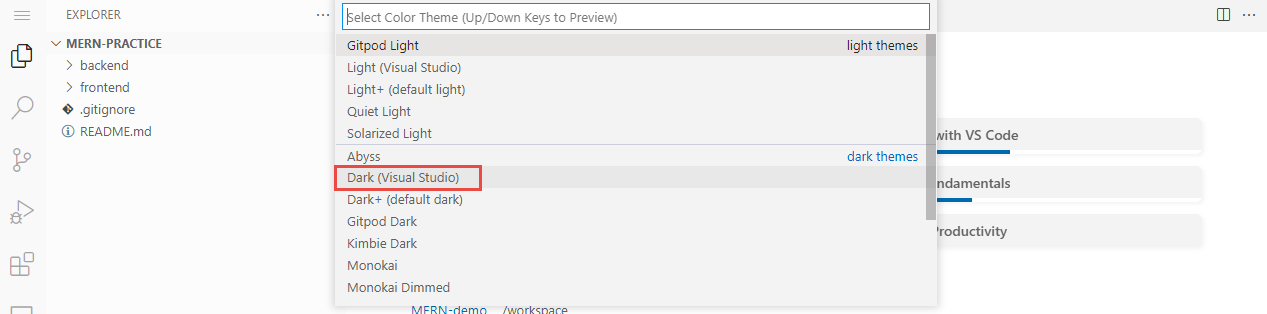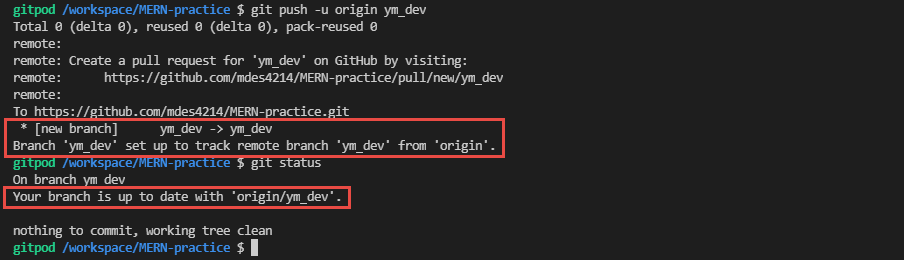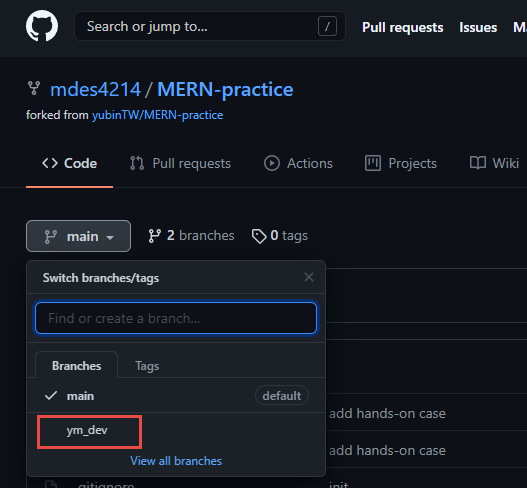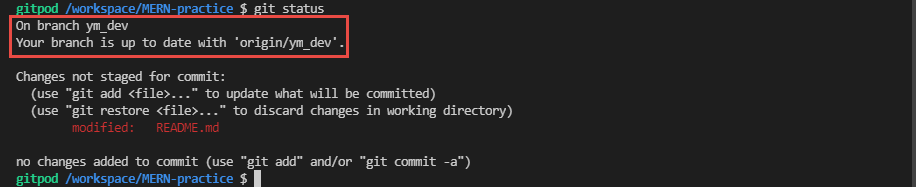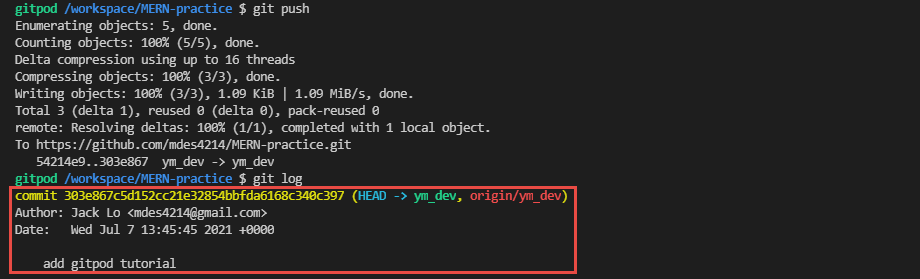Mongo + Fastify + React + Node
npx create-react-app frontend --template typescript
...
mkdir backend
cd backend
npm init -y
npm i fastify fastify-static pino-pretty mongoose dotenv
npm i -D typescript @types/node @types/mongoose
npx tsc --init
npm i -D concurrently nodemon
...
Step by step tutorial about how to start using Gitpod on MERN Practice project.
Click Sign in.
Click Fork.
If you have other organizations, please select your own account.
And then you will see the fork message under the repository title.
3. Go to https://gitpod.io
Click Login
Click Continue with GitHub
Check your account is correct.
Open a new tab of browser, and type in https://gitpod.io/#https://github.com/{YOUR_GITHUB_ACCOUNT}/MERN-practice.
After processing, the page will jump to Gitpod editor.
Back to the https://gitpod.io, and click Settings.
Select Integrations and then Edit Permissions.
Check public_repo, which will grant Write privilege of your public git repository to Gitpod, and then click Update Permissions.
Press F1 in Gitpod editor and select Preferences: Color Theme.
Select Dark (Visual Studio) (or other themes you like).
First check your current branch: git status.
git statusCreate local branch: git checkout -b {YOUR_ACCOUNT_OR_NAME}_dev, e.g.
git checkout -b ym_dev
git statusCreate remote branch and link: git push -u origin {SAME_AS_YOUR_LOCAL_BRANCH}, e.g.
git push -u origin ym_dev
git statusAfter above steps, you can find your own branch in GitHub.
After coding, if you want to push your changes, first check your current branch and changed files: git status.
git statusAdd all changes: git add ., and then commit: git commit -m "{SOME_MEANINGFUL_COMMENT}".
git add .
git commit -m "add gitpod tutorial"Push to remote repository: git push, and check the commit log: git log
git push
git log