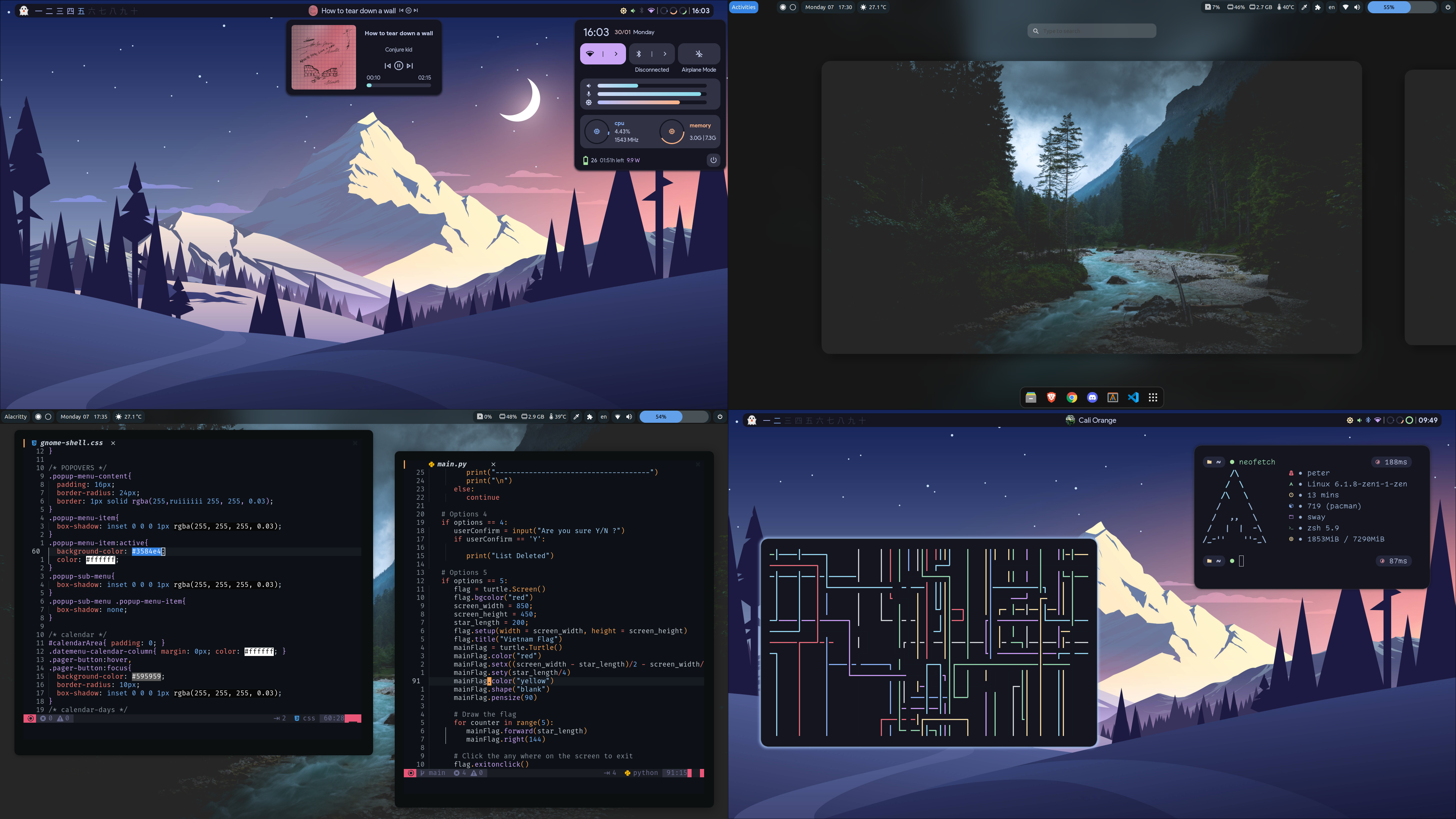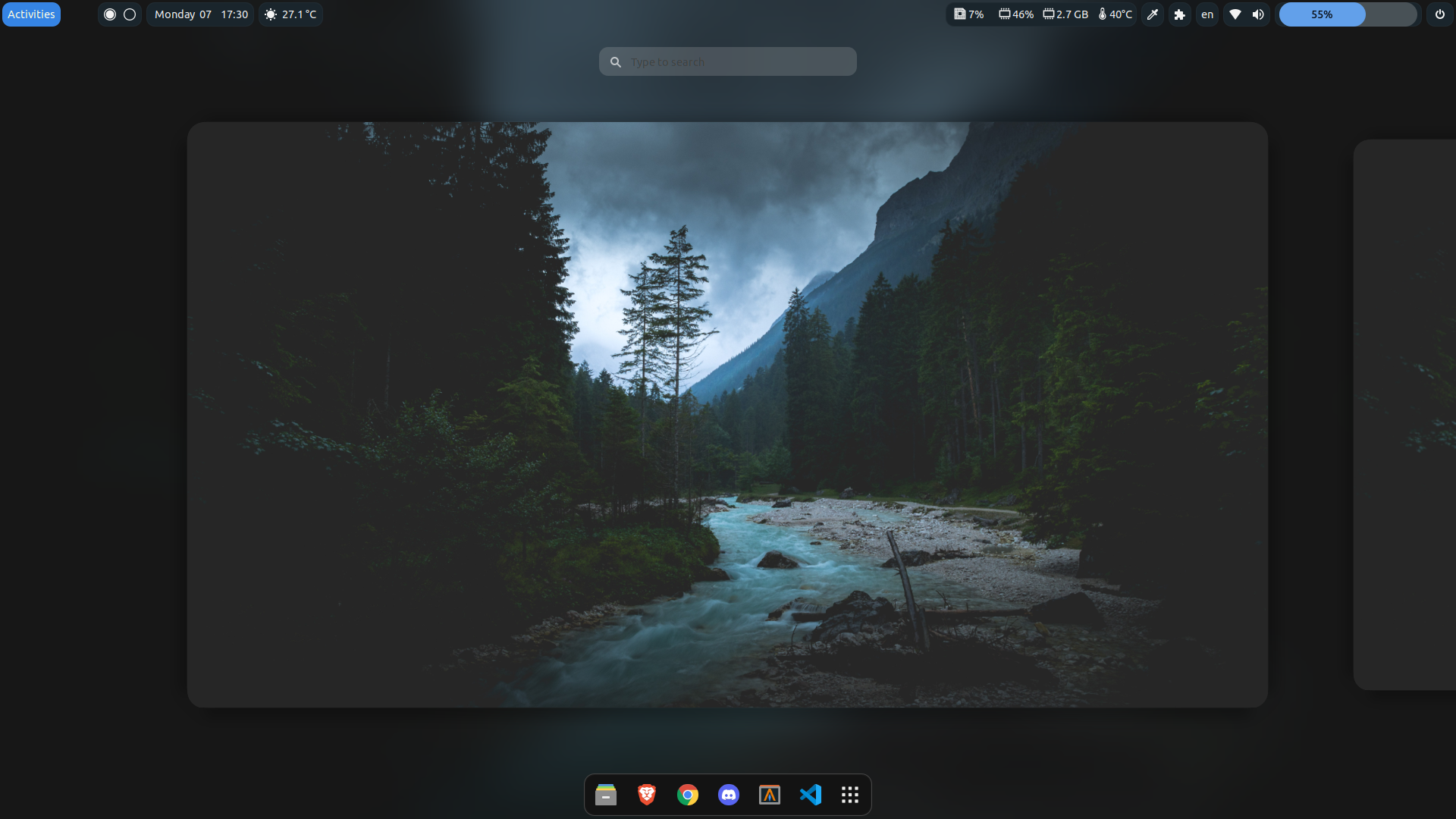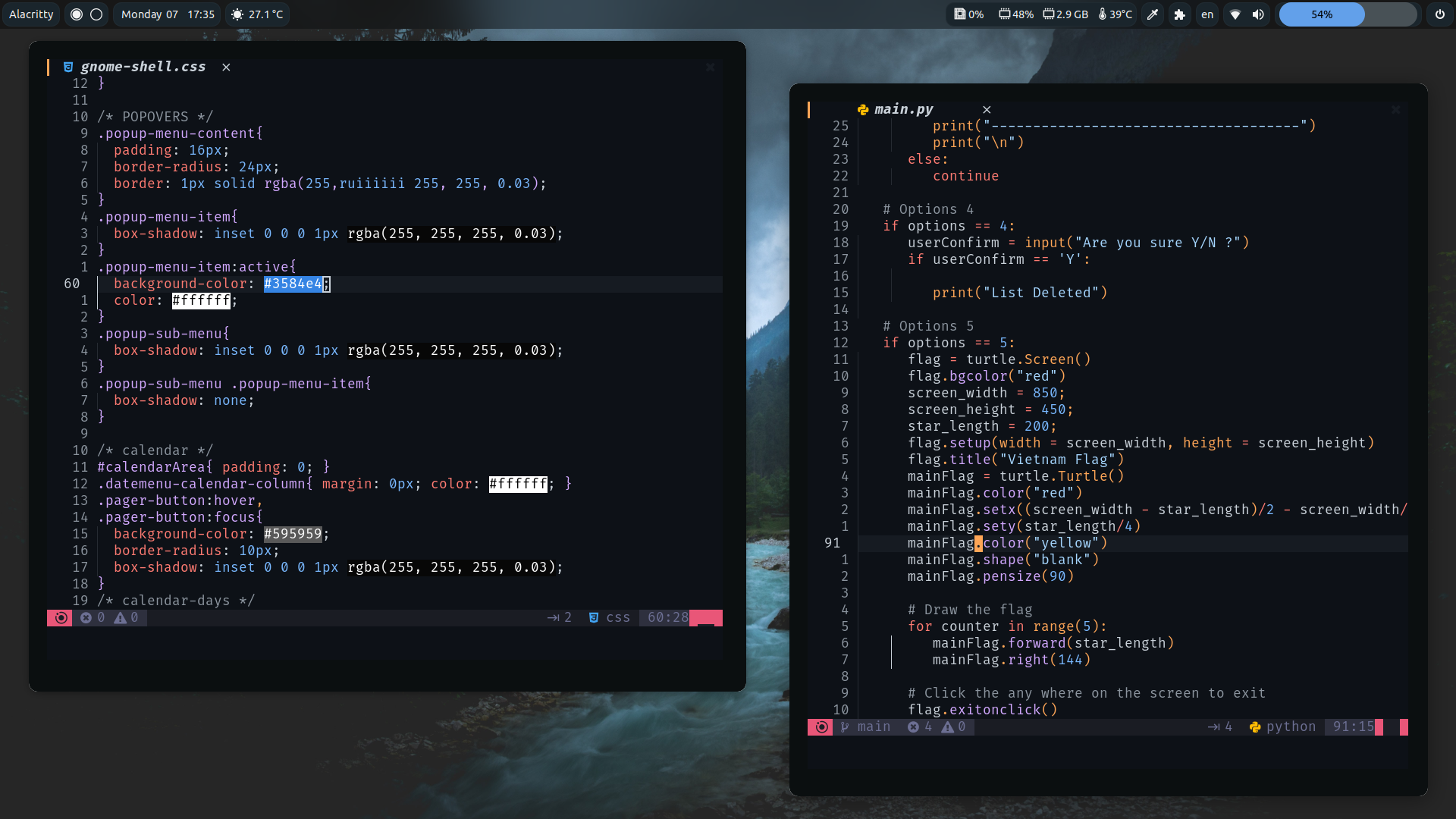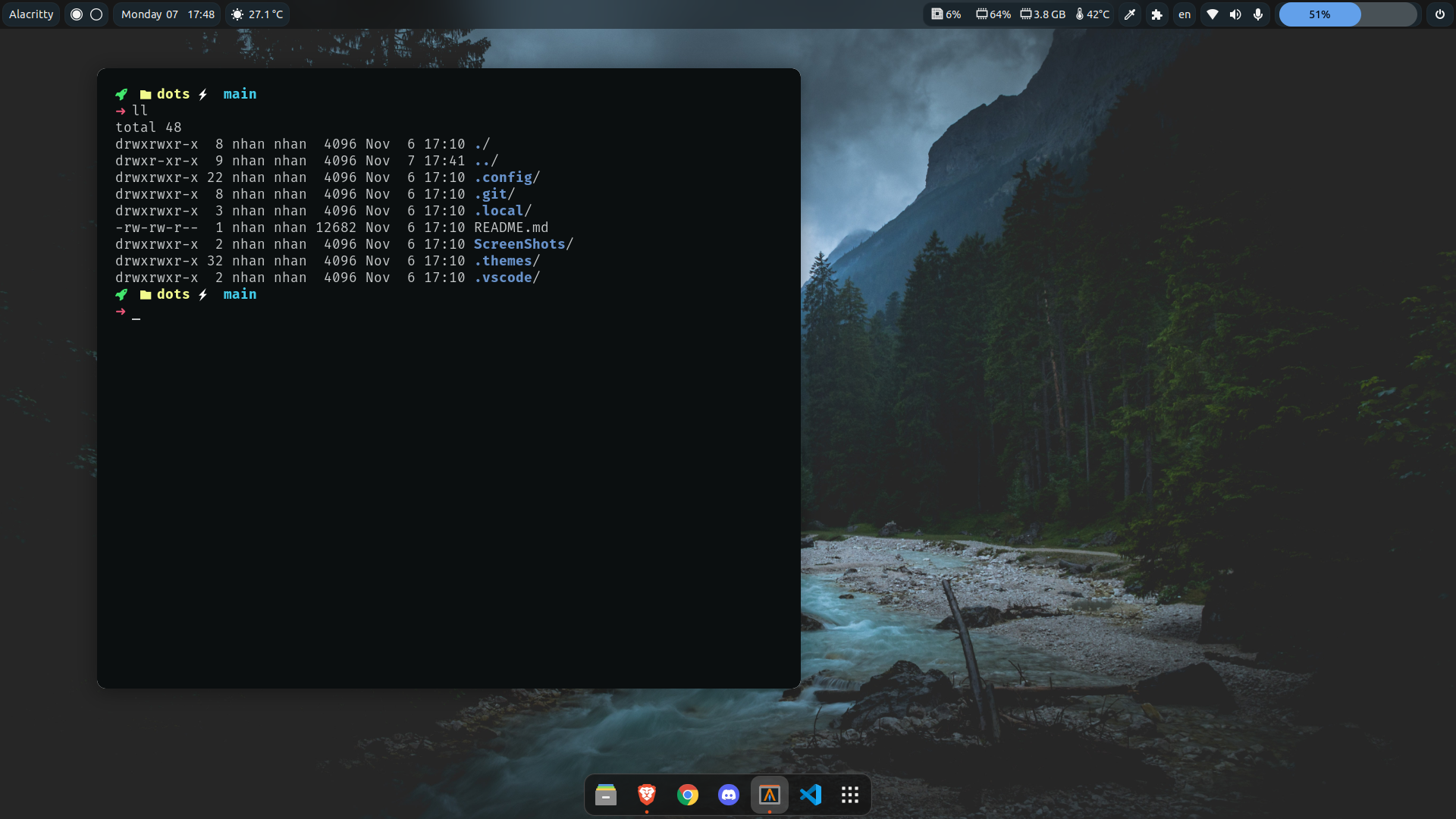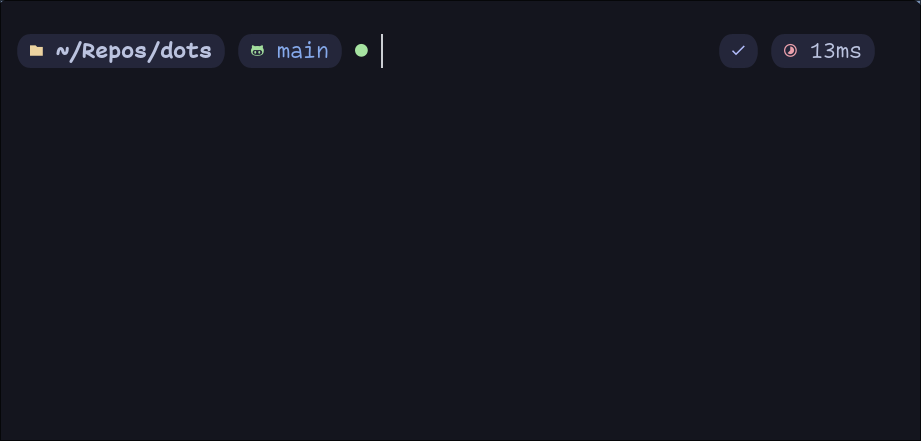- 🌿 Windows Manger:
- 👽 Terminal:
- ☄ Emulator:
- 🌌 Shell: Zsh with Zap plugin manager
- 🤖 Prompt: StarShip Prompt 🚀
- ✏️ Text Editor & IDE:
- 💫 NeoVim: Main Text Editor
- 🔱 VsCodium: Just for back up
To install my dots just R.T.F.M
1. Install Required dependencies:
⚠️ This setup instructions only provided for Arch Linux (and other Arch-based distributions)
First of all, Install the newest Hyprland using this guide depend on your Distro:
yay -S hyprland-gitBase setups:
- Install Rofi, Dunst, kitty terminal, swaybg, swaylock-fancy, swayidle, pamixer, light, Brillo:
yay -S rofi dunst kitty swaybg swaylock-fancy-git swayidle pamixer light brilloEww bar version
yay -S bc blueberry bluez coreutils dbus findutils gawk gnunet jaq light networkmanager network-manager-applet pavucontrol playerctl procps ripgrep socat udev upower util-linux wget wireplumber wlogout eww-wayland pipewire-pulseOther Utilities:
For screenshots tools to be work you have to install grim, swappy, slurp:
yay -S grim swappy slurpEmoji icons selector
yay -S rofi-emojiAlso see must have apps and awesome-hyprland for more.
Also, if you want gtk applications to fits with my colorscheme on my dots, I recommend the decay themes. To change the gtk themes I use nwg-look.
First, Install nwg-look
yay -S nwg-lookThen, Install decay themes using the this instruction.
git clone --depth=1 https://github.com/decaycs/decay-gtk cd decay-gtk mkdir -p ~/.themes # Put any theme you want from the Themes folder into the created .themes folder cp -r ./Themes/<theme> ~/.themesAfter that, launch nwg-look then choose the decay themes
2. Install my dots:
Clone the repos
git clone https://github.com/iamverysimp1e/dots cd dots/configsCopy configs files
cp -r waybar kitty hypr rofi dunst swaylock eww ~/.configInstall a few font
Necessary Font:
Note that install the MaterialSymbolsOutlined and this , just to make sure
Optional Font:
Or either way, check my fonts repos where i store all of the programming fonts.
Once you download them and unpack them, place them into
~/.fontsor~/.local/share/fonts.Then run this command for your system to detect the newly installed fonts.
fc-cache -fvCongratulations! You had installed this beautiful rice on your machine🍚 Log out your current desktop session and login to Hyprland:)
Thanks to:
- R/unixporn community
- Hyprland Development Discord server
- fufexan for the eww widgets :)
Gnome configs
GTK Themes: Based on AestheticStuff by Rxyhn
GTK Icons:Papirus icons
Mutter Rounded (Optional): Windows manager for GNOME (for blur windows effect)
Aylur's Widget: Beautiful Plugins with customizable bar
Blur My Shell: Blur the gnome shell
User Themes: Load shell themes from user directories
Color Picker: The simple color picker for gnome shell
Compiz alike magic lamp effect: Magic lamp effect alike the macOS minimize effect
Extension List: A Simple Gnome shell extension manager in the top panel
Just Perfection: SImple tweak tools to customize the gnome shell and disable some UI Features
Open Weather: A simple weather app for gnome shell
Sound Input & Output Device Chooser:Shows a list of sound output and input devices (similar to gnome sound settings) in the status menu below the volume slider.
Unite: Remove the title bars of the windows for the minimalist in windows
Vitals: A simple system monitor on the top bar
gtk title bar:remove title bar for non-gtk apps with minimal inference
Rounded Window Corners: Rounded corners for all windows
Bar (based on smooth by Aylur Themes ):
DISCLAIMER
⚠️ : This bar color mod is still in progress and some color sections may not appear correctly if you want to contribute really grateful about that !
- Install all of the Extensions above then copy .themes to ~/.themes
- Open Gnome tweaks -> Appearance -> Shell -> Choose Smooth
Gnome tweaks (for apply themes and icons ) installation:
sudo apt update && sudo apt upgrade sudo apt install gnome-tweaks
How to ❓
First of all install zsh based on your Linux distributions:
- For Arch Users:
yay -S zshAlso, if you want the terminal icon install exa using this guide
Install my prompt:
- Clone the repos and enter that:
git clone https://github.com/iamverysimp1e/dots.git cd dots/configs/prompt
- Copy necessary files:
cp starship.toml ~/.config && cp .zshrc $HOMEThen relaunch your terminal then congratulations your beautiful prompt is ready 🥳
Install the nerd fonts
- Download then extract it to
~/.fonts- Then run this from the terminal
fc-cache -f -v
- Im currently working on
which is yet another NeoVim IDE
The conigs on my dots are still working as well so if you interested in try it out and give it star 💫
How to setups
- Setups:
├── init.lua ├── lua │ └── user │ ├── alpha.lua │ ├── autocommands.lua │ ├── autopairs.lua │ ├── bufferline.lua │ ├── cmp.lua │ ├── colorizer.lua │ ├── colorscheme.lua │ ├── comment.lua │ ├── gitsigns.lua │ ├── impatient.lua │ ├── indentline.lua │ ├── keymaps.lua │ ├── lsp │ │ ├── configs.lua │ │ ├── handlers.lua │ │ ├── init.lua │ │ ├── lspsaga.lua │ │ ├── null-ls.lua │ │ └── settings │ │ ├── jsonls.lua │ │ ├── pyright.lua │ │ ├── sumneko_lua.lua │ │ └── tsserver.lua │ ├── lualine.lua │ ├── nvim-transparent.lua │ ├── nvim-tree.lua │ ├── options.lua │ ├── plugins.lua │ ├── project.lua │ ├── syntax.lua │ ├── telescope.lua │ ├── toggleterm.lua │ ├── treesitter.lua │ ├── truezen.lua │ ├── whichkey.lua │ └── winbar.lua └── plugin └── packer_compiled.lua1. Install NeoVim
I recommend the NeoVim Nightly Version, my NeoVim configs also work with the Release version but there're some error while installations.
On Arch:
Assume that your package manager is yay
yay -S nvim-nightly # or yay -S neovim-gitOn Ubuntu
sudo add-apt-repository ppa:neovim-ppa/unstable sudo apt update && sudo apt upgrade sudo apt install neovim2. Install required dependencies
- You probably notice you don't have support for copy and paste also that python and node haven't been setup
If you on X11 install xsel and xclip
- On Ubuntu:
sudo apt install xsel xclip
- On Arch:
sudo pacman -S xsel xclipBut if you on Wayland like me, install wlcopy & wl-clipboard
- On Arch:
sudo pacman -S wlcopy wl-clipboard
- On Ubuntu:
sudo apt install wlcopy wl-clipboardNext we need to install python support (Node is optional)
- Neovim python support:
pip install pynvim # or pip3 install pynvim
- Neovim Node support
npm i -g neovimOther dependencies for formatting & finding text:):
- Prettier
npm install -g prettier
- Black (Python formatter)
pip install black
- Ripgrep
paru -S ripgrepOn Fedora you have to install c++ and lstdc++ :
sudo dnf install g++ #and sudo yum install glibc-static libstdc++-static -y;