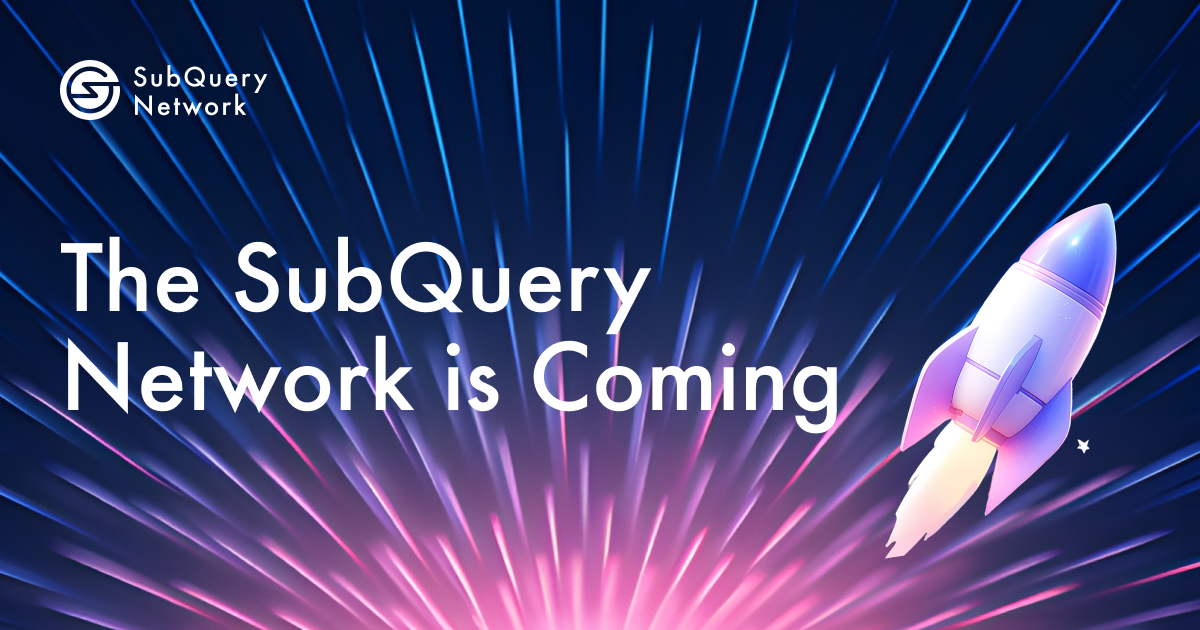- CPU: 16 CPU
- Memory: 32 GB RAM
- Disk: 4 TB SSD Storage
Storage requirements will vary based on various factors (age of the chain, transaction rate, etc)
- Get update:
sudo apt-get update
- Install the docker:
sudo apt install docker.io
- Install the docker-compose:
# get the latest version for docker-compose
sudo curl -L https://github.com/docker/compose/releases/latest/download/docker-compose-$(uname -s)-$(uname -m) -o /usr/bin/docker-compose
# fix permissions after download:
sudo chmod +x /usr/bin/docker-compose
# verify the installation
sudo docker-compose version
Run the following command:
mkdir subquery-indexer && cd subquery-indexer
curl https://raw.githubusercontent.com/subquery/network-indexer-services/main/deploy/docker-compose.yml -o docker-compose.yml
# extra steps to use local ipfs node
mkdir ipfs
curl https://raw.githubusercontent.com/subquery/network-indexer-services/main/deploy/ipfs/ipfs.sh -o ipfs/ipfs.sh
chmod +x ipfs/ipfs.sh
This will overwrite the existing docker-compose.yml file.
Make sure the indexer service versions are correct:
| Service | Version |
|---|---|
| onfinality/subql-coordinator | v2.1.1 |
| onfinality/subql-indexer-proxy | v2.2.0 |
Important
Please go through the docker-compose file carefully, and change the following parameters to your own values:
- POSTGRES_PASSWORD
- postgres-password
- secret-key
- jwt-secret
Run the service using the following command::
sudo docker-compose up -d
It will start the following services:
- coordinator_db
- coordinator_service
- coordinator_proxy
- proxy-redis
Create /etc/systemd/system/subquery.service.
Run the service using the following command::
sudo nano /etc/systemd/system/subquery.service
Coppy and Paste:
[Unit]
Description="Subquery systemd service"
After=network.target
StartLimitIntervalSec=0
[Service]
Type=simple
Restart=on-failure
RestartSec=10
User=root
SyslogIdentifier=subquery
SyslogFacility=local7
KillSignal=SIGHUP
WorkingDirectory=/root/subquery-indexer
ExecStart=/usr/bin/docker-compose up -d
[Install]
WantedBy=multi-user.target
Register and start the service by running:
systemctl enable subquery.service
systemctl start subquery.service
After that, verify that the service is running:
systemctl status subquery.service
SSL certificate is an important way to secure your indexer service and encrypt traffic between your query service and the Consumers requesting data from it. It's a good idea to obtain an SSL certificate for any professional service and SubQuery is no different. Additionally, a SSL certificate is required for when a Consumer access a website via SSL and that website is requesting data from your SubQuery project.
Since it's such a standard best practice, although it's not required, wee rank Indexer higher in the Indexer leaderboard if they have SSL enabled.
The Proxy Server Endpoint in indexer's metadata will start with https instead of http.
You can purchase a domain from a lot of domain providers, we won't be providing a guide on how to do this. The rest of this guide assumes you have purchased mysqindexer.com
Add a A record to your domain that points to your indexer's server IP address. For example, we add an A record for proxy.mysqindexer.com to our server's IP 210.10.5.61.
You can get a free SSL Cert from Let's Encrypt, they offer a lot of ways to get a SSL Cert, you can choose the one that fits your needs.
This tutorial will use Certbot + NGINX + Ubuntu as an example.
Check https://certbot.eff.org/instructions on how to do this step
We will use nginx for two purpose.
- Listen on port 1080 to allow Let's encrypt to verify your domain name.
- As a reverse proxy to forward traffic from port 443 (https) to indexer-proxy.
sudo apt install -y nginxIn the default settings, indexer-proxy listen on port 80, now we need to change it to 1080.
# docker-compose.yml
proxy:
image: subquerynetwork/indexer-proxy:v2.1.0
container_name: indexer_proxy
restart: always
ports:
- 1080:1080
command:
- --port=1080
- --auth
- --network=mainnet # network type, need to be same with coordinator
- --jwt-secret=<a random str> # change to any random string value
- --secret-key=<a random str> # keep same with coordinator secret key
- --coordinator-endpoint=http://indexer_coordinator:8000
- --network-endpoint=https://mainnet.base.org # network endpoint, can choose your own endpoint
- --token-duration=24 # query auth token validity [hours]
- --redis-endpoint=redis://indexer_cache
- --metrics-token=thisismyAuthtoken # change to any random string valuethen restart the indexer-proxy container
docker-compose up -d --no-deps proxyEdit your NGINX configuration to add the following (e.g. it would usually be at /etc/nginx/sites-available/proxy.mysqindexer.com)
# /etc/nginx/sites-available/proxy.mysqindexer.com
server {
listen 443 ssl http2; // Update the ports to listen on
listen [::]:443 ssl http2;
server_name proxy.mysqindexer.com; // update the server name to match your DNS address
location / {
proxy_pass http://127.0.0.1:1080;
}
}
# link the new configution with a symlink to your edited file
sudo ln -s /etc/nginx/sites-available/proxy.mysqindexer.com /etc/nginx/sites-enabled/proxy.mysqindexer.comThen finish configuration.
# run certbot
sudo certbot --nginx -d proxy.mysqindexer.com
# output
# Saving debug log to /var/log/letsencrypt/letsencrypt.log
# Requesting a certificate for proxy.mysqindexer.com
# Successfully received certificate.
# Certificate is saved at: /etc/letsencrypt/live/proxy.mysqindexer.com/fullchain.pem
# Key is saved at: /etc/letsencrypt/live/proxy.mysqindexer.com/privkey.pem
# This certificate expires on 2023-08-06.
# These files will be updated when the certificate renews.
# Certbot has set up a scheduled task to automatically renew this certificate in the background.
#
# Deploying certificate
# Successfully deployed certificate for proxy.mysqindexer.com to /etc/nginx/sites-enabled/proxy.mysqindexer.com
# Congratulations! You have successfully enabled HTTPS on https://proxy.mysqindexer.com
#
# - - - - - - - - - - - - - - - - - - - - - - - - - - - - - - - - - - - - - - - -
# If you like Certbot, please consider supporting our work by:
# * Donating to ISRG / Let's Encrypt: https://letsencrypt.org/donate
# * Donating to EFF: https://eff.org/donate-le
# - - - - - - - - - - - - - - - - - - - - - - - - - - - - - - - - - - - - - - - -Update your indexer metadata, set the Proxy Server Endpoint to https://proxy.mysqindexer.com