Look at one of the following topics to learn more about the project
- Stack
- Structure
- Installation
- Basic usage
- Environment
- NEXT
- Laravel
- Makefile
- Database
- Logs
- Running commands
- Reinstallation
- Laravel (clean 11.0 version)
- NEXT.JS (clean 13.4.19 version)
- PostgreSQL Letest
- Nginx
- Bash aliases for simple cli using
- A lot of useful make commands
Well tested on Ubuntu 19.10
Laravel API and Next are totally separate from each other and there are some reasons why I don't mix them up.
- First, throwing two frameworks together is a guaranteed mess in the future.
- API should be the only one layer of coupling.
- You can host them on the different servers.
- You can even split them into separate repositories if (when) the project will grow.
- You can even add a third project, for example, a mobile APP, which will use the same API also.
1. Clone or download the repository and enter its folder
git clone https://github.com/dspias/bookstore.git your-app-folder
cd your-app-folder
2. Run the installation script (it may take up to 10 minutes)
make install
3. That's it.
Open http://localhost:3000 url in your browser.
Documentation at the http://localhost:8080/api/documentation url.
If you see the 502 error page, just wait a bit when npm install && npm run dev process will be finished (Check the status with the command docker-compose logs client)
If you do not have available the make utility or you just want to install the project manually, you can go through the installation process running the following commands:
Build and up docker containers (It may take up to 10 minutes)
docker-compose up -d --build
Install composer dependencies:
docker-compose exec php composer install
Copy environment files
cp .env.api api/.env
cp .env.client client/.env
Set up laravel permissions
sudo chmod -R 777 api/bootstrap/cache
sudo chmod -R 777 api/storage
Restart the client container
docker-compose restart client
Your api base url is http://localhost:8080. All requests to Laravel API must be sent using to the url starting with /api prefix. Nginx server will pass all requests with /api prefix to the node static server which serves the Next.
You don't need to configure the api to allow cross origin requests because all requests are proxied through the Nginx.
The following image demonstrates a request path going through the environment.
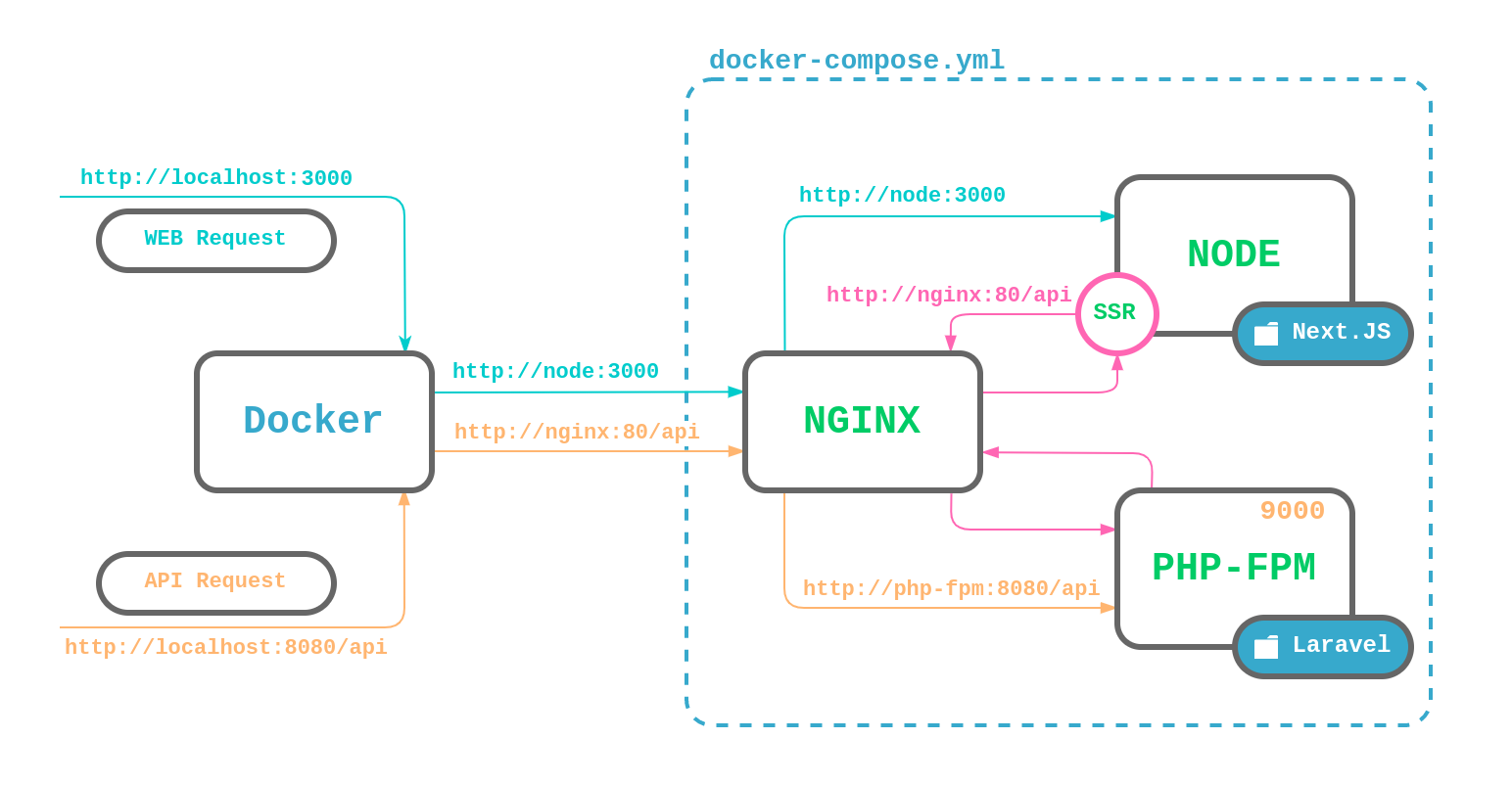
To up all containers, run the command:
# Make command
make up
# Full command
docker-compose up -d
To shut down all containers, run the command:
# Make command
make down
# Full command
docker-compose down
Your application is available at the http://localhost:3000 url.
Take a look at client/.env file. There are two variables:
NEXT_PUBLIC_BACKEND_URL=http://localhost:8080
API_URL_BROWSER is the base application url for browsers.
Example of API request:
axios.post('/api/register', {
email: this.email,
password: this.password
});
If you update or install node dependencies, you should restart the Next process, which is executed automatically by the client container:
# Make command
make rc
# Full command
docker-compose restart client
Laravel API is available at the http://localhost:8080/api url.
Artisan commands can be used like this:
docker-compose exec php php artisan migrate
But if you want to generate a new controller or any laravel class, all commands should be executed from the current user like this, which grants all needed file permissions
docker-compose exec --user "$(id -u):$(id -g)" php php artisan make:controller HomeController
However, to make the workflow a bit simpler, there is the aliases.sh file, which allows to do the same work like this:
artisan make:controller HomeController
Nginx will proxy all requests with the /storage path prefix to the Laravel storage, so you can easily access it.
Just make sure you run the artisan storage:link command (Runs automatically during the make install process).
There are a lot of useful make commands you can use.
All of them you should run from the project directory where Makefile is located.
Examples:
# Up docker containers
make up
# Apply the migrations
make db-migrate
# Run tests
make test
# Down docker containers
make down
Feel free to explore it and add your commands if you need them.
Also, there is the aliases.sh file which you can apply with command:
source aliases.sh
Note that you should always run this command when you open the new terminal instance.
It helps to execute commands from different containers a bit simpler:
For example, instead of
docker-compose exec postgres pg_dump
You can use the alias from:
from postgres pg_dump
But the big power is artisan alias
If you want to generate a new controller or any Laravel class, all commands should be executed from the current user, which grants all needed file permissions
docker-compose exec --user "$(id -u):$(id -g)" php php artisan make:model Post
The artisan alias allows to do the same like this:
artisan make:model Post
If you want to connect to PostgreSQL database from external tool, for example Sequel Pro or Navicat, use the following parameters
The following image demonstrates Database Schema.
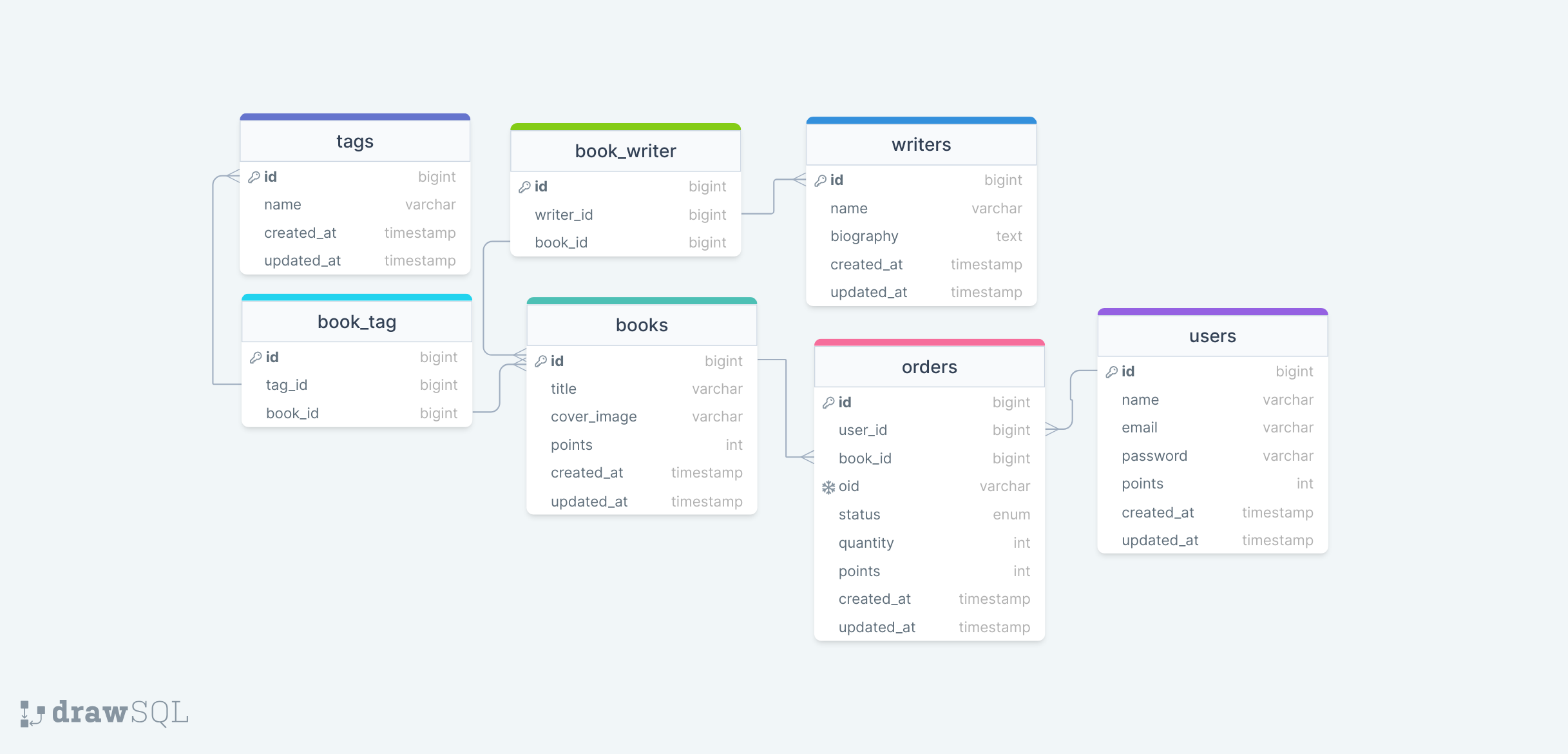
HOST: localhost
PORT: 54321
DB: app
USER: app
PASSWORD: app
Also you can connect to DB with CLI using docker container:
// Connect to container bash cli
docker-compose exec postgres bash
// Then connect to DB cli
psql -U ${POSTGRES_USER} -d ${POSTGRES_DB}
For example, if you want to export dump file, use the command
docker-compose exec postgres pg_dump ${POSTGRES_USER} -d ${POSTGRES_DB} > docker/postgres/dumps/dump.sql
To import file into database, put your file to docker/postgres/dumps folder, it mounts into /tmp folder inside container
// Connect to container bash cli
docker-compose exec postgres bash
// Then connect to DB cli
psql -U ${POSTGRES_USER} -d ${POSTGRES_DB} < /tmp/dump.sql
All nginx logs are available inside the docker/nginx/logs directory.
To view docker containers logs, use the command:
# All containers
docker-compose logs
# Concrete container
docker-compose logs <container>
You can run commands from inside containers cli. To enter into the container run the following command:
# PHP
docker-compose exec php bash
# NODE
docker-compose exec client /bin/sh
If you want to reinstall Laravel OR Next from scratch with a fresh version, use the following command
make reinstall-laravel
make reinstall-next