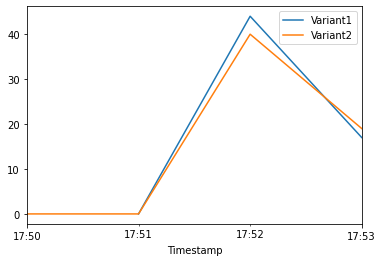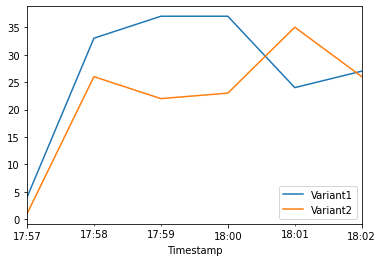Amazon SageMaker is a fully managed service that provides developers and data scientists the ability to quickly build, train, and deploy machine learning (ML) models. Tens of thousands of customers, including Intuit, Voodoo, ADP, Cerner, Dow Jones, and Thomson Reuters, use Amazon SageMaker to remove the heavy lifting from the ML process. With Amazon SageMaker, you can deploy your ML models on hosted endpoints and get inference results in real time. You can easily view the performance metrics for your endpoints in Amazon CloudWatch, enable autoscaling to automatically scale endpoints based on traffic, and update your models in production without losing any availability.
In many cases, such as e-commerce applications, offline model evaluation isn’t sufficient, and you need to A/B test models in production before making the decision of updating models. With Amazon SageMaker, you can easily perform A/B testing on ML models by running multiple production variants on an endpoint. You can use production variants to test ML models that have been trained using different training datasets, algorithms, and ML frameworks; test how they perform on different instance types; or a combination of all of the above.
In production ML workflows, data scientists and engineers frequently try to improve their models in various ways, such as by performing automated hyperparameter tuning, training on additional or more recent data, or improving feature selection. Performing A/B testing on the new model and the old model with production traffic can be an effective final step in the validation process for a new model. In A/B testing, you test different variants of your models and compare how each variant performs relative to each other. If the new version delivers performance that is better or equal to the previously existing version, you replace the older model.
Amazon SageMaker enables you to test multiple models or model versions behind the same endpoint using production variants. Each ProductionVariant identifies an ML model and the resources deployed for hosting the model. You can distribute endpoint invocation requests across multiple production variants by providing the traffic distribution for each variant or invoking a variant directly for each request. In the following sections, we look at both methods for testing ML models.
To test multiple models by distributing traffic between them, specify the percentage of the traffic to route to each model by specifying the weight for each production variant in the endpoint configuration. Amazon SageMaker distributes the traffic between production variants based on the respective weights that you provided. This is the default behavior when using production variants. The following diagram shows how this works in more detail. Each inference response also contains the name of the variant that processed the request.
You will use a Jupyter notebook in Amazon SageMaker to create an endpoint that hosts two models (using ProductionVariant). Both models were trained using the Amazon SageMaker built-in XGBoost algorithm on a dataset for predicting mobile operator customer churn. For more information about how the models were trained, see Customer Churn Prediction with XGBoost. In the following use case, we trained each model on different subsets of the same dataset and used different versions of the XGBoost algorithm for each model.
The walkthrough includes the following steps:
- Creating and deploying the models
- Invoking the deployed models
- Evaluating variant performance
- Dialing up inference traffic to your chosen variant in production
You will first need to add the GetMetricStatistics action to your associated AmazonSageMakerServiceCatalogProductsUseRole:
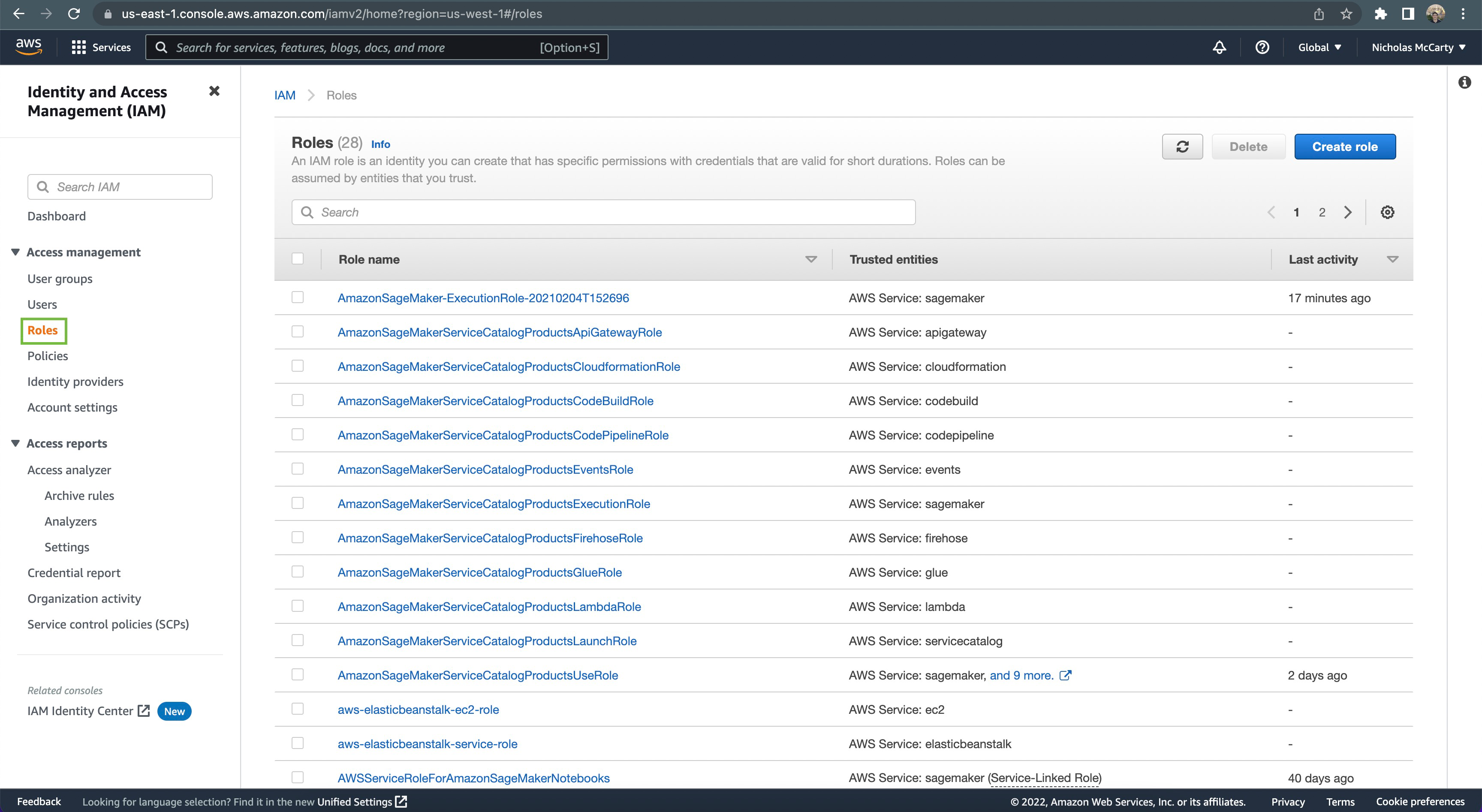 Click
Click Roles in the nav pane on the left
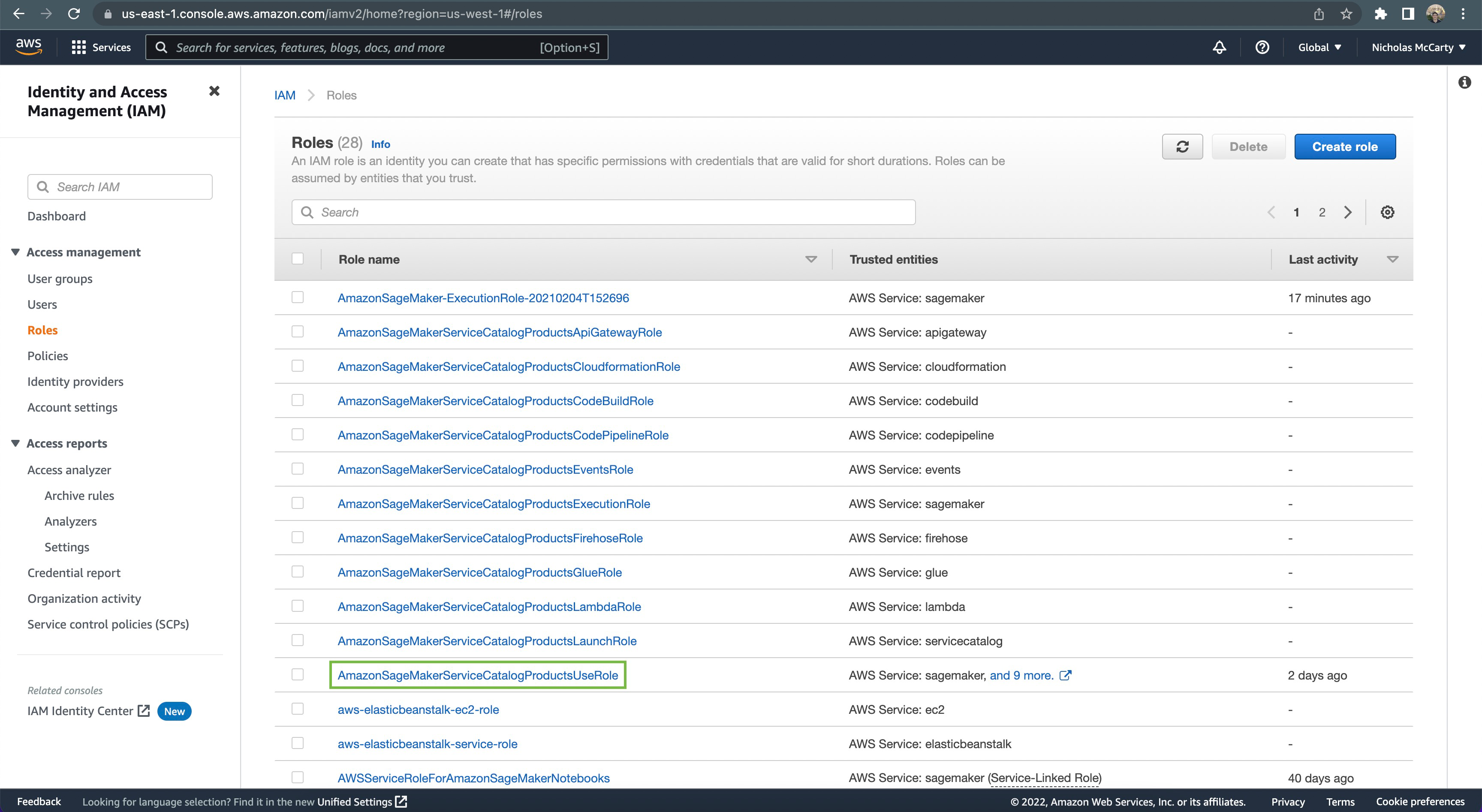 Click
Click AmazonSageMakerServiceCatalogProductsUseRole
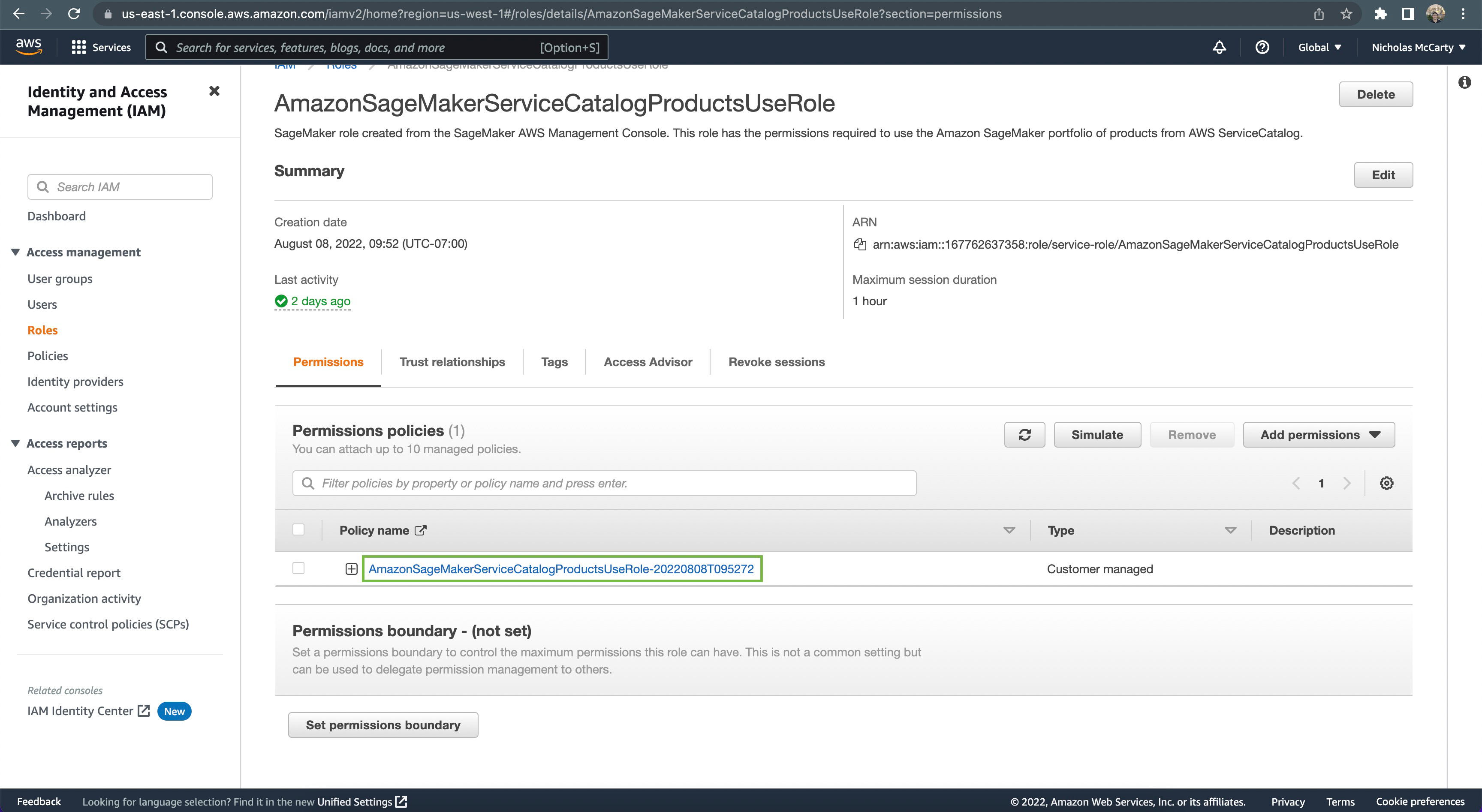 Click on the associated policy name, as shown
Click on the associated policy name, as shown
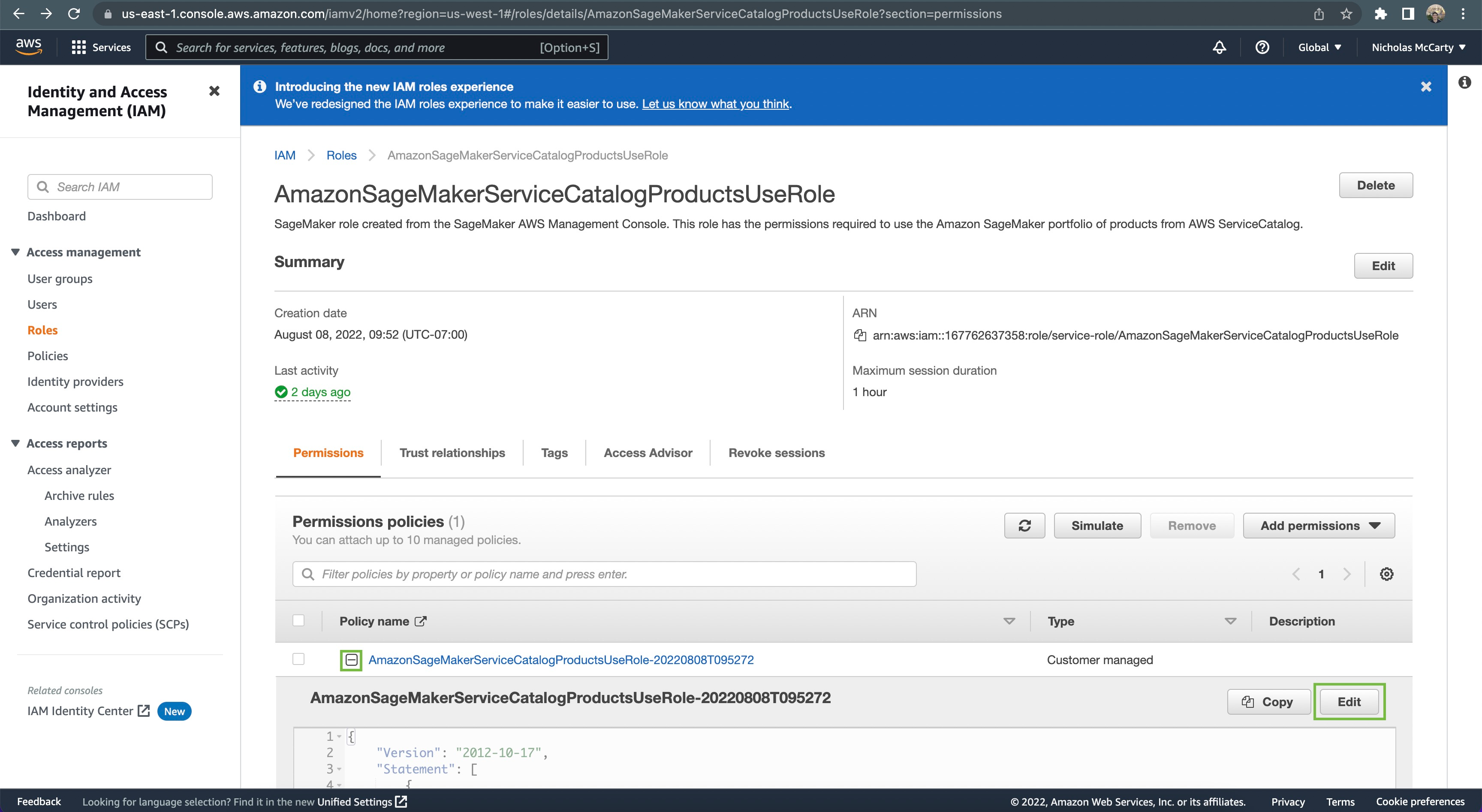 Click the
Click the + icon to the left of the policy name, then click the Edit button
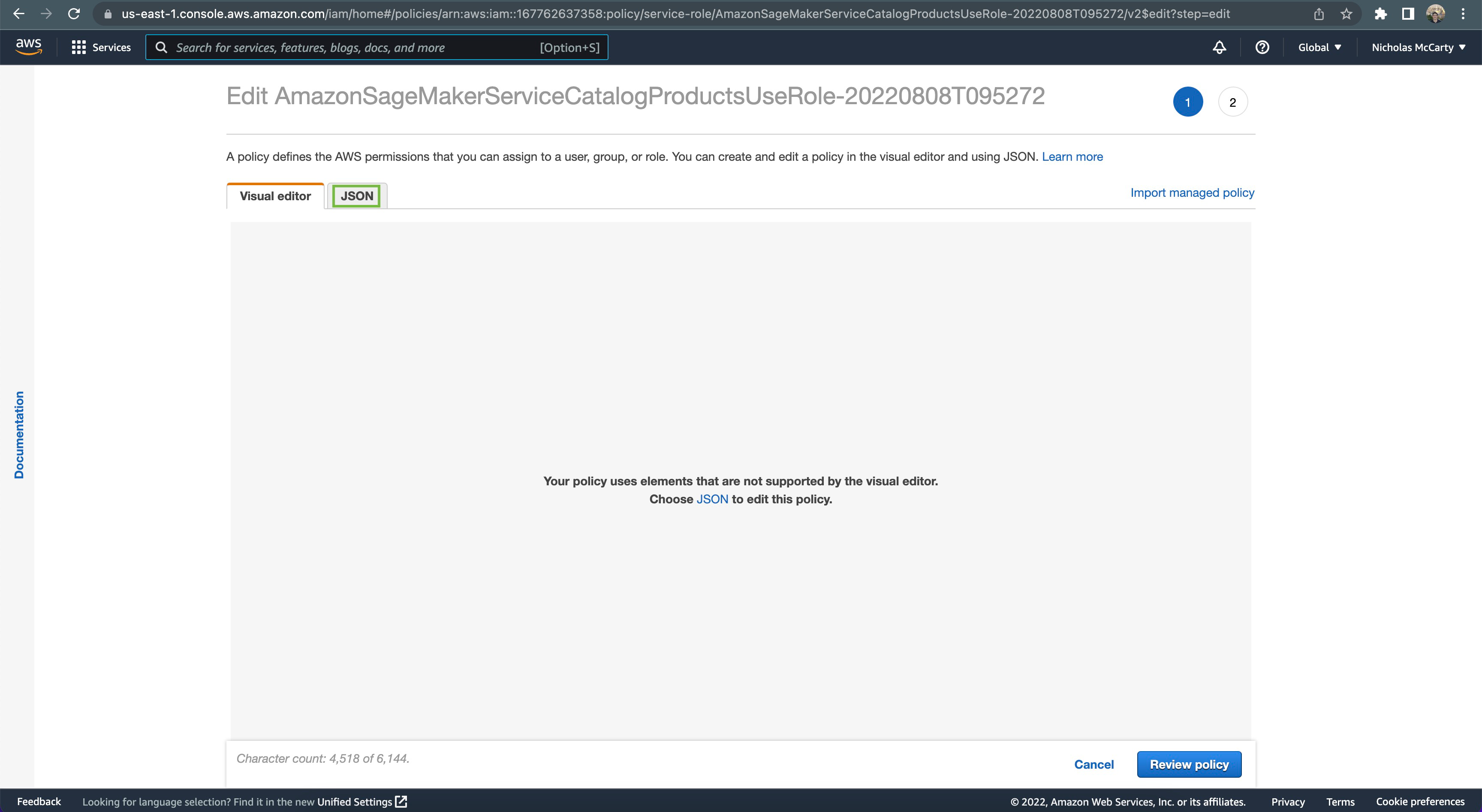 Click the
Click the JSON tab
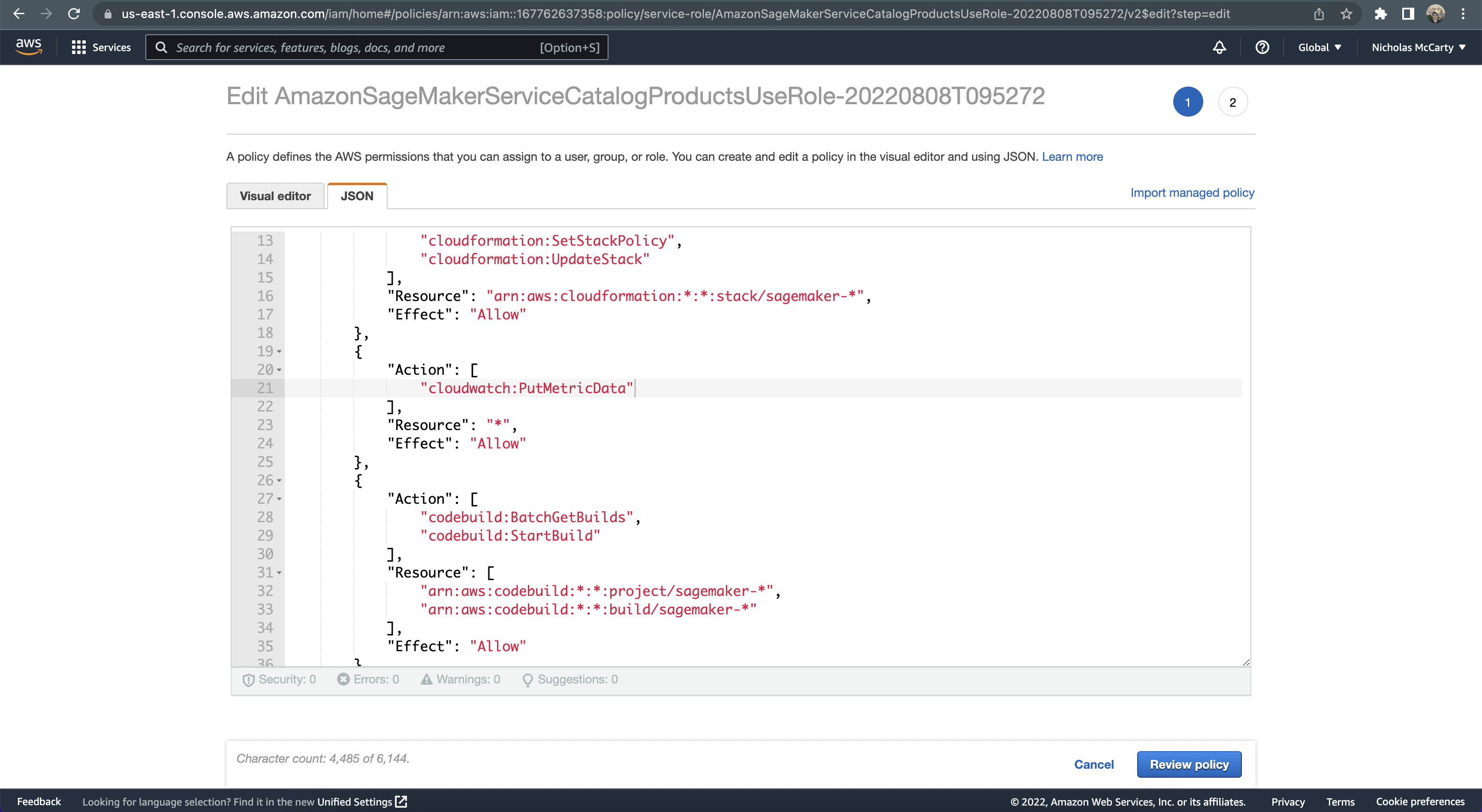 Locate the
Locate the cloudwatch actions, and add a comma after the one shown
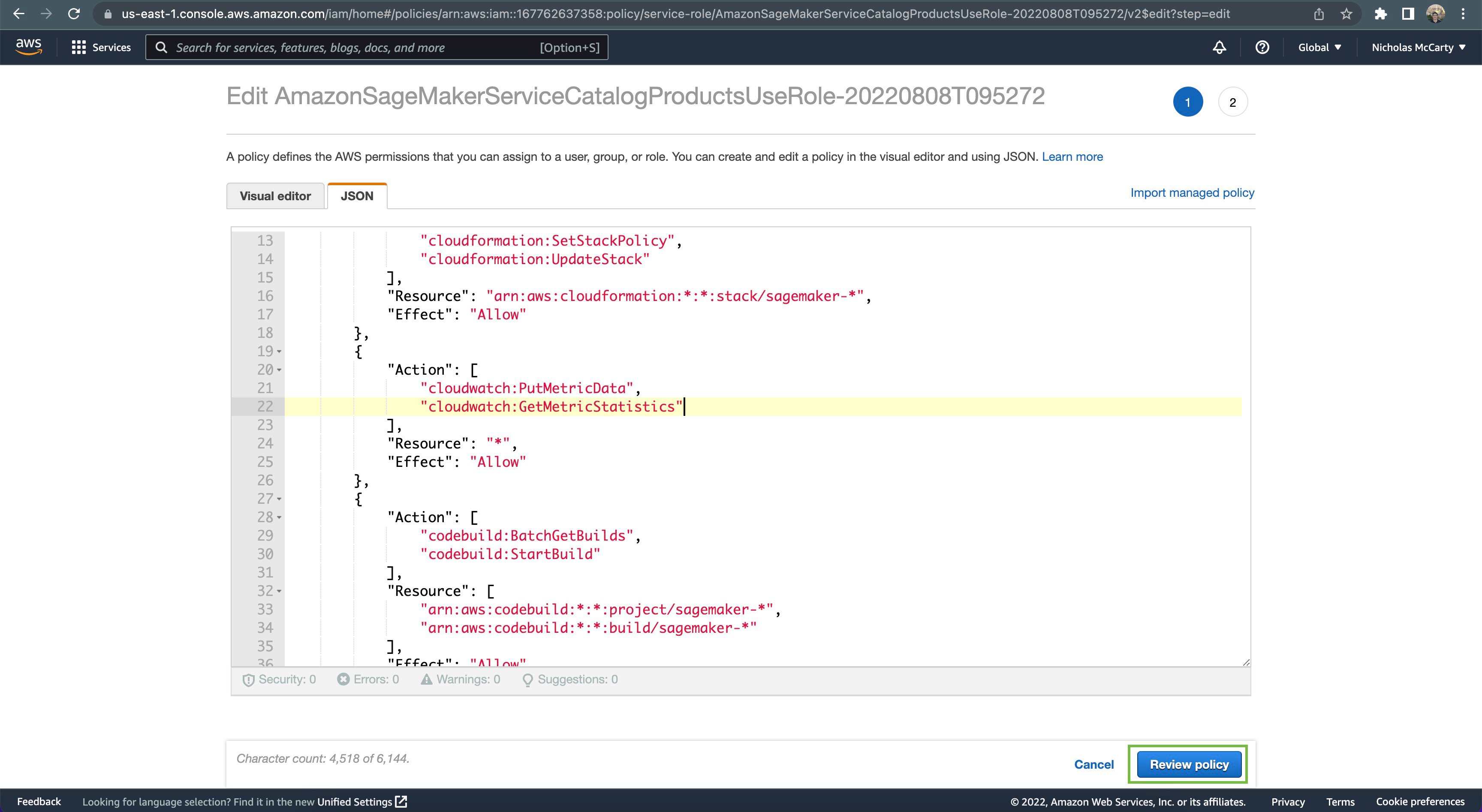 On the next line, add
On the next line, add cloudwatch:GetMetricStatistics, then scroll down to the bottom of the page and click the Review policy button
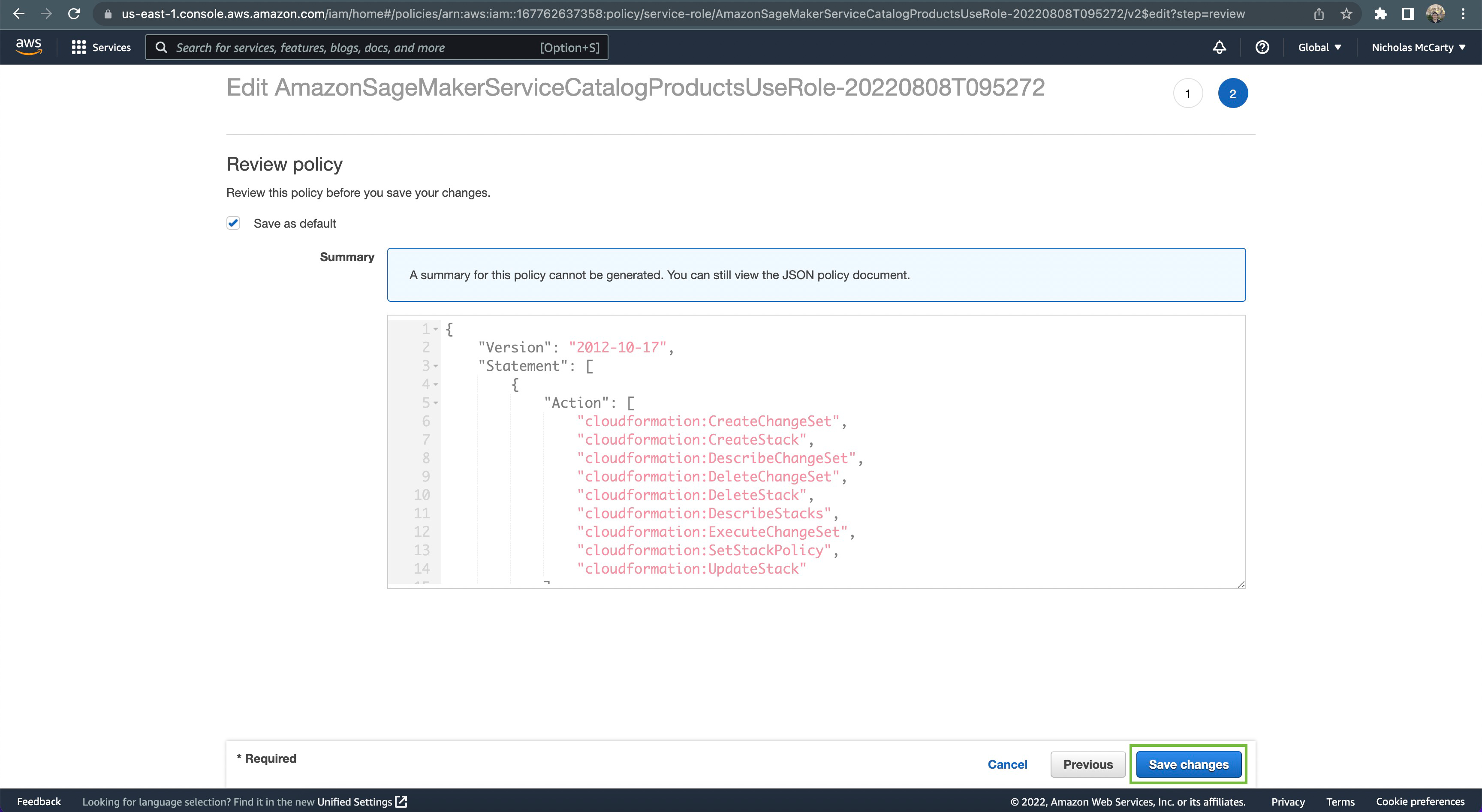 Finally, scroll down to the bottom of the page and click the
Finally, scroll down to the bottom of the page and click the Save Changes button
Awesome! We can now set up the required imports and basic initial variables:
%%time
%matplotlib inline
from datetime import datetime, timedelta
import time
import os
import boto3
import re
import json
from sagemaker import get_execution_role, session
from sagemaker.s3 import S3Downloader, S3Uploader
region = boto3.Session().region_name
role = get_execution_role()
sm_session = session.Session(boto3.Session())
sm = boto3.Session().client("sagemaker")
sm_runtime = boto3.Session().client("sagemaker-runtime")
# You can use a different bucket, but make sure the role you chose for this notebook
# has the s3:PutObject permissions. This is the bucket into which the model artifacts will be uploaded
bucket = sm_session.default_bucket()
prefix = "sagemaker/DEMO-VariantTargeting"Matplotlib is building the font cache; this may take a moment.
CPU times: user 2.28 s, sys: 292 ms, total: 2.57 s
Wall time: 43.9 s
This code uploads two pre-trained XGBoost models that are ready for you to deploy. You can also use your own pre-trained models in this step. If you already have a pretrained model in Amazon S3, you can add it by specifying the s3_key.
The models in this example are used to predict the probability of a mobile customer leaving their current mobile operator.
model_url = S3Uploader.upload(
local_path="model/xgb-churn-prediction-model.tar.gz", desired_s3_uri=f"s3://{bucket}/{prefix}"
)
model_url2 = S3Uploader.upload(
local_path="model/xgb-churn-prediction-model2.tar.gz", desired_s3_uri=f"s3://{bucket}/{prefix}"
)
model_url, model_url2('s3://sagemaker-us-west-1-167762637358/sagemaker/DEMO-VariantTargeting/xgb-churn-prediction-model.tar.gz',
's3://sagemaker-us-west-1-167762637358/sagemaker/DEMO-VariantTargeting/xgb-churn-prediction-model2.tar.gz')
Start with deploying the pre-trained churn prediction models. Here, you create the model objects with the image and model data:
from sagemaker.image_uris import retrieve
model_name = f"DEMO-xgb-churn-pred-{datetime.now():%Y-%m-%d-%H-%M-%S}"
model_name2 = f"DEMO-xgb-churn-pred2-{datetime.now():%Y-%m-%d-%H-%M-%S}"
image_uri = retrieve("xgboost", boto3.Session().region_name, "0.90-1")
image_uri2 = retrieve("xgboost", boto3.Session().region_name, "0.90-2")
sm_session.create_model(
name=model_name, role=role, container_defs={"Image": image_uri, "ModelDataUrl": model_url}
)
sm_session.create_model(
name=model_name2, role=role, container_defs={"Image": image_uri2, "ModelDataUrl": model_url2}
)'DEMO-xgb-churn-pred2-2022-08-29-18-52-05'
We now create two variants, each with its own different model (these could also have different instance types and counts).
We set an initial_weight of “1” for both variants: this means 50% of our requests go to Variant1, and the remaining 50% of all requests to Variant2 (the sum of weights across both variants is 2 and each variant has weight assignment of 1. This implies each variant receives 1/2, or 50%, of the total traffic).
from sagemaker.session import production_variant
variant1 = production_variant(
model_name=model_name,
instance_type="ml.m5.xlarge",
initial_instance_count=1,
variant_name="Variant1",
initial_weight=1,
)
variant2 = production_variant(
model_name=model_name2,
instance_type="ml.m5.xlarge",
initial_instance_count=1,
variant_name="Variant2",
initial_weight=1,
)
(variant1, variant2)({'ModelName': 'DEMO-xgb-churn-pred-2022-08-29-18-52-05',
'VariantName': 'Variant1',
'InitialVariantWeight': 1,
'InitialInstanceCount': 1,
'InstanceType': 'ml.m5.xlarge'},
{'ModelName': 'DEMO-xgb-churn-pred2-2022-08-29-18-52-05',
'VariantName': 'Variant2',
'InitialVariantWeight': 1,
'InitialInstanceCount': 1,
'InstanceType': 'ml.m5.xlarge'})
Let’s go ahead and deploy our two variants to a SageMaker endpoint:
endpoint_name = f"DEMO-xgb-churn-pred-{datetime.now():%Y-%m-%d-%H-%M-%S}"
print(f"EndpointName={endpoint_name}")
sm_session.endpoint_from_production_variants(
name=endpoint_name, production_variants=[variant1, variant2]
)EndpointName=DEMO-xgb-churn-pred-2022-08-29-18-52-10
-------------!
'DEMO-xgb-churn-pred-2022-08-29-18-52-10'
You can now send data to this endpoint to get inferences in real time.
This step invokes the endpoint with included sample data for about 2 minutes.
# get a subset of test data for a quick test
!tail -120 test_data/test-dataset-input-cols.csv > test_data/test_sample_tail_input_cols.csv
print(f"Sending test traffic to the endpoint {endpoint_name}. \nPlease wait...")
with open("test_data/test_sample_tail_input_cols.csv", "r") as f:
for row in f:
print(".", end="", flush=True)
payload = row.rstrip("\n")
sm_runtime.invoke_endpoint(EndpointName=endpoint_name, ContentType="text/csv", Body=payload)
time.sleep(0.5)
print("Done!")Sending test traffic to the endpoint DEMO-xgb-churn-pred-2022-08-29-18-52-10.
Please wait...
........................................................................................................................Done!
Amazon SageMaker emits metrics such as Latency and Invocations (full list of metrics here) for each variant in Amazon CloudWatch. Let’s query CloudWatch to get number of Invocations per variant, to show how invocations are split across variants:
import pandas as pd
cw = boto3.Session().client("cloudwatch")
def get_invocation_metrics_for_endpoint_variant(endpoint_name, variant_name, start_time, end_time):
metrics = cw.get_metric_statistics(
Namespace="AWS/SageMaker",
MetricName="Invocations",
StartTime=start_time,
EndTime=end_time,
Period=60,
Statistics=["Sum"],
Dimensions=[
{"Name": "EndpointName", "Value": endpoint_name},
{"Name": "VariantName", "Value": variant_name},
],
)
return (
pd.DataFrame(metrics["Datapoints"])
.sort_values("Timestamp")
.set_index("Timestamp")
.drop("Unit", axis=1)
.rename(columns={"Sum": variant_name})
)
def plot_endpoint_metrics(start_time=None):
start_time = start_time or datetime.now() - timedelta(minutes=60)
end_time = datetime.now()
metrics_variant1 = get_invocation_metrics_for_endpoint_variant(
endpoint_name, variant1["VariantName"], start_time, end_time
)
metrics_variant2 = get_invocation_metrics_for_endpoint_variant(
endpoint_name, variant2["VariantName"], start_time, end_time
)
metrics_variants = metrics_variant1.join(metrics_variant2, how="outer")
metrics_variants.plot()
return metrics_variantsprint("Waiting a minute for initial metric creation...")
time.sleep(60)
plot_endpoint_metrics()Waiting a minute for initial metric creation...
Now, let’s use the new feature that was released today to invoke a specific variant. For this, we simply use the new parameter to define which specific ProductionVariant we want to invoke. Let us use this to invoke Variant1 for all requests:
import numpy as np
predictions = ""
print(f"Sending test traffic to the endpoint {endpoint_name}. \nPlease wait...")
with open("test_data/test_sample_tail_input_cols.csv", "r") as f:
for row in f:
print(".", end="", flush=True)
payload = row.rstrip("\n")
response = sm_runtime.invoke_endpoint(
EndpointName=endpoint_name,
ContentType="text/csv",
Body=payload,
TargetVariant=variant1["VariantName"],
)
predictions = ",".join([predictions, response["Body"].read().decode("utf-8")])
time.sleep(0.5)
# Convert our predictions to a numpy array
pred_np = np.fromstring(predictions[1:], sep=",")
# Convert the prediction probabilities to binary predictions of either 1 or 0
threshold = 0.5
preds = np.where(pred_np > threshold, 1, 0)
print("Done!")Sending test traffic to the endpoint DEMO-xgb-churn-pred-2022-08-29-18-52-10.
Please wait...
........................................................................................................................Done!
When we again check the traffic per variant, this time we see that the number of invocations only incremented for Variant1, because all invocations were targeted at that variant:
time.sleep(20) # let metrics catch up
plot_endpoint_metrics()Using the new targeting feature, let us evaluate the accuracy, precision, recall, F1 score, and ROC/AUC for Variant1:
import matplotlib.pyplot as plt
import pandas as pd
from sklearn import metrics
from sklearn.metrics import roc_auc_score
# Let's get the labels of our test set; we will use these to evaluate our predictions
!tail -121 test_data/test-dataset.csv > test_data/test_dataset_sample_tail.csv
df_with_labels = pd.read_csv("test_data/test_dataset_sample_tail.csv")
test_labels = df_with_labels.iloc[:, 0]
labels = test_labels.to_numpy()
# Calculate accuracy
accuracy = sum(preds == labels) / len(labels)
print(f"Accuracy: {accuracy}")
# Calculate precision
precision = sum(preds[preds == 1] == labels[preds == 1]) / len(preds[preds == 1])
print(f"Precision: {precision}")
# Calculate recall
recall = sum(preds[preds == 1] == labels[preds == 1]) / len(labels[labels == 1])
print(f"Recall: {recall}")
# Calculate F1 score
f1_score = 2 * (precision * recall) / (precision + recall)
print(f"F1 Score: {f1_score}")
# Calculate AUC
auc = round(roc_auc_score(labels, preds), 4)
print("AUC is " + repr(auc))
fpr, tpr, _ = metrics.roc_curve(labels, preds)
plt.title("ROC Curve")
plt.plot(fpr, tpr, "b", label="AUC = %0.2f" % auc)
plt.legend(loc="lower right")
plt.plot([0, 1], [0, 1], "r--")
plt.xlim([-0.1, 1.1])
plt.ylim([-0.1, 1.1])
plt.ylabel("True Positive Rate")
plt.xlabel("False Positive Rate")
plt.show()Accuracy: 0.9583333333333334
Precision: 0.9411764705882353
Recall: 0.8
F1 Score: 0.8648648648648648
AUC is 0.895
Next, we collect data for Variant2:
predictions2 = ""
print(f"Sending test traffic to the endpoint {endpoint_name}. \nPlease wait...")
with open("test_data/test_sample_tail_input_cols.csv", "r") as f:
for row in f:
print(".", end="", flush=True)
payload = row.rstrip("\n")
response = sm_runtime.invoke_endpoint(
EndpointName=endpoint_name,
ContentType="text/csv",
Body=payload,
TargetVariant=variant2["VariantName"],
)
predictions2 = ",".join([predictions2, response["Body"].read().decode("utf-8")])
time.sleep(0.5)
# Convert to numpy array
pred_np2 = np.fromstring(predictions2[1:], sep=",")
# Convert to binary predictions
thresh = 0.5
preds2 = np.where(pred_np2 > threshold, 1, 0)
print("Done!")Sending test traffic to the endpoint DEMO-xgb-churn-pred-2022-08-29-18-52-10.
Please wait...
........................................................................................................................Done!
When we again check the traffic per variant, this time we see that the number of invocations only incremented for Variant2, because all invocations were targeted at that variant:
time.sleep(60) # give metrics time to catch up
plot_endpoint_metrics()Evaluating Variant2:
# Calculate accuracy
accuracy2 = sum(preds2 == labels) / len(labels)
print(f"Accuracy: {accuracy2}")
# Calculate precision
precision2 = sum(preds2[preds2 == 1] == labels[preds2 == 1]) / len(preds2[preds2 == 1])
print(f"Precision: {precision2}")
# Calculate recall
recall2 = sum(preds2[preds2 == 1] == labels[preds2 == 1]) / len(labels[labels == 1])
print(f"Recall: {recall2}")
# Calculate F1 score
f1_score2 = 2 * (precision2 * recall2) / (precision2 + recall2)
print(f"F1 Score: {f1_score2}")
auc2 = round(roc_auc_score(labels, preds2), 4)
print("AUC is " + repr(auc2))
fpr2, tpr2, _ = metrics.roc_curve(labels, preds2)
plt.title("ROC Curve")
plt.plot(fpr2, tpr2, "b", label="AUC = %0.2f" % auc2)
plt.legend(loc="lower right")
plt.plot([0, 1], [0, 1], "r--")
plt.xlim([-0.1, 1.1])
plt.ylim([-0.1, 1.1])
plt.ylabel("True Positive Rate")
plt.xlabel("False Positive Rate")
plt.show()Accuracy: 0.9583333333333334
Precision: 0.8947368421052632
Recall: 0.85
F1 Score: 0.8717948717948718
AUC is 0.915
We see that Variant2 is performing better for most of our defined metrics, so this is the one we’re likely to choose to dial up in production.
Now that we have determined Variant2 to be better as compared to Variant1, we will shift more traffic to it.
We can continue to use TargetVariant to continue invoking a chosen variant. A simpler approach is to update the weights assigned to each variant using UpdateEndpointWeightsAndCapacities. This changes the traffic distribution to your production variants without requiring updates to your endpoint.
Recall our variant weights are as follows:
{
variant["VariantName"]: variant["CurrentWeight"]
for variant in sm.describe_endpoint(EndpointName=endpoint_name)["ProductionVariants"]
}{'Variant1': 1.0, 'Variant2': 1.0}
We’ll first write a method to easily invoke our endpoint (a copy of what we had been previously doing):
def invoke_endpoint_for_two_minutes():
with open("test_data/test-dataset-input-cols.csv", "r") as f:
for row in f:
print(".", end="", flush=True)
payload = row.rstrip("\n")
response = sm_runtime.invoke_endpoint(
EndpointName=endpoint_name, ContentType="text/csv", Body=payload
)
response["Body"].read()
time.sleep(1)We invoke our endpoint for a bit, to show the even split in invocations:
invocation_start_time = datetime.now()
invoke_endpoint_for_two_minutes()
time.sleep(20) # give metrics time to catch up
plot_endpoint_metrics(invocation_start_time)..............................................................................................................................................................................................................................................................................................................................................
Now let us shift 75% of the traffic to Variant2 by assigning new weights to each variant using UpdateEndpointWeightsAndCapacities. Amazon SageMaker will now send 75% of the inference requests to Variant2 and remaining 25% of requests to Variant1:
sm.update_endpoint_weights_and_capacities(
EndpointName=endpoint_name,
DesiredWeightsAndCapacities=[
{"DesiredWeight": 25, "VariantName": variant1["VariantName"]},
{"DesiredWeight": 75, "VariantName": variant2["VariantName"]},
],
){'EndpointArn': 'arn:aws:sagemaker:us-west-1:167762637358:endpoint/demo-xgb-churn-pred-2022-08-29-18-52-10',
'ResponseMetadata': {'RequestId': '566d53fe-106f-43ff-b56a-58b44ef194d3',
'HTTPStatusCode': 200,
'HTTPHeaders': {'x-amzn-requestid': '566d53fe-106f-43ff-b56a-58b44ef194d3',
'content-type': 'application/x-amz-json-1.1',
'content-length': '107',
'date': 'Mon, 29 Aug 2022 20:46:33 GMT'},
'RetryAttempts': 0}}
print("Waiting for update to complete")
while True:
status = sm.describe_endpoint(EndpointName=endpoint_name)["EndpointStatus"]
if status in ["InService", "Failed"]:
print("Done")
break
print(".", end="", flush=True)
time.sleep(1)
{
variant["VariantName"]: variant["CurrentWeight"]
for variant in sm.describe_endpoint(EndpointName=endpoint_name)["ProductionVariants"]
}Waiting for update to complete
..........................................................Done
{'Variant1': 25.0, 'Variant2': 75.0}
Now let’s check how that has impacted invocation metrics:
invoke_endpoint_for_two_minutes()
time.sleep(20) # give metrics time to catch up
plot_endpoint_metrics(invocation_start_time)..............................................................................................................................................................................................................................................................................................................................................
We can continue to monitor our metrics and when we’re satisfied with a variant’s performance, we can route 100% of the traffic over the variant. We used UpdateEndpointWeightsAndCapacities to update the traffic assignments for the variants. The weight for Variant1 is set to 0 and the weight for Variant2 is set to 1. Therefore, Amazon SageMaker will send 100% of all inference requests to Variant2.
sm.update_endpoint_weights_and_capacities(
EndpointName=endpoint_name,
DesiredWeightsAndCapacities=[
{"DesiredWeight": 0, "VariantName": variant1["VariantName"]},
{"DesiredWeight": 1, "VariantName": variant2["VariantName"]},
],
)
print("Waiting for update to complete")
while True:
status = sm.describe_endpoint(EndpointName=endpoint_name)["EndpointStatus"]
if status in ["InService", "Failed"]:
print("Done")
break
print(".", end="", flush=True)
time.sleep(1)
{
variant["VariantName"]: variant["CurrentWeight"]
for variant in sm.describe_endpoint(EndpointName=endpoint_name)["ProductionVariants"]
}Waiting for update to complete
...........................................................Done
{'Variant1': 0.0, 'Variant2': 1.0}
invoke_endpoint_for_two_minutes()
time.sleep(20) # give metrics time to catch up
plot_endpoint_metrics(invocation_start_time)..............................................................................................................................................................................................................................................................................................................................................
The Amazon CloudWatch metrics for the total invocations for each variant below shows us that all inference requests are being processed by Variant2 and there are no inference requests processed by Variant1.
You can now safely update your endpoint and delete Variant1 from your endpoint. You can also continue testing new models in production by adding new variants to your endpoint and following steps 2 - 4.
If you do not plan to use this endpoint further, you should delete the endpoint to avoid incurring additional charges:
sm_session.delete_endpoint(endpoint_name)