A simple and customizable webcomponent.
<h1>soon-colorpicker</h1>
<soon-colorpicker id="colorpicker-data" image="/build/soon-colorpicker/assets/text-color.png" style="margin-right: 8px"></soon-colorpicker>
<span id="color-container"></span>
<br>
<br>
<soon-colorpicker image="/build/soon-colorpicker/assets/text-color.png" value="#000000" style="margin-right: 8px"></soon-colorpicker>
<span>Default value #000000</span>
<br />
<br />
<soon-colorpicker image="/build/soon-colorpicker/assets/text-color.png" id="colorpicker-reset" value="#f4282d" style="margin-right: 8px"></soon-colorpicker>
<span>Reset all 5sec</span>
<br />
<br />
<soon-colorpicker image="/build/soon-colorpicker/assets/other-palette.png" style="margin-right: 8px"></soon-colorpicker>
<span>Custom palette image</span>
<hr />
<script>
var colorPicker = document.getElementById('colorpicker-data');
colorPicker.addEventListener('soonChange', function (data) {
var container = document.getElementById('color-container');
console.log(data);
container.innerText = data.detail.value;
});
var colorReset = document.getElementById('colorpicker-reset');
setInterval(() => colorReset.value = null, 5000);
</script>- Publish to NPM
- Put a script tag similar to this
<script src='https://unpkg.com/my-component@0.0.1/dist/mycomponent.js'></script>in the head of your index.html - Then you can use the element anywhere in your template, JSX, html etc
- Run
npm install my-component --save - Put a script tag similar to this
<script src='node_modules/my-component/dist/mycomponent.js'></script>in the head of your index.html - Then you can use the element anywhere in your template, JSX, html etc
- Run
npm install my-component --save - Add an import to the npm packages
import my-component; - Then you can use the element anywhere in your template, JSX, html etc