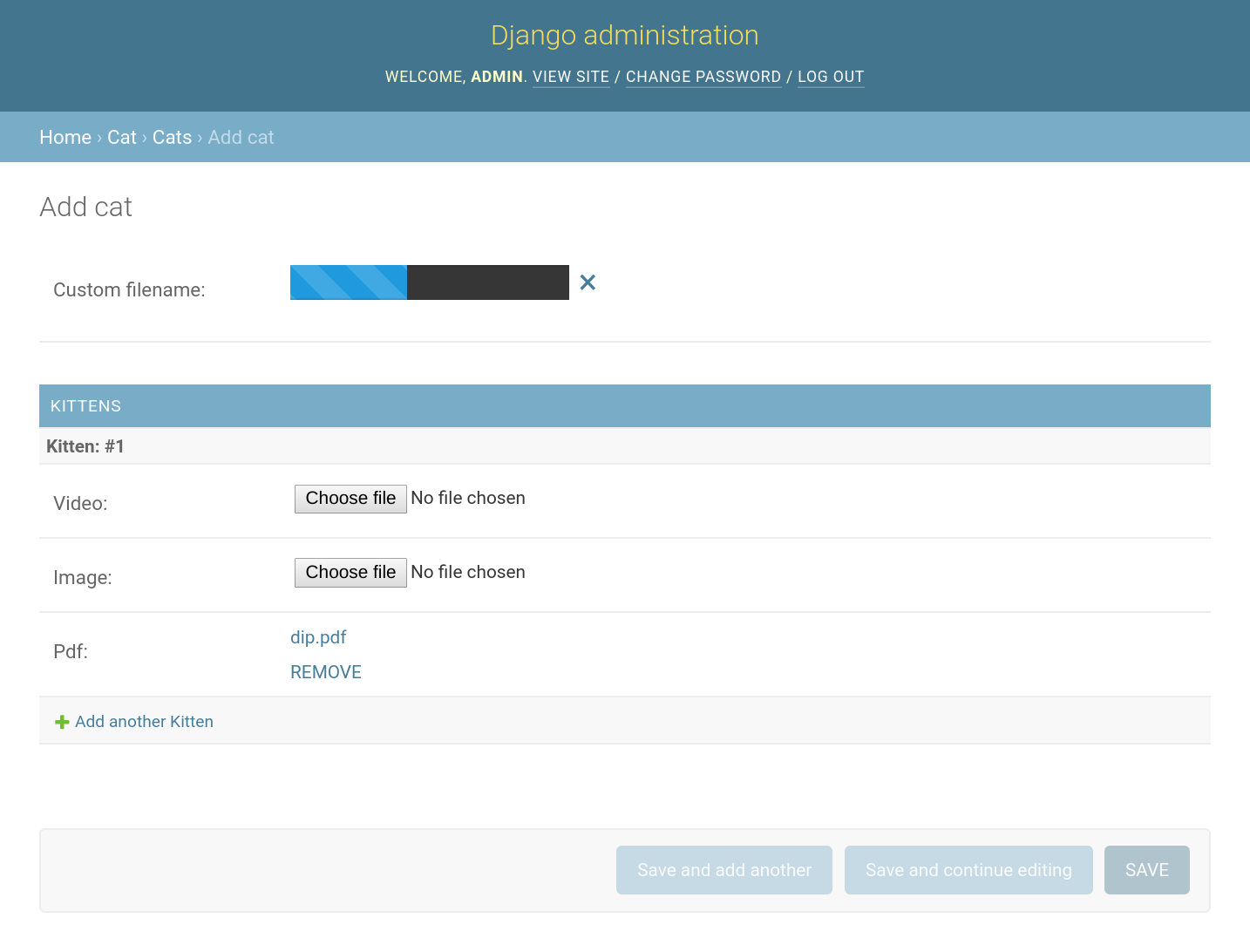Add direct uploads to AWS S3 functionality with a progress bar to file input fields.
Python 2/3 Chrome / Safari / Firefox / IE10+
For older browser support use version 0.1.10.
Install with Pip:
pip install django-s3direct
Setup a CORS policy on your S3 bucket.
<CORSConfiguration>
<CORSRule>
<AllowedOrigin>*</AllowedOrigin>
<AllowedMethod>PUT</AllowedMethod>
<AllowedMethod>POST</AllowedMethod>
<AllowedMethod>GET</AllowedMethod>
<MaxAgeSeconds>3000</MaxAgeSeconds>
<AllowedHeader>*</AllowedHeader>
</CORSRule>
</CORSConfiguration>INSTALLED_APPS = [
...
's3direct',
...
]
# AWS keys
AWS_SECRET_ACCESS_KEY = ''
AWS_ACCESS_KEY_ID = ''
AWS_STORAGE_BUCKET_NAME = ''
# The region of your bucket, more info:
# http://docs.aws.amazon.com/general/latest/gr/rande.html#s3_region
S3DIRECT_REGION = 'us-east-1'
# Destinations in the following format:
# {destination_key: (path_or_function, auth_test, [allowed_mime_types], permissions, custom_bucket)}
#
# 'destination_key' is the key to use for the 'dest' attribute on your widget or model field
S3DIRECT_DESTINATIONS = {
# Allow anybody to upload any MIME type
'misc': ('uploads/misc',),
# Allow staff users to upload any MIME type
'files': ('uploads/files', lambda u: u.is_staff,),
# Allow anybody to upload jpeg's and png's.
'imgs': ('uploads/imgs', lambda u: True, ['image/jpeg', 'image/png'],),
# Allow authenticated users to upload mp4's
'vids': ('uploads/vids', lambda u: u.is_authenticated(), ['video/mp4'],),
# Allow anybody to upload any MIME type with a custom name function, eg:
'custom_filename': (lambda original_filename: 'images/unique.jpg',),
# Specify a non-default bucket for PDFs
'pdfs': ('/', lambda u: True, ['application/pdf'], None, 'pdf-bucket',),
# Allow logged in users to upload any type of file and give it a private acl:
'private': (
'uploads/vids',
lambda u: u.is_authenticated(),
'*',
'private')
# Allow authenticated users to upload with cache-control for a month and content-disposition set to attachment
'cached': (
'uploads/vids',
lambda u: u.is_authenticated(),
'*',
'public-read',
AWS_STORAGE_BUCKET_NAME,
'max-age=2592000',
'attachment')
}urlpatterns = patterns('',
url(r'^s3direct/', include('s3direct.urls')),
)Run python manage.py collectstatic if required.
from django.db import models
from s3direct.fields import S3DirectField
class Example(models.Model):
video = S3DirectField(dest='destination_key_from_settings')from django import forms
from s3direct.widgets import S3DirectWidget
class S3DirectUploadForm(forms.Form):
images = forms.URLField(widget=S3DirectWidget(dest='destination_key_from_settings'))from django.views.generic import FormView
from .forms import S3DirectUploadForm
class MyView(FormView):
template_name = 'form.html'
form_class = S3DirectUploadForm<html>
<head>
<meta charset="utf-8">
<title>s3direct</title>
{{ form.media }}
</head>
<body>
<form action="" method="post">{% csrf_token %}
{{ form.as_p }}
</form>
</body>
</html>Examples of both approaches can be found in the examples folder. To run them:
$ git clone git@github.com:bradleyg/django-s3direct.git
$ cd django-s3direct
$ python setup.py install
$ cd example
# Add your AWS keys to settings.py
$ python manage.py syncdb
$ python manage.py runserver 0.0.0.0:5000Visit http://localhost:5000/admin to view the admin widget and http://localhost:5000/form to view the custom form widget.
Using the custom name function you can change the name of the uploaded file. With the example bellow you can easily turn the filename into a UUID:
import uuid
import string
def uuidpathext(filename, prefix):
extension = "." + os.path.splitext(filename)[1][1:]
filepath = prefix + str(uuid.uuid4()) + extension
return filepath
S3DIRECT_DESTINATIONS = {
'pdf': (lambda f: uuidpathext(f,"prefixfolder/prefixname"), lambda u: u.is_authenticated(), ['application/pdf'], None, None),
}To enable user based directories, all ocurrences of %user in the filename will be replaced by the current logged in user.