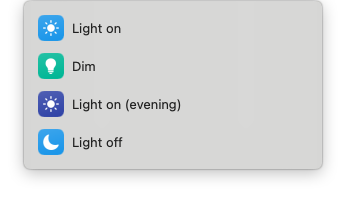Control the Logitech Litra Glow light via the Shortcuts app on MacOS (and via the command-line).
This script uses the hidapitester command-line program and the hex codes for the Litra Glow found in the litra-driver utility.
Control the Litra Glow via the Shortcuts app or by using the command-line with the litra-glow command.
Depending on whether you added this directory to your PATH you can run the litra-glow command, else you will have to include the path to the script (e.g. ~/Developer/litra-glow-litra-glow) or navigate to this directory and run ./litra-glow.
The litra-glow command takes one or more options, for example:
litra-glow on
litra-glow on dim
litra-glow on warm bright
The available option are the following:
# Usage: ./litra-glow [OPTIONS]
# on|off Turn the Litra Glow on or off.
# glow Set the brighness to 10%.
# dim Set the brighness to 20%.
# normal Set the brighness to 40%.
# medium Set the brighness to 60%.
# bright Set the brighness to 80%.
# brightest Set the brighness to 100%.
# warmest Set the colour temperature to 2700K.
# warm Set the colour temperature to 3000K.
# mild Set the colour temperature to 3500K.
# neutral Set the colour temperature to 4000K.
# cool Set the colour temperature to 5000K.
# cold Set the colour temperature to 5500K.
# coldest Set the colour temperature to 6500K.
-
Download or clone this repository.
-
Navigate to the litra-glow directory.
cd /path/to/litra-glow
- If the scripts are not executable, then you can make them executable by running the following command.
chmod +x download_hidapitester litra-glow
- Download the
hidapitestercommand-line program to the current directory by running the following command.
./download_hidapitester
-
Import the shortcuts in the Shortcuts app from the shortcuts directory by double clicking them.
Note: after importing the shortcuts, you will have to edit each of them and update the path to the path where you have put the litra-glow directory.
-
Optionally add the litra-glow directory to your
PATHto makelitra-glowavailable as a command.