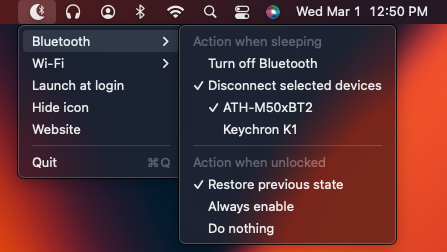See what has been changed in this fork by reading the changelog in the releases section.
Bluesnooze prevents your sleeping Mac from connecting to Bluetooth accessories.
If you pair Bluetooth headphones or speakers with both your phone & Mac it can be frustrating when your sleeping Mac connects intermittently and disrupts the audio.
With Bluesnooze the Bluetooth connection is switched off when your Mac sleeps, and switched on when your Mac wakes.
Bluesnooze can also manage the Wi-Fi connection in the same way (disabled by default).
Minimum macOS version: 10.13 (use older version for 10.12)
- Download
Bluesnooze.zipfrom the latest release. - In Finder, open
Bluesnooze.zipin yourDownloadsdirectory. - Drag
Bluesnooze.appto yourApplicationsdirectory. - Launch
Bluesnooze. - Optional: Configure Wi-Fi behavior.
- Optional: Configure Launch at login.
- The app has an option to hide the icon from the status bar. To show the icon again simply launch the application a second time.
- Please note this app is not compatible with the “Allow your Apple Watch to unlock your Mac” feature.
- Unfortunately this app can't be distributed via the App Store because it uses a private API to switch Bluetooth on/off.
The application settings can be modified using the defaults command.
# read settings:
defaults read com.oliverpeate.Bluesnooze disableBluetoothOnPowerDown
defaults read com.oliverpeate.Bluesnooze disconnectBluetoothDevicesOnPowerDown
defaults read com.oliverpeate.Bluesnooze bluetoothDevicesToDisconnectOnPowerDown
defaults read com.oliverpeate.Bluesnooze bluetoothActionOnScreenUnlock
defaults read com.oliverpeate.Bluesnooze disableWifiOnPowerDown
defaults read com.oliverpeate.Bluesnooze wifiActionOnScreenUnlock
defaults read com.oliverpeate.Bluesnooze hideIcon
# update settings:
defaults write com.oliverpeate.Bluesnooze disableBluetoothOnPowerDown -bool false
defaults write com.oliverpeate.Bluesnooze disconnectBluetoothDevicesOnPowerDown -bool true
defaults write com.oliverpeate.Bluesnooze bluetoothDevicesToDisconnectOnPowerDown -array '00-ba-e7-15-6a-f0' '6e-1f-62-6c-2a-bc'
defaults write com.oliverpeate.Bluesnooze bluetoothActionOnScreenUnlock -string enable
defaults write com.oliverpeate.Bluesnooze disableWifiOnPowerDown -bool true
defaults write com.oliverpeate.Bluesnooze wifiActionOnScreenUnlock -string restore
defaults write com.oliverpeate.Bluesnooze hideIcon -bool true
# delete settings: (this resets everything to defaults)
defaults delete com.oliverpeate.Bluesnooze