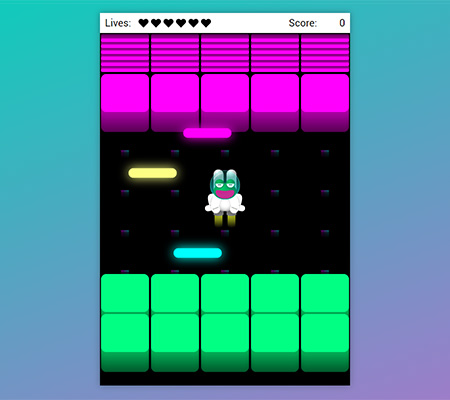Astro Frogger - Classic Arcade Game Clone
Student Project #4 during Google Front-End Development Nanodegree Program at Udacity
- Open the game here
- Handle Frog token with
arrow keyson keyboard or screen gamepad (mobile) - Avoid enemy lasers - these ones are everywhere
- Get Frog safely to purple platform and score points
This is #4 student project made for Udacity classroom on Front-End Web Developer track. The project is a clone of popular in '80 game called FROGGER.
link https://github.com/udacity/frontend-nanodegree-arcade-game
The starter project has basic functionality like a Player and Enemies (originally Bugs). The goal of the player is to reach the water, without colliding into any one of the enemies. The player can move left, right, up and down. The enemies move in varying speeds on the paved block portion of the scene. Once a the player collides with an enemy, the game is reset and the player moves back to the start square. Once the player reaches the water the game is won.
The repository contains css, images, and js folders, as well as an index.html and a README.md file. Also there is provided and need to edit app.js to build the game.
- The css folder contains a
style.cssfile which student do not need to edit - The images folder contains the png image files, which are used when displaying the game. The images for the player and enemy character are going to be loaded from this folder.
- The js folder also contains the app engine needed to run the game and a resources.js file. You do not need to edit these files.
- opening
index.htmlshould load the game README.mdshould contain instructions on how to load and play the game
Inside the app.js file, student need to implement the Player and the Enemy classes, using Object-Oriented JavaScript. Part of the code for the Enemy is provided, and it will need to complete the following:
The Enemy function, which initiates the Enemy by:
- Loading the image by setting
this.spriteto the appropriate image in the image folder (already provided)- Setting the Enemy initial location (need to implement)
- Setting the Enemy speed (need to implement)
- The update method for the Enemy
- Updates the Enemy location (need to implement)
- Handles collision with the Player (need to implement)
- Student can add your own Enemy methods as needed
Student also need to implement the Player class, and you can use the Enemy class as an example on how to get started. At minimum student should implement the following:
- The Player function, which initiates the Player by:
- Loading the image by setting this.sprite to the appropriate image in the image folder (use the code from the Enemy function as an example on how to do that)
- Setting the Player initial location
- The update method for the Player (can be similar to the one for the Enemy)
- The render method for the Player (can be used the code from the render method for the Enemy)
- The handleInput method, which should receive user input,
allowedKeys(the key which was pressed) and move the player according to that input. In particular:- Left key should move the player to the left, right key to the right, up should move the player up and down should move the player down.
- Recall that the player cannot move off screen (need to check for that and handle appropriately).
- If the player reaches the water the game should be reset by moving the player back to the initial location (can be written as separate reset Player method to handle that).
- Student can add own Player methods as needed.
Once you have completed implementing the Player and Enemy, you should instantiate them by:
- Creating a new Player object
- Creating several new Enemies objects and placing them in an array called allEnemies
Original graphic design and assets by the Author.
- jQuery
- Simple solution for detecting mobile browser from
Facebook Slingshot
Source: Stack Overflow
var isMobile = /iPhone|iPad|iPod|Android/i.test(navigator.userAgent);if (isMobile) {}
This repository is the starter code for all Udacity students. Therefore, we most likely will not accept pull requests.
For details, check out CONTRIBUTING.md.