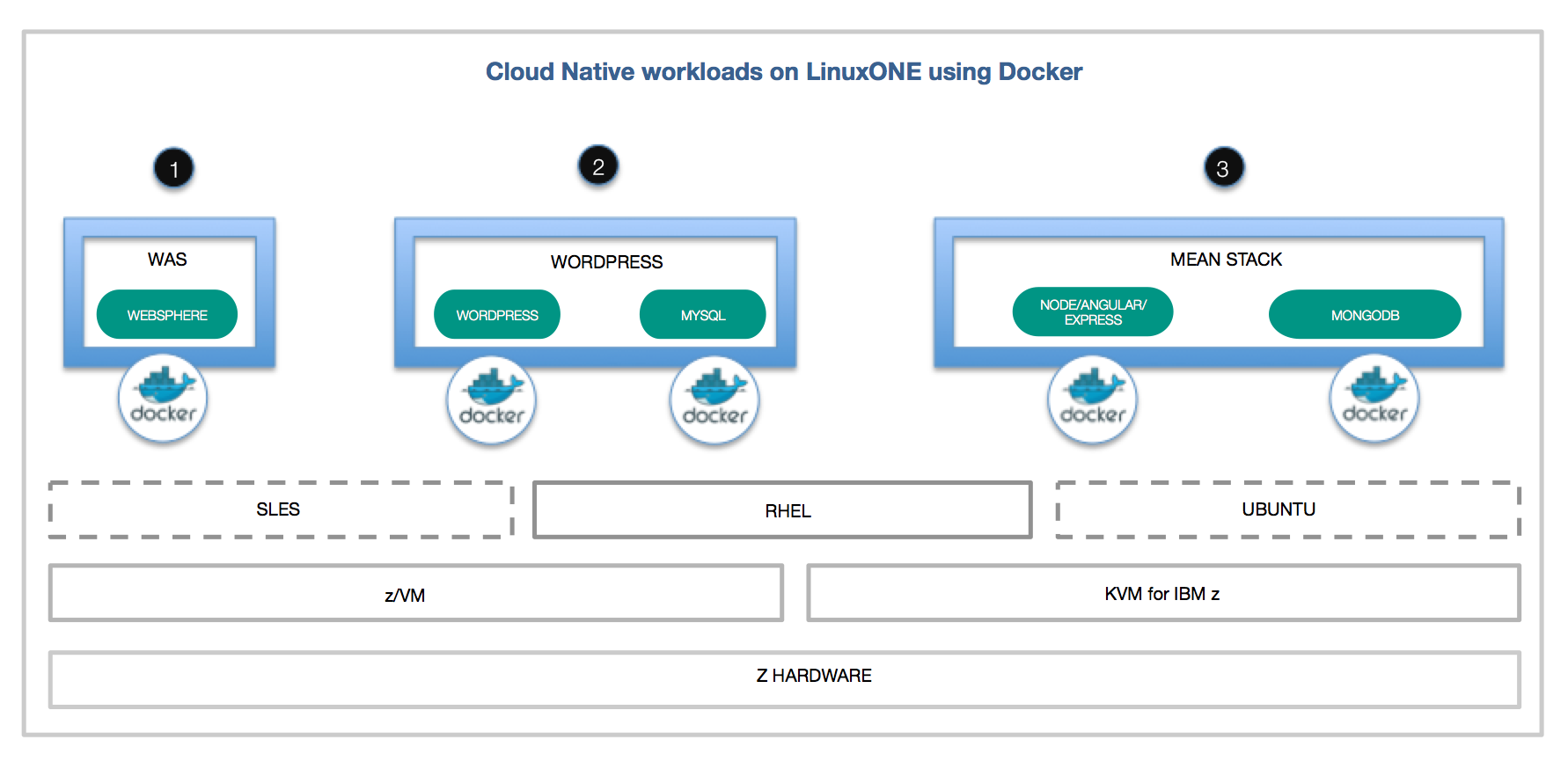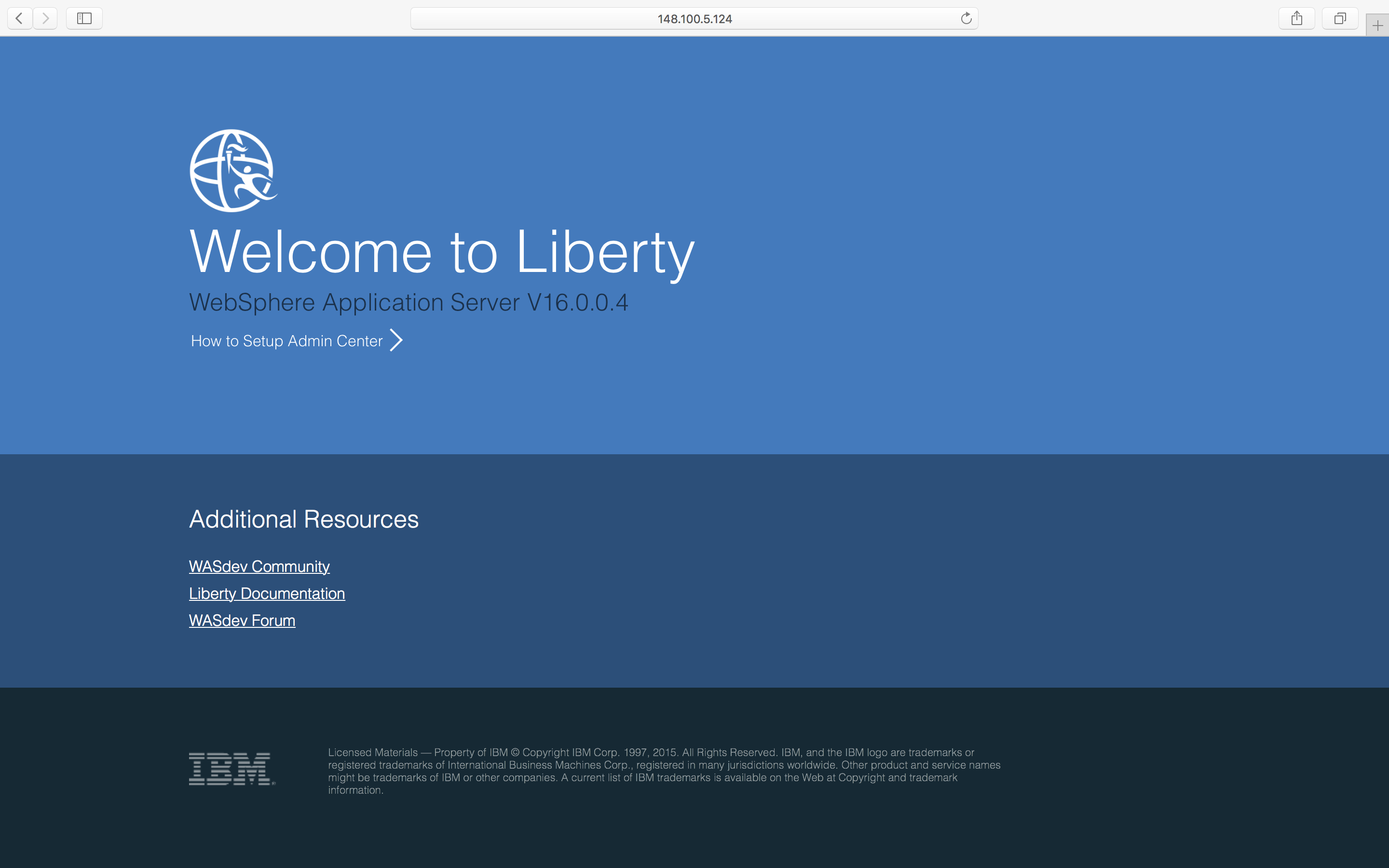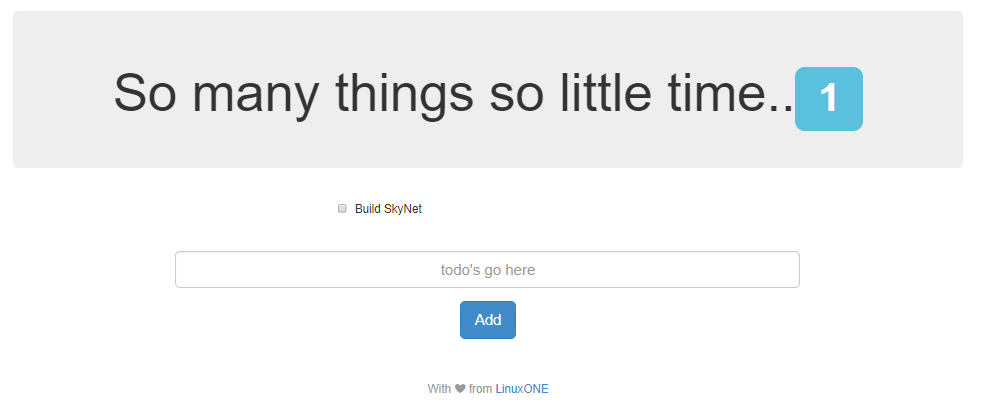Open source software has expanded from a low-cost alternative to a platform for enterprise databases, clouds and next-generation apps. These workloads need higher levels of scalability, security and availability from the underlying hardware infrastructure.
LinuxONE was built for open source so you can harness the agility of the open revolution on the industry’s most secure, scalable and high-performing Linux server. In this journey we will show how to run open source Cloud-Native workloads on LinuxONE using Docker. We will show how existing LinuxONE docker images from docker hub can be used as is for deploying open source workloads.
If the desired images don't exist, we also show how you can create your own docker images for the workload. The z architecture has a different instruction set from the typical machines used in distributed environments. If the Dockerfile has build steps that build native code, the right platform of the compile flags must be used to make it work on LinuxONE, in addition to accounting for specific packages which can be used with LinuxONE. The second part of this Journey goes into those details.
- Scenario One: Use Docker images from Docker hub to run your workloads on LinuxONE
1.1 WebSphere Liberty
1.2 WordPress - Scenario Two: Create your own Docker images for LinuxONE
2.1 MEAN Stack
Register at LinuxONE Community Cloud for a trial account. We will be using a Ret Hat base image for this journey, so be sure to chose the 'Request your trial' button on the left side of this page.
Docker Hub makes it rather simple to get started with containers, as there are quite a few images ready for you to use. You can browse the list of images that are compatible with LinuxONE by doing a search on the 's390x' tag.
These instructions assume a base RHEL 7.3 image.
We need to be running as root:
$ sudo su -First, we will need to download the correct Docker package archive from this page. For version 1.11.2 on RHEL 7.3:
# wget ftp://ftp.unicamp.br/pub/linuxpatch/s390x/redhat/rhel7.3/docker-17.05.0-ce-rhel7.3-20170523.tar.gzThen, unpack the archive and copy the docker binaries:
# tar -xzvf docker-17.05.0-ce-rhel7.3-20170523.tar.gz
# cp docker-17.05.0-ce-rhel7.3-20170523/docker* /usr/local/bin/And then start the docker daemon:
# docker daemon -g /local/docker/lib &You should see something similar to this:
[root@devjourney07 ~]# docker daemon -g /local/docker/lib &
[1] 2332
[root@devjourney07 ~]# INFO[0000] New containerd process, pid: 2338
WARN[0000] containerd: low RLIMIT_NOFILE changing to max current=1024 max=4096
WARN[0001] devmapper: Usage of loopback devices is strongly discouraged for production use. Please use `--storage-opt dm.thinpooldev` or use `man docker` to refer to dm.thinpooldev section.
INFO[0001] devmapper: Creating filesystem xfs on device docker-94:2-263097-base
INFO[0001] devmapper: Successfully created filesystem xfs on device docker-94:2-263097-base
INFO[0001] Graph migration to content-addressability took 0.00 seconds
INFO[0001] Firewalld running: false
INFO[0001] Default bridge (docker0) is assigned with an IP address 172.17.0.0/16. Daemon option --bip can be used to set a preferred IP address
INFO[0001] Loading containers: start.
INFO[0001] Loading containers: done.
INFO[0001] Daemon has completed initialization
INFO[0001] Docker daemon commit=b9f10c9-unsupported graphdriver=devicemapper version=1.11.2
INFO[0001] API listen on /var/run/docker.sockInstall dependencies
# yum install -y python-setuptoolsInstall pip with easy_install
# easy_install pipUpgrade backports.ssl_match_hostname
# pip install backports.ssl_match_hostname --upgradeFinally, install docker-compose itself
# pip install docker-composeIn this step, we will once again be using existing images from Docker Hub - this time to set up a WebSphere Application Server. We will be implementing it for Java EE 7 Full Platform compliance.
Now run the container (note: we will need to be logged in as root)
# docker run -d -p 80:9080 -p 443:9443 s390x/websphere-liberty:webProfile7Once the server is started, you can browse to
http://[LinuxOne Host IP].
Let's start off with everyone's favorite demo: an installation of WordPress. These instructions assume a base RHEL 7.2 image. Please follow the instructions here to Install and run WordPress on LinuxOne
In our previous scenario, we used a couple of container images that had already been created and were waiting for our use in the Docker Hub Community. But what if you are looking to run a workload that is not currently available there? In this scenario, we will walk through the steps to create your own Docker images.
The MEAN stack is a combination of several packages starting with MongoDB - which is the most popular OSS NoSQL DB. The MEAN components stand for Express.js, Angular.js and Node.js. Node.js is a JavaScript runtime, Express.js is a server framework and Angular.js is an all-purpose MVC/MVVN framework. We will use this blog as a starting point. This blog is also useful if you're new to Angular.js/Express.js.
There are several proposed folder structures for MEAN apps based on best-practices but for this use-case, we'll keep things simple with the following (similar to the source blog):
base
-app (Express routes and MongoDB connections)
-config (MongoDB and other config parameters)
-public (Frontend : Angular.js code, index page etc)
For simplicity, all these files will be under the express-server folder
A docker-compose file will also be needed to combine this multi-container application. Notice how the docker-compose.yaml for LinuxONE is the same as it would be on any other platform.
version: '2' # specify docker-compose version
# Define the services/containers to be run
services:
express: #name of the second service
build: express-server # specify the directory of the Dockerfile
ports:
- "3000:3000" #specify ports forwarding
links:
- database
database: # name of the third service
image: mongo # specify image to build container from
ports:
- "27017:27017" # specify port forewardingTo migrate the code into containers, we'll need to create a Dockerfile. The folder /usr/src in the container will store the JavaScript source code. As basic knowledge of Docker is assumed, we will not cover each step of the Dockerfile.
The main difference between using Docker on other platforms vs Docker on LinuxONE is the addition of the s390x/ identifier in front of the container. e.g ibmnode becomes s390x/ibmnode. Occasionally, an image may not exist under the s390/ group and to solve this, a simple dockerhub search of the container name followed by a s390x will suffice. e.g s390x nodejs. Multi-arch support will come out of the box in Docker later this year so the addition of the s390x tag is only temporary.
After successfully running the docker-compose up, the terminal should show:
$ sudo docker-compose up
Starting meandocker_database_1 ...
Starting meandocker_database_1 ... done
Starting meandocker_express_1 ...
Starting meandocker_express_1 ... done
Attaching to meandocker_database_1, meandocker_express_1
database_1 | note: noprealloc may hurt performance in many applications
and if you point your browser to http://[ip of machine]:8080 you should see
* We do not condone building of a humanity destroying AI but if you did decide to do so, LinuxONE would be the best platform because of its unmatched security, I/O capabilities and uptime.
As you add and remove things from your list, you should be able to see the data getting stored/erased from MongoDB. We used RoboMongo for this but you could use any MongoDB client of your choice.
All customizations to the application can be made in the express-server folder. Angular.js changes (i.e view and controller) go in express-server/public, Express.js (i.e model and api routes) changes go in express-server/app. Then simply run the docker-compose down and docker-compose up to bring up the MEAN stack with your new code. You can do your application development on any platform, push to github, pull on LinuxONE and bring up the containers without needing any changes to your JavaScript code.
Errors seen in building the node.js application could potentially come from the use of deprecated or discontinued versions of npms that may occur depending on the time of tutorial completion. To fix this, modify angular-client/package.json for the F1 app or the express-server/package.json file for the TODO app. Confirm Node.js v6 compatibility as some npms are not backward compatible.
If containers are not able to talk to each other, the docker daemon may need to be restarted. Use top to find the PID of the daemon, use kill -9 to end that process and then start the docker daemon again.
You will see this message if you start this container without docker-compose. docker-compose links the containers networks so they're accessible to each other. It fills in the variables with the right connection info. To resolve, start this with docker-compose up in the mean-docker folder.
MongoError: failed to connect to server [database:27017] on first connect [MongoError: getaddrinfo ENOTFOUND database database:27017]
at Pool.<anonymous> (/usr/src/node_modules/mongodb-core/lib/topologies/server.js:328:35)
at emitOne (events.js:96:13)
at Pool.emit (events.js:188:7)
at Connection.<anonymous> (/usr/src/node_modules/mongodb-core/lib/connection/pool.js:280:12)
at Connection.g (events.js:292:16)
at emitTwo (events.js:106:13)
at Connection.emit (events.js:191:7)
at Socket.<anonymous> (/usr/src/node_modules/mongodb-core/lib/connection/connection.js:177:49)
at Socket.g (events.js:292:16)
at emitOne (events.js:96:13)
at Socket.emit (events.js:188:7)
at connectErrorNT (net.js:1021:8)
at _combinedTickCallback (internal/process/next_tick.js:80:11)
at process._tickCallback (internal/process/next_tick.js:104:9)
This error means you have a MongoDB instance from a previous run taking up the port. You may do a docker-compose down and then docker-compose up or docker kill [mongo container id from docker ps]
Starting meandocker_database_1 ...
Starting meandocker_database_1 ... error
ERROR: for meandocker_database_1 Cannot start service database: driver failed programming external connectivity on endpoint meandocker_database_1 (93572e7c501c4acddc95740d079c60b199f2a554f
1fa56565e7a8e28fca686fe): Bind for 0.0.0.0:27017 failed: port is already allocated
ERROR: for database Cannot start service database: driver failed programming external connectivity on endpoint meandocker_database_1 (93572e7c501c4acddc95740d079c60b199f2a554f1fa56565e7a8e
28fca686fe): Bind for 0.0.0.0:27017 failed: port is already allocated
ERROR: Encountered errors while bringing up the project.