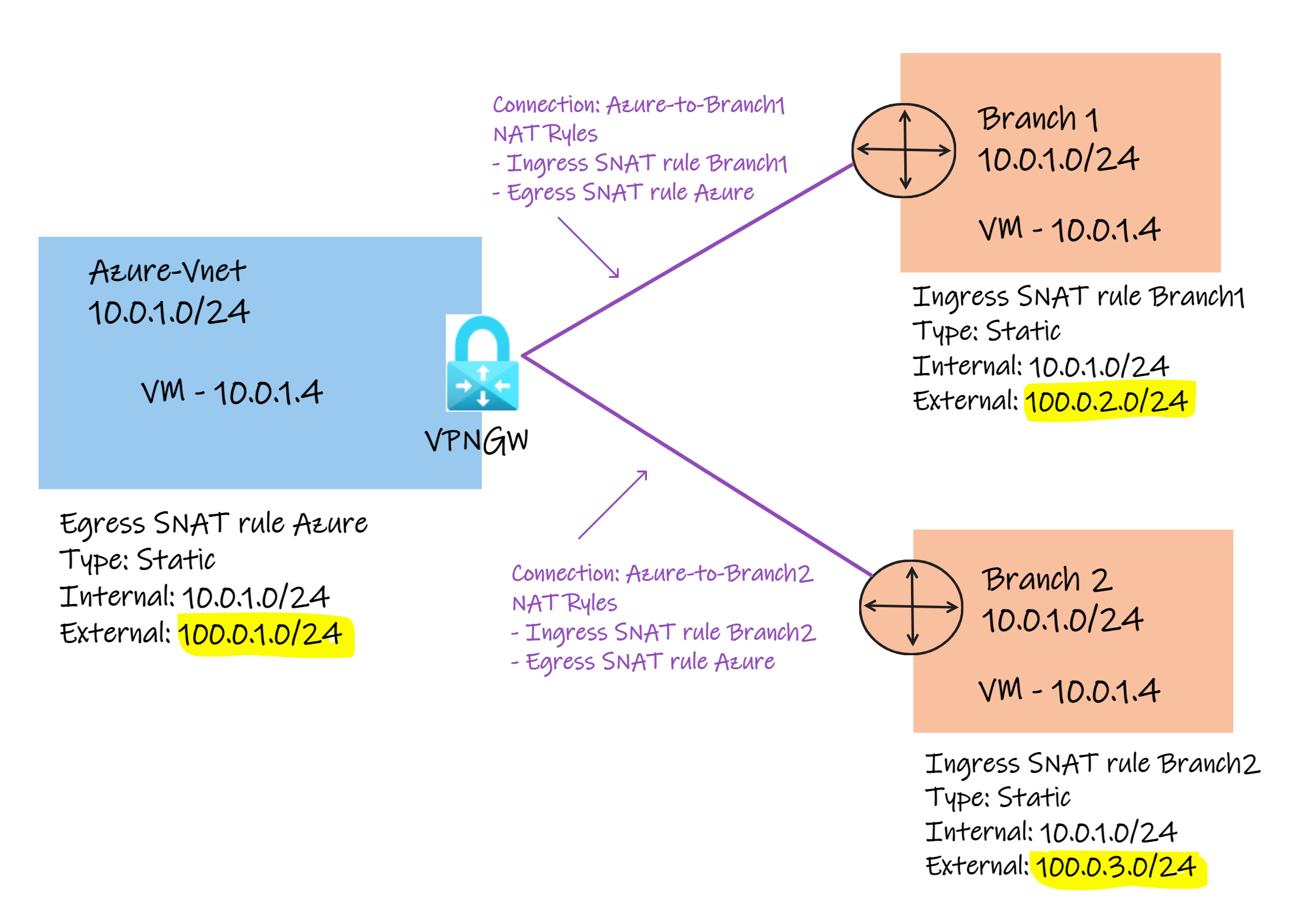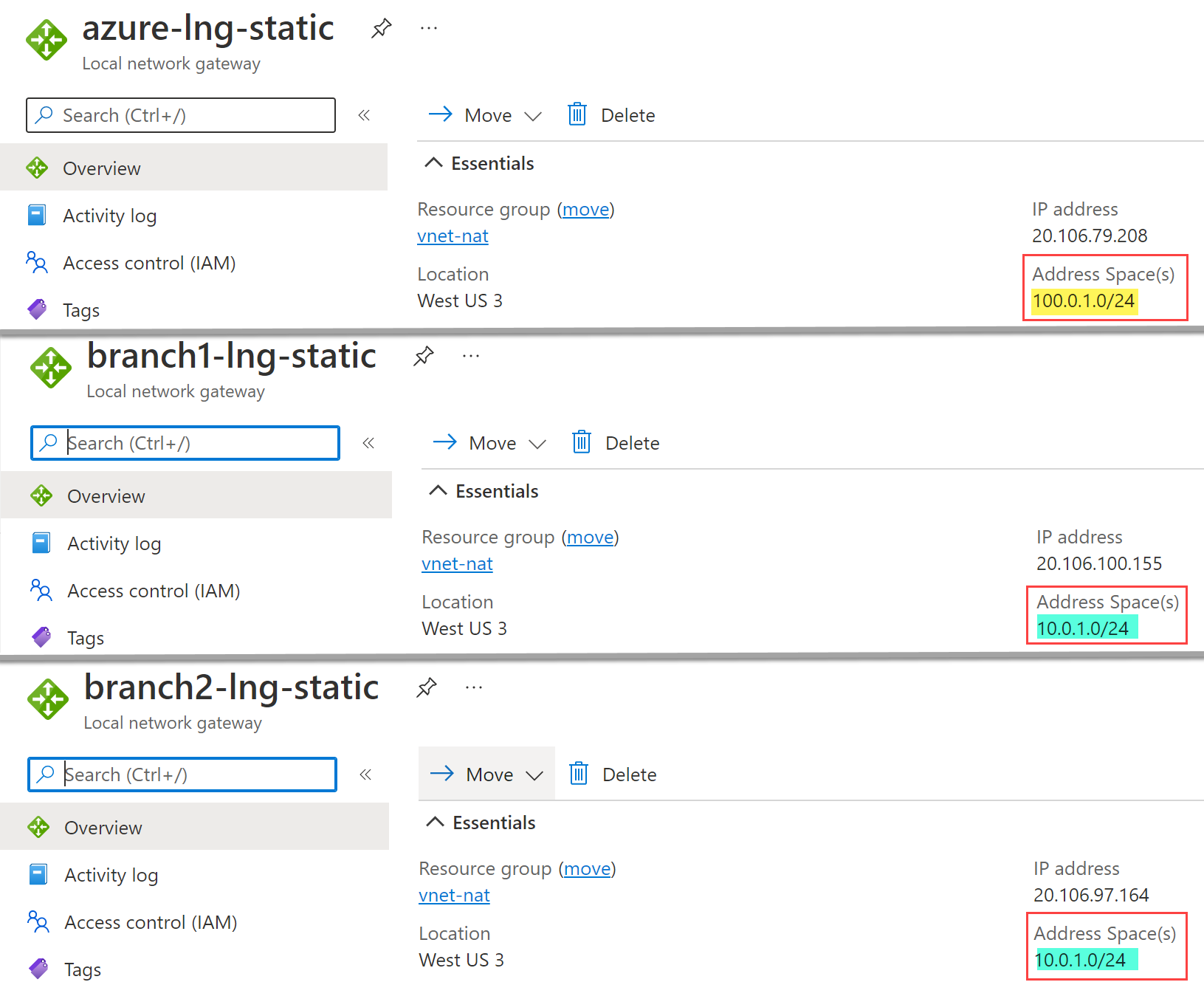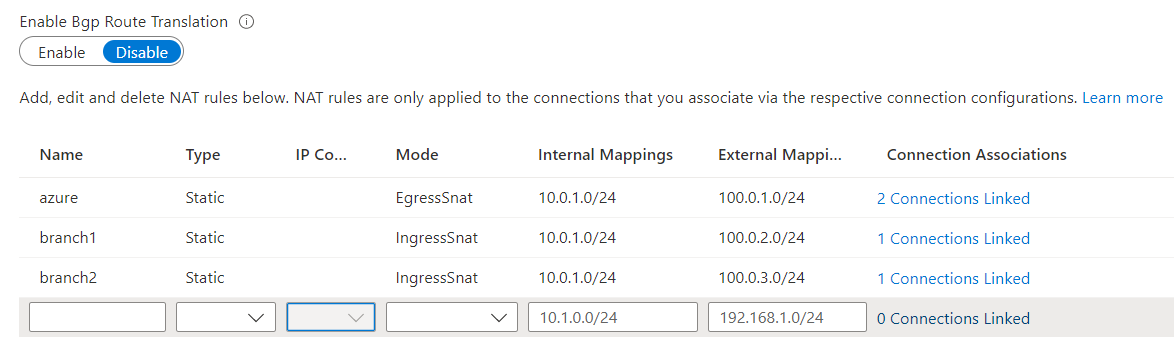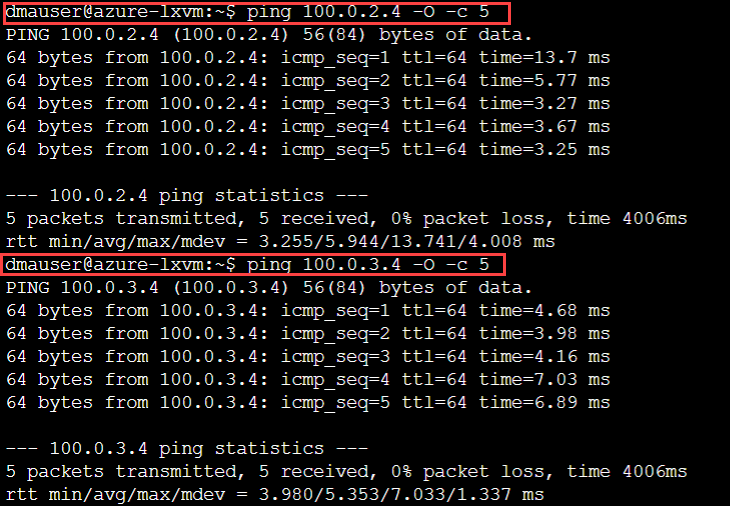This Lab helps you deploy and configure NAT by using the same scenario covered in the official articleHow to configure NAT on Azure VPN Gateways. Please, review that article to get a good understanding of the scenario and use this Lab to practice using the steps below.
This lab deploys Azure side and two branches using the same configuration stated on the official article but include also few VMs to test the connectivity.
- Azure
- azure-vnet - Address space 10.0.1.0/24
- azure-lxvm - Linux virtual machine
- azure-vpngw - Azure VPN Gateway using VpnGw2 SKU (required to use NAT feature)
- NAT address - 100.0.1.0/24
- Branch1
- branch1-vnet - Address space 10.0.1.0/24
- branch1-lxvm - Linux virtual machine
- branch1-vpngw - Azure VPN Gateway using VpnGw1 SKU
- NAT address - 100.0.2.0/24
- Branch2
- branch2-vnet - Address space 10.0.1.0/24
- branch2-lxvm - Linux virtual machine
- branch1-vpngw - Azure VPN Gateway using VpnGw1 SKU
- NAT address - 100.0.2.0/24
- All three environments use the same IP address space 10.0.1.0/24 to simulate overlapping IP address use cases.
- Both branches have VPN Gateways (you can replace them with NVAs). Although the documentation states that the VNet-to-Vnet connection type is not a supported configuration, in this scenario we are using Site-to-Site together with Local Network Gateways, and that is a supported scenario for NAT between VPN Gateways.
- All the VMs do not have Public IPs, but you can access them using Serial Console.
- This lab uses Site-to-Site IPsec VPN connections with static routing.
- This lab uses Static NAT and IPSec with static routing.
The lab takes between 15-25 minutes to get provisioned.
All commands below have to be executed over Bash on Linux with Azure CLI or Cloud Shell Bash.
az login
#List all your subscriptions
az account list -o table --query "[].{Name:name, IsDefault:isDefault}"
#List default Subscription being used
az account list --query "[?isDefault == \`true\`].{Name:name, IsDefault:isDefault}" -o table
# In case you want to do it separated Subscription change your active subscription as shown
az account set --subscription <Add here SubID or Name> #Add your Subscription ID or NameSet parameters on the first section below in case you are using a different resource group and you want to change the NAT addresses.
#Parameters (change based based on your needs)
rg=vnet-nat #Set the resource group where your lab got deployed
azurenatrange='100.0.1.0/24' #NAT range used by Azure
branch1natrange='100.0.2.0/24' #NAT range used by Branch1
branch2natrange='100.0.3.0/24' #NAT range used by Branch2
#Variables
azurevnetrange=$(az network vnet show -n azure-vnet -g $rg --query addressSpace.addressPrefixes[0] -o tsv)
branch1vnetrange=$(az network vnet show -n branch1-vnet -g $rg --query addressSpace.addressPrefixes[0] -o tsv)
branch2vnetrange=$(az network vnet show -n branch2-vnet -g $rg --query addressSpace.addressPrefixes[0] -o tsv)
location=$(az group show -g $rg --query location -o tsv)
sharedkey=$(openssl rand -base64 24)#Azure
az network local-gateway create \
--gateway-ip-address $(az network public-ip show --name azure-vpngw-pip1 --resource-group $rg -o tsv --query "ipAddress" -o tsv) \
--name azure-lng-static \
--resource-group $rg \
--local-address-prefixes $azurenatrange \
--output none
#Branch1
az network local-gateway create \
--gateway-ip-address $(az network public-ip show --name branch1-vpngw-pip1 --resource-group $rg -o tsv --query "ipAddress" -o tsv) \
--name branch1-lng-static \
--resource-group $rg \
--local-address-prefixes $branch1vnetrange \
--output none
#Branch2
az network local-gateway create \
--gateway-ip-address $(az network public-ip show --name branch2-vpngw-pip1 --resource-group $rg -o tsv --query "ipAddress" -o tsv) \
--name branch2-lng-static \
--resource-group $rg \
--local-address-prefixes $branch2vnetrange \
--output noneReview all three Local Network Gateways. For this solution both Branch1 and Branch2 use 10.0.1.0/24 while Azure uses 100.0.1.0/24 (NAT address). Branches need to see Azure as different address space because they are not using any NAT rule. NAT rules Ingress and Egress are configured on Azure side only:
You will see below that NAT rules are only associated to the azure-vpngw side.
#Egress NAT Rule from Azure to Branches
az network vnet-gateway nat-rule add \
--name azure \
--type Static \
--mode EgressSnat \
--internal-mappings $azurevnetrange \
--external-mappings $azurenatrange \
--gateway-name azure-vpngw \
--resource-group $rg \
--output none
#Ingress NAT Rule from Branch1 to Azure
az network vnet-gateway nat-rule add \
--name branch1 \
--type Static \
--mode IngressSnat \
--internal-mappings $branch1vnetrange \
--external-mappings $branch1natrange \
--gateway-name azure-vpngw \
--resource-group $rg \
--output none
#Ingress NAT Rule from Branch2 to Azure
az network vnet-gateway nat-rule add \
--name branch2 \
--type Static \
--mode IngressSnat \
--internal-mappings $branch2vnetrange \
--external-mappings $branch2natrange \
--gateway-name azure-vpngw \
--resource-group $rg \
--output noneYou can review the generated NAT rules over the Portal by accessing azure-vpngw blade and go to NAT Rules. You should have the following rules listed there:
#Parse NAT rules as variables
natazure=$(az network vnet-gateway nat-rule list -g $rg --gateway-name azure-vpngw --query "[?name=='azure'].{id:id}" -o tsv)
natbranch1=$(az network vnet-gateway nat-rule list -g $rg --gateway-name azure-vpngw --query "[?name=='branch1'].{id:id}" -o tsv)
natbranch2=$(az network vnet-gateway nat-rule list -g $rg --gateway-name azure-vpngw --query "[?name=='branch2'].{id:id}" -o tsv)
## Azure to Branch1 and Branch 2 and associate NAT Rules
# Azure to Branch1
az network vpn-connection create \
--name azure-to-branch1 \
--resource-group $rg \
--vnet-gateway1 azure-vpngw \
--location $location \
--shared-key $sharedkey \
--local-gateway2 branch1-lng-static \
--ingress-nat-rule $natbranch1 \
--egress-nat-rule $natazure \
--output none
# Azure to Branch2
az network vpn-connection create \
--name azure-to-branch2 \
--resource-group $rg \
--vnet-gateway1 azure-vpngw \
--location $location \
--shared-key $sharedkey \
--local-gateway2 branch2-lng-static \
--ingress-nat-rule $natbranch2 \
--egress-nat-rule $natazure \
--output none
# Branch1 to Azure
az network vpn-connection create \
--name branch1-to-azure \
--resource-group $rg \
--vnet-gateway1 branch1-vpngw \
--location $location \
--shared-key $sharedkey \
--local-gateway2 azure-lng-static \
--output none
# Branch2 to Azure
az network vpn-connection create \
--name branch2-to-azure \
--resource-group $rg \
--vnet-gateway1 branch2-vpngw \
--location $location \
--shared-key $sharedkey \
--local-gateway2 azure-lng-static \
--output none-
Step 1: Open serial console on azure-lxvm, branch1-lxvm and branch2-lxvm
-
Step 2: On the branch1-lxvm and branch2-lxvm leave the following command running:
sudo tcpdump -ni any icmp- Step 3: On the azure-lxvm run the following commands:
ping 100.0.2.4 -O -c 5
ping 100.0.3.4 -O -c 5