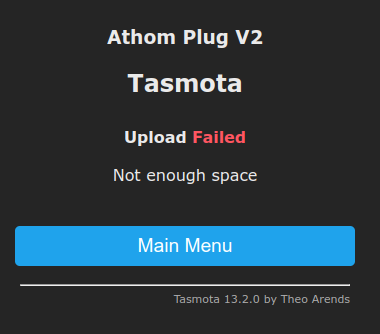Enable AWS IoT and MQTT TLS on Tasmota for ESP8266 devices.
The firmware is built automatically via GitHub Actions using latest Tasmota release and the following build flags:
-DUSE_MQTT_TLS
-DUSE_MQTT_AWS_IOT_LIGHT
-DUSE_MQTT_TLS_CA_CERT
- Create a backup of your current device by going to Tasmota's WebUI ->
Configuration->Backup configuration - Download latest built firmware tasmota-aws-iot.bin.gz
- Open your Tasmota's webUI and go to
Firmware Upgrade->Choose fileand selecttasmota-aws-iot.bin.gz - Wait until upgrade is over and that your device has rebooted
In case uploading the firmware fails with "Not enough space" error, follow these steps:
- Upgrade via OTA to
tasmota-minimalusing this URL:http://ota.tasmota.com/tasmota/release/tasmota-minimal.bin.gz
- Wait till reboot
- Repeat
Firmware Upgrade->Choose file->tasmota-aws-iot.bin.gz
- Setup your device and
AWS IoT Authorizerfollowing AWS IoT Tasmota documentation - Once MQTT TLS is setup on the device, reboot
- When device boots expect a similar result in Tasmota's WebUI ->
Console(example for Athom Plug V2)
MQT: Attempting connection...
MQT: TLS connected in 1753 ms, max ThunkStack used 4596
MQT: MFLN not supported by TLS server
MQT: Connected
- From
AWS IoT Core->MQTT test clientsubscribe to the topictele/tasmota_XXXX/SENSOR - You should start receiving device messages in
MQTT test clientconsole
- Open your Tasmota's WebUI and go to
Firmware Upgrade->OTAandStart Upgradeusing the default OTA URL.