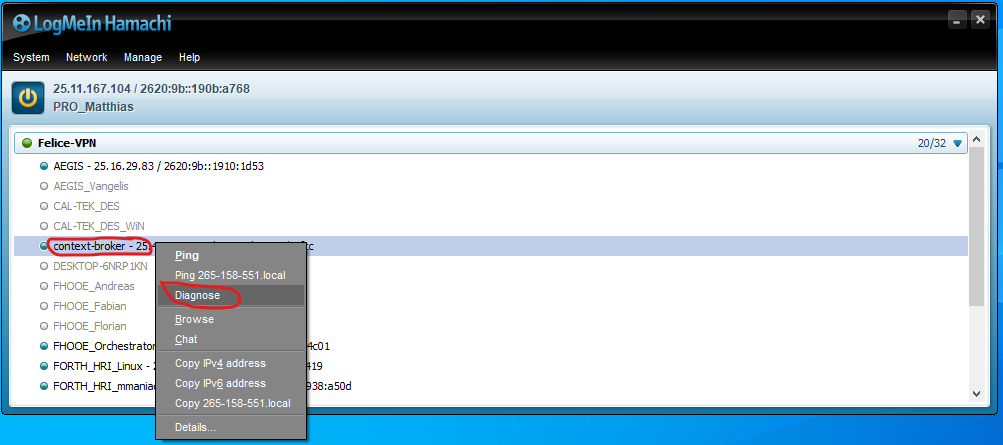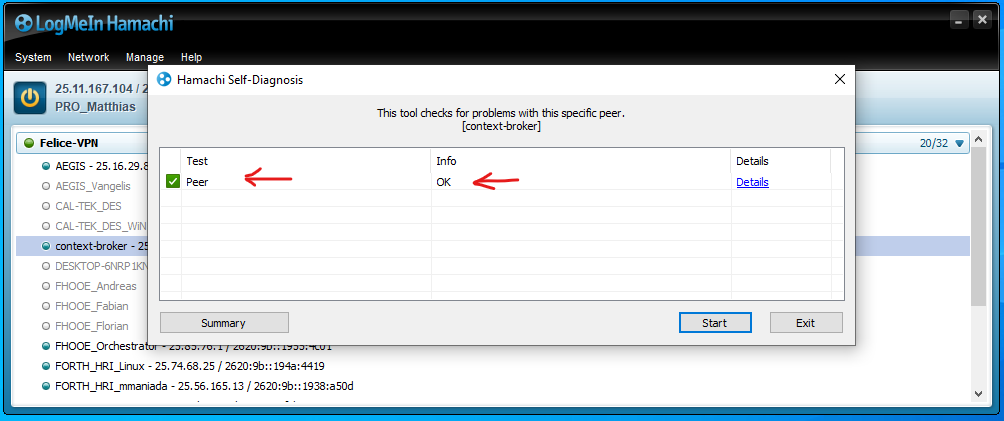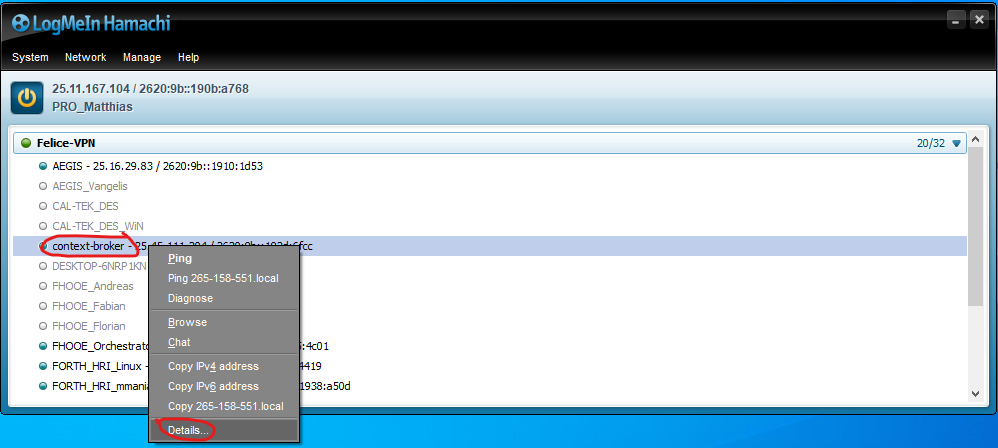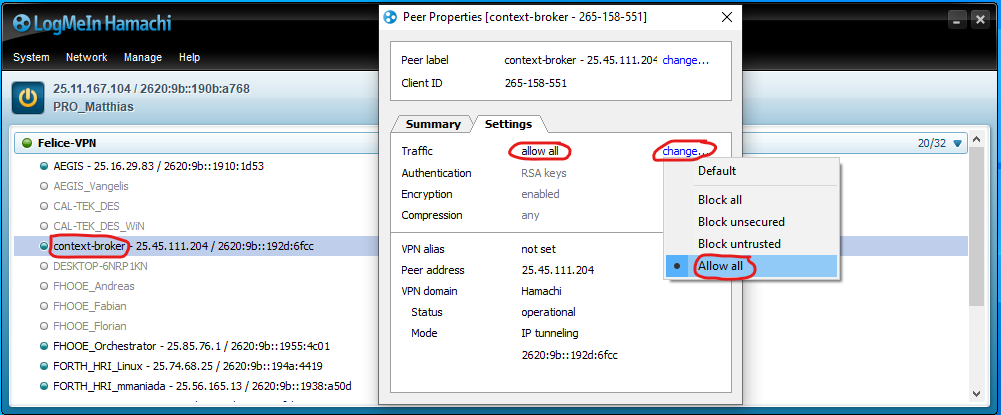This project is a fork of iml130/firos (https://github.com/iml130/firos) with adaptations to conform with FELICE requirements ==> expressions of entity types and ids of the entities
Allow dots instead of slashes in FIWARE Entity IDs
- FIROS tries to directly relate the considered topic-string of ROS-side to the Entity-ID of FIWARE. ROS topic-strings usually only contain slashes as separators "/".
Situation:
- By default, any external / incoming network traffic is not forwarded by Windows into the WSL instance.
- Communication from WSL to outside is fully enabled.
- Upon restart of the Windows host system, the WSL instance is assigned with a new IP-Address.
Solution:
-
Manually allow incoming and outgoing traffic from / to contextBroker (IP address scope) on Windows host firewall
- Get IP Addresses of ContextBroker (remote) and Windows host. If located in a VPN get the IP address that was assigned to the Windows host when connecting to the VPN.
- Open Windows Defender Firewall and click "Advanced Settings" (will ask for administrator rights)
- Add new inbound-rule of type "Scope"
- Add ContextBroker IP-Address as "remote" IP
- Add VPN assigned Windows host address as local IP (destination)
- Add Profactor Windows host address as local IP (destination)
- Add new outbound-rule of type "Scope"
- Add ContextBroker IP-Address as "remote" IP (destination)
- Add VPN assigned Windows host address as local IP
- Add Profactor Windows host address as local IP
-
If connected via VPN to external ContextBroker: Check if Communication ContextBroker and Windows Host is working now
-
Open LogMeIn Hamachi VPN client
-
Connect to FELICE network - You should then see all available hosts in the FELICE net, including the 'context-broker'
-
Perform a 'connection diagnose' test
-
In case the diagnose test has failed - check if the traffic is allowed by the VPN client
-
If the 'connection diagnose' test fails with 'Connection Timeout' for both directions, the 'context-broker' PC is in sleep mode
- Open the context-broker Entities URL a few times (using your default browser) and it will wake up!
-
-
Manually activate port forwarding of needed ports into WSL instance
- Open WSL console and type "ip address"
- Mark and copy the IP address of the "eth0" interface
- Open Windows host Powershell console and navigate to script network_setting_felice_manual.ps1
- Edit the script:
- in line 7, set the retrieved IP address in the assignment statement
$remoteport = "172.29.252.158" - in line 9, add all ports that need to be forwarded to WSL
$ports = @(5050, 1026, 10100);
- in line 7, set the retrieved IP address in the assignment statement
- Run the script in the Windows Powershell console (will ask for administrator rights)
- Check status of port forwarding by executing
netsh interface portproxy show v4tov4
-
Alternative to manual activation of port forwarding:
- Dependent on the installation of WSL, also the fully automated script might work
- This one is located here
- Just run it in Powershell (will ask for administrator rights). If not working, go for the 'manual way'
- In case the script did not complain: Check status of port forwarding by executing
netsh interface portproxy show v4tov4
Now the external ContextBroker should be able to able to reach a running WLS FIROS instance and vice-versa.
This section describes a simple integration test with ROS modules, FIROS and the remote FIWARE ContextBroker.
-
Install ROS-Noetic in WSL
-
Create a catkin-workspace
-
Clone the projects as follows, and ensure to navigate into
catkin_ws/src/first.git clone --recursive https://gitlab.profactor.at/felice_eu/ros1_firos firos(please make sure that all submodules are cloned properly)git clone https://gitlab.profactor.at/felice_eu/ros1_felice_robot_execution_module felice_robot_execution_modulegit clone https://gitlab.profactor.at/felice_eu/ros1_felice_ros_msgs felice_ros_msgs
-
Navigate to
catkin_ws/ -
Build the workspace by running
catkin_make, but ensure to have the ROS installation 'sourced' if that is not yet done automatically using.bashrc -
The folder
/home/<wsl_user>/catkin_ws/src/felice_robot_execution_module/firos_config/contains the firos-config files that are relevant for the felice_robot_execution_module. The most important files areconfig.jsonandtopics.json- In
config.jsonmake sure to set the contextbroker IP address to the address of the context-broker PC within the FELICE VPN (most likely: 25.45.111.204), and the endpoint IP address to the IP your host was assigned within the FELICE VPN (this will specific for your installation) - In
topics.jsonthe outline of each topic configuration is as follows:"/ROS/Topic/topicBla" : ["ros_message_type", <subscriber/publisher>, <GUID or manual id-postfix / ALL_OF_BASE_ID or regular expression string>]- The "/ROS/Topic/topicBla" describes the used topic within ROS. Note that for the FIWARE entity-id this topic string will be used as a basis: all
/es except the first one will be converted to dots. - The "ros_message_type" denotes the message type on ROS-side that will be used. On the FIWARE side, the message structure serves as basis for automatically constructing the FIWARE requests / contents (i.e. the JSON object on FIWARE side).
- "subscriber" means that the FIROS module subscribes to all messages arriving at the mentioned topic on ROS-side, AND publishes them to FIWARE. If "GUID" is mentioned as a third parameter, a HEX GUID will be generated and appended to the entity-id on FIWARE side. If anything other than "GUID" is provided, exactly this string will be appended.
- "publisher" means that the FIROS module subscribes to entity changes on FIWARE side, AND publishes them to the mentioned topic on ROS side. If "ALL_OF_BASE_ID" ist provided as third parameter, all entities having the base id (derived from the topic string) will be subscribed to. Alternatively a regular expression string can be provided for the subscription.
- The "/ROS/Topic/topicBla" describes the used topic within ROS. Note that for the FIWARE entity-id this topic string will be used as a basis: all
- In
-
create a few consoles and run the ros nodes as follows
roscorerosrun felice_robot_execution_module pub_test_system_healthrosrun firos core.py --conf /home/<wsl_user>/catkin_ws/src/felice_robot_execution_module/firos_config/- the last node should run firos and will then publish the SystemHealth message entity to the ContextBroker. It will also create a subscription (just for testing) but as of current, nothing is received as noone is sending something at the other end.
- You chan check the published entities on FIWARE side using the entities-URL. Subscriptions on FIWARE side are viewed using the subscriptions-URL.
- On ROS side you can use
rostopic pubandrostopic echoas usual.