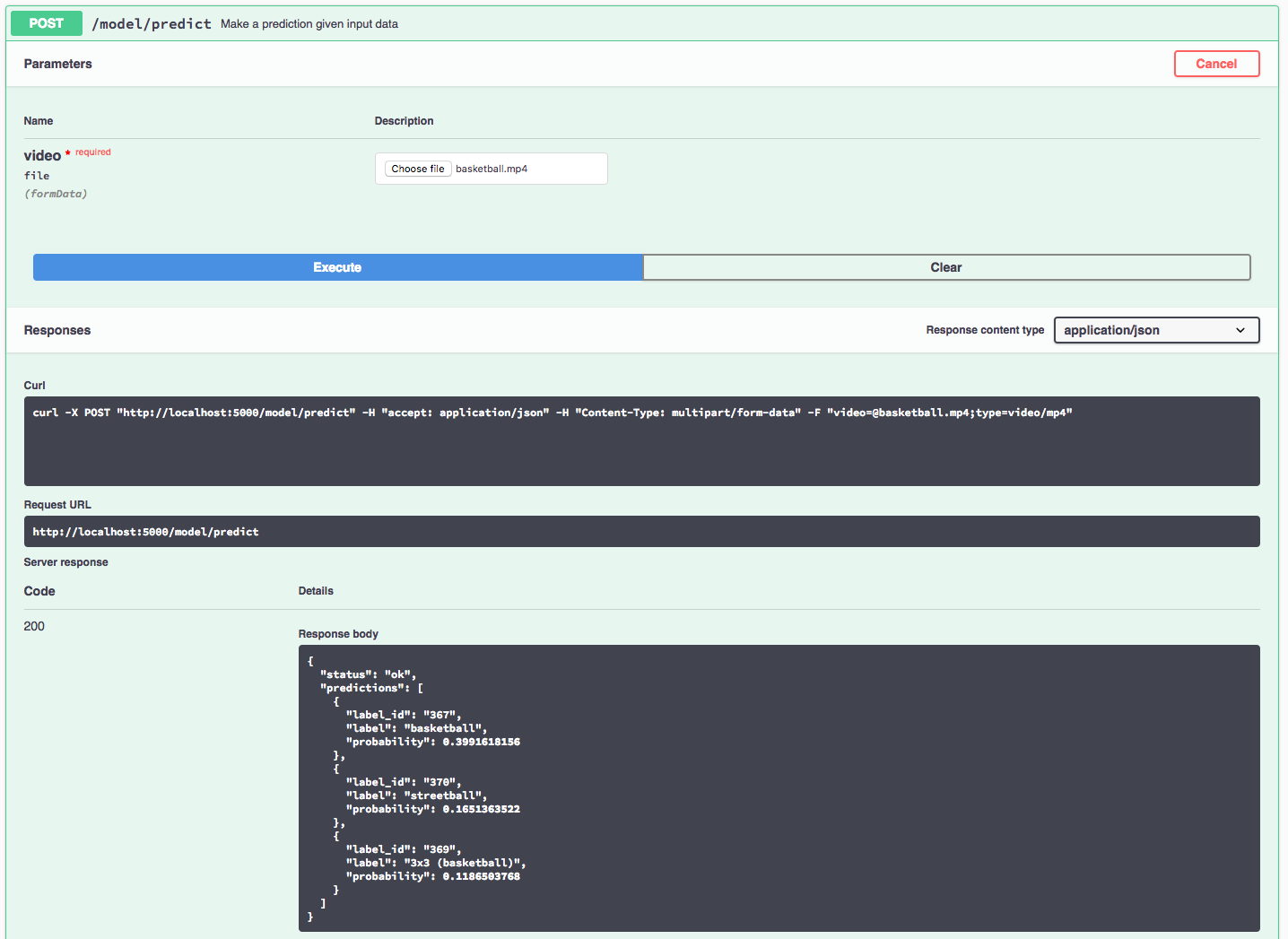IBM Code Model Asset Exchange: Sports Video Classifier
This repository contains code to instantiate and deploy a video classification model. The model recognizes the 487 different classes of sports activities in the Sports-1M Dataset. The model consists of a deep 3-D convolutional net that was trained on the Sports-1M dataset. The input to the model is a video, and the output is a list of estimated class probabilities.
The model is based on the C3D TensorFlow Model. The model files are hosted on IBM Cloud Object Storage. The code in this repository deploys the model as a web service in a Docker container. This repository was developed as part of the IBM Code Model Asset Exchange and the public API is powered by IBM Cloud.
Model Metadata
| Domain | Application | Industry | Framework | Training Data | Input Data Format |
|---|---|---|---|---|---|
| Vision | Video Classification | General | TensorFlow | Sports-1M | Video (MPEG-4) |
References
- D. Tran, L. Bourdev, R. Fergus, L. Torresani, M. Paluri, C3D: Generic Features for Video Analysis
- A. Karpathy, G. Toderici, S. Shetty, T. Leung, R. Sukthankar, L. Fei-Fei, "Large-scale Video Classification with Convolutional Neural Networks"
- Sports-1M Dataset Project Page
- C3D TensorFlow Model
Licenses
| Component | License | Link |
|---|---|---|
| This repository | Apache 2.0 | LICENSE |
| Model Weights | MIT | C3D-TensorFlow |
| Model Code (3rd party) | MIT | C3D-TensorFlow |
| Test assets | Various | Asset README |
Pre-requisites:
docker: The Docker command-line interface. Follow the installation instructions for your system.- The minimum recommended resources for this model is 2GB Memory and 2 CPUs.
Steps
Deploy from Docker Hub
To run the docker image, which automatically starts the model serving API, run:
$ docker run -it -p 5000:5000 codait/max-sports-video-classifier
This will pull a pre-built image from Docker Hub (or use an existing image if already cached locally) and run it. If you'd rather checkout and build the model locally you can follow the run locally steps below.
Deploy on Kubernetes
You can also deploy the model on Kubernetes using the latest docker image on Docker Hub.
On your Kubernetes cluster, run the following commands:
$ kubectl apply -f https://raw.githubusercontent.com/IBM/MAX-Sports-Video-Classifier/master/max-sports-video-classifier.yaml
The model will be available internally at port 5000, but can also be accessed externally through the NodePort.
A more elaborate tutorial on how to deploy this MAX model to production on IBM Cloud can be found here.
Run Locally
1. Build the Model
Clone this repository locally. In a terminal, run the following command:
$ git clone https://github.com/IBM/MAX-Sports-Video-Classifier.git
Change directory into the repository base folder:
$ cd MAX-Sports-Video-Classifier
To build the docker image locally, run:
$ docker build -t max-sports-video-classifier .
All required model assets will be downloaded during the build process. Note that currently this docker image is CPU only (we will add support for GPU images later).
2. Deploy the Model
To run the docker image, which automatically starts the model serving API, run:
$ docker run -it -p 5000:5000 max-sports-video-classifier
3. Use the Model
The API server automatically generates an interactive Swagger documentation page. Go to http://localhost:5000 to load it. From there you can explore the API and also create test requests.
Use the model/predict endpoint to load a test video file and get predicted labels for the video from the API.
You can also test it on the command line, for example:
$ curl -F "video=@samples/basketball.mp4" -XPOST http://localhost:5000/model/predict
{
"status": "ok",
"predictions": [
{
"label_id": "367",
"label": "basketball",
"probability": 0.39916181564331
},
{
"label_id": "370",
"label": "streetball",
"probability": 0.16513635218143
},
{
"label_id": "369",
"label": "3x3 (basketball)",
"probability": 0.11865037679672
}
]
}4. Development
To run the Flask API app in debug mode, edit config.py to set DEBUG = True under the application settings. You will then need to rebuild the docker image (see step 1).
5. Cleanup
To stop the Docker container, type CTRL + C in your terminal.