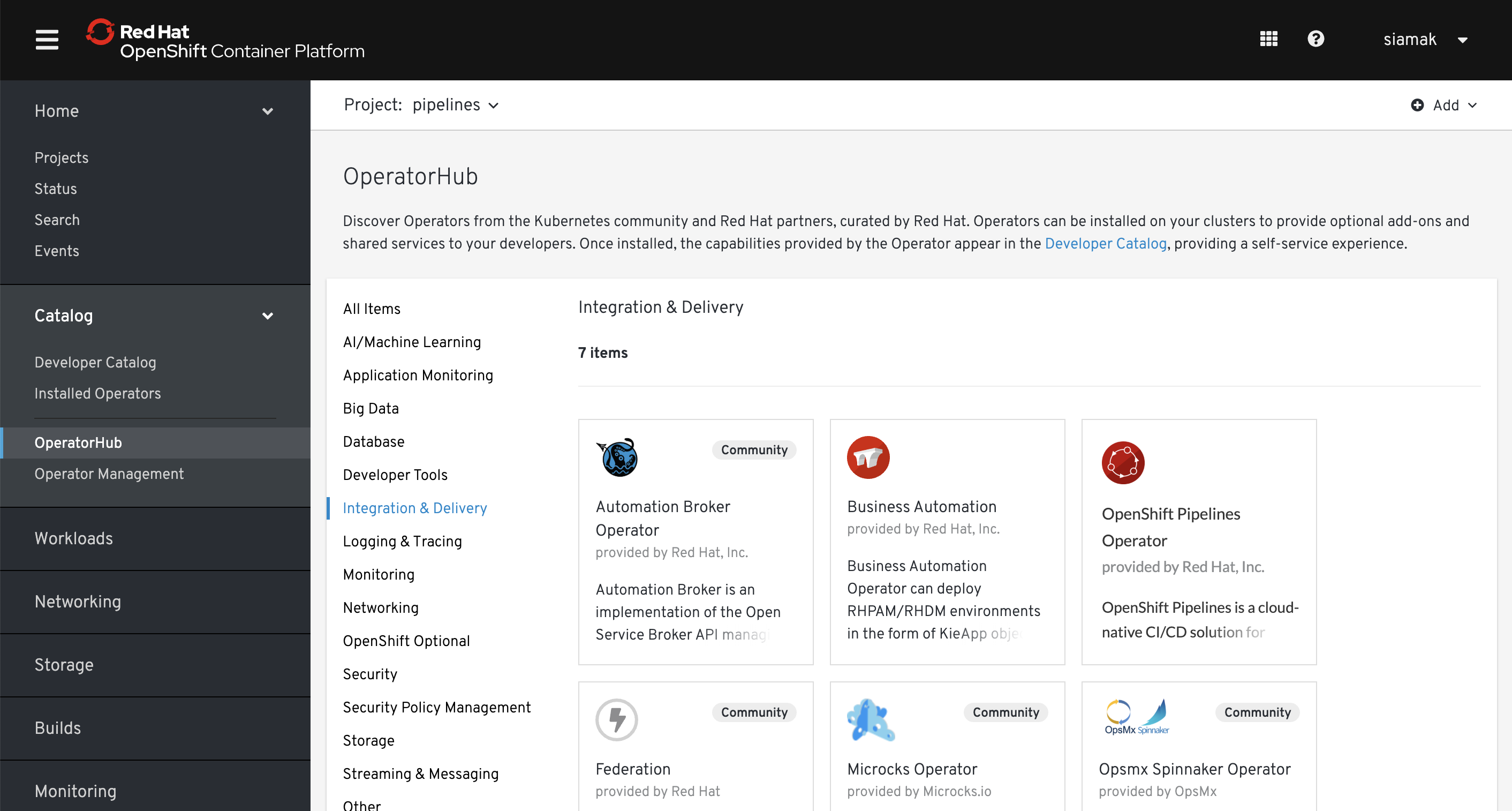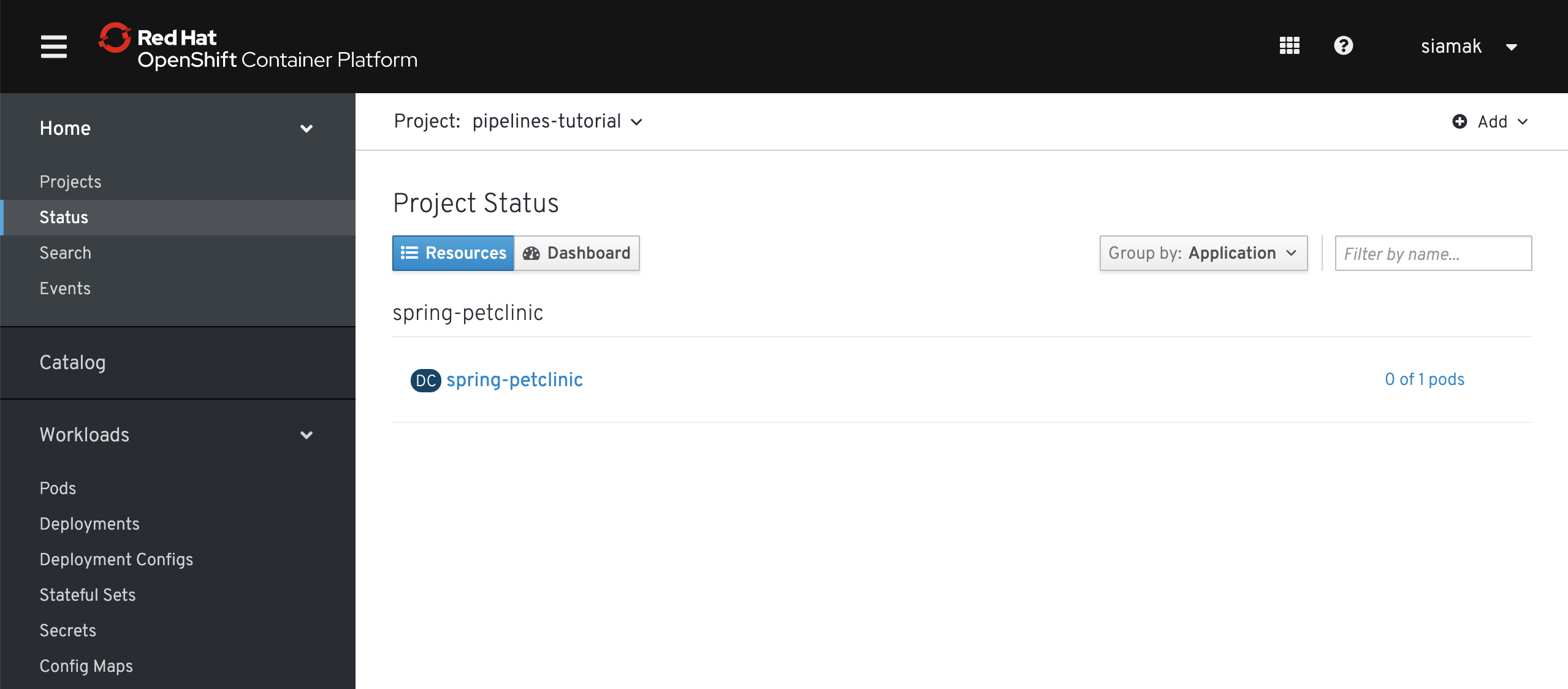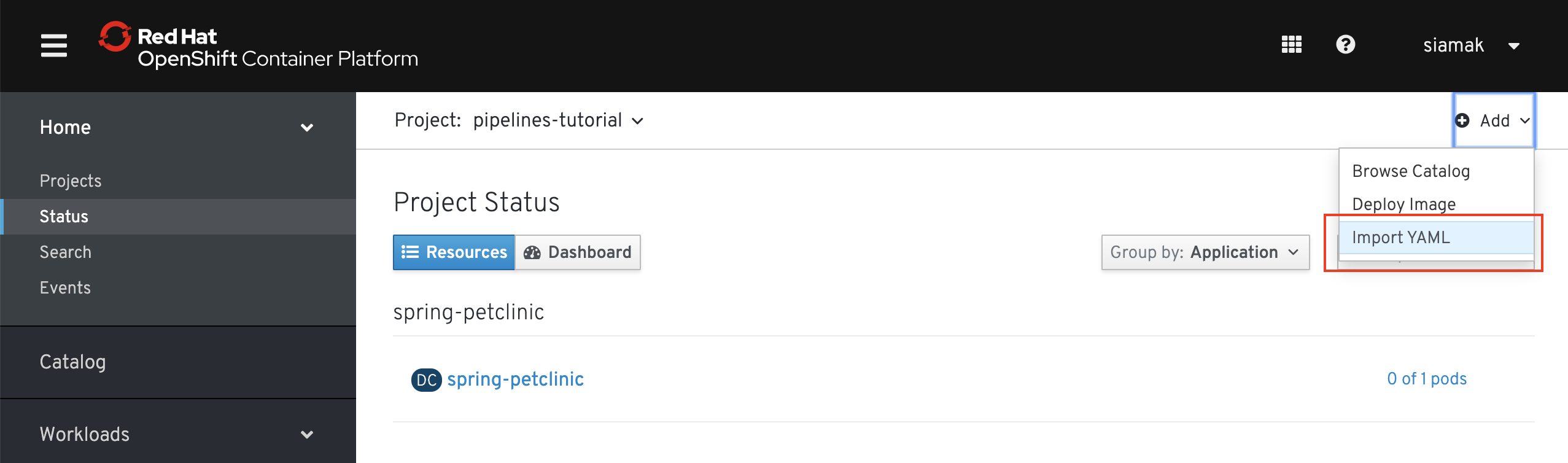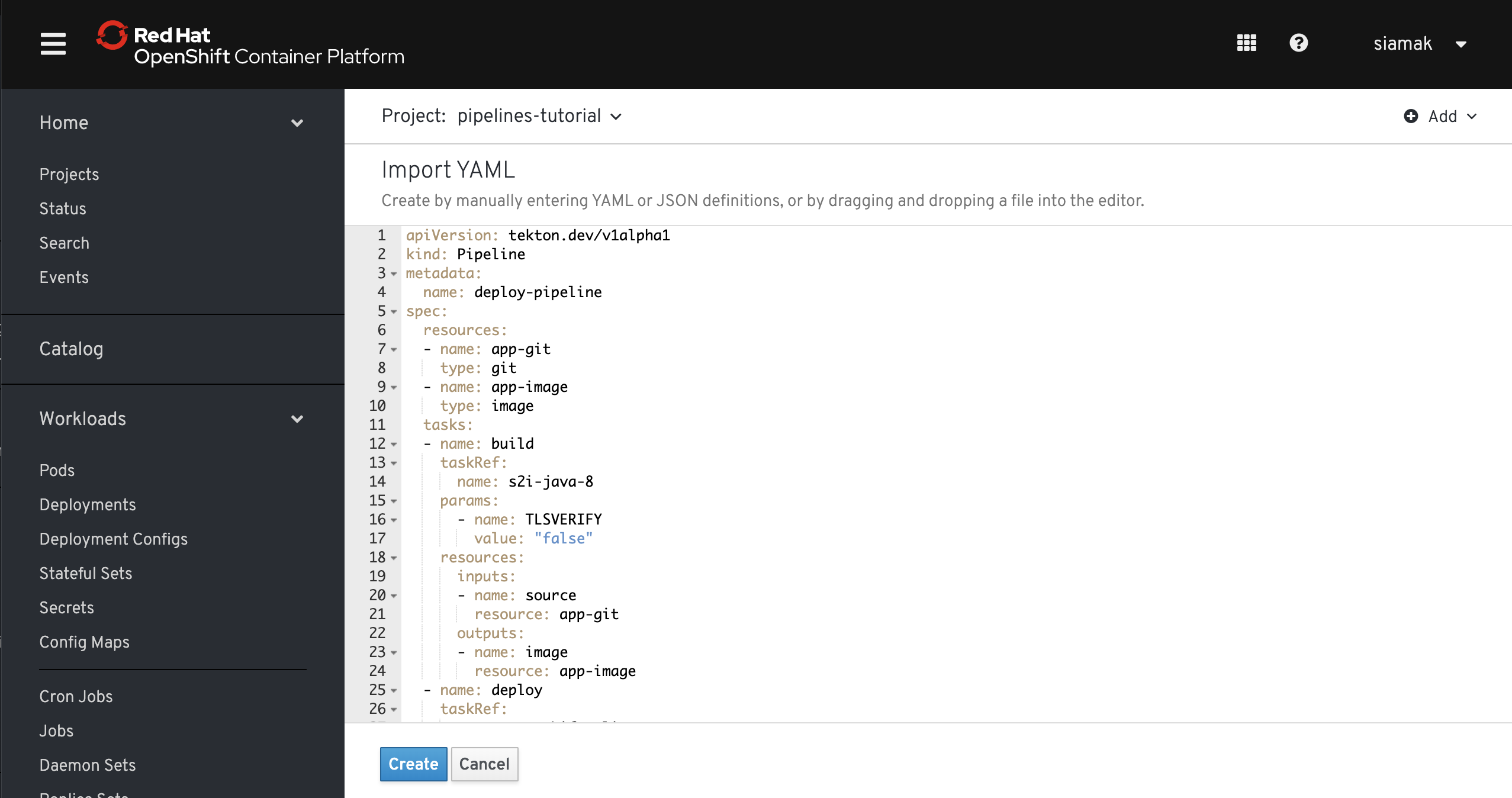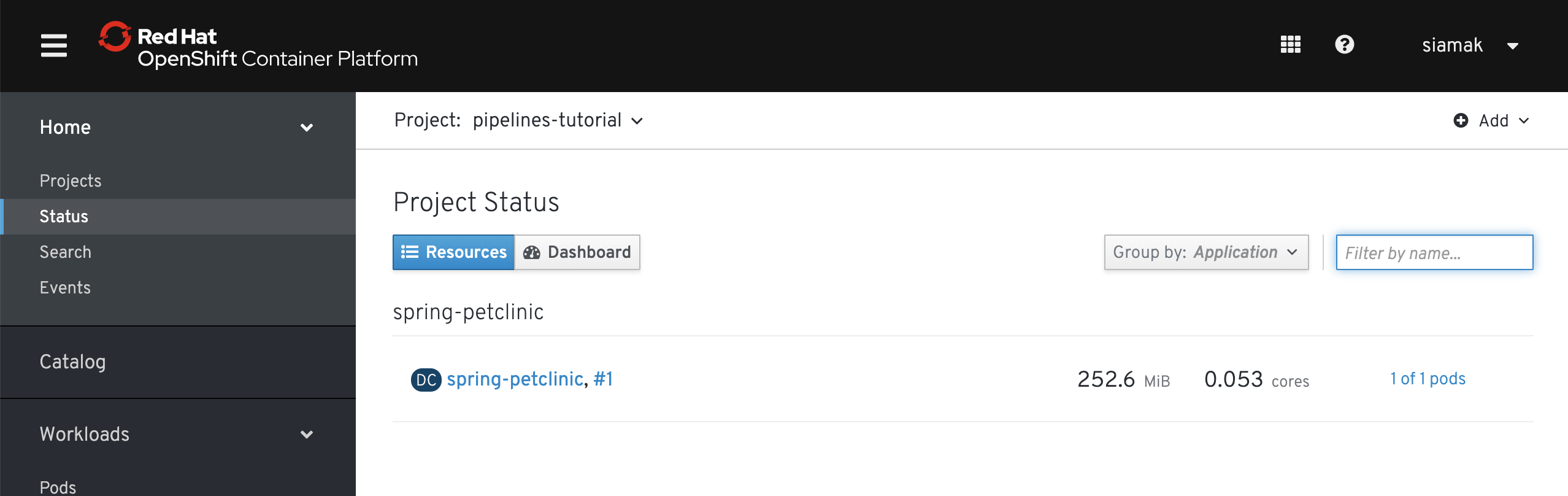Welcome to the OpenShift Pipelines tutorial!
OpenShift Pipelines is a cloud-native, continuous integration and delivery (CI/CD) solution for building pipelines using Tekton. Tekton is a flexible, Kubernetes-native, open-source CI/CD framework that enables automating deployments across multiple platforms (Kubernetes, serverless, VMs, etc) by abstracting away the underlying details.
OpenShift Pipelines features:
- Standard CI/CD pipeline definition based on Tekton
- Build images with Kubernetes tools such as S2I, Buildah, Buildpacks, Kaniko, etc
- Deploy applications to multiple platforms such as Kubernetes, serverless and VMs
- Easy to extend and integrate with existing tools
- Scale pipelines on-demand
- Portable across any Kubernetes platform
- Designed for microservices and decentralized teams
- Integrated with the OpenShift Developer Console
This tutorial walks you through pipeline concepts and how to create and run a simple pipeline for building and deploying a containerized app on OpenShift.
In this tutorial you will:
- Learn about Tekton concepts
- Install OpenShift Pipelines
- Deploy a Sample Application
- Install Tasks
- Create a Pipeline
- Trigger a Pipeline
You need an OpenShift 4 cluster in order to complete this tutorial. If you don't have an existing cluster, go to http://try.openshift.com and register for free in order to get an OpenShift 4 cluster up and running on AWS within minutes.
You will also use the Tekton CLI (tkn) through out this tutorial. Download the Tekton CLI and copy it to a location on your PATH.
Tekton defines a number of Kubernetes custom resources as building blocks in order to standardize pipeline concepts and provide a terminology that is consistent across CI/CD solutions. These custom resources (CR) are an extension of Kubernetes that let users create and interact with these objects using kubectl and other Kubernetes tools.
The custom resources needed to define a pipeline are:
Task: a reusable, loosely coupled number of steps that perform a specific task (e.g., building a container image)Pipeline: the definition of the pipeline and theTasks that it should performPipelineResource: inputs (e.g., git repository) and outputs (e.g., image registry) to and out of a pipeline or taskTaskRun: the result of running an instance of taskPipelineRun: the result of running an instance of pipeline, which includes a number ofTaskRuns
In short, in order to create a pipeline, one does the following:
- Create custom or install existing reusable
Tasks - Create a
PipelineandPipelineResources to define your application's delivery pipeline - Create a
PipelineRunto instantiate and invoke the pipeline
For further details on pipeline concepts, refer to the Tekton documentation that provides an excellent guide for understanding various parameters and attributes available for defining pipelines.
In the following sections, you will go through each of the above steps to define and invoke a pipeline.
OpenShift Pipelines is provided as an add-on on top of OpenShift that can be installed via an operator available in the OpenShift OperatorHub. Follow these instructions in order to install OpenShift Pipelines on OpenShift via the OperatorHub.
Create a project for the sample application that you will be using in this tutorial:
$ oc new-project pipelines-tutorialBuilding container images using build tools such as S2I, Buildah, Kaniko, etc require privileged access to the cluster. OpenShift default security settings do not allow privileged containers unless specifically configured. Create a service account for running pipelines and enable it to run privileged pods for building images:
$ oc create serviceaccount pipeline
$ oc adm policy add-scc-to-user privileged -z pipeline
$ oc adm policy add-role-to-user edit -z pipeline
You will use the Spring PetClinic sample application during this tutorial, which is a simple Spring Boot application.
Create the Kubernetes objects for deploying the PetClinic app on OpenShift. The deployment will not complete since there are no container images built for the PetClinic application yet. That you will do in the following sections through a CI/CD pipeline:
$ oc create -f https://raw.githubusercontent.com/openshift/pipelines-tutorial/master/resources/petclinic.yamlYou should be able to see the deployment in the OpenShift Web Console.
Tasks consist of a number of steps that are executed sequentially. Each task is executed in a separate container within the same pod. They can also have inputs and outputs in order to interact with other tasks in the pipeline.
Here is an example of a Maven task for building a Maven-based Java application:
apiVersion: tekton.dev/v1alpha1
kind: Task
metadata:
name: maven-build
spec:
inputs:
resources:
- name: workspace-git
targetPath: /
type: git
steps:
- name: build
image: maven:3.6.0-jdk-8-slim
command:
- /usr/bin/mvn
args:
- installWhen a task starts running, it starts a pod and runs each step sequentially in a separate container on the same pod. This task happens to have a single step, but tasks can have multiple steps, and, since they run within the same pod, they have access to the same volumes in order to cache files, access configmaps, secrets, etc. Tasks can also receive inputs (e.g., a git repository) and outputs (e.g., an image in a registry) in order to interact with each other.
Note that only the requirement for a git repository is declared on the task and not a specific git repository to be used. That allows tasks to be reusable for multiple pipelines and purposes. You can find more examples of reusable tasks in the Tekton Catalog and OpenShift Catalog repositories.
Install the openshift-client and s2i-java tasks from the catalog repository using oc or kubectl, which you will need for creating a pipeline in the next section:
$ oc create -f https://raw.githubusercontent.com/tektoncd/catalog/master/openshift-client/openshift-client-task.yaml
$ oc create -f https://raw.githubusercontent.com/openshift/pipelines-catalog/master/s2i-java-8/s2i-java-8-task.yaml
You can take a look at the list of install tasks using the Tekton CLI:
$ tkn task ls
NAME AGE
openshift-client 58 seconds ago
s2i-java-8 1 minute ago
A pipeline defines a number of tasks that should be executed and how they interact with each other via their inputs and outputs.
In this tutorial, you will create a pipeline that takes the source code of PetClinic application from GitHub and then builds and deploys it on OpenShift using Source-to-Image (S2I).
Here is the YAML file that represents the above pipeline:
apiVersion: tekton.dev/v1alpha1
kind: Pipeline
metadata:
name: petclinic-deploy-pipeline
spec:
resources:
- name: app-git
type: git
- name: app-image
type: image
tasks:
- name: build
taskRef:
name: s2i-java-8
params:
- name: TLSVERIFY
value: "false"
resources:
inputs:
- name: source
resource: app-git
outputs:
- name: image
resource: app-image
- name: deploy
taskRef:
name: openshift-client
runAfter:
- build
params:
- name: ARGS
value: "rollout latest spring-petclinic"This pipeline performs the following:
- Clones the source code of the application from a Git repository (
app-gitresource) - Builds the container image using the
s2i-java-8task that generates a Dockerfile for the application and uses Buildah to build the image - The application image is pushed to an image registry (
app-imageresource) - The new application image is deployed on OpenShift using the
openshift-cli
You might have noticed that there are no references to the PetClinic Git repository and its image in the registry. That's because Pipelines in Tekton are designed to be generic and re-usable across environments and stages through the application's lifecycle. Pipelines abstract away the specifics of the Git source repository and image to be produced as resources. When triggering a pipeline, you can provide different Git repositories and image registries to be used during pipeline execution. Be patient! You will do that in a little bit in the next section.
The execution order of tasks is determined by dependencies that are defined between the tasks via inputs and outputs as well as explicit orders that are defined via runAfter.
Create the pipeline by running the following:
$ oc create -f https://raw.githubusercontent.com/openshift/pipelines-tutorial/master/resources/petclinic-deploy-pipeline.yamlAlternatively, in the OpenShift web console, you can click on Add → Import YAML at the top right of the screen while you are in the pipelines-tutorial project, paste the YAML into the textfield, and click on Create.
Check the list of pipelines you have created using the CLI:
$ tkn pipeline ls
NAME AGE LAST RUN STARTED DURATION STATUS
petclinic-deploy-pipeline 25 seconds ago --- --- --- ---
Now that the pipeline is created, you can trigger it to execute the tasks specified in the pipeline. Triggering pipelines is an area that is under development and in the next release it will be possible to be done via the OpenShift web console and Tekton CLI. In this tutorial, you will trigger the pipeline through creating the Kubernetes objects (the hard way!) in order to learn the mechanics of triggering.
First, you should create a number of PipelineResources that contain the specifics of the Git repository and image registry to be used in the pipeline during execution. Expectedly, these are also reusable across multiple pipelines.
The following PipelineResource defines the Git repository and reference for the PetClinic application:
apiVersion: tekton.dev/v1alpha1
kind: PipelineResource
metadata:
name: petclinic-git
spec:
type: git
params:
- name: url
value: https://github.com/spring-projects/spring-petclinicAnd the following defines the OpenShift internal registry for the PetClinic image to be pushed to:
apiVersion: tekton.dev/v1alpha1
kind: PipelineResource
metadata:
name: petclinic-image
spec:
type: image
params:
- name: url
value: image-registry.openshift-image-registry.svc:5000/pipelines-tutorial/spring-petclinicCreate the above pipeline resources via the OpenShift web console or by running the following:
$ oc create -f https://raw.githubusercontent.com/openshift/pipelines-tutorial/master/resources/petclinic-resources.yamlYou can see the list of resources created using the CLI:
$ tkn resource ls
NAME TYPE DETAILS
petclinic-git git url: https://github.com/spring-projects/spring-petclinic
petclinic-image image url: image-registry.openshift-image-registry.svc:5000/pipelines-tutorial/spring-petclinicA PipelineRun is how you can start a pipeline and tie it to the Git and image resources that should be used for this specific invocation. You can start the pipeline using the CLI:
$ tkn pipeline start petclinic-deploy-pipeline \
-r app-git=petclinic-git \
-r app-image=petclinic-image \
-s pipeline
Pipelinerun started: petclinic-deploy-pipeline-run-q62p8The -r flag specifies the PipelineResources that should be provided to the pipeline and the -s flag specifies the service account to be used for running the pipeline.
As soon as you started the petclinic-deploy-pipeline pipeline, a pipelinerun is instantiated and pods are created to execute the tasks that are defined in the pipeline.
$ tkn pipeline list
NAME AGE LAST RUN STARTED DURATION STATUS
petclinic-deploy-pipeline 23 seconds ago petclinic-deploy-pipeline-run-tsv92 23 seconds ago --- RunningCheck out the logs of the pipelinerun as it runs using the tkn pipeline logs command which interactively allows you to pick the pipelinerun of your interest and inspect the logs:
$ tkn pipeline logs -f
? Select pipeline : petclinic-deploy-pipeline
? Select pipelinerun : petclinic-deploy-pipeline-run-tsv92 started 39 seconds ago
...
[build : nop] Build successful
[deploy : build-step-oc] deploymentconfig.apps.openshift.io/spring-petclinic rolled out
[deploy : nop] Build successful
After a few minutes, the pipeline would finish successfully.
$ tkn pipeline list
NAME AGE LAST RUN STARTED DURATION STATUS
petclinic-deploy-pipeline 7 minutes ago petclinic-deploy-pipeline-run-tsv92 5 minutes ago 4 minutes SucceededLooking back at the project, you should see that the PetClinic image is successfully built and deployed.
If you want to re-run the pipeline again, you can use the following short-hand command to rerun the last pipelinerun again, using the same pipeline resources and service account used in the previous pipeline:
tkn pipeline start petclinic-deploy-pipeline --last