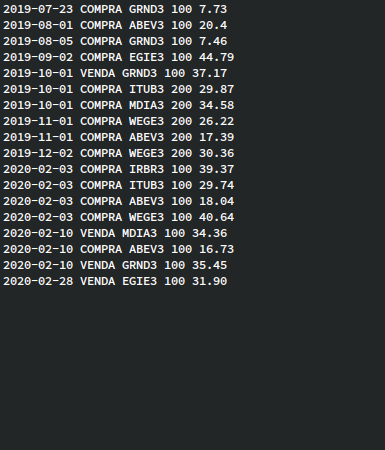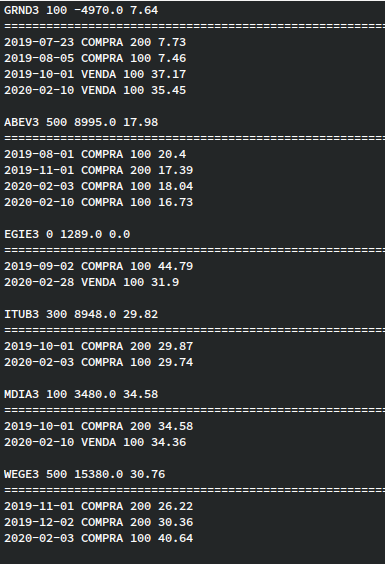Assets is a simple application which goal is control and analyses of investiments in assets.
You can transform these raw records below...
In this simple but summary report!
And even more, the data may be filtered!
First of all!!
Since the project is still under development, you need to follow these steps on the linux command line:
Clone the project
> git clone https://github.com/dirceuBarquette/Assets.gitMove to Assets directory root
> cd Assets/Build and run the project
a) default mode using using a GUI (pt-br)
> stack runb) text mode in pt-br
> stack run tuic) text mode in english
> stack run tui-enThe instructions below follow the last option:
Note: If you don't have stack installed yet, go to install/upgrade - The Haskell Tool Stack and follow the instructions to install it.
Then you will see the first screen
1 - Import
2 - Filter
3 - Sumarize
0 - Exit
type an option > You first need to import the raw data from your file system, so press 1 to do this.
1 - Import
0 - Back
type an option >Note: raw data must be formatted in five fields separated by blank spaces. Each individual field must follow these rules below:
2019-11-01 COMPRA WEGE3 200 26.22When you press 1 again at the last prompt, you will be asked to import the file. So just type in the full file path! For example, there is an appropriate file that you can get ...
test/examples/few_records.txt...and paste it into the next prompt
filename to import > test/examples/few_records.txtThen the app will show you everything is fine by displaying a message like this
the file imported-2021-05-04.165816.flt is available for filteringFrom now on, this file will be ready to be filtered as you wish. So your best choice is to type 2 to make it interesting
1 - Import
2 - Filter
3 - Sumarize
0 - Exit
type an option > 2and then the option 1 again to select a file
1 - Select file
0 - Back
type an option > 1So, the next display will be
1 - imported-2021-05-04.165816.flt
0 - Back
type an option >And you should choose 1 to select the file
You can now choose between three types of filtering:
- by ticker (or tickers separated by a space)
- by date (or a range of dates separated by a space)
- by type of operation (COMPRA or VENDA)
Let's say that you only want tickers filtered by WEGE3 and ABEV3, you can first do as following
1 - Filter by ticker(s). i.e.: ABCD3, ABCD3 EFGH4 KLMN11
2 - Filter by date(s). i.e.: 2019-01-01 2019-12-31, 2020-04-01
3 - Filter by order type. i.e.: COMPRA, VENDA
0 - Back
type an option > 1
And then
Filtrar por ticker(s). Ex.: ABCD3, ABCD3 EFGH4 KLMN11 > WEGE3 ABEV3The next display shows a new file whose name is prefixed by the term "filtered-" followed by a date and time string like this
the file filtered-2021-05-04.174231.flt is saved
1 - filtered-2021-05-04.174231.flt
2 - imported-2021-05-04.165816.flt
0 - Back
type an option >The contents of file will be:
2019-08-01 COMPRA ABEV3 100 20.4
2019-11-01 COMPRA WEGE3 200 26.22
2019-11-01 COMPRA ABEV3 200 17.39
2019-12-02 COMPRA WEGE3 200 30.36
2020-02-03 COMPRA ABEV3 100 18.04
2020-02-03 COMPRA WEGE3 100 40.64
2020-02-10 COMPRA ABEV3 100 16.73Suppose now that you want to filter this data set again. You just need to choose the same file displayed and enter a date range, for example, as you see below
loaded file: filtered-2021-05-04.174231.flt
1 - Filter by ticker(s). i.e.: ABCD3, ABCD3 EFGH4 KLMN11
2 - Filter by date(s). i.e.: 2019-01-01 2019-12-31, 2020-04-01
3 - Filter by order type. i.e.: COMPRA, VENDA
0 - Back
type an option > 2loaded file: filtered-2021-05-04.174231.flt
Filter by date(s). i.e.: 2019-01-01 2019-12-31, 2020-04-01 > 2019-11-01 2020-02-05The answer will be something like this
the file filtered-2021-05-04.175948.flt is savedand the contents of the file
2019-11-01 COMPRA WEGE3 200 26.22
2019-11-01 COMPRA ABEV3 200 17.39
2019-12-02 COMPRA WEGE3 200 30.36
2020-02-03 COMPRA ABEV3 100 18.04
2020-02-03 COMPRA WEGE3 100 40.64At the end, you can return to the screens shown before, by just typing 0.
By typing 3, you can make a summary report on each filtered data set
1 - Import
2 - Filter
3 - Sumarize
0 - Exit
type an option > 31 - Select file
0 - Back
type an option > 11 - filtered-2021-05-04.175948.flt
2 - filtered-2021-05-04.174231.flt
3 - imported-2021-05-04.165816.flt
4 - filtered-2021-05-04.180402.flt
0 - Back
type an option > 1and then
the file summary-2021-05-04.181816.txt is savedWEGE3 500 15380.0 30.76
================================================================================
2019-11-01 COMPRA 200 26.22
2019-12-02 COMPRA 200 30.36
2020-02-03 COMPRA 100 40.64
ABEV3 400 6955.0 17.38
================================================================================
2019-11-01 COMPRA 200 17.39
2020-02-03 COMPRA 100 18.04
2020-02-10 COMPRA 100 16.73