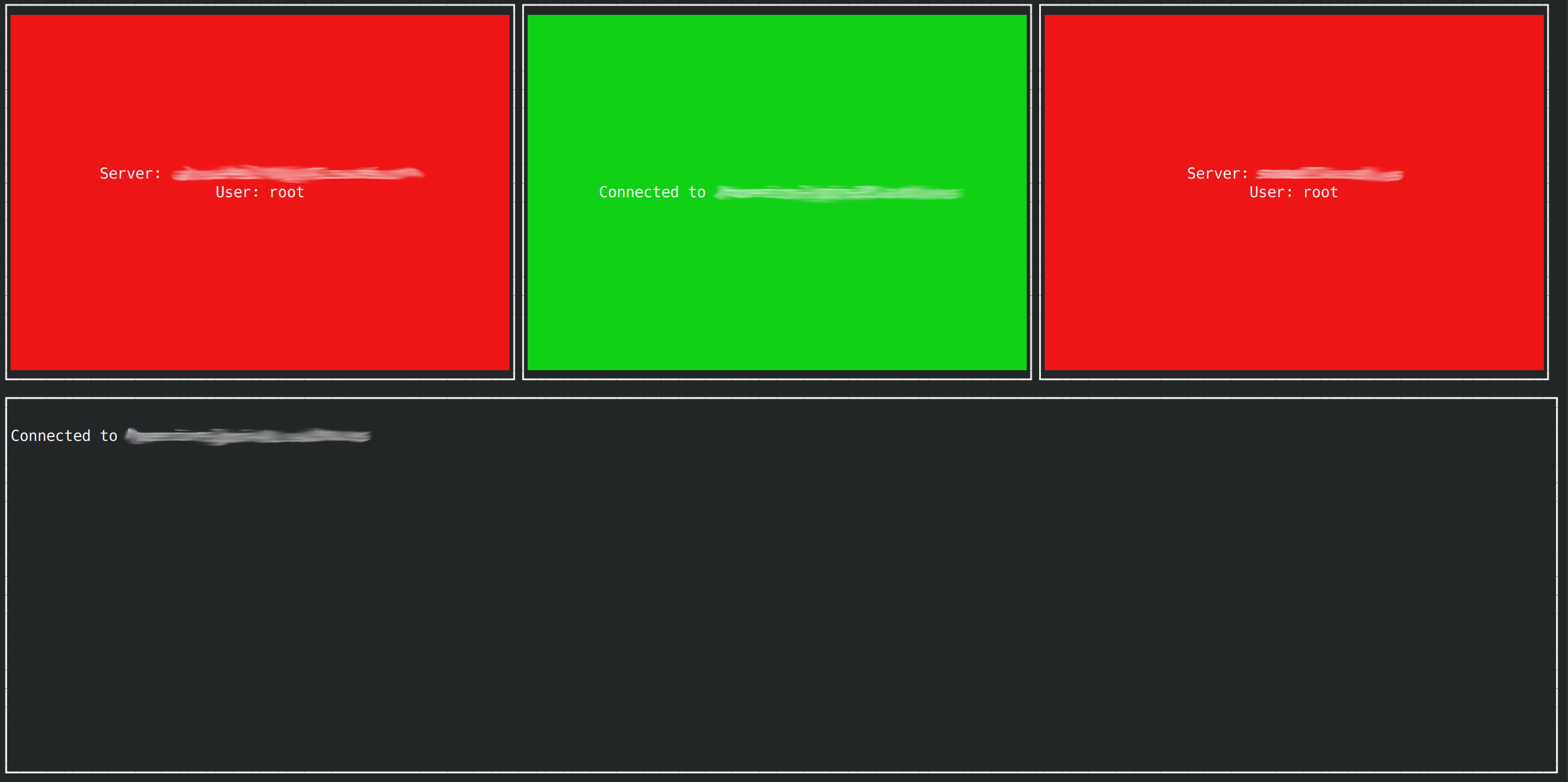SSHuttle Launcher
Table of Contents
- Description
- Requirements
- Installing Requirements
- Installation of SSHuttle Launcher
- Usage
- Project Organization
- Screenshots
- License
Description
This project provides a terminal-based graphical user interface for managing sshuttle connections. SSHuttle is a transparent proxy server that works as a VPN over SSH. With this project, you can manage multiple sshuttle connections easily.
Requirements
Before you start, make sure you have these requirements installed:
- Node.js (version 14 or later)
- npm (Node Package Manager, comes with Node.js installation)
- sshuttle
- blessed (A Node.js module for creating terminal-based interfaces)
- SSH Access to the target servers
Installing Requirements
Node.js and npm
Ubuntu based distributions
- Update your package list:
sudo apt update- Install Node.js and npm:
sudo apt install nodejs npmRed Hat based distributions
For Red Hat based distributions like CentOS, you can use dnf (the next-generation version of yum):
- Install Node.js and npm:
sudo dnf module install nodejs:14sshuttle
Ubuntu based distributions
Install sshuttle using the following command:
sudo apt install sshuttleRed Hat based distributions
- Install pip (Python's package manager):
sudo dnf install python3-pip- Install sshuttle:
pip3 install --user sshuttleblessed
Blessed is a Node.js module that can be installed via npm:
npm install blessedInstallation of SSHuttle Launcher
After installing the requirements, clone the repository and install the dependencies:
cd sshuttle-launcher
npm install blessedUsage
Before you run the application, make sure to update the config.json file with the details of the SSH servers you want to connect to.
To run the application, use:
node app.jsThe application presents a graphical interface with buttons representing different SSH server connections. Each button includes the server and username details and is color-coded for easy identification of connection status.
To connect to an SSH server, simply use your mouse to click on the corresponding button. The button will turn green, and a message will appear below, confirming the connection.
If you're already connected to an SSH server, clicking the same button again will disconnect the sshuttle process. The button will turn red, and a "Disconnected from sshserver" message will appear in the box below.
Project Organization
The project has the following structure:
- app.js # The main application file
- assets # Directory that contains images, etc.
- config.json # Configuration file where you define your SSH servers
- package.json # Node.js package file
- package-lock.json # Describes the exact tree generated in node_modules/
- README.md # This file
Screenshots
Here's a screenshot of the sshuttle terminal GUI in action:
Please note, the interface and results may vary depending on your individual configuration and the number of SSH servers you are managing.