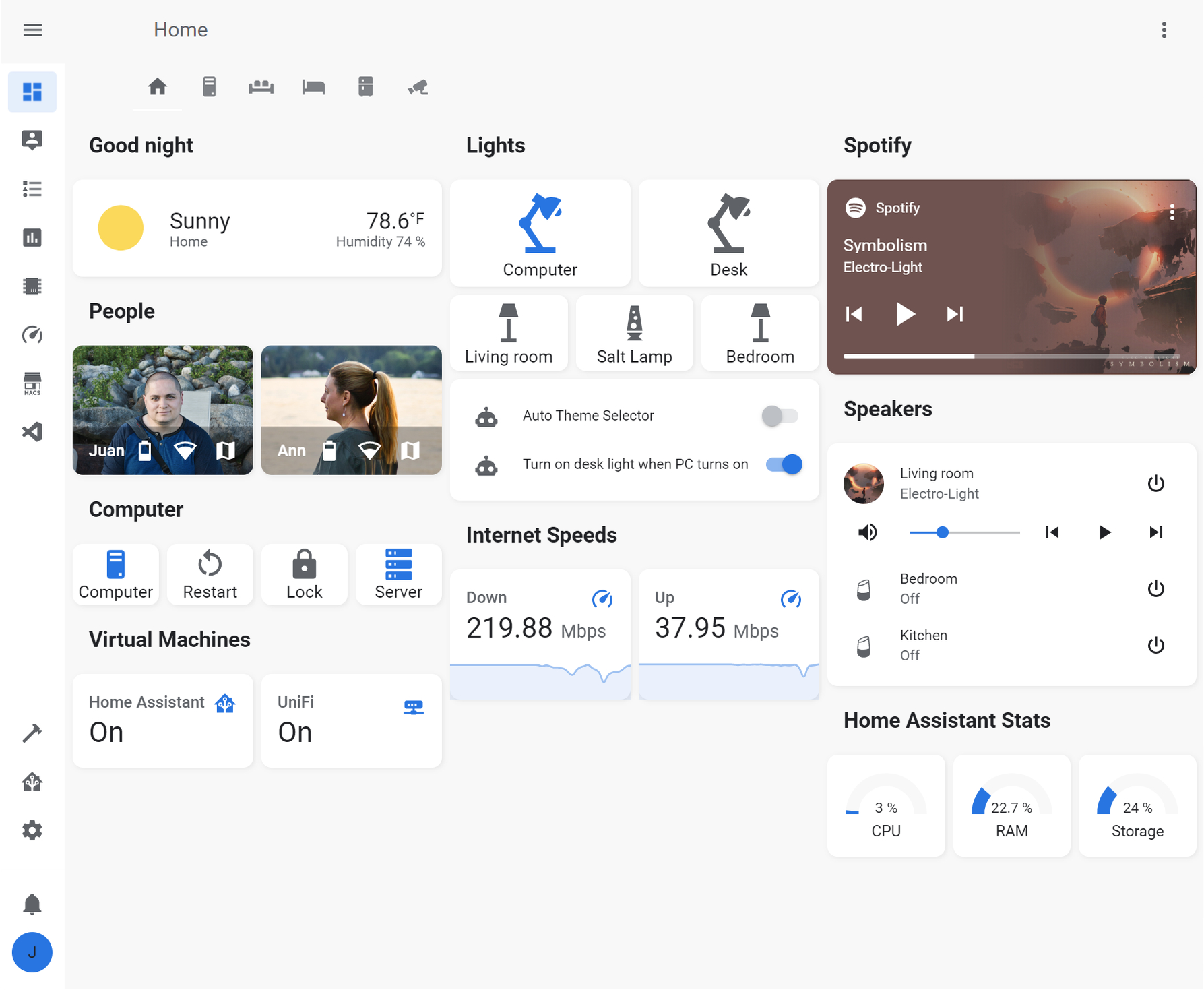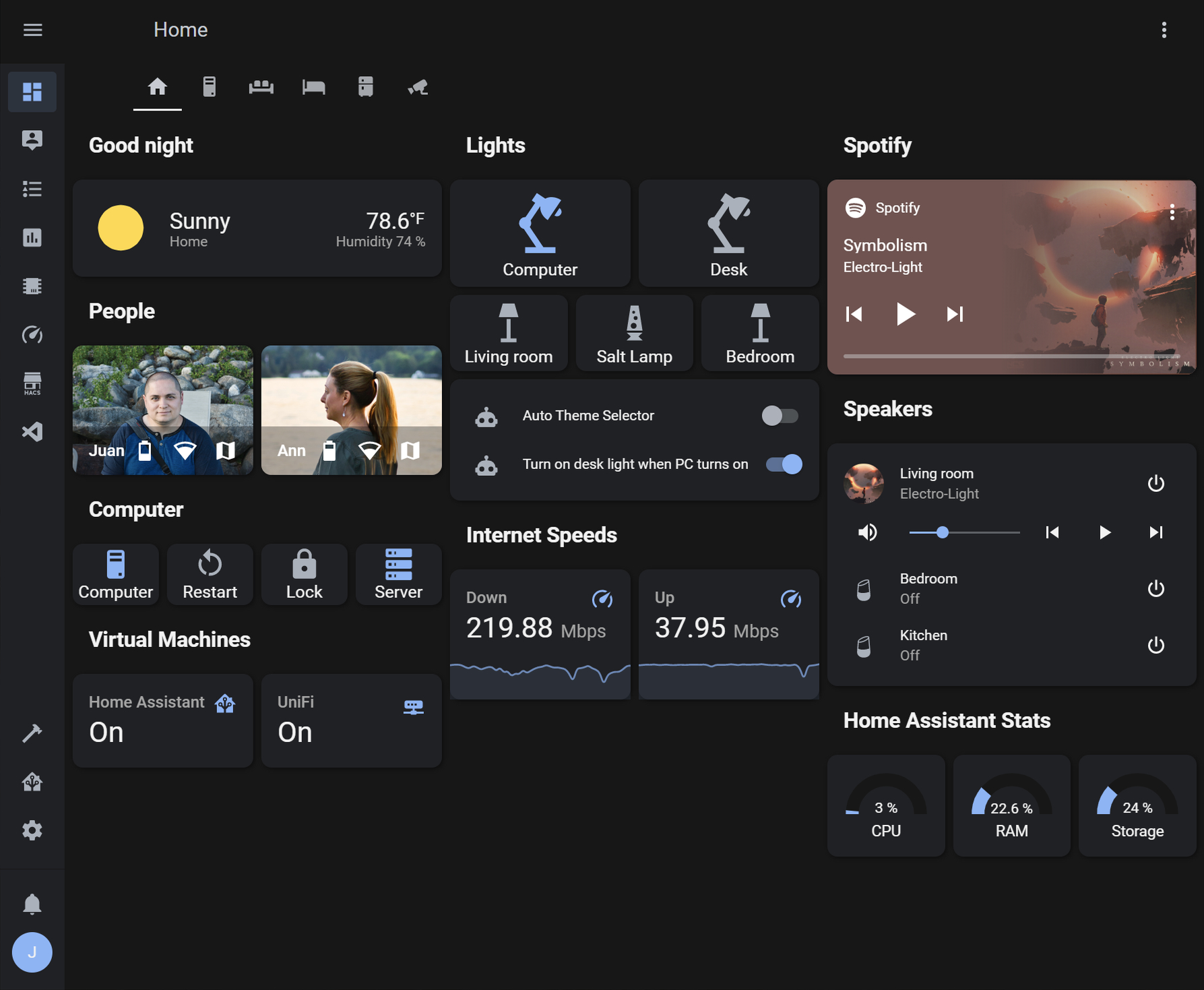This repo is no longer updated. The issue this fork was created to correct has been fixed in the latest version of the original theme. I would recommend using that version instead
Home Assistant theme based on the Google Android light and dark mode interface.

Original theme by JuanMTech
Forked by digitaljamie to correct an issue when using state_color: true
This fork is up to date with v1.2 of the original theme, and will be kept up to date with any new commits.
- Make sure that under the configuration.yaml file you have the following:
frontend:
themes: !include_dir_merge_named themes
- Restart Home assistant to apply the changes.
- Under the Home Assistant config folder, create a new folder named themes
- You need the Home Assistant Community Store (HACS) to install the theme through this method. You can install it here: (https://hacs.xyz/docs/setup/download/)
- Open the HACS page from the Home Assistant sidebar, click Frontend and Explore & Download Repositories
- Search for Google and click on
Google Light and Dark Theme - Click Download
- Download the latest source code (https://github.com/digitaljamie/google-theme/releases)
- Copy the
google_theme.yamlfile from the themes folder of the downloaded zip into your Home Assistant themes folder - Reload your Home Assistant themes. This can be done by either calling the service
frontend.reload_themesor by restarting Home Assistant.
- Open your Home Assistant Profile
- Under Themes, select the new Google Light and Dark Theme
- Open Developer Tools
- Go to Services
- Under Service enter
frontend.set_theme - Under Name, enter
Google Theme - Enable Mode and choose your preferred mode
- Click on Call Service