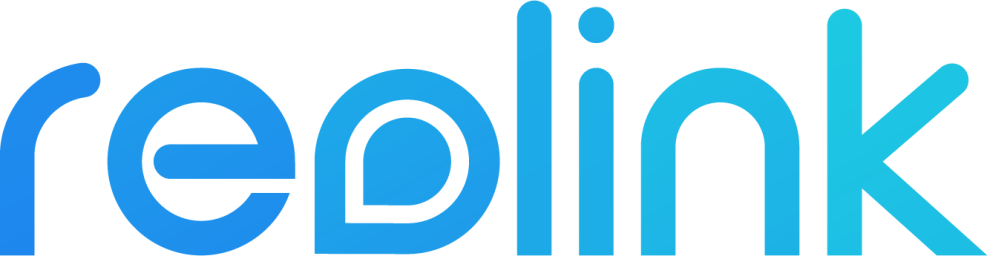The reolink implementation allows you to integrate your Reolink devices in Home Assistant.
# Download a copy of this repository
$ wget https://github.com/fwestenberg/reolink/archive/master.zip
# Unzip the archive
$ unzip master.zip
# Move the reolink_dev directory into your custom_components directory in your Home Assistant install
$ mv reolink-master/custom_components/reolink_dev <home-assistant-install-directory>/config/custom_components/- Click on HACS in the Home Assistant menu
- Click on
Integrations - Click the top right menu (the three dots)
- Select
Custom repositories - Paste the repository URL (
https://github.com/fwestenberg/reolink_dev) in the dialog box - Select category
Integration - Click
Add - Click
Installon the Reolink IP camera box that has now appeared
⚠️ After executing one of the above installation methods, restart Home Assistant. Also clear your browser cache before proceeding to the next step, as the integration may not be visible otherwise.
In your Home Assistant installation go to: Configuration > Integrations, click the button Add Integration > Reolink IP camera Enter the details for your camera. The camera and other sensors will now be available as an entity.
For the motion detection to work, Home Assistant must be reachable via http from your local network. So when using https internally, motion detection will not work at this moment.
The Reolink integration supports all default camera services and additionally provides the following services:
Set the motion detection sensitivity of the camera. Either all time schedule presets can be set at once, or a specific preset can be specified.
| Service data attribute | Optional | Description |
|---|---|---|
entity_id |
no | The camera to control. |
sensitivity |
no | The sensitivity to set, a value between 1 (low sensitivity) and 50 (high sensitivity). |
preset |
yes | The time schedule preset to set. Presets can be found in the Web UI of the camera. |
Set the day and night mode parameter of the camera.
| Service data attribute | Optional | Description |
|---|---|---|
entity_id |
no | The camera to control. |
mode |
no | The day and night mode parameter supports the following values: AUTO Auto switch between black & white mode COLOR Always record videos in color mode BLACKANDWHITE Always record videos in black & white mode. |
Control the PTZ (Pan Tilt Zoom) movement of the camera.
| Service data attribute | Optional | Description |
|---|---|---|
entity_id |
no | The camera to control. |
command |
no | The command to execute. Possibe values are: AUTO, DOWN, FOCUSDEC, FOCUSINC, LEFT, LEFTDOWN, LEFTUP, RIGHT, RIGHTDOWN, RIGHTUP, STOP, TOPOS, UP, ZOOMDEC and ZOOMINC. |
preset |
yes | In case of the command TOPOS, pass the preset ID here. The possible presets are listed as attribute on the camera. |
speed |
yes | The speed at which the camera moves. Not applicable for the commands: STOP and AUTO. |
The camera keeps moving until the STOP command is passed to the service.
This integration creates a camera entity, providing a live-stream configurable from the integrations page. In the options menu, the following parameters can be configured:
| Parameter | Description |
|---|---|
| Stream | Switch between Sub or Main camera stream. |
| Protocol | Switch between the RTMP or RTSP streaming protocol. |
| Channel | When using a single camera, choose stream 0. When using a NVR, switch between the different camera streams. |
When the camera supports motion detection events, a binary sensor is created for real-time motion detection. The time to switch motion detection off can be configured via the options menu, located at the integrations page. Please notice: for using the motion detection, your Homa Assistant should be reachable (within you local network) over http (not https).
| Parameter | Description |
|---|---|
| Motion sensor off delay | Control how many seconds it takes (after the last motion detection) for the binary sensor to switch off. |
Depending on the camera, the following switches are created:
This integration creates a camera entity, which can be configured from the integrations page. In the options menu, the following parameters can be configured:
| Switch | Description |
|---|---|
| Switch email alerts from the camera when motion is detected. | |
| FTP | Switch FTP upload of photo and video when motion is detected. |
| IR lights | Switch the infrared lights to auto or off. |
| Record audio | Record auto or mute. This also implies the live-stream. |
| Recording | Switch recording to the SD card. |
The following models are not to be supported:
- E1
- E1 Pro
- Battery-powered cameras
- B800: Only with NVR
- B400: Only with NVR
- D400: Only with NVR