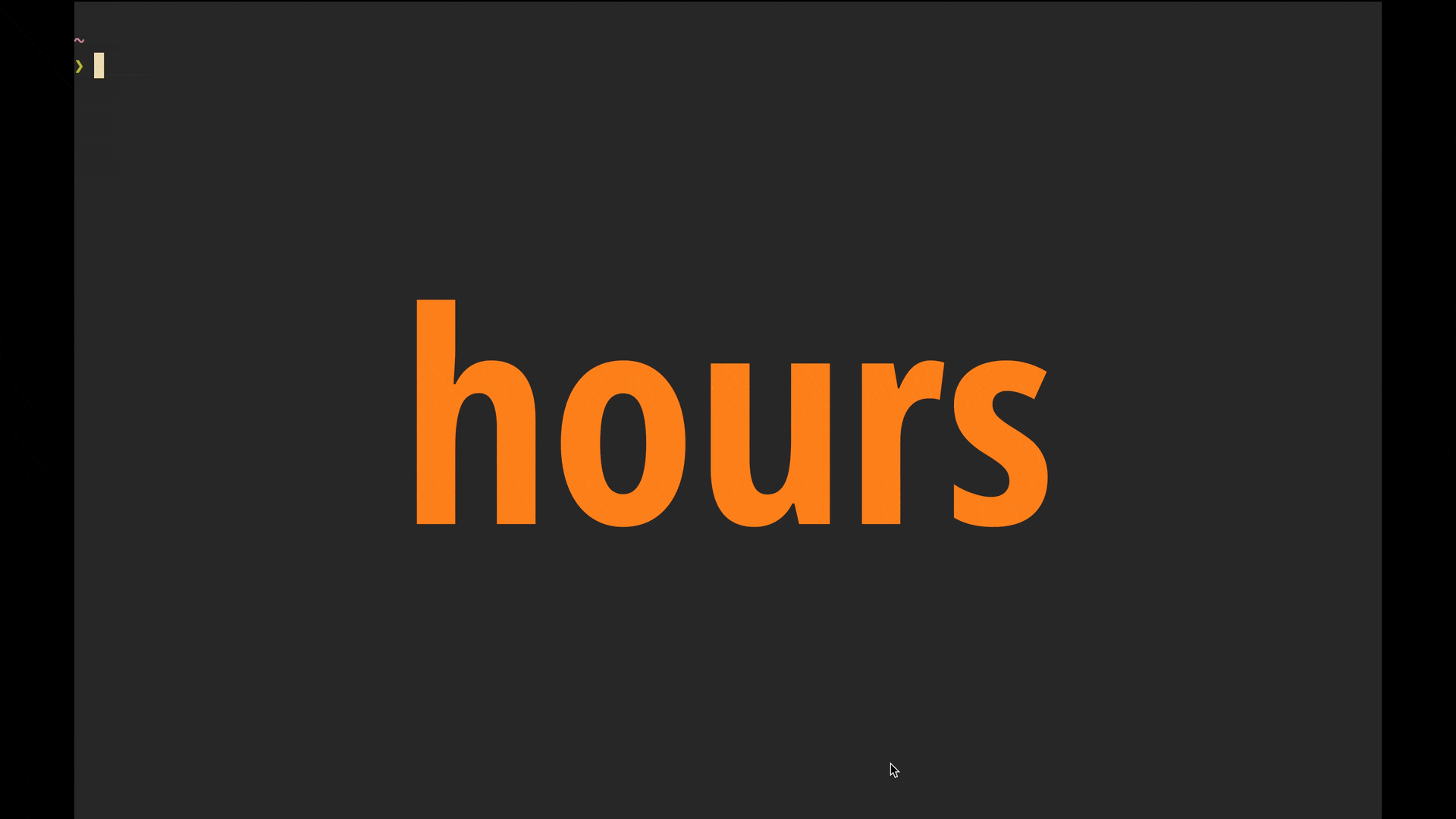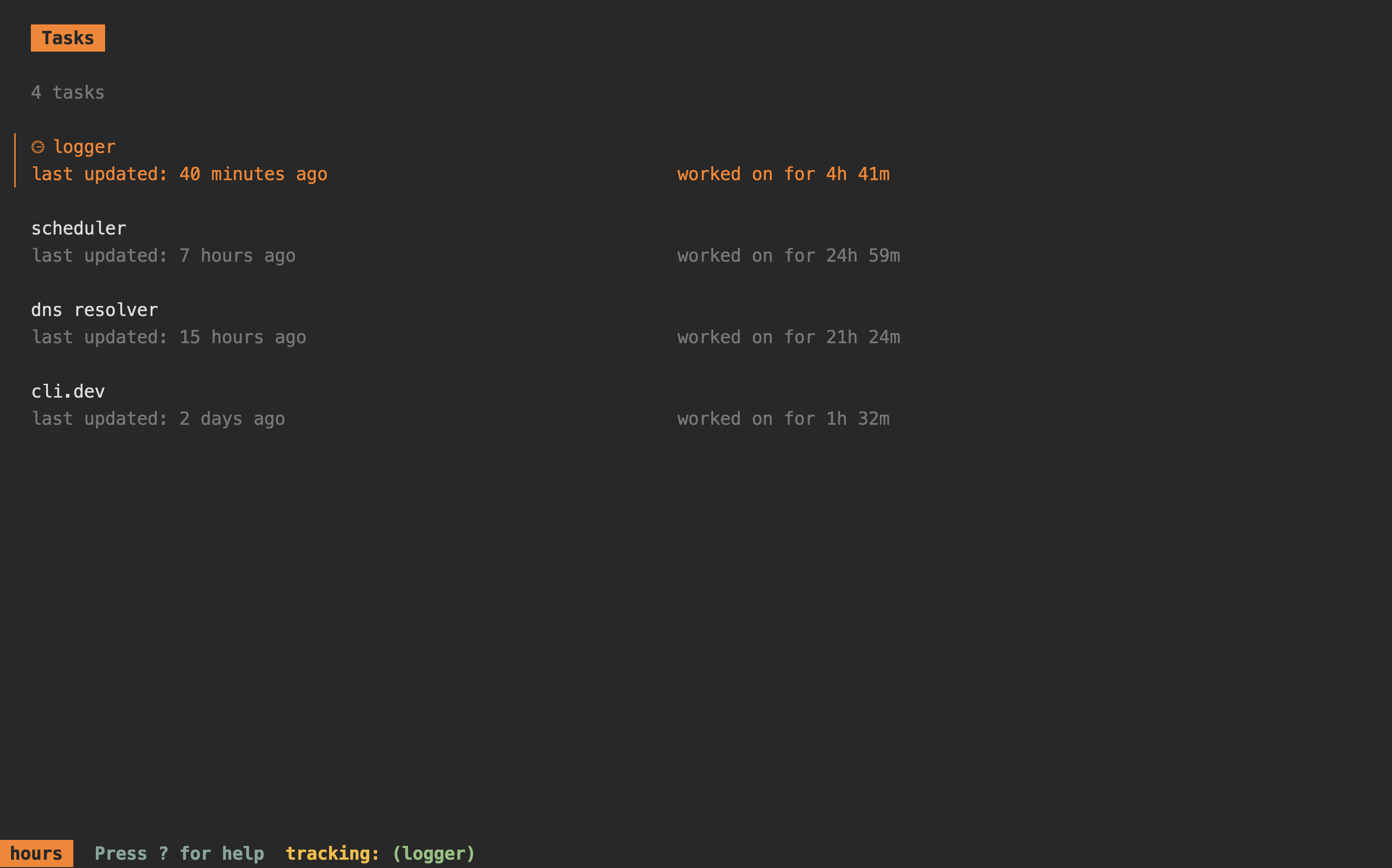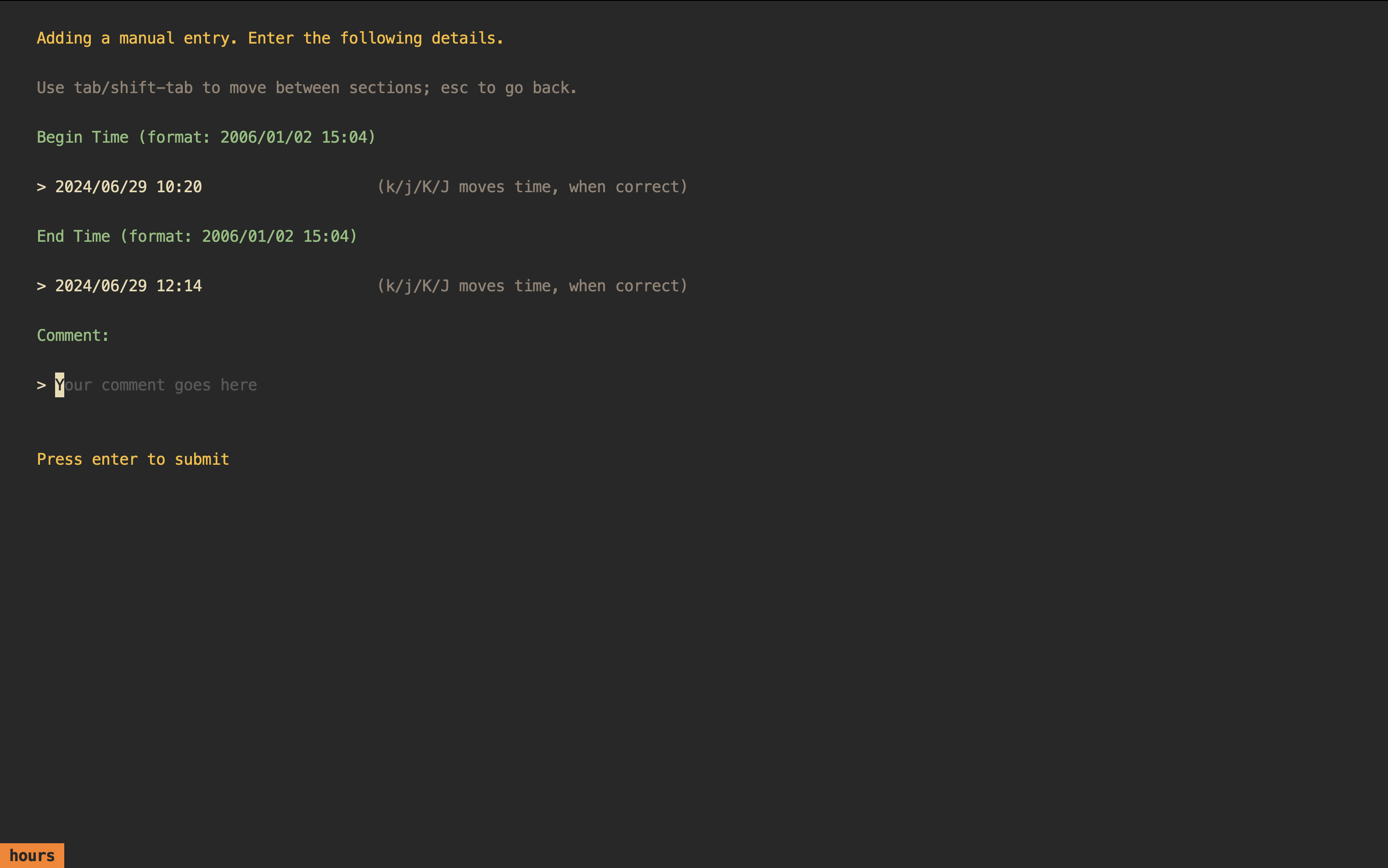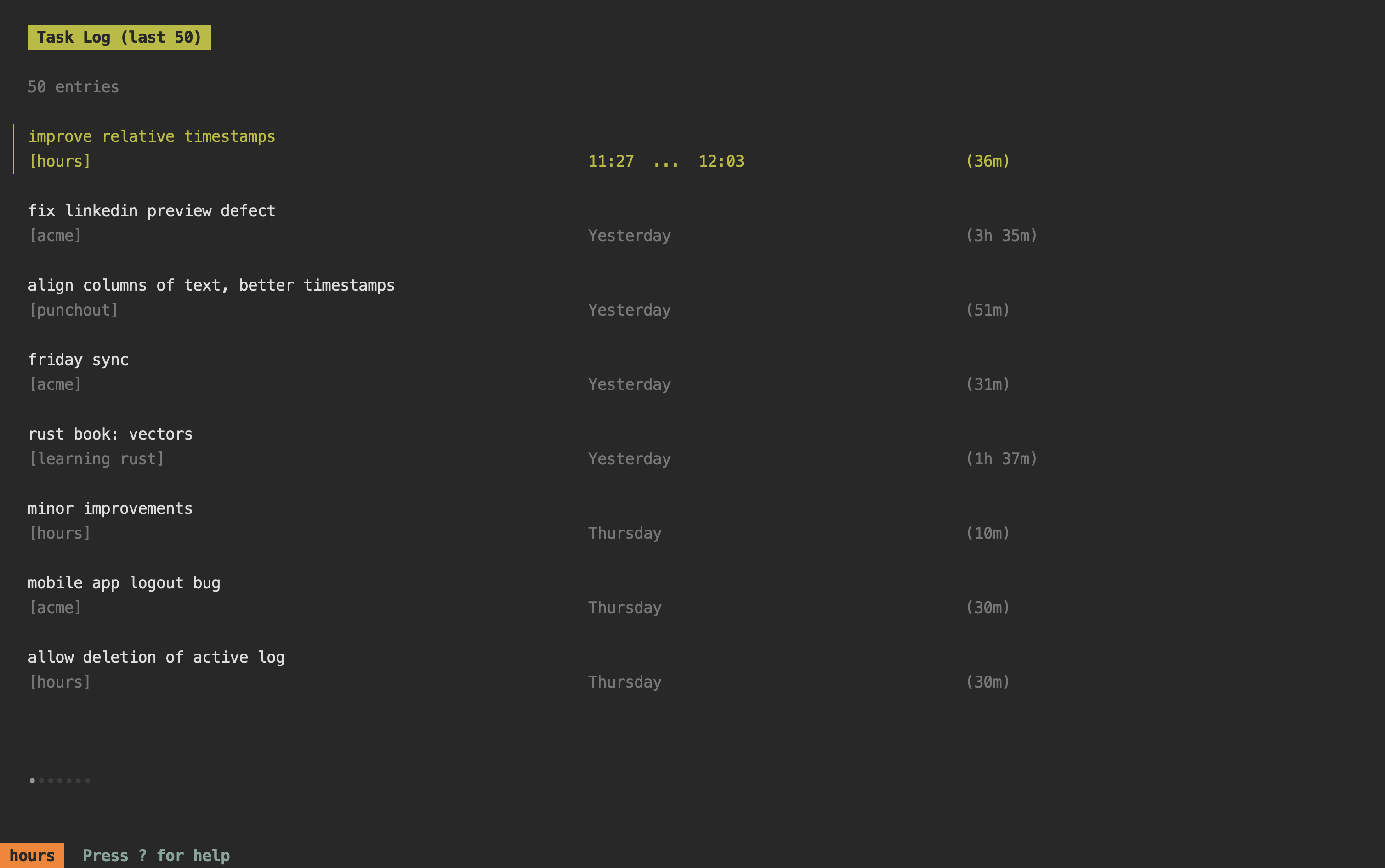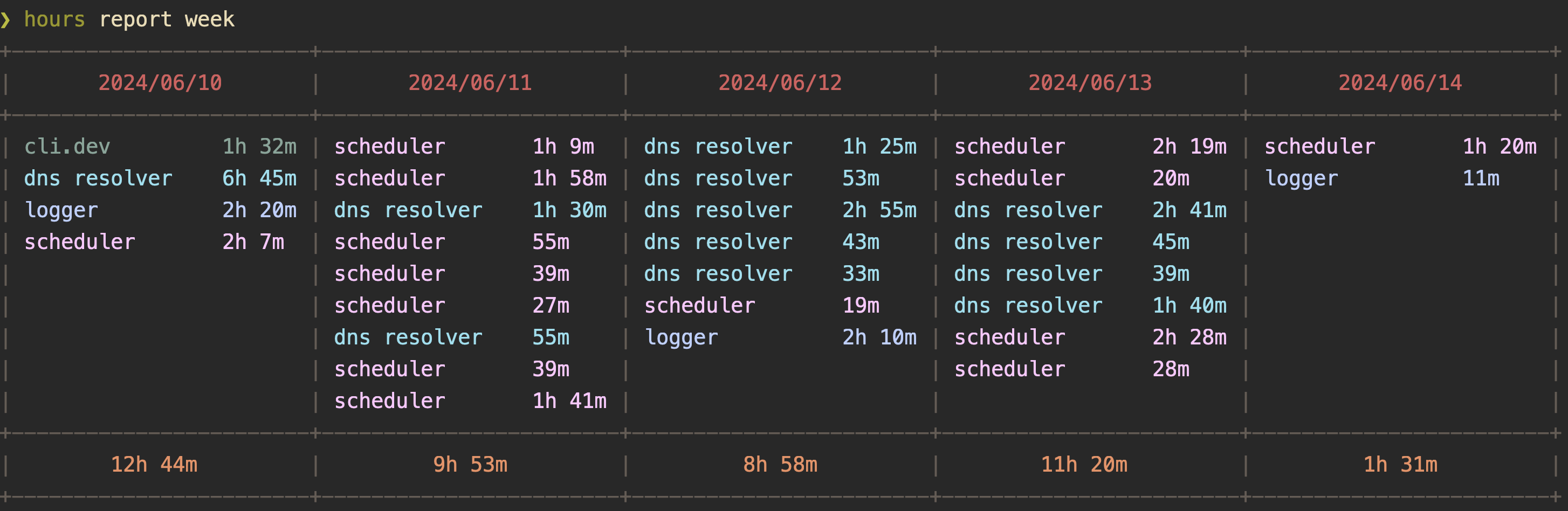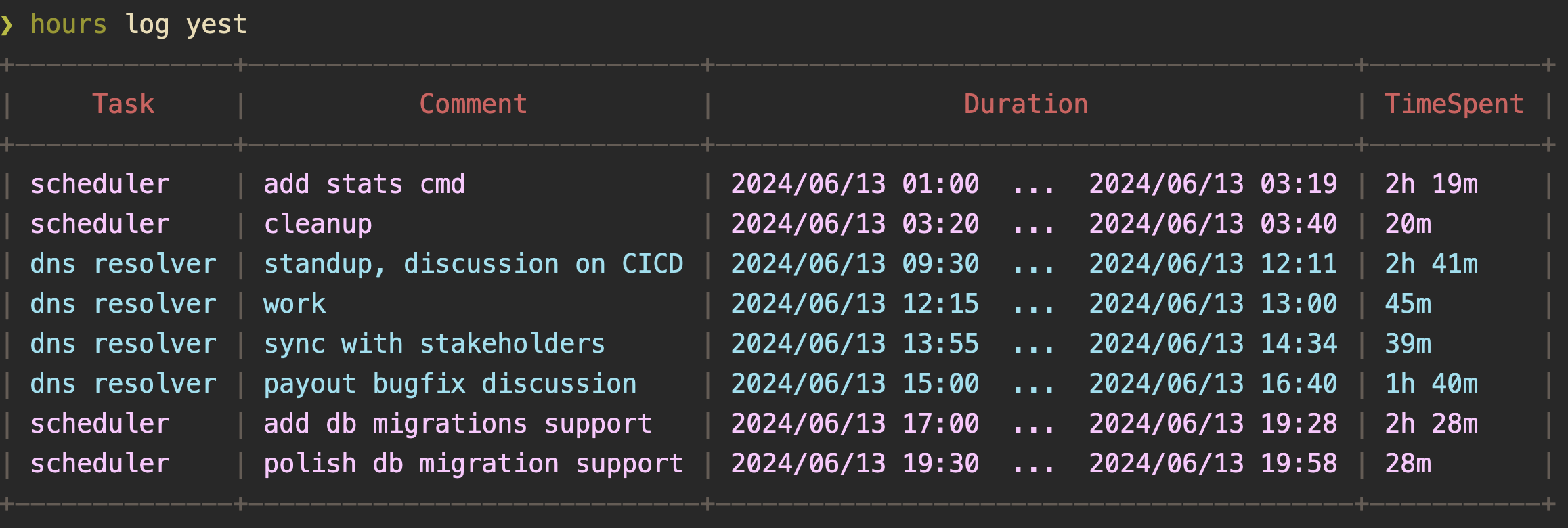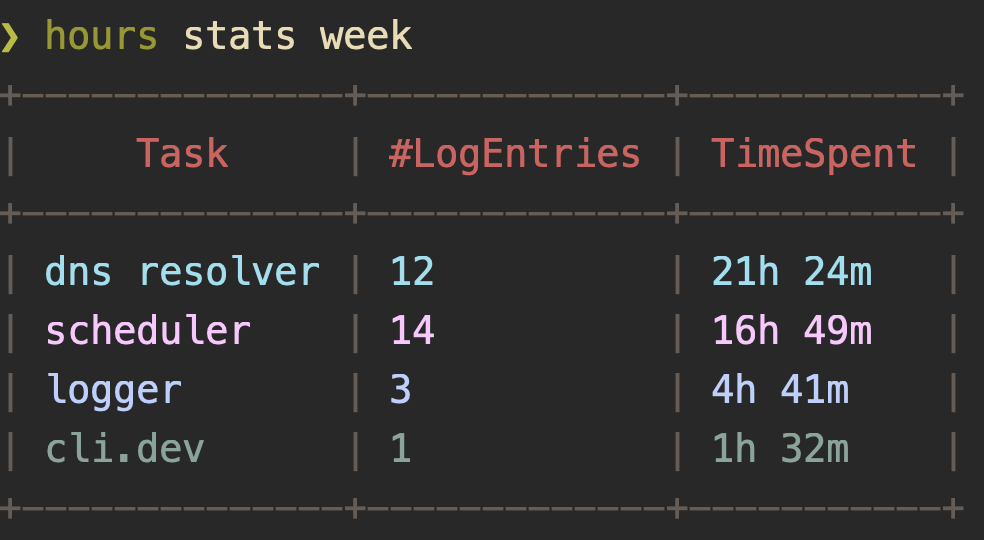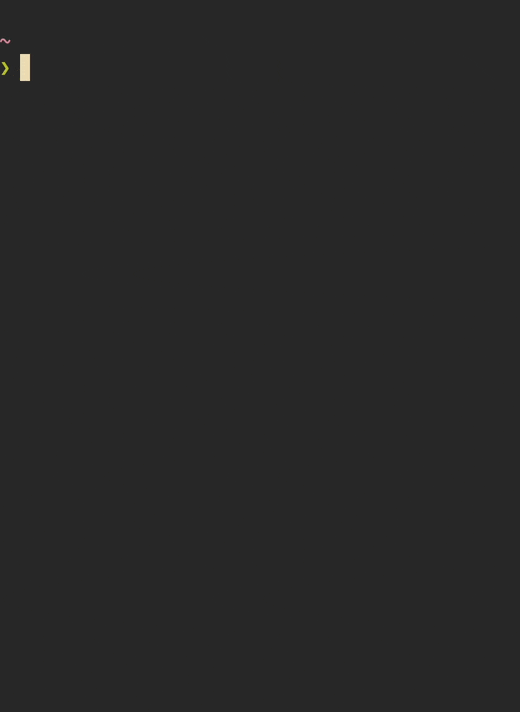hours is a no-frills time tracking toolkit for the command line.
It's designed for users who want basic time tracking for their tasks/projects
right in the terminal. With a simple and minimalistic UI, almost everything in
hours can be achieved with one or two keypresses. It can also generate
plaintext reports, summary statistics, and logs based on time tracked.
For a while, I've been wanting to keep track of time I spend on side projects and other non-day-job activities. I also wanted to be able to generate plain text reports to get an overview of time allocation. All of this needed to be done via a fast command line tool that prioritised ease of use over fancy-but-ultimately-not-so-useful features. I couldn't find a tool that precisely fit these needs, so I decided to build one for myself.
homebrew:
brew install dhth/tap/hoursgo:
go install github.com/dhth/hours@latestNewbie tip: If you want to see how
hoursworks without having to track time, you can have it generate dummy data for you. See here for more details.
Open the TUI by simply running hours. The TUI lets you do the following:
- create/update tasks
- start/stop tracking time on a task
- add manual task log entries
- deactivate/activate a task
- view historical task log entries
Besides a TUI, hours also offers reports, statistics, and logs based on the
time tracking you do. These can be viewed using the subcommands report,
stats, and log respectively.
hours report [flags] [arg]Output a report based on task log entries.
Reports show time spent on tasks per day in the time period you specify. These
can also be aggregated (using -a) to consolidate all task entries and show the
cumulative time spent on each task per day.
Accepts an argument, which can be one of the following:
today: for today's report
yest: for yesterday's report
3d: for a report on the last 3 days (default)
week: for a report on the current week
date: for a report for a specific date (eg. "2024/06/08")
range: for a report for a date range (eg. "2024/06/08...2024/06/12")
Note: If a task log continues past midnight in your local timezone, it will be reported on the day it ends.
Reports can also be viewed via an interactive interface using the
--interactive/-i flag.
hours log [flags] [arg]Output task log entries.
Accepts an argument, which can be one of the following:
today: for log entries from today (default)
yest: for log entries from yesterday
3d: for log entries from the last 3 days
week: for log entries from the current week
date: for log entries from a specific date (eg. "2024/06/08")
range: for log entries from a specific date range (eg. "2024/06/08...2024/06/12")
Note: If a task log continues past midnight in your local timezone, it'll appear in the log for the day it ends.
Logs can also be viewed via an interactive interface using the
--interactive/-i flag.
hours stats [flag] [arg]Output statistics for tracked time.
Accepts an argument, which can be one of the following:
today: show stats for today
yest: show stats for yesterday
3d: show stats for the last 3 days (default)
week: show stats for the current week
date: show stats for a specific date (eg. "2024/06/08")
range: show stats for a specific date range (eg. "2024/06/08...2024/06/12")
all: show stats for all log entries
Note: If a task log continues past midnight in your local timezone, it'll be considered in the stats for the day it ends.
Stats can also be viewed via an interactive interface using the
--interactive/-i flag.
hours can show you the task being actively tracked using the active
subcommand. This subcommand supports the following placeholders using the
--template/-t flag:
{{task}}: for the task summary
{{time}}: for the time spent so far on the active log entry
Tip: This can be used to display the active task in tmux's (or similar terminal multiplexers) status line using:
set -g status-right "#(hours active -t ' {{task}} ({{time}}) ')".
You can have hours generate dummy data for you, so you can play around with
it, and see if its approach of showing reports/logs/stats works for you. You can
do so using the gen subcommand.
hours gen --dbpath=/var/tmp/throwaway.db"hours" has 5 panes:
- Tasks List View Shows your tasks
- Task Management View Allows you to create/update tasks
- Task Log List View Shows your task log entries
- Inactive Tasks List View Shows inactive tasks
- Help View (this one)
Keyboard Shortcuts
General
1 Switch to Tasks List View
2 Switch to Task Log List View
3 Switch to Inactive Task Log List View
<tab> Go to next view/form entry
<shift+tab> Go to previous view/form entry
? Show help view
General List Controls
h/<Up> Move cursor up
k/<Down> Move cursor down
h<Left> Go to previous page
l<Right> Go to next page
<ctrl+r> Refresh list
Task List View
a Add a task
u Update task details
s Toggle recording time on the currently selected task,
will open up a form to record a comment on the
second "s" keypress
<ctrl+s> Add a manual task log entry
<ctrl+t> Go to currently tracked item
<ctrl+d> Deactivate task
Task Log List View
<ctrl+d> Delete task log entry
<ctrl+r> Refresh list
Inactive Task List View
<ctrl+d> Activate task
Task Log Entry View
enter Save task log entry
hours is built using the TUI framework bubbletea.