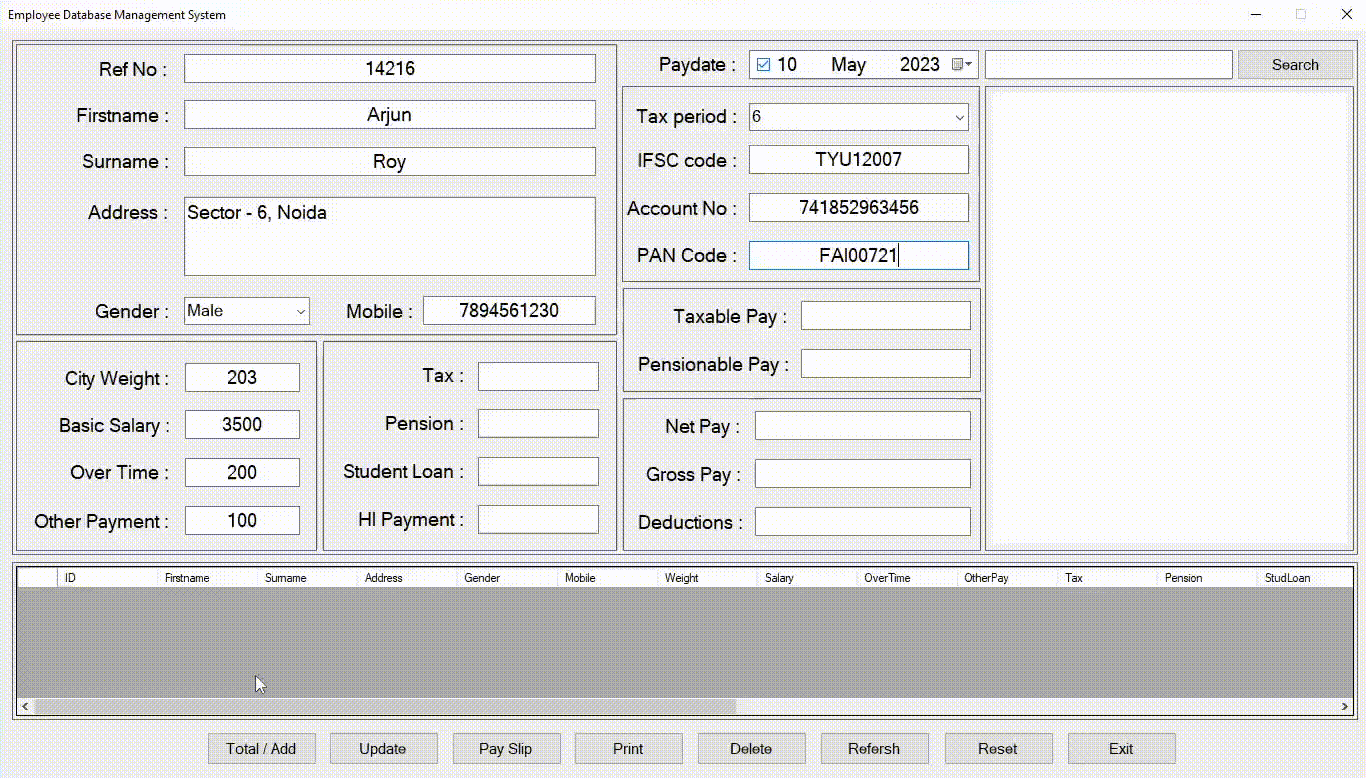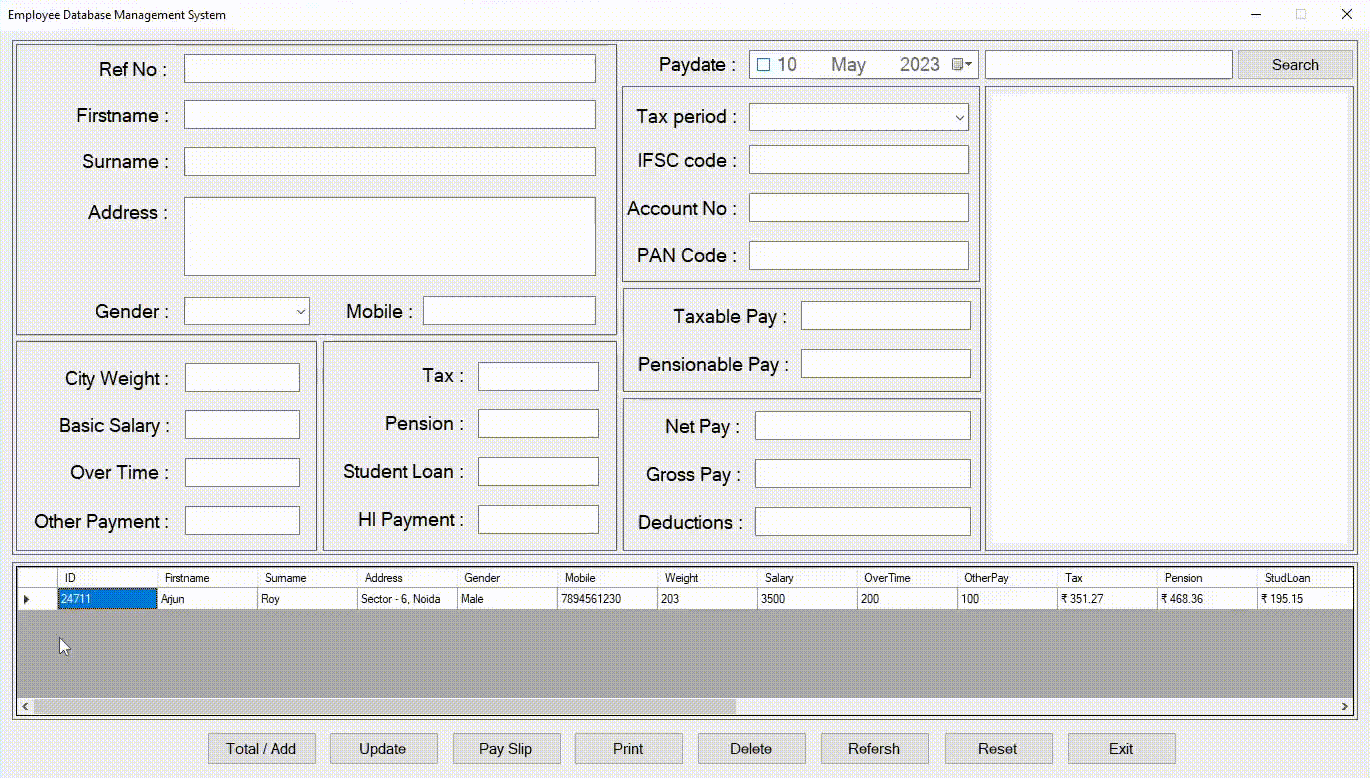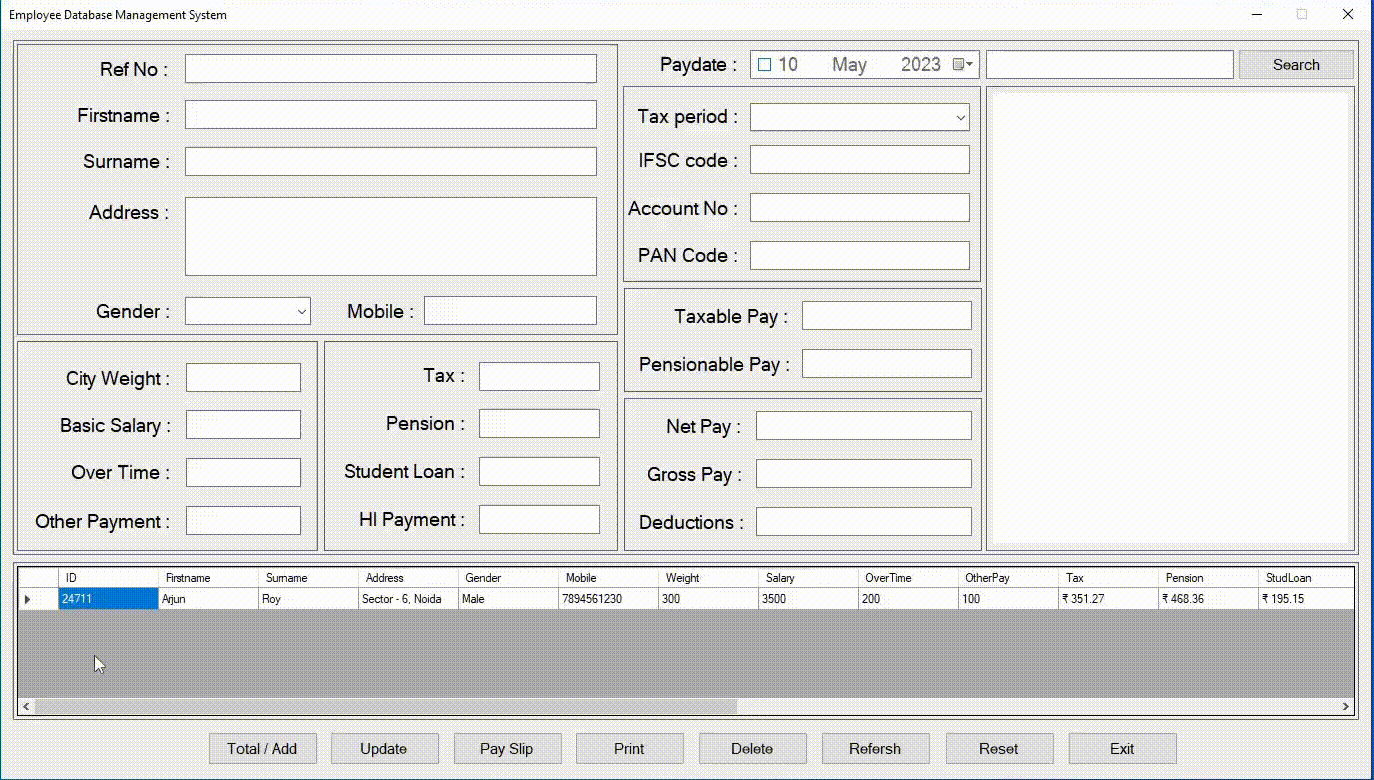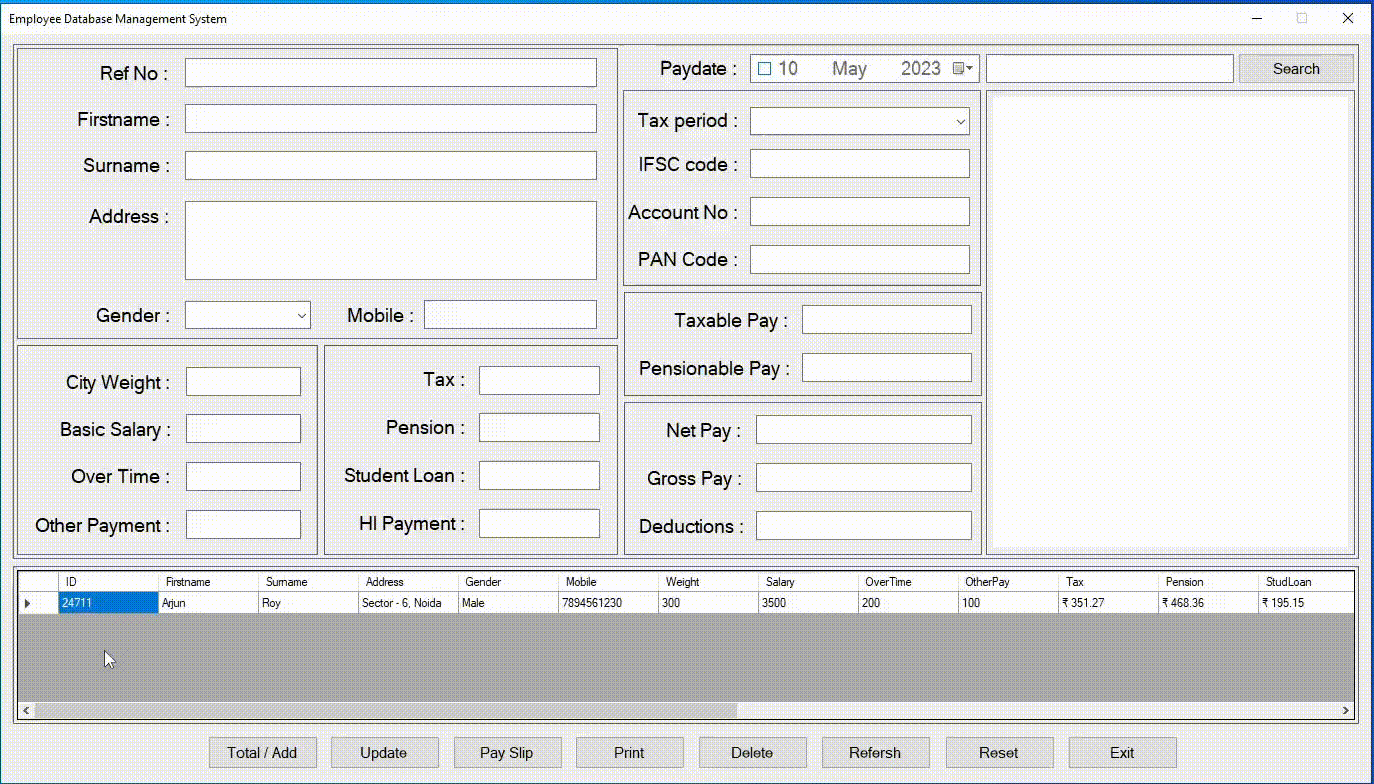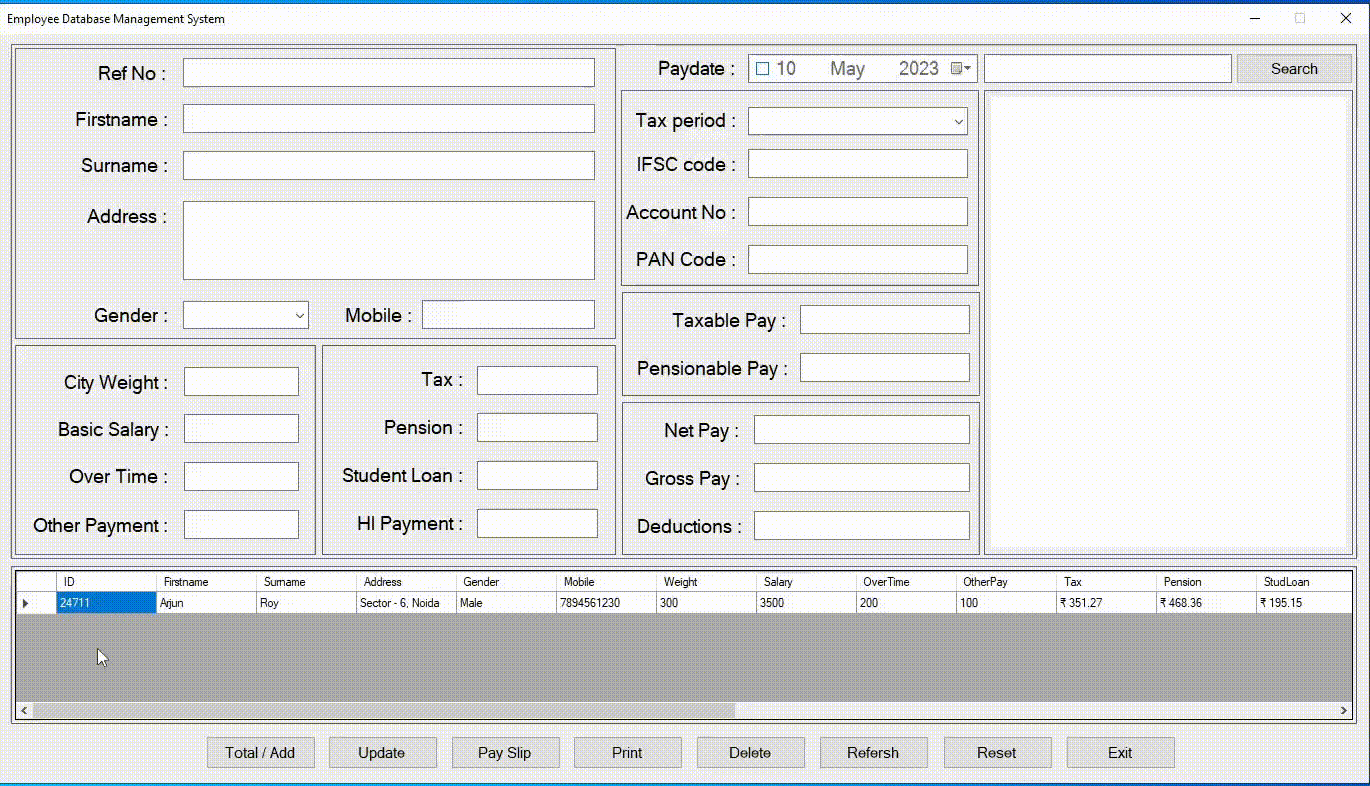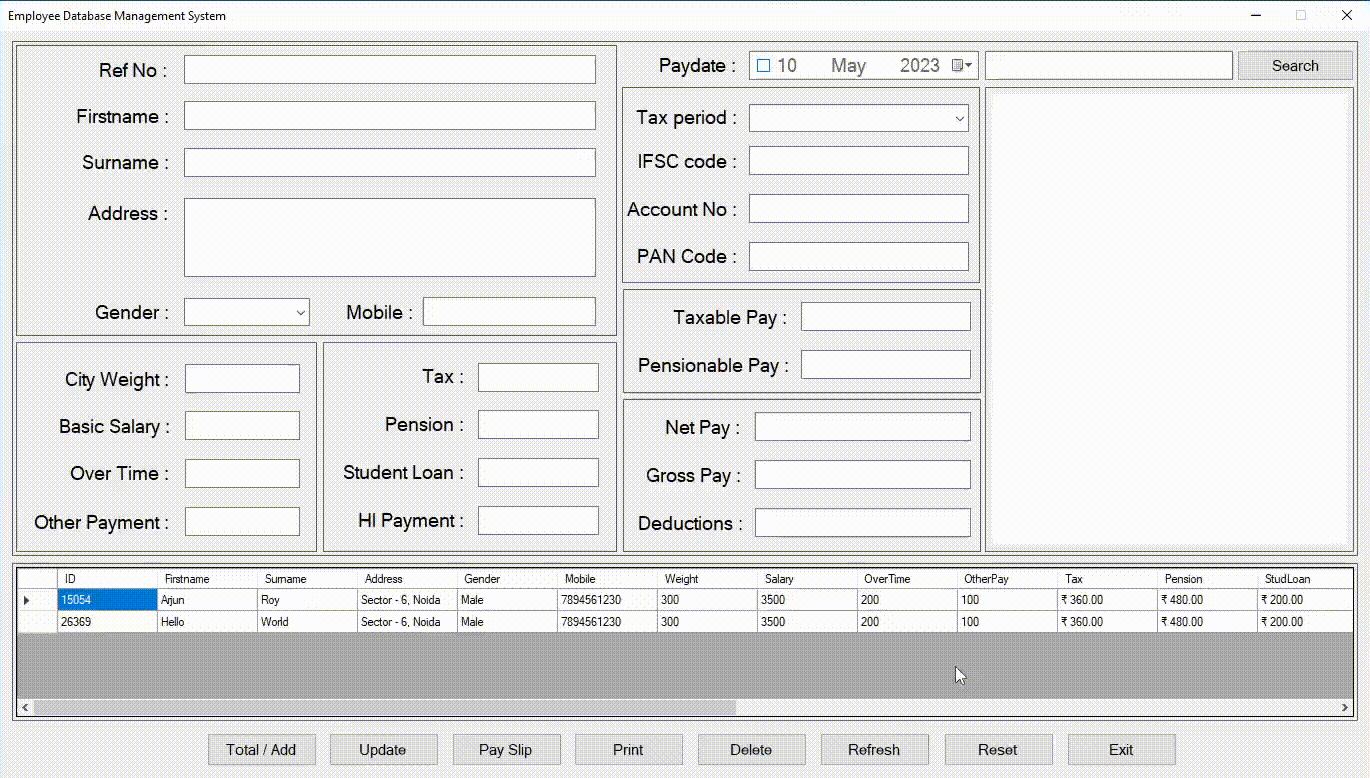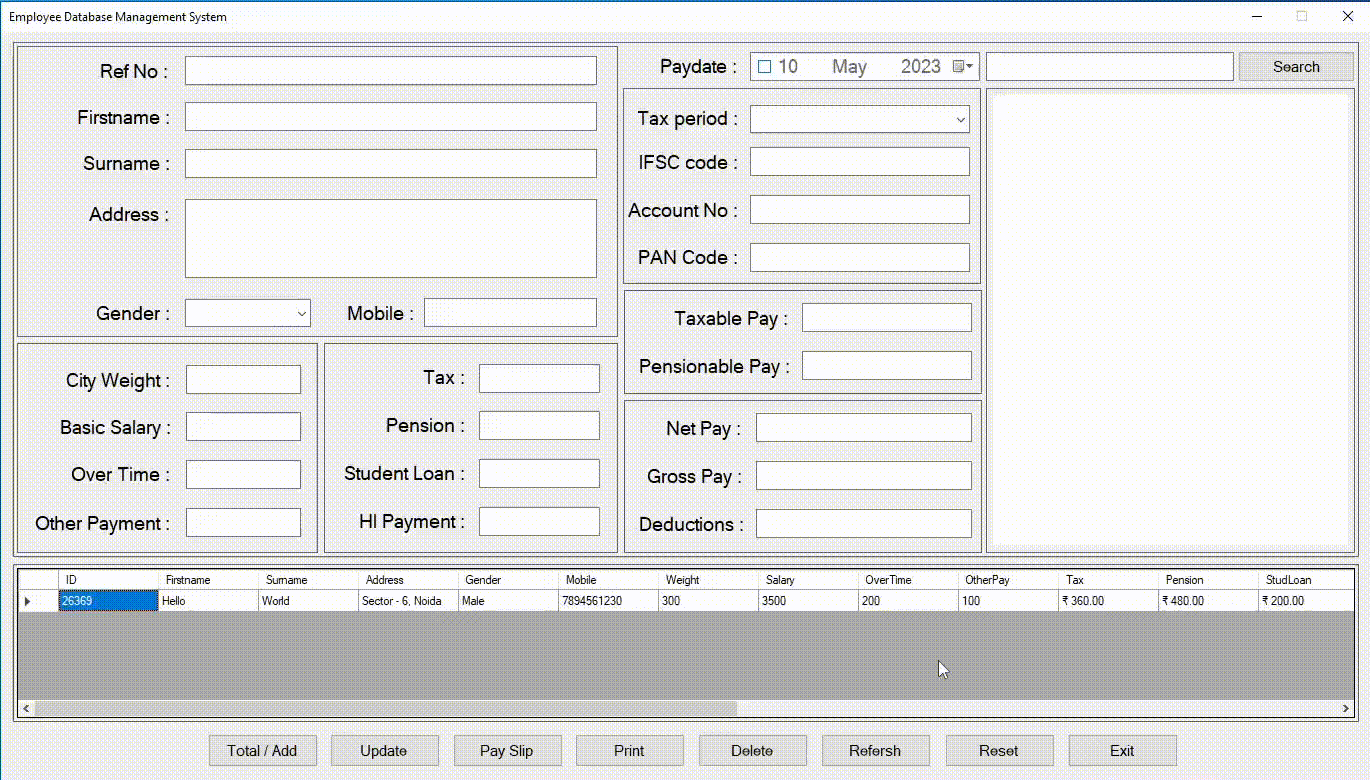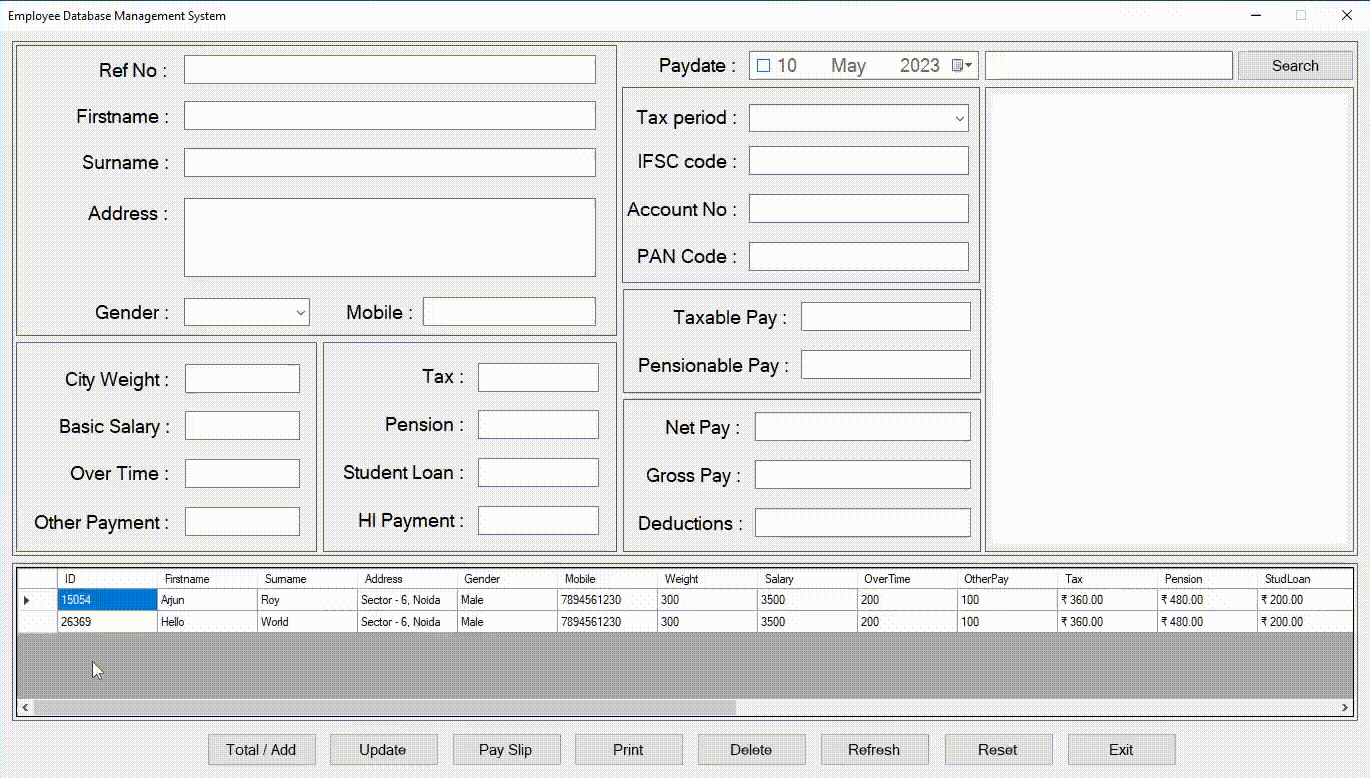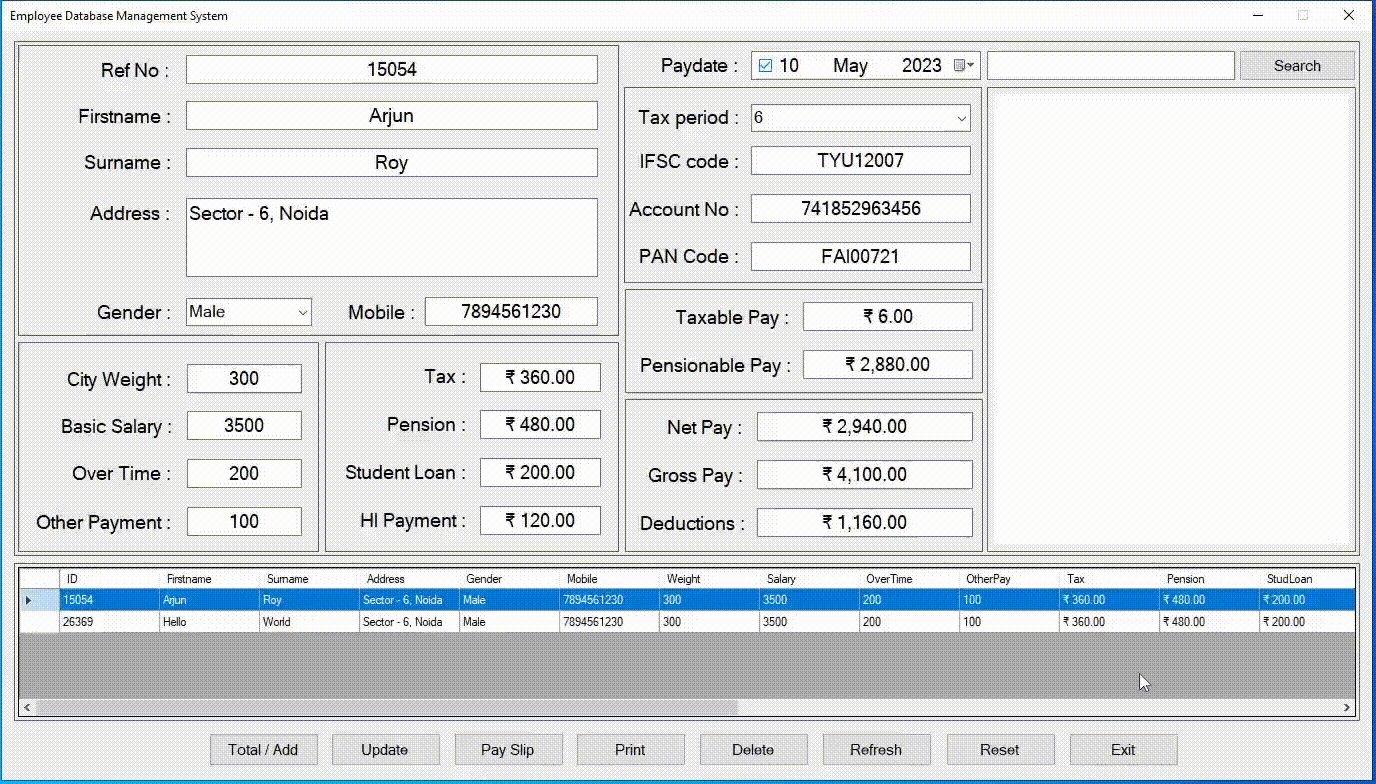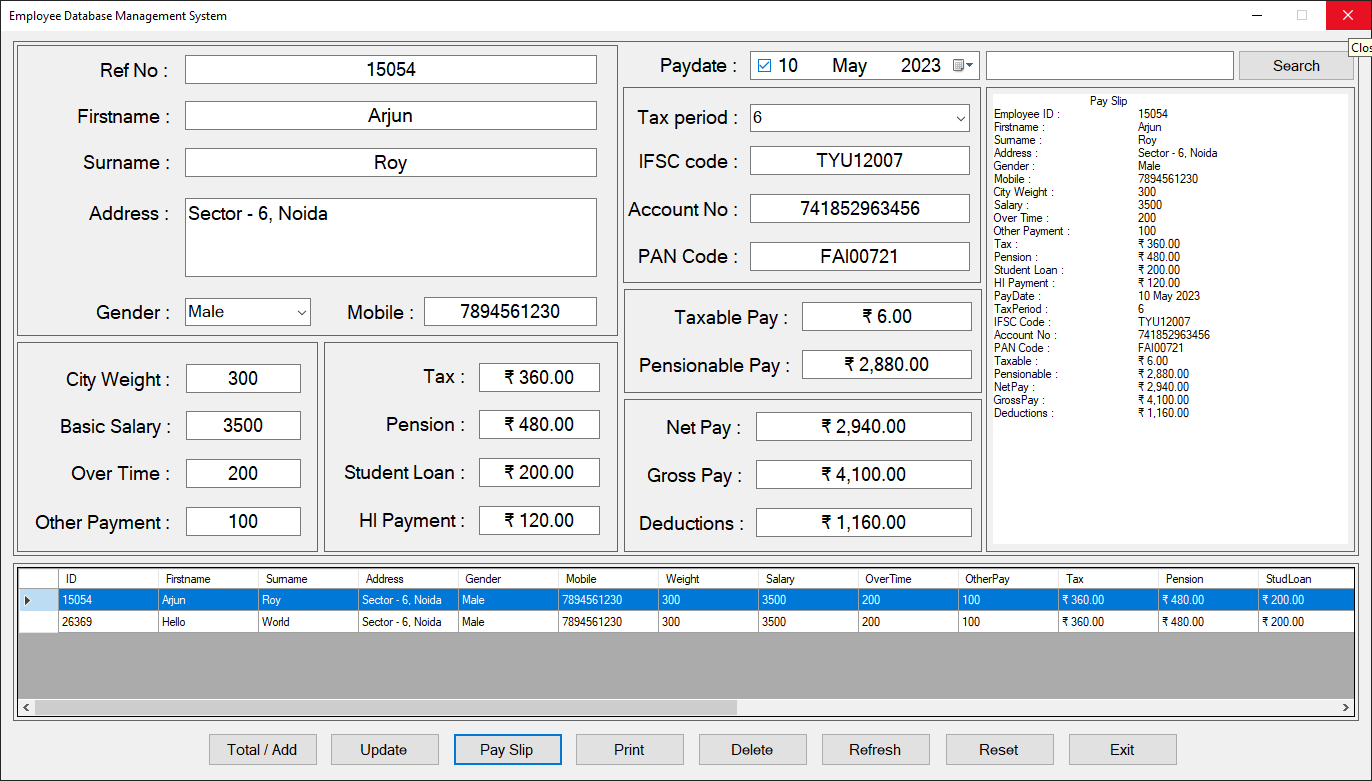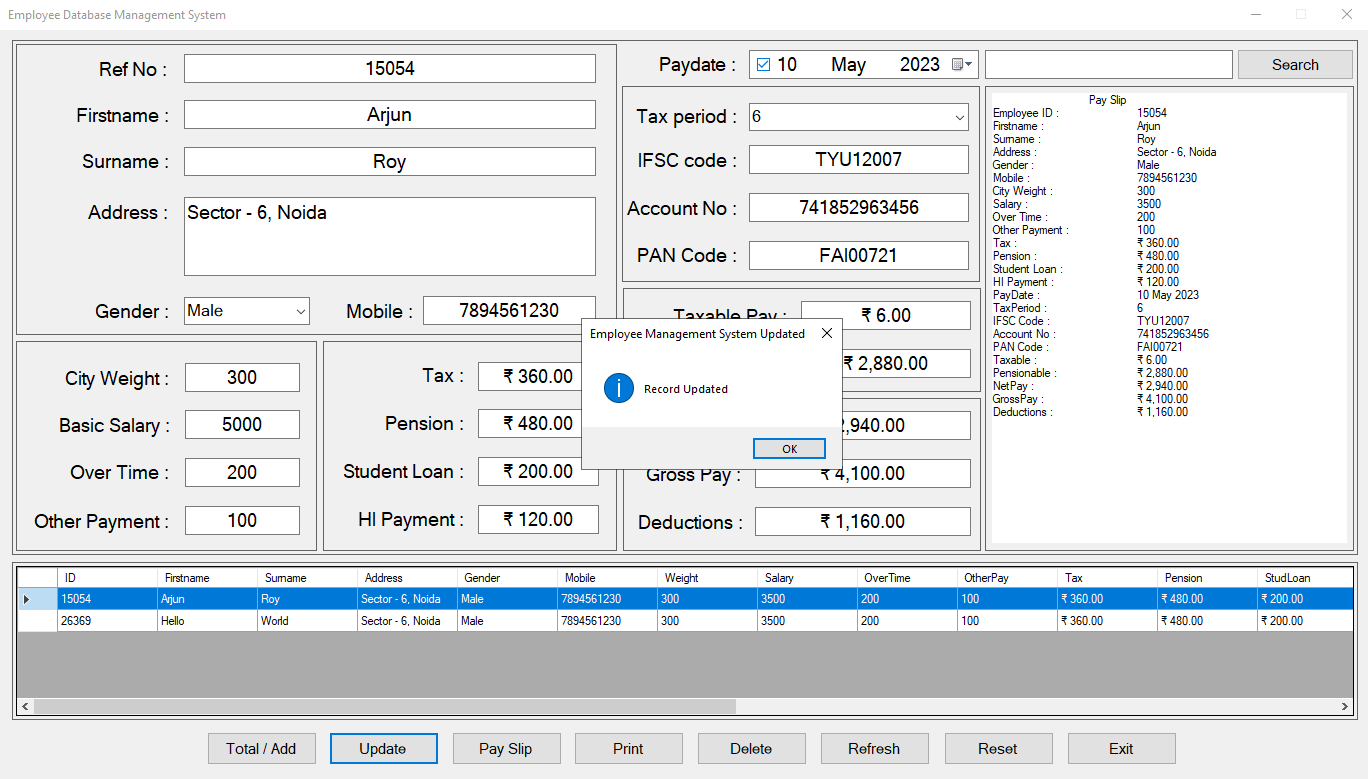Store, manage and create database of the employees based on their payroll using GUI application with SQL database.
Make sure you have installed all of the following prerequisites on your development machine :
-
Visual Studio 2022 - Download & install Desktop development with C++ and .Net desktop development workloads.
-
.NET Framework 4.8.1 Developer Pack - The developer pack is used by software developers to create applications that run on .NET Framework, typically using Visual Studio.
-
MySQL Community (GPL) - Download MSI installer and install full MySQL tools that includes server, shell and workbench.
Visual C++ Winforms.NET Framework v4.8.1MySQL Server 8.0
There is a lot of stuff to understand so that you have the application running on the development machine. Following are the steps that explain both general concepts and development process to run the application in debugging mode :
- Start
MySQL Server 8.0as localhost (default Port3306) with root user using Command Prompt in directoryC:\Program Files\MySQL\MySQL Server 8.0\bin:
mysql -u root -p- Create new schema
employeedband execute SQL Script to create a tableemployeedbwith the required fields :
CREATE TABLE `employeedb`.`employeedb` (
`ID` VARCHAR(10) NOT NULL,
`Firstname` VARCHAR(50) NOT NULL,
`Surname` VARCHAR(50) NOT NULL,
`Address` VARCHAR(200) NOT NULL,
`Gender` VARCHAR(10) NOT NULL,
`Mobile` VARCHAR(15) NOT NULL,
`Weight` INT NOT NULL,
`Salary` INT NOT NULL,
`OverTime` INT NOT NULL,
`OtherPay` INT NOT NULL,
`Tax` VARCHAR(20) NOT NULL,
`Pension` VARCHAR(20) NOT NULL,
`StudLoan` VARCHAR(20) NOT NULL,
`HIPay` VARCHAR(20) NOT NULL,
`PayDate` VARCHAR(30) NOT NULL,
`TaxPeriod` INT NOT NULL,
`IFSCcode` VARCHAR(45) NOT NULL,
`AccountNo` VARCHAR(45) NOT NULL,
`PANCode` VARCHAR(45) NOT NULL,
`Taxable` VARCHAR(20) NOT NULL,
`Pensionable` VARCHAR(20) NOT NULL,
`NetPay` VARCHAR(20) NOT NULL,
`GrossPay` VARCHAR(20) NOT NULL,
`Deductions` VARCHAR(20) NOT NULL,
PRIMARY KEY (`ID`));- Clone repository or download directory CppEmployee and open CppEmployee.sln using Visual Studio.
- Run project using
Local Windows Debugger.
- Create a new project in Visual Studio with template
CLR Empty Project (.NET Framework). - Configure your new project with project name
CppEmployeeand select.NET Framework 4.8.1. - Open project properties. On the dialog box that appears, in the Configuration Properties, set Linker as follows :
- System - set SubSystem to
Windows(/SUBSYSTEM:WINDOWS). - Advanced - in the Entry Point type
Main.
- System - set SubSystem to
- Verify Configuration Manager is set for
Debug x64for both active solution and project. - Apply changes to the dialog.
- Add new item to the project. On the dialog box that appears, in the Visual C++ select UI and add Windows Forms with default name
MyForm.h. - Replace
MyForm.cppin project with theMyForm.cppfile available in repository. - Debug or run the project with
Local Windows Debugger. Close the windows dialog and restart the project. - Add reference to the project,
MySql.Data.dll. - Replace
MyForm.hin project with theMyForm.hfile available in repository. - Now debug/run the project to view the final build.
The user has to input data in the following fields only :
| Field | Description |
|---|---|
| Firstname | First name of the employee |
| Surname | Last name of the employee |
| Address | Residence address of the employee |
| Gender | Gender of the employee |
| Mobile | Contact number of employee |
| City Weight | City allowance offered by the organization |
| Basic Salary | The core of the salary received by an employee. |
| Over Time | Overtime allowance offered by the organization |
| Other Payment | Bonus or other additional amount |
| Paydate | The date on which salary is credited to employee |
| Tax period | Period for which Tax is required to be paid. |
| IFSC code | Salary account IFSC code |
| Account No | Salary account number |
| PAN Code | PAN code of the employee |
| Search | Search an employee using Firstname |
Following text fields are calculated automatically by the application when the user clicks on Total/Add button to create a new tuple and store the data :
| Field | Description |
|---|---|
| Ref No | Random unique number to store an entity |
| Tax | 9% of (City allowance + Basic Salary + Over Time) |
| Pension | 12% of (City allowance + Basic Salary + Over Time) |
| Student Loan | 5% of (City allowance + Basic Salary + Over Time) |
| Health Insurance (HI) Payment | 3% of (City allowance + Basic Salary + Over Time) |
| Taxable Pay | Taxable Pay = Tax Period |
| Pensionable Pay | Pension * Tax period |
| Gross Pay | City allowance + Basic Salary + Over Time + Other Payent |
| Deductions | Tax + Pension + Student Loan + HI Payment |
| Net Pay | Gross Pay - Deductions |
The functionalities of the project are explained below :
To create a new entity into database, fill the required input fields and press Total/Add button. The remaining empty fields are automated.
The user can modify any cell data by selecting a tuple from data grid to view data in fields then make modifications in textbox and press Update button.
Rich textbox is where detailing of the pay amount given is concluded, inlcuding all the tax and insurance deducted. The user can make any corrections in the pay slip at this moment.
Create a pdf or print the pay slip using Print button. The dialog box will pop-up to preview the final document.
Select a tuple from data grid and press Delete to remove that employee from the database.
Find the employee using firstname. Press Search to display data of employee in the data grid.
Press Refresh to view all the entities after any modifications or changes in database. After search press this button to set data grid to default state.
To empty all textboxes of the form at once, press Reset.
Dailog asks for confirmation to close the application on Exit.