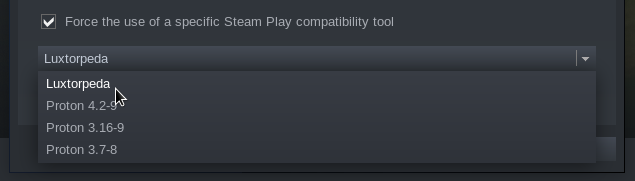Steam Play compatibility tool to run games using native Linux engines
Official mirrors: GitHub, dreamer GitLab.
Compatibility tool will work on any modern 64-bit Linux distribution. All packaged games are compiled for Steam Runtime environment and require no additional dependencies.
Using Luxtorpeda with Steam native runtime may or may not work, but is not supported.
This is pre-release quality software, expect bugs and missing features.
The packages.json for the supported packages and getting the latest versions will get updated on each launch of luxtorpeda, without any input needed from the user. New releases of the luxtorpeda client will need to be downloaded manually, but a new release of the client is not required when a package is created or updated, unless that package depends on a new feature (which will be noted in the release notes).
-
Close Steam.
-
Download latest version at https://github.com/luxtorpeda-dev/luxtorpeda/releases
-
Move and unpack tarball to compatibilitytools.d directory (create one if it does not exist):
$ cd ~/.local/share/Steam/compatibilitytools.d/ || cd ~/.steam/root/compatibilitytools.d/ $ tar xJf luxtorpeda-37.tar.xz -
Start Steam.
-
In game properties window select "Force the use of a specific Steam Play compatibility tool" and select "Luxtorpeda".
- Download the latest version of Rust: https://www.rust-lang.org/ and verify that openssl is installed on your system.
Debian, Ubuntu and variants
$ sudo apt install libssl-dev
Fedora
$ sudo dnf install openssl-devel
Arch
$ sudo pacman -S openssl rust
-
Close Steam.
-
Clone the repository, then use makefile to trigger
cargo buildand install:$ git clone https://github.com/luxtorpeda-dev/luxtorpeda.git $ cd luxtorpeda $ make user-install -
Start Steam.
-
In game properties window select "Force the use of a specific Steam Play compatibility tool" and select "Luxtorpeda (dev)".
- Flatpak steam users need to use the following steps to use the new runtime-based client. This will be improved as a newer flatpak is released. ValveSoftware/steam-runtime#294 (comment)
A configuration json file named config.json will be located in the luxtorpeda directory. It has the following paramters:
- host_url - This is used to determine where the packages.json file is located remotely, for use in automatic updates of this file.
- should_do_update - If this parameter is set to true, then the packages.json file will be updated automatically.
Just click "Play" and Luxtorpeda will download and install the package for you. You need to select Luxtorpeda as a compatibility tool first, of course.
When you launch a game that supports multiple engines, a prompt will appear asking for the engine that should be downloaded and launched. Once the engine has been picked, a second prompt will ask if the engine should become the default. Launches after this if "Yes" is picked in this dialog will not ask for the engine again. A file can be deleted to restore the engine prompt for a particular game. The file will have the following format: ~/.config/luxtorpeda/<app_id>/default_engine_choice.txt
To see a list of supported titles, go to https://luxtorpeda-dev.github.io/packages.html
The runtime version of the luxtorpeda client will contain the most up to date versions of engines. The "original" client will eventually be removed.
Want a specific game?
Check issues to see if we are working on it.
You can also make a package request by creating a new issue
You can also create a package yourself
You can use cargo as with any Rust project; make serves only as a convenient
frontend for packaging and triggering longer cargo commands.