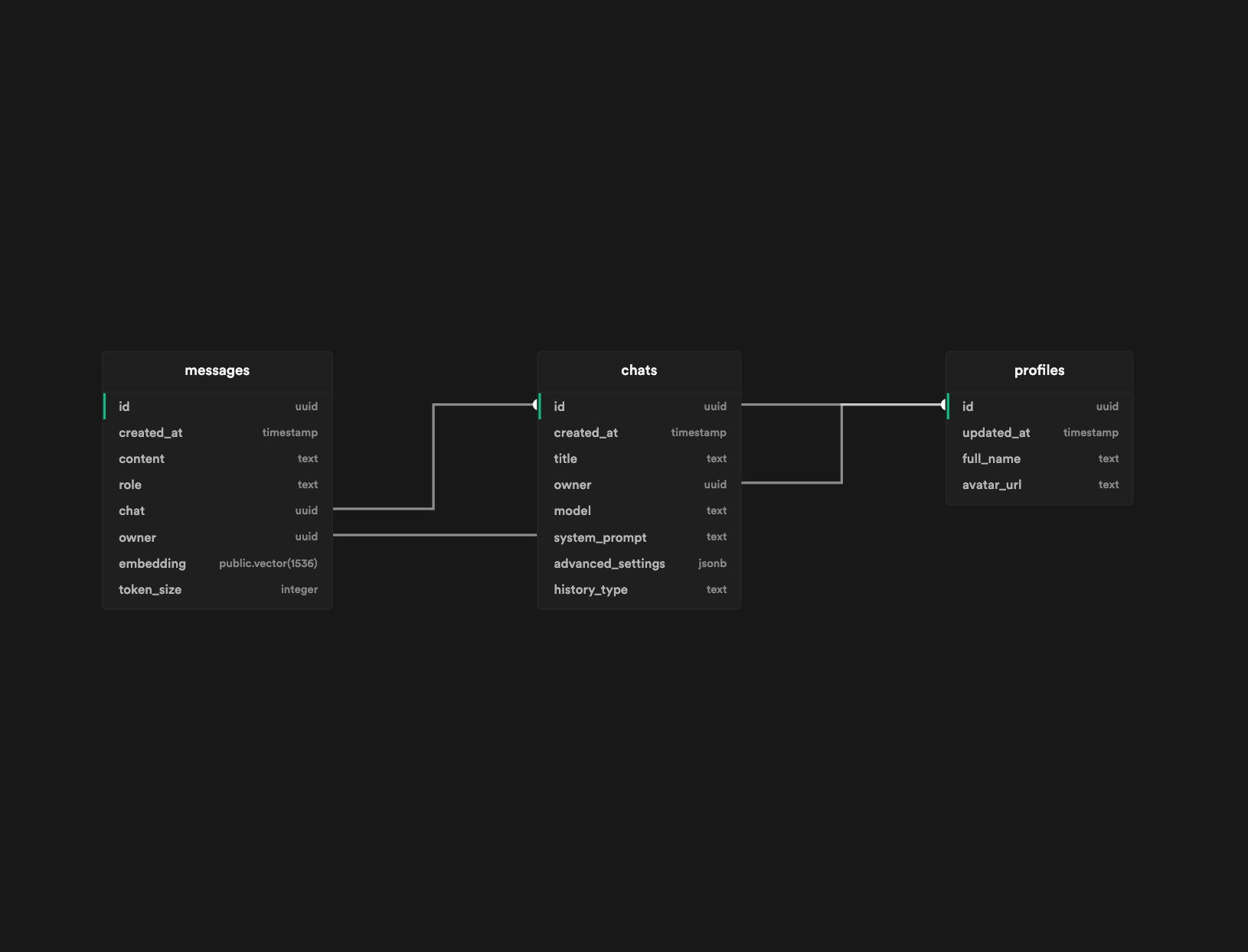1. Create a Supabase Project The application holds conversations in a Supabase database. You can create a free account here.
NextGPT needs a Supabase URL and Anon Key to connect to your database. You can find these in your Supabase project settings.
You must create 3 tables in your supabase project:
You can create all the tables you need with the sql function that I cretead in the sql folder of the repo. You can use the create-tables.sql file in the sql folder of the repo to create the tables. Remember that you must enable the pg_vector extension before creating the tables.
You can use create-profile.sql to automatically create user profiles on sign up.
After you create the embedding column, you should create an index based on this column. You can use the create-index.sql file in the sql folder of the repo to create the index.
Finally, you must create a sql function called search-messages in your Supabase project. You can use the search-messages.sql file in the sql folder of the repo to create the function.
2. Clone The Repo
git clone https://github.com/devgoncalo/next-gpt3. Install Dependencies
npm install4. Create Your Enviroment Variables
Create your .env.local file in the root of the repo with your Supabase URL, Supabase Anon Key, Auth Redirect URL and OpenAI API Key:
NEXT_PUBLIC_SUPABASE_URL=YOUR_URL *required
NEXT_PUBLIC_SUPABASE_ANON_KEY=YOUR_KEY *required
NEXT_PUBLIC_AUTH_REDIRECT_URL=YOUR_URL *required
OPENAI_API_KEY=YOUR_KEY *optional4.1 Creating .env File
- Locate the file named
.env.examplein the main folder. - Create a copy of this file, called
.envby removing thetemplateextension. The easiest way is to do this in a command prompt/terminal windowcp .env.example .env. - Open the
.envfile in a text editor. Note: Files starting with a dot might be hidden by your Operating System. - Change environment variables as needed.
- Save and close the
.envfile.
4.2 OpenAI API Key
When you set your OpenAI API Key as an environment variable, the application will not prompt you to enter it again to initialize itself. BE CAREFUL if you set your OpenAI API Key as an environment variable and host it anybody who accesses your hosted version can use it.
4.3 Auth Redirect URL
You must set your Auth Redirect URL on production as environment variable. If you don't set it, you will get an error when you try to sign in. Also, make sure you have the right Auth Redirect URL set in your Supabase project settings and in your environment variables that you created for Vercel. If you have different Auth Redirect URL for preview and production, you can set them as environment variables in Vercel and Supabase.
5. Run Development Server
npm run devWhen deploying the application, the following environment variables can be set:
| Environment Variable | Required | Description |
|---|---|---|
| NEXT_PUBLIC_SUPABASE_URL | Yes | The base url of your Supabase Project |
| NEXT_PUBLIC_SUPABASE_ANON_KEY | Yes | The Anon Key for your Supabase Project |
| NEXT_PUBLIC_AUTH_REDIRECT_URL | Yes (Production) | The base url of your Supabase Project |
| OPENAI_API_KEY | Optional | The Anon Key for your Supabase Project |
If you don't have an OpenAI API key, you can get one here.