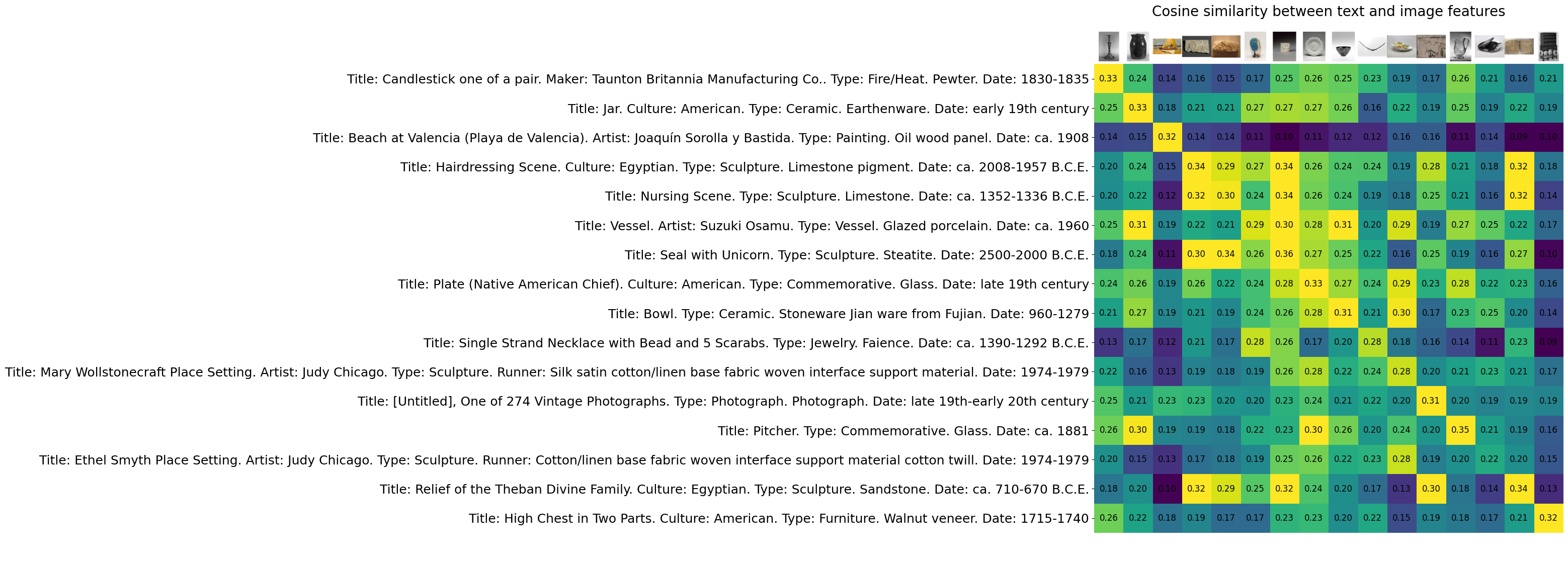Three parts:
- Prepare dataset with prepare-clip-dataset.py
- Create embeddings in Colab
- Update Elasticsearch index with embeddings
- Modification of https://colab.research.google.com/github/openai/clip/blob/master/notebooks/Interacting_with_CLIP.ipynb
- Elasticsearch integration: https://github.com/radoondas/flask-elastic-image-search
- Image resizing & cropping: Tests of straight resizing to a square (stretching the image) vs padding with white border seem to show that padding worked better. White padding seems a little better than black padding.
- Texts: I've tested various textual descriptions, including or removing various fields like medium, so far this is the best result.
$ git clone https://github.com/derekphilipau/elastic-clip-museum-search.git
$ python3 -m venv env
$ source env/bin/activate
$ pip install -r requirements.txt
$ python prepare-clip-dataset.pyProcessed images are stored in data/images, metadata written to image_data.csv.
Open OpenAI_CLIP_embeddings.ipynb in Google Colab. Make sure your environment is configured with GPU.
Run each step in the notebook.
Set up Elasticsearch connection:
- If cert required for connection, put in
secrets/http_ca.crt - Export API key
export ELASTICSEARCH_API_KEY=UNS3aWxZYHABWkNOUzYwU2ZKaUg6dRlyY3JjQkVTX3lFWlU3RTdLUm5mQQ==
Run: python update_elasticsearch.py
Embeddings will be stored in collections index, imgage_embeddings field.
You can use the docker-compose bundled in the repository, your cluster, or the ESS cloud with free trial period. To run the Elasticsearch cluster locally, use the following docker-compose example.
$ cd es-docker
$ docker-compose up -dCheck if the cluster is running using Kibana or curl.
Once the cluster is up and running, let's get the CA certificate out from the Elasticsearch cluster so we can use it in the rest of the setup.
$ # still in the folder "es-docker"
$ docker cp image-search-86-es01-1://usr/share/elasticsearch/config/certs/ca/ca.crt ../app/conf/ca.crtLet's load the NLP model into the application. You will use the eland client to load the models. For more details, follow the documentation.
Go back in to the main project directory and import the model using Eland docker image.
$ cd ../
# wait until each model is loaded and started. If you do not have enough memory, you will see errors sometimes confusing
$ eland_import_hub_model --url https://elastic:changeme@127.0.0.1:9200 --hub-model-id sentence-transformers/clip-ViT-B-32-multilingual-v1 --task-type text_embedding --start --ca-certs app/conf/ca.crtFor ESS cloud Elasticsearch deployment use bundled CA certificate.
$ eland_import_hub_model --url https://elastic:<password>@URL:443 --hub-model-id sentence-transformers/clip-ViT-B-32-multilingual-v1 --task-type text_embedding --start --ca-certs app/conf/ess-cloud.cerExample output:
eland_import_hub_model --url https://elastic:changeme@127.0.0.1:9200 --hub-model-id sentence-transformers/clip-ViT-B-32-multilingual-v1 --task-type text_embedding --start --ca-certs app/conf/ca.crt
2022-12-12 13:40:52,308 INFO : Establishing connection to Elasticsearch
2022-12-12 13:40:52,327 INFO : Connected to cluster named 'image-search-8.6.0' (version: 8.6.0)
2022-12-12 13:40:52,328 INFO : Loading HuggingFace transformer tokenizer and model 'sentence-transformers/clip-ViT-B-32-multilingual-v1'
/Users/rado/pmm_workspace/ml-nlp-demo/flask-elastic-image-search/.venv/lib/python3.9/site-packages/transformers/models/distilbert/modeling_distilbert.py:217: TracerWarning: torch.tensor results are registered as constants in the trace. You can safely ignore this warning if you use this function to create tensors out of constant variables that would be the same every time you call this function. In any other case, this might cause the trace to be incorrect.
mask, torch.tensor(torch.finfo(scores.dtype).min)
2022-12-12 13:41:03,032 INFO : Creating model with id 'sentence-transformers__clip-vit-b-32-multilingual-v1'
2022-12-12 13:41:03,050 INFO : Uploading model definition
100%|█████████████████████████████████████████████████████████████████████████████████████████████████████████████████████████████████████████| 129/129 [00:42<00:00, 3.01 parts/s]
2022-12-12 13:41:45,902 INFO : Uploading model vocabulary
2022-12-12 13:41:46,120 INFO : Starting model deployment
2022-12-12 13:41:52,825 INFO : Model successfully imported with id 'sentence-transformers__clip-vit-b-32-multilingual-v1'You can verify that all models are up and running in Kibana: Machine Learning -> Trained models
If you see on the screen that some models are missing and you see a message ML job and trained model synchronization required, go ahead and click the link to synchronize models.
Your next step is to generate the image embeddings from your photos. These embeddings will be used for kNN (vector) search in Elasticsearch.
Put all your photos in to the folder app/static/images. It is up to you how you do this.
Notes:
- you can use sub-folders to maintain sane structure for your images
- only jp(e)g file types were tested
- you need to have hundreds of photos to get best results. If you have only a dozen of them, then vector search in the space you create is minimal, and distances between images (vectors) are very similar.
$ cd image_embeddings
$ python3 create-image-embeddings.py --es_host='https://127.0.0.1:9200' \
--es_user='elastic' --es_password='changeme' \
--ca_certs='../app/conf/ca.crt'For ESS cloud use the correct URL:PORT from the Cloud deployment and also different CA certificate. --ca_certs='../app/conf/ess-cloud.cer
After the script finishes, you can check if the index my-image-embeddings exists and has documents. Use Kibana Dev Tools to check.
GET _cat/indices/my-image-embeddings?v
health status index uuid pri rep docs.count docs.deleted store.size pri.store.size
green open my-image-embeddings vfA3wOheT1C79R-PceDyXg 1 1 1222 0 24.4mb 12.2mb
It is now time to spin up the Flask application and search your images using natural language.
Make sure that Python environment is set and all requirements are installed as described above and that you are in the main project folder.
$ cd ../
# In the main directory
# !!! configure file `.env` with values pointing to your Elasticsearch cluster
$ flask run --port=5001
# Access URL `127.0.0.1:5001`To run the application in a Docker container, we need to build it and then run the Docker image with the Flask application.
$ # just make sure you are in the main project directory
$ cd flask-elastic-nlpIn order to be able to run the application in the Docker environment, we need to build the image locally. Because this is a Python application with dependencies, the build of the image might take longer. All the requirements are installed.
$ docker build . --tag flask-elastic-image-search:0.0.1Once, the build is complete, we can verify if the image is available.
$ docker images | grep flask-elastic-image-searchTo run the application, we need to run the Docker image.
From the CLI we need to run the image using the docker run command.
$ docker run --network image-search-85_default -p 5001:5001 \
-e ES_HOST='https://es01:9200' -e ES_USER='elastic' \
-e ES_PWD='changeme' flask-elastic-image-search:0.0.1Notes:
- Option
--network image-search-85_defaultis important for the application to connect to the Elastic cluster in your Docker environment - Variable
ES_HOST='https://es01:9200'is using Docker alias in the network. If you used the Docker compose file as is, you do not need to change the url for Elasticsearh
From the CLI we need to run the image using the docker run command. By external Elastic stack we mean non-dockerized,
or self-managed, or ESS cloud deployment.
$ docker run -p 5001:5001 \
-e ES_HOST='https://URL:PORT' -e ES_USER='elastic' \
-e ES_PWD='changeme' flask-elastic-image-search:0.0.1Notes:
- Change
ES_HOST='https://URL:PORT'to your ELasticsearch URL+PORT
The application is now up and running and is accessible on http://127.0.0.1:5001
When the application starts up, it needs to download a model from the Internet, which will take some time. The total time the application start takes depends on your network connection.
You might see in the terminal similar output.
$ docker run --network image-search-85_default -p 5001:5001 \
-e ES_HOST='https://es01:9200' -e ES_USER='elastic' \
-e ES_PWD='changeme' flask-elastic-image-search:0.0.1
* Serving Flask app 'flask-elastic-nlp.py' (lazy loading)
* Environment: production
WARNING: This is a development server. Do not use it in a production deployment.
Use a production WSGI server instead.
* Debug mode: off
Downloading: 100%|██████████| 690/690 [00:00<00:00, 743kB/s]
Downloading: 100%|██████████| 4.03k/4.03k [00:00<00:00, 3.83MB/s]
Downloading: 100%|██████████| 525k/525k [00:00<00:00, 669kB/s]
Downloading: 100%|██████████| 316/316 [00:00<00:00, 283kB/s]
Downloading: 100%|██████████| 605M/605M [03:20<00:00, 3.02MB/s]
Downloading: 100%|██████████| 389/389 [00:00<00:00, 344kB/s]
Downloading: 100%|██████████| 604/604 [00:00<00:00, 526kB/s]
Downloading: 100%|██████████| 961k/961k [00:01<00:00, 716kB/s]
Downloading: 100%|██████████| 1.88k/1.88k [00:00<00:00, 1.67MB/s]
Downloading: 100%|██████████| 116/116 [00:00<00:00, 123kB/s]
Downloading: 100%|██████████| 122/122 [00:00<00:00, 106kB/s]
WARNING: This is a development server. Do not use it in a production deployment. Use a production WSGI server instead.
* Running on all addresses (0.0.0.0)
* Running on http://127.0.0.1:5001
* Running on http://192.168.48.2:5001
Press CTRL+C to quit