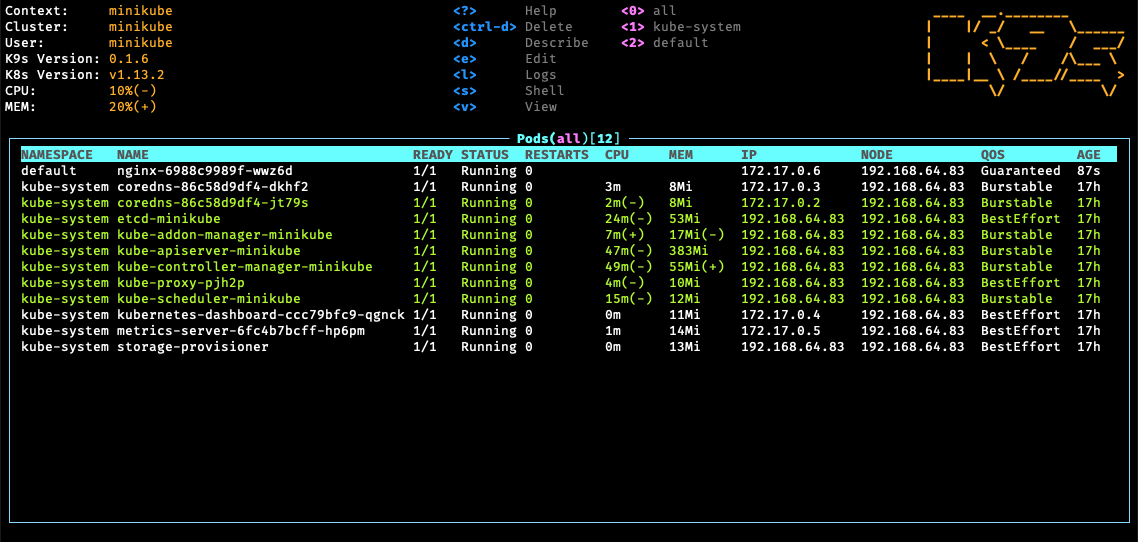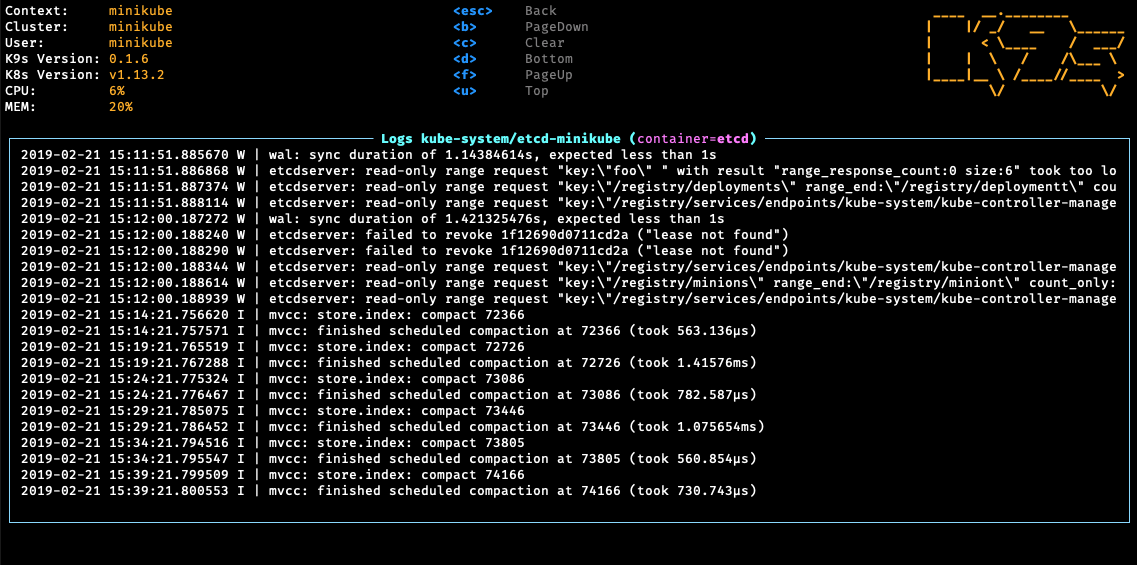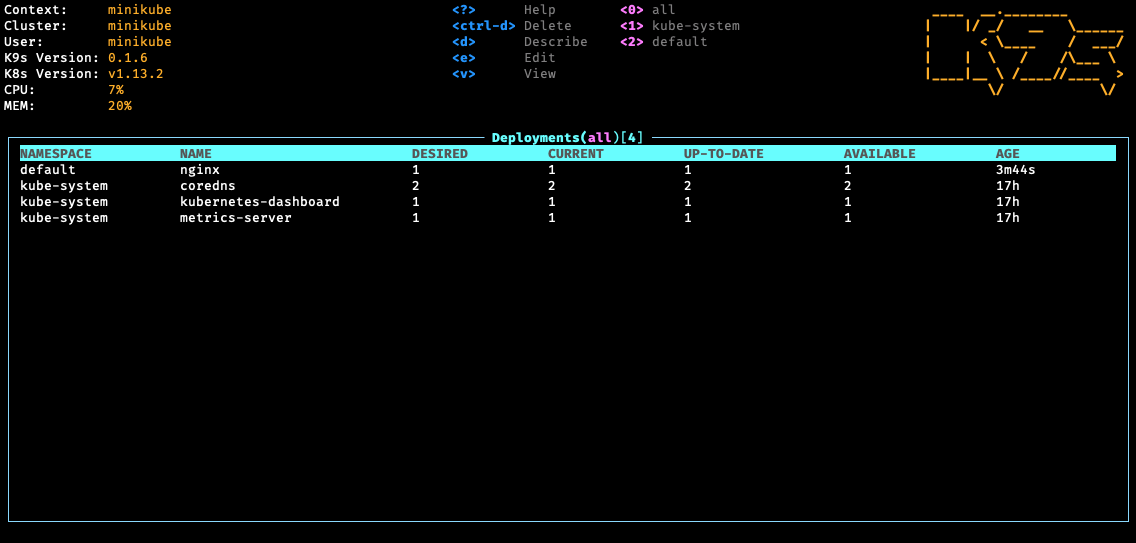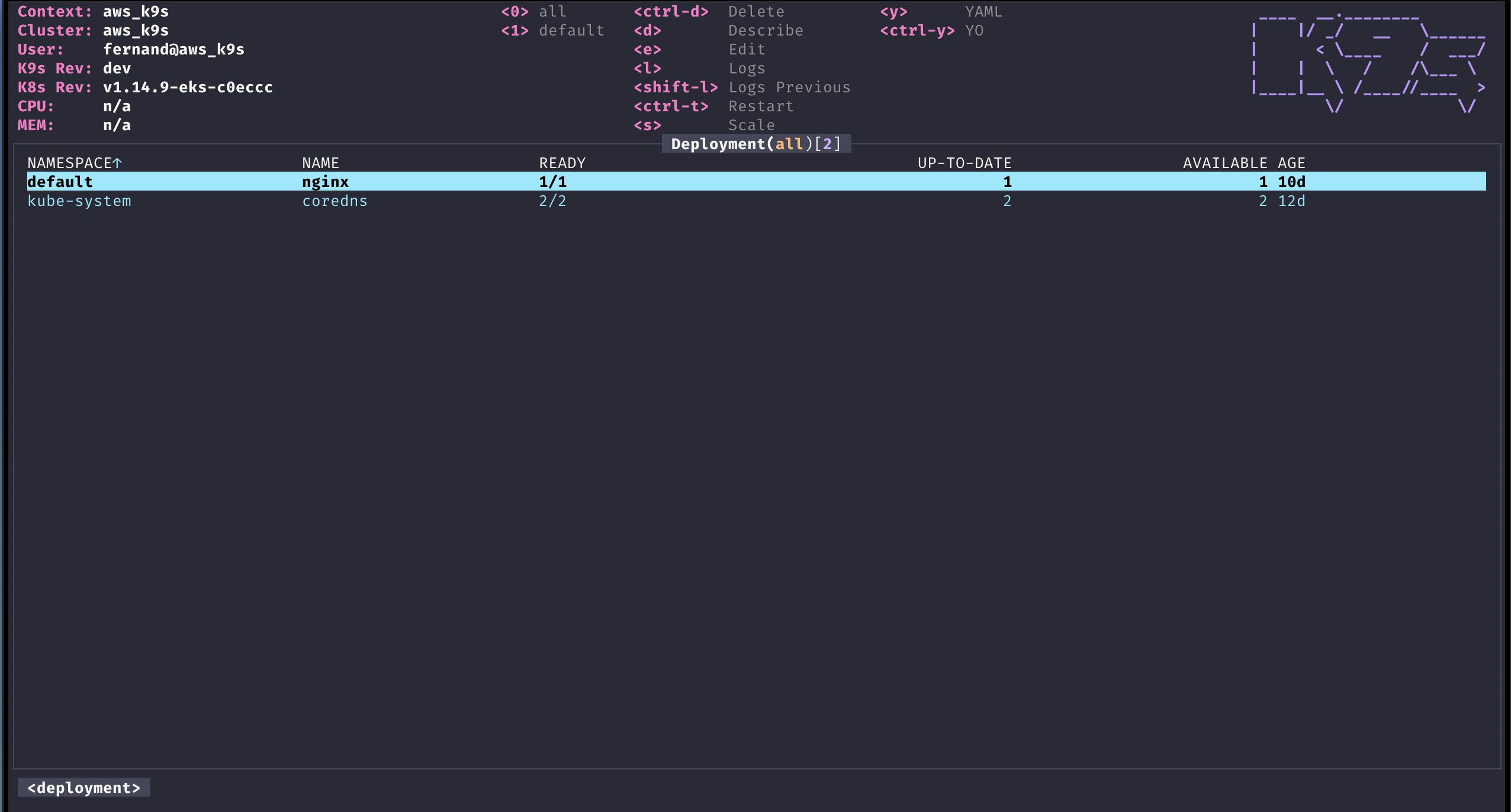K9s provides a terminal UI to interact with your Kubernetes clusters. The aim of this project is to make it easier to navigate, observe and manage your applications in the wild. K9s continually watches Kubernetes for changes and offers subsequent commands to interact with your observed resources.
K9s is not pimped out by a big corporation with deep pockets. It is a complex OSS project that demands a lot of my time to maintain and support. K9s will always remain OSS and therefore free! That said, if you feel k9s makes your day to day Kubernetes journey a tad brighter, saves you time and makes you more productive, please consider sponsoring us! Your donations will go a long way in keeping our servers lights on and beers in our fridge!
Thank you!
- K9s v0.30.0 Sneak peek
- Vulnerability Scans
- K9s v0.29.0
- K9s v0.21.3
- K9s v0.19.X
- K9s v0.18.0
- K9s v0.17.0
- K9s Pulses
- K9s v0.15.1
- K9s v0.13.0
- K9s v0.9.0
- K9s v0.7.0 Features
- K9s v0 Demo
Please refer to our K9s documentation site for installation, usage, customization and tips.
Wanna discuss K9s features with your fellow K9sers or simply show your support for this tool?
- Channel: K9ersSlack
- Invite: K9slackers Invite
K9s is available on Linux, macOS and Windows platforms. Binaries for Linux, Windows and Mac are available as tarballs in the release page.
-
Via Homebrew for macOS or Linux
brew install derailed/k9s/k9s
-
Via MacPorts
sudo port install k9s
-
Via snap for Linux
snap install k9s --devmode
-
On Arch Linux
pacman -S k9s
-
On OpenSUSE Linux distribution
zypper install k9s
-
On FreeBSD
pkg install k9s
-
Via Winget for Windows
winget install k9s
-
Via Scoop for Windows
scoop install k9s
-
Via Chocolatey for Windows
choco install k9s
-
Via a GO install
# NOTE: The dev version will be in effect! go install github.com/derailed/k9s@latest -
Via Webi for Linux and macOS
curl -sS https://webinstall.dev/k9s | bash -
Via pkgx for Linux and macOS
pkgx k9s
-
Via Webi for Windows
curl.exe -A MS https://webinstall.dev/k9s | powershell -
As a Docker Desktop Extension (for the Docker Desktop built in Kubernetes Server)
docker extension install spurin/k9s-dd-extension:latest
K9s is currently using GO v1.21.X or above. In order to build K9s from source you must:
-
Clone the repo
-
Build and run the executable
make build && ./execs/k9s
You can run k9s as a Docker container by mounting your KUBECONFIG:
docker run --rm -it -v $KUBECONFIG:/root/.kube/config quay.io/derailed/k9sFor default path it would be:
docker run --rm -it -v ~/.kube/config:/root/.kube/config quay.io/derailed/k9sYou can build your own Docker image of k9s from the Dockerfile with the following:
docker build -t k9s-docker:v0.0.1 .You can get the latest stable kubectl version and pass it to the docker build command with the --build-arg option.
You can use the --build-arg option to pass any valid kubectl version (like v1.18.0 or v1.19.1).
KUBECTL_VERSION=$(make kubectl-stable-version 2>/dev/null)
docker build --build-arg KUBECTL_VERSION=${KUBECTL_VERSION} -t k9s-docker:0.1 .Run your container:
docker run --rm -it -v ~/.kube/config:/root/.kube/config k9s-docker:0.1-
K9s uses 256 colors terminal mode. On `Nix system make sure TERM is set accordingly.
export TERM=xterm-256color -
In order to issue resource edit commands make sure your EDITOR and KUBE_EDITOR env vars are set.
# Kubectl edit command will use this env var. export KUBE_EDITOR=my_fav_editor
-
K9s prefers recent kubernetes versions ie 1.28+
| k9s | k8s client |
|---|---|
| >= v0.27.0 | 1.26.1 |
| v0.26.7 - v0.26.6 | 1.25.3 |
| v0.26.5 - v0.26.4 | 1.25.1 |
| v0.26.3 - v0.26.1 | 1.24.3 |
| v0.26.0 - v0.25.19 | 1.24.2 |
| v0.25.18 - v0.25.3 | 1.22.3 |
| v0.25.2 - v0.25.0 | 1.22.0 |
| <= v0.24 | 1.21.3 |
# List current version
k9s version
# To get info about K9s runtime (logs, configs, etc..)
k9s info
# List all available CLI options
k9s help
# To run K9s in a given namespace
k9s -n mycoolns
# Start K9s in an existing KubeConfig context
k9s --context coolCtx
# Start K9s in readonly mode - with all cluster modification commands disabled
k9s --readonlyGiven the nature of the ui k9s does produce logs to a specific location. To view the logs and turn on debug mode, use the following commands:
# Find out where the logs are stored
k9s info ____ __.________
| |/ _/ __ \______
| < \____ / ___/
| | \ / /\___ \
|____|__ \ /____//____ >
\/ \/
Version: vX.Y.Z
Config: /Users/fernand/.config/k9s/config.yaml
Logs: /Users/fernand/.local/state/k9s/k9s.log
Dumps dir: /Users/fernand/.local/state/k9s/screen-dumps
Benchmarks dir: /Users/fernand/.local/state/k9s/benchmarks
Skins dir: /Users/fernand/.local/share/k9s/skins
Contexts dir: /Users/fernand/.local/share/k9s/clusters
Custom views file: /Users/fernand/.local/share/k9s/views.yaml
Plugins file: /Users/fernand/.local/share/k9s/plugins.yaml
Hotkeys file: /Users/fernand/.local/share/k9s/hotkeys.yaml
Alias file: /Users/fernand/.local/share/k9s/aliases.yaml
tail -f /Users/fernand/.local/data/k9s/k9s.logk9s -l debugYou can override the default log file destination either with the --logFile argument:
k9s --logFile /tmp/k9s.log
less /tmp/k9s.logOr through the K9S_LOGS_DIR environment variable:
K9S_LOGS_DIR=/var/log k9s
less /var/log/k9s.logK9s uses aliases to navigate most K8s resources.
| Action | Command | Comment |
|---|---|---|
| Show active keyboard mnemonics and help | ? |
|
| Show all available resource alias | ctrl-a |
|
| To bail out of K9s | :quit, :q, ctrl-c |
|
| To go up/back to the previous view | esc |
If you have crumbs on, this will go to the previous one |
| View a Kubernetes resource using singular/plural or short-name | :pod⏎ |
accepts singular, plural, short-name or alias ie pod or pods |
| View a Kubernetes resource in a given namespace | :pod ns-x⏎ |
|
| View filtered pods (New v0.30.0!) | :pod /fred⏎ |
View all pods filtered by fred |
| View labeled pods (New v0.30.0!) | :pod app=fred,env=dev⏎ |
View all pods with labels matching app=fred and env=dev |
| View pods in a given context (New v0.30.0!) | :pod @ctx1⏎ |
View all pods in context ctx1. Switches out your current k9s context! |
| Filter out a resource view given a filter | /filter⏎ |
Regex2 supported ie `fred |
| Inverse regex filter | /! filter⏎ |
Keep everything that doesn't match. |
| Filter resource view by labels | /-l label-selector⏎ |
|
| Fuzzy find a resource given a filter | /-f filter⏎ |
|
| Bails out of view/command/filter mode | <esc> |
|
| Key mapping to describe, view, edit, view logs,... | d,v, e, l,... |
|
| To view and switch to another Kubernetes context (Pod view) | :ctx⏎ |
|
| To view and switch directly to another Kubernetes context (Last used view) | :ctx context-name⏎ |
|
| To view and switch to another Kubernetes namespace | :ns⏎ |
|
| To view all saved resources | :screendump or sd⏎ |
|
| To delete a resource (TAB and ENTER to confirm) | ctrl-d |
|
| To kill a resource (no confirmation dialog, equivalent to kubectl delete --now) | ctrl-k |
|
| Launch pulses view | :pulses or pu⏎ |
|
| Launch XRay view | :xray RESOURCE [NAMESPACE]⏎ |
RESOURCE can be one of po, svc, dp, rs, sts, ds, NAMESPACE is optional |
| Launch Popeye view | :popeye or pop⏎ |
See popeye |
K9s keeps its configurations as YAML files inside of a k9s directory and the location depends on your operating system. K9s leverages XDG to load its various configurations files. For information on the default locations for your OS please see this link. If you are still confused a quick k9s info will reveal where k9s is loading its configurations from. Alternatively, you can set K9S_CONFIG_DIR to tell K9s the directory location to pull its configurations from.
| Unix | macOS | Windows |
|---|---|---|
~/.config/k9s |
~/Library/Application Support/k9s |
%LOCALAPPDATA%\k9s |
NOTE: This is still in flux and will change while in pre-release stage!
You can now override the context portForward default address configuration by setting an env variable that can override all clusters portForward local address using K9S_DEFAULT_PF_ADDRESS=a.b.c.d
# $XDG_CONFIG_HOME/k9s/config.yaml
k9s:
# Enable periodic refresh of resource browser windows. Default false
liveViewAutoRefresh: false
# The path to screen dump. Default: '%temp_dir%/k9s-screens-%username%' (k9s info)
screenDumpDir: /tmp/dumps
# Represents ui poll intervals. Default 2secs
refreshRate: 2
# Number of retries once the connection to the api-server is lost. Default 15.
maxConnRetry: 5
# Indicates whether modification commands like delete/kill/edit are disabled. Default is false
readOnly: false
# Toggles whether k9s should exit when CTRL-C is pressed. When set to true, you will need to exist k9s via the :quit command. Default is false.
noExitOnCtrlC: false
#UI settings
ui:
# Enable mouse support. Default false
enableMouse: false
# Set to true to hide K9s header. Default false
headless: false
# Set to true to hide the K9S logo Default false
logoless: false
# Set to true to hide K9s crumbs. Default false
crumbsless: false
noIcons: false
# Toggles reactive UI. This option provide for watching on disk artifacts changes and update the UI live Defaults to false.
reactive: false
# By default all contexts wil use the dracula skin unless explicitly overridden in the context config file.
skin: dracula # => assumes the file skins/dracula.yaml is present in the $XDG_DATA_HOME/k9s/skins directory
# Allows to set certain views default fullscreen mode. (yaml, helm history, describe, value_extender, details, logs) Default false
defaultsToFullScreen: false
# Toggles icons display as not all terminal support these chars.
noIcons: false
# Toggles whether k9s should check for the latest revision from the Github repository releases. Default is false.
skipLatestRevCheck: false
# When altering kubeconfig or using multiple kube configs, k9s will clean up clusters configurations that are no longer in use. Setting this flag to true will keep k9s from cleaning up inactive cluster configs. Defaults to false.
keepMissingClusters: false
# Logs configuration
logger:
# Defines the number of lines to return. Default 100
tail: 200
# Defines the total number of log lines to allow in the view. Default 1000
buffer: 500
# Represents how far to go back in the log timeline in seconds. Setting to -1 will tail logs. Default is -1.
sinceSeconds: 300 # => tail the last 5 mins.
# Toggles log line wrap. Default false
textWrap: false
# Toggles log line timestamp info. Default false
showTime: false
# Provide shell pod customization when nodeShell feature gate is enabled!
shellPod:
# The shell pod image to use.
image: killerAdmin
# The namespace to launch to shell pod into.
namespace: default
# The resource limit to set on the shell pod.
limits:
cpu: 100m
memory: 100Mi
# Enable TTY
tty: trueK9s has integration with Popeye, which is a Kubernetes cluster sanitizer. Popeye itself uses a configuration called spinach.yml, but when integrating with K9s the cluster-specific file should be name $XDG_CONFIG_HOME/share/k9s/clusters/clusterX/contextY/spinach.yml. This allows you to have a different spinach config per cluster.
By enabling the nodeShell feature gate on a given cluster, K9s allows you to shell into your cluster nodes. Once enabled, you will have a new s for shell menu option while in node view. K9s will launch a pod on the selected node using a special k9s_shell pod. Furthermore, you can refine your shell pod by using a custom docker image preloaded with the shell tools you love. By default k9s uses a BusyBox image, but you can configure it as follows:
Alternatively, you can now override the context configuration by setting an env variable that can override all clusters node shell gate using K9S_FEATURE_GATE_NODE_SHELL=true|false
# $XDG_CONFIG_HOME/k9s/config.yaml
k9s:
# You can also further tune the shell pod specification
shellPod:
image: cool_kid_admin:42
namespace: blee
limits:
cpu: 100m
memory: 100MiThen in your cluster configuration file...
# $XDG_DATA_HOME/k9s/clusters/cluster-1/context-1
k9s:
cluster: cluster-1
readOnly: false
namespace:
active: default
lockFavorites: false
favorites:
- kube-system
- default
view:
active: po
featureGates:
nodeShell: true # => Enable this feature gate to make nodeShell available on this cluster
portForwardAddress: localhostIn K9s, you can define your very own command aliases (shortnames) to access your resources. In your $HOME/.config/k9s define a file called aliases.yaml.
A K9s alias defines pairs of alias:gvr. A gvr (Group/Version/Resource) represents a fully qualified Kubernetes resource identifier. Here is an example of an alias file:
# $XDG_DATA_HOME/k9s/aliases.yaml
aliases:
pp: v1/pods
crb: rbac.authorization.k8s.io/v1/clusterrolebindings
# As of v0.30.0 you can also refer to another command alias...
fred: pod fred app=blee # => view pods in namespace fred with labels matching app=bleeUsing this aliases file, you can now type :pp or :crb or :fred to activate their respective commands.
Entering the command mode and typing a resource name or alias, could be cumbersome for navigating thru often used resources. We're introducing hotkeys that allow users to define their own key combination to activate their favorite resource views.
Additionally, you can define context specific hotkeys by add a context level configuration file in $XDG_DATA_HOME/k9s/clusters/clusterX/contextY/hotkeys.yaml
In order to surface hotkeys globally please follow these steps:
-
Create a file named
$XDG_CONFIG_HOME/k9s/hotkeys.yaml -
Add the following to your
hotkeys.yaml. You can use resource name/short name to specify a command ie same as typing it while in command mode.# $XDG_CONFIG_HOME/k9s/hotkeys.yaml hotKeys: # Hitting Shift-0 navigates to your pod view shift-0: shortCut: Shift-0 description: Viewing pods command: pods # Hitting Shift-1 navigates to your deployments shift-1: shortCut: Shift-1 description: View deployments command: dp # Hitting Shift-2 navigates to your xray deployments shift-2: shortCut: Shift-2 description: Xray Deployments command: xray deploy # Hitting Shift-S view the resources in the namespace of your current selection shift-s: shortCut: Shift-S override: true # => will override the default shortcut related action if set to true (default to false) description: Namespaced resources command: "$RESOURCE_NAME $NAMESPACE" keepHistory: true # whether you can return to the previous view
Not feeling so hot? Your custom hotkeys will be listed in the help view ?.
Also your hotkeys file will be automatically reloaded so you can readily use your hotkeys as you define them.
You can choose any keyboard shortcuts that make sense to you, provided they are not part of the standard K9s shortcuts list.
Similarly, referencing environment variables in hotkeys is also supported. The available environment variables can refer to the description in the Plugins section.
NOTE: This feature/configuration might change in future releases!
As of v0.25.0, you can leverage the FastForwards feature to tell K9s how to default port-forwards. In situations where you are dealing with multiple containers or containers exposing multiple ports, it can be cumbersome to specify the desired port-forward from the dialog as in most cases, you already know which container/port tuple you desire. For these use cases, you can now annotate your manifests with the following annotations:
@ k9scli.io/auto-port-forwards
activates one or more port-forwards directly bypassing the port-forward dialog all together.
@ k9scli.io/port-forwards
pre-selects one or more port-forwards when launching the port-forward dialog.
The annotation value takes on the shape container-name::[local-port:]container-port
NOTE: for either cases above you can specify the container port by name or number in your annotation!
# Pod fred
apiVersion: v1
kind: Pod
metadata:
name: fred
annotations:
k9scli.io/auto-port-forwards: zorg::5556 # => will default to container zorg port 5556 and local port 5566. No port-forward dialog will be shown.
# Or...
k9scli.io/port-forwards: bozo::9090:p1 # => launches the port-forward dialog selecting default port-forward on container bozo port named p1(8081)
# mapping to local port 9090.
...
spec:
containers:
- name: zorg
ports:
- name: p1
containerPort: 5556
...
- name: bozo
ports:
- name: p1
containerPort: 8081
- name: p2
containerPort: 5555
...The annotation value must specify a container to forward to as well as a local port and container port. The container port may be specified as either a port number or port name. If the local port is omitted then the local port will default to the container port number. Here are a few examples:
- bozo::http - creates a pf on container
bozowith port name http. If http specifies port number 8080 then the local port will be 8080 as well. - bozo::9090:http - creates a pf on container
bozomapping local port 9090->http(8080) - bozo::9090:8080 - creates a pf on container
bozomapping local port 9090->8080
SneakCast v0.17.0 on The Beach! - Yup! sound is sucking but what a setting!
You can change which columns shows up for a given resource via custom views. To surface this feature, you will need to create a new configuration file, namely $XDG_CONFIG_HOME/k9s/views.yaml. This file leverages GVR (Group/Version/Resource) to configure the associated table view columns. If no GVR is found for a view the default rendering will take over (ie what we have now). Going wide will add all the remaining columns that are available on the given resource after your custom columns. To boot, you can edit your views config file and tune your resources views live!
NOTE: This is experimental and will most likely change as we iron this out!
Here is a sample views configuration that customize a pods and services views.
# $XDG_CONFIG_HOME/k9s/views.yaml
views:
v1/pods:
columns:
- AGE
- NAMESPACE
- NAME
- IP
- NODE
- STATUS
- READY
v1/services:
columns:
- AGE
- NAMESPACE
- NAME
- TYPE
- CLUSTER-IPK9s allows you to extend your command line and tooling by defining your very own cluster commands via plugins. K9s will look at $XDG_CONFIG_HOME/k9s/plugins.yaml to locate all available plugins.
A plugin is defined as follows:
- Shortcut option represents the key combination a user would type to activate the plugin. Valid values are [a-z], Shift-[A-Z], Ctrl-[A-Z].
- Override option make that the default action related to the shortcut will be overrided by the plugin
- Confirm option (when enabled) lets you see the command that is going to be executed and gives you an option to confirm or prevent execution
- Description will be printed next to the shortcut in the k9s menu
- Scopes defines a collection of resources names/short-names for the views associated with the plugin. You can specify
allto provide this shortcut for all views. - Command represents ad-hoc commands the plugin runs upon activation
- Background specifies whether or not the command runs in the background
- Args specifies the various arguments that should apply to the command above
- OverwriteOutput boolean option allows plugin developers to provide custom messages on plugin stdout execution. See example in #2644
- Dangerous boolean option enables disabling the plugin when read-only mode is set. See #2604
K9s does provide additional environment variables for you to customize your plugins arguments. Currently, the available environment variables are as follows:
$RESOURCE_GROUP-- the selected resource group$RESOURCE_VERSION-- the selected resource api version$RESOURCE_NAME-- the selected resource name$NAMESPACE-- the selected resource namespace$NAME-- the selected resource name$CONTAINER-- the current container if applicable$FILTER-- the current filter if any$KUBECONFIG-- the KubeConfig location.$CLUSTERthe active cluster name$CONTEXTthe active context name$USERthe active user$GROUPSthe active groups$PODwhile in a container view$COL-<RESOURCE_COLUMN_NAME>use a given column name for a viewed resource. Must be prefixed byCOL-!
Curly braces can be used to embed an environment variable inside another string, or if the column name contains special characters. (e.g. ${NAME}-example or ${COL-%CPU/L})
This defines a plugin for viewing logs on a selected pod using ctrl-l as shortcut.
# $XDG_DATA_HOME/k9s/plugins.yaml
plugins:
# Defines a plugin to provide a `ctrl-l` shortcut to tail the logs while in pod view.
fred:
shortCut: Ctrl-L
override: false
overwriteOutput: false
confirm: false
dangerous: false
description: Pod logs
scopes:
- pods
command: kubectl
background: false
args:
- logs
- -f
- $NAME
- -n
- $NAMESPACE
- --context
- $CONTEXTNOTE: This is an experimental feature! Options and layout may change in future K9s releases as this feature solidifies.
K9s integrates Hey from the brilliant and super talented Jaana Dogan. Hey is a CLI tool to benchmark HTTP endpoints similar to AB bench. This preliminary feature currently supports benchmarking port-forwards and services (Read the paint on this is way fresh!).
To setup a port-forward, you will need to navigate to the PodView, select a pod and a container that exposes a given port. Using SHIFT-F a dialog comes up to allow you to specify a local port to forward. Once acknowledged, you can navigate to the PortForward view (alias pf) listing out your active port-forwards. Selecting a port-forward and using CTRL-B will run a benchmark on that HTTP endpoint. To view the results of your benchmark runs, go to the Benchmarks view (alias be). You should now be able to select a benchmark and view the run stats details by pressing <ENTER>. NOTE: Port-forwards only last for the duration of the K9s session and will be terminated upon exit.
Initially, the benchmarks will run with the following defaults:
- Concurrency Level: 1
- Number of Requests: 200
- HTTP Verb: GET
- Path: /
The PortForward view is backed by a new K9s config file namely: $XDG_DATA_HOME/k9s/clusters/clusterX/contextY/benchmarks.yaml. Each cluster you connect to will have its own bench config file, containing the name of the K8s context for the cluster. Changes to this file should automatically update the PortForward view to indicate how you want to run your benchmarks.
Benchmarks result reports are stored in $XDG_STATE_HOME/k9s/clusters/clusterX/contextY
Here is a sample benchmarks.yaml configuration. Please keep in mind this file will likely change in subsequent releases!
# This file resides in $XDG_DATA_HOME/k9s/clusters/clusterX/contextY/benchmarks.yaml
benchmarks:
# Indicates the default concurrency and number of requests setting if a container or service rule does not match.
defaults:
# One concurrent connection
concurrency: 1
# Number of requests that will be sent to an endpoint
requests: 500
containers:
# Containers section allows you to configure your http container's endpoints and benchmarking settings.
# NOTE: the container ID syntax uses namespace/pod-name:container-name
default/nginx:nginx:
# Benchmark a container named nginx using POST HTTP verb using http://localhost:port/bozo URL and headers.
concurrency: 1
requests: 10000
http:
path: /bozo
method: POST
body:
{"fred":"blee"}
header:
Accept:
- text/html
Content-Type:
- application/json
services:
# Similarly you can Benchmark an HTTP service exposed either via NodePort, LoadBalancer types.
# Service ID is ns/svc-name
default/nginx:
# Set the concurrency level
concurrency: 5
# Number of requests to be sent
requests: 500
http:
method: GET
# This setting will depend on whether service is NodePort or LoadBalancer. NodePort may require vendor port tunneling setting.
# Set this to a node if NodePort or LB if applicable. IP or dns name.
host: A.B.C.D
path: /bumblebeetuna
auth:
user: jean-baptiste-emmanuel
password: Zorg!On RBAC enabled clusters, you would need to give your users/groups capabilities so that they can use K9s to explore their Kubernetes cluster. K9s needs minimally read privileges at both the cluster and namespace level to display resources and metrics.
These rules below are just suggestions. You will need to customize them based on your environment policies. If you need to edit/delete resources extra Fu will be necessary.
NOTE! Cluster/Namespace access may change in the future as K9s evolves. NOTE! We expect K9s to keep running even in atrophied clusters/namespaces. Please file issues if this is not the case!
---
# K9s Reader ClusterRole
kind: ClusterRole
apiVersion: rbac.authorization.k8s.io/v1
metadata:
name: k9s
rules:
# Grants RO access to cluster resources node and namespace
- apiGroups: [""]
resources: ["nodes", "namespaces"]
verbs: ["get", "list", "watch"]
# Grants RO access to RBAC resources
- apiGroups: ["rbac.authorization.k8s.io"]
resources: ["clusterroles", "roles", "clusterrolebindings", "rolebindings"]
verbs: ["get", "list", "watch"]
# Grants RO access to CRD resources
- apiGroups: ["apiextensions.k8s.io"]
resources: ["customresourcedefinitions"]
verbs: ["get", "list", "watch"]
# Grants RO access to metric server (if present)
- apiGroups: ["metrics.k8s.io"]
resources: ["nodes", "pods"]
verbs: ["get", "list", "watch"]
---
# Sample K9s user ClusterRoleBinding
apiVersion: rbac.authorization.k8s.io/v1
kind: ClusterRoleBinding
metadata:
name: k9s
subjects:
- kind: User
name: fernand
apiGroup: rbac.authorization.k8s.io
roleRef:
kind: ClusterRole
name: k9s
apiGroup: rbac.authorization.k8s.ioIf your users are constrained to certain namespaces, K9s will need to following role to enable read access to namespaced resources.
---
# K9s Reader Role (default namespace)
kind: Role
apiVersion: rbac.authorization.k8s.io/v1
metadata:
name: k9s
namespace: default
rules:
# Grants RO access to most namespaced resources
- apiGroups: ["", "apps", "autoscaling", "batch", "extensions"]
resources: ["*"]
verbs: ["get", "list", "watch"]
# Grants RO access to metric server
- apiGroups: ["metrics.k8s.io"]
resources: ["pods", "nodes"]
verbs:
- get
- list
- watch
---
# Sample K9s user RoleBinding
apiVersion: rbac.authorization.k8s.io/v1
kind: RoleBinding
metadata:
name: k9s
namespace: default
subjects:
- kind: User
name: fernand
apiGroup: rbac.authorization.k8s.io
roleRef:
kind: Role
name: k9s
apiGroup: rbac.authorization.k8s.ioExample: Dracula Skin ;)
You can style K9s based on your own sense of look and style. Skins are YAML files, that enable a user to change the K9s presentation layer. See this repo skins directory for examples.
You can skin k9s by default by specifying a UI.skin attribute. You can also change K9s skins based on the context you are connecting too.
In this case, you can specify a skin field on your cluster config aka skin: dracula (just the name of the skin file without the extension!) and copy this repo
skins/dracula.yaml to $XDG_CONFIG_HOME/k9s/skins/ directory.
In the case where your cluster spans several contexts, you can add a skin context configuration to your context configuration. This is a collection of {context_name, skin} tuples (please see example below!)
Colors can be defined by name or using a hex representation. Of recent, we've added a color named default to indicate a transparent background color to preserve your terminal background color settings if so desired.
NOTE: This is very much an experimental feature at this time, more will be added/modified if this feature has legs so thread accordingly! NOTE: Please see K9s Skins for a list of available colors.
To skin a specific context and provided the file in_the_navy.yaml is present in your skins directory.
# $XDG_DATA_HOME/k9s/clusters/clusterX/contextY/config.yaml
k9s:
cluster: clusterX
skin: in_the_navy
readOnly: false
namespace:
active: default
lockFavorites: false
favorites:
- kube-system
- default
view:
active: po
featureGates:
nodeShell: false
portForwardAddress: localhostYou can also specify a default skin for all contexts in the root k9s config file as so:
# $XDG_CONFIG_HOME/k9s/config.yaml
k9s:
liveViewAutoRefresh: false
screenDumpDir: /tmp/dumps
refreshRate: 2
maxConnRetry: 5
readOnly: false
noExitOnCtrlC: false
ui:
enableMouse: false
headless: false
logoless: false
crumbsless: false
noIcons: false
# Toggles reactive UI. This option provide for watching on disk artifacts changes and update the UI live Defaults to false.
reactive: false
# By default all contexts wil use the dracula skin unless explicitly overridden in the context config file.
skin: dracula # => assumes the file skins/dracula.yaml is present in the $XDG_DATA_HOME/k9s/skins directory
defaultsToFullScreen: false
skipLatestRevCheck: false
disablePodCounting: false
shellPod:
image: busybox
namespace: default
limits:
cpu: 100m
memory: 100Mi
imageScans:
enable: false
exclusions:
namespaces: []
labels: {}
logger:
tail: 100
buffer: 5000
sinceSeconds: -1
textWrap: false
showTime: false
thresholds:
cpu:
critical: 90
warn: 70
memory:
critical: 90
warn: 70# $XDG_DATA_HOME/k9s/skins/in_the_navy.yaml
# Skin InTheNavy!
k9s:
# General K9s styles
body:
fgColor: dodgerblue
bgColor: '#ffffff'
logoColor: '#0000ff'
# ClusterInfoView styles.
info:
fgColor: lightskyblue
sectionColor: steelblue
# Help panel styles
help:
fgColor: white
bgColor: black
keyColor: cyan
numKeyColor: blue
sectionColor: gray
frame:
# Borders styles.
border:
fgColor: dodgerblue
focusColor: aliceblue
# MenuView attributes and styles.
menu:
fgColor: darkblue
keyColor: cornflowerblue
# Used for favorite namespaces
numKeyColor: cadetblue
# CrumbView attributes for history navigation.
crumbs:
fgColor: white
bgColor: steelblue
activeColor: skyblue
# Resource status and update styles
status:
newColor: '#00ff00'
modifyColor: powderblue
addColor: lightskyblue
errorColor: indianred
highlightcolor: royalblue
killColor: slategray
completedColor: gray
# Border title styles.
title:
fgColor: aqua
bgColor: white
highlightColor: skyblue
counterColor: slateblue
filterColor: slategray
views:
# TableView attributes.
table:
fgColor: blue
bgColor: darkblue
cursorColor: aqua
# Header row styles.
header:
fgColor: white
bgColor: darkblue
sorterColor: orange
# YAML info styles.
yaml:
keyColor: steelblue
colonColor: blue
valueColor: royalblue
# Logs styles.
logs:
fgColor: lightskyblue
bgColor: black
indicator:
fgColor: dodgerblue
bgColor: black
toggleOnColor: limegreen
toggleOffColor: grayWithout the contributions from these fine folks, this project would be a total dud!
This is still work in progress! If something is broken or there's a feature that you want, please file an issue and if so inclined submit a PR!
K9s will most likely blow up if...
- You're running older versions of Kubernetes. K9s works best on later Kubernetes versions.
- You don't have enough RBAC fu to manage your cluster.
K9s sits on top of many open source projects and libraries. Our sincere appreciations to all the OSS contributors that work nights and weekends to make this project a reality!
We always enjoy hearing from folks who benefit from our work!
- File an issue first prior to submitting a PR!
- Ensure all exported items are properly commented
- If applicable, submit a test suite against your PR
![]() © 2023 Imhotep Software LLC. All materials licensed under Apache v2.0
© 2023 Imhotep Software LLC. All materials licensed under Apache v2.0