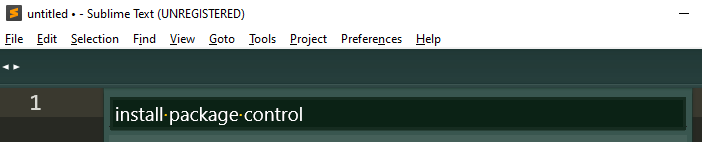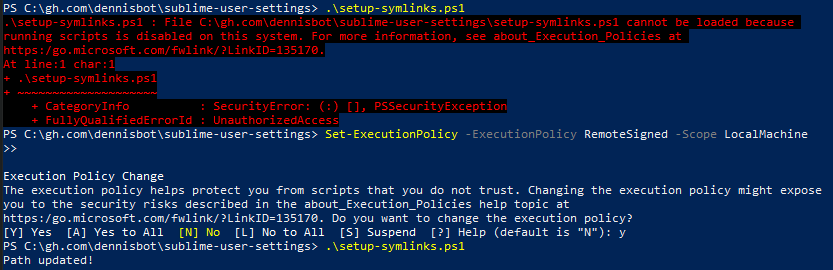This repository holds my personal/favorite configuration files within my User folder along with a custom Git plugin (tweaked version from https://github.com/kemayo/sublime-text-git)
User folder location: (Preferences -> Browse Packages ...) then go inside User folder in order to see the content.
Thanks to this repository I'll be able to share my preferences among any other instance of sublime I might be running over different OSs.
- First of all, install
Sublimeand SublimePackage Control(Ctrl+Shift+P and typeInstall Package Control)
-
Keep Sublime Text App Closed for convenience.
-
Run
setup-symlinks.ps1in powershell with admin rights:
PS C:\gh.com\dennisbot\sublime-user-settings> .\setup-symlinks.ps1Set-ExecutionPolicy -ExecutionPolicy RemoteSigned -Scope LocalMachineAnd go to step 3 again.
- Open up Sublime, it will automatically start to download any missing package (due to the new file linkages we have created), Sublime will know it has to install the missing packages, let's wait for it, in case something goes wrong (Sublime might change some files on its own), you can checkout any changes in this repo so that the original configs will be used (the files in this repo are symlinked that's why changes can be done here and will be propagated in Sublime configs).
Please, be aware that the name of Default (Windows).sublime-keymap
file will be different across different OS
(in case the target OS is MacOS or Linux), so it's better to have three different files with the same content among them, just duplicate the file and rename it according to your
target OS.