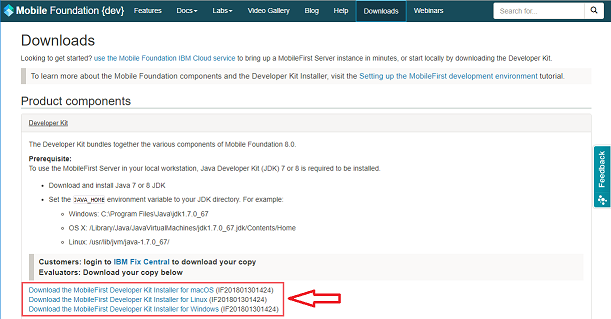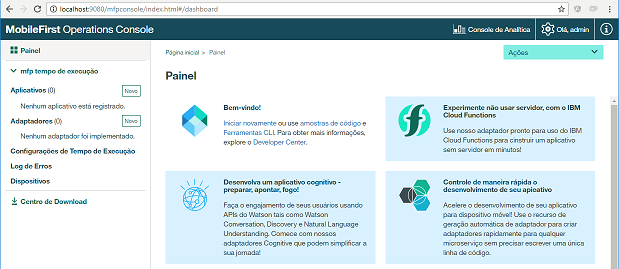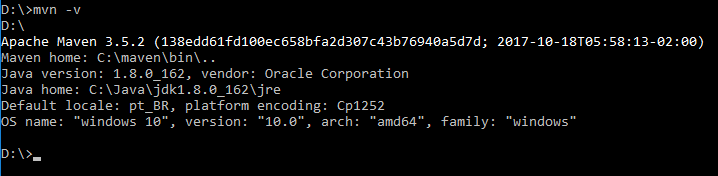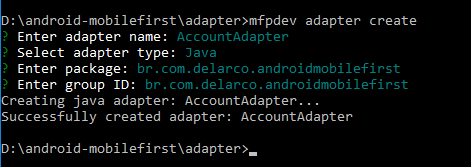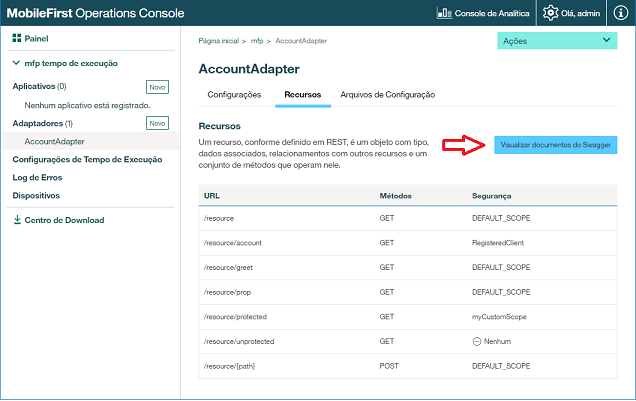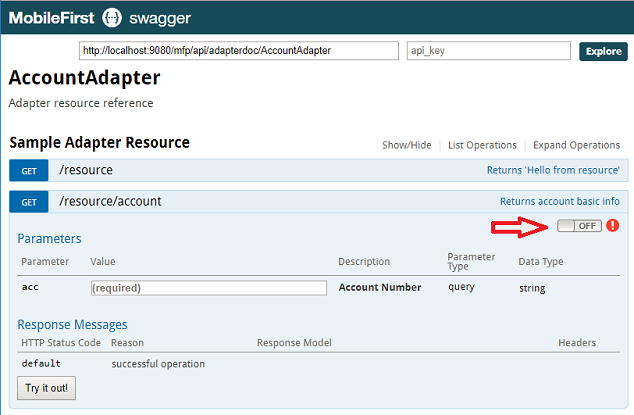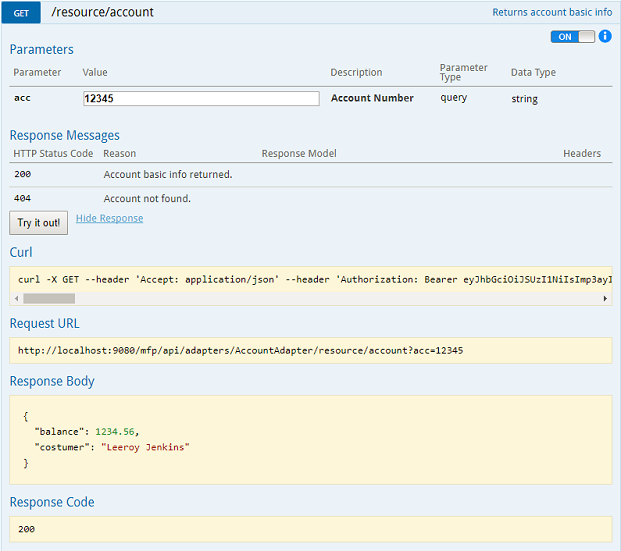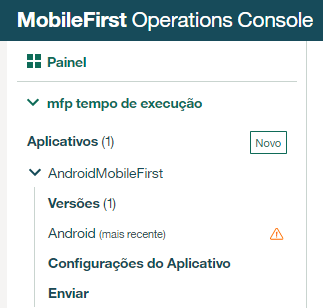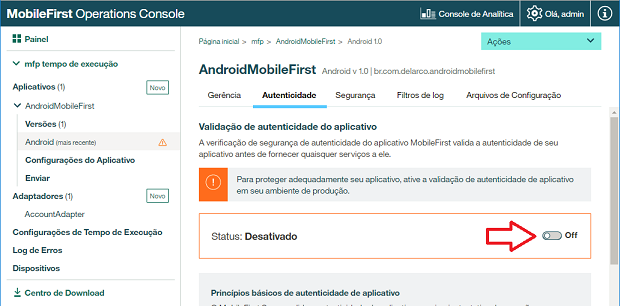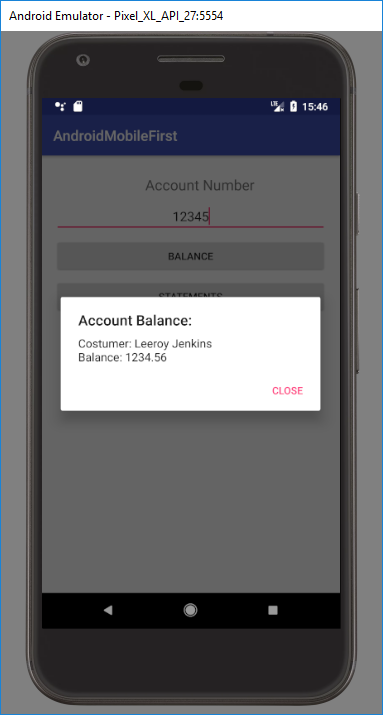Android MobileFirst Example App
Simples Android app using IBM MobileFirst Platform.
It provides 2 functionalities, both using basic security:
- View balance
- View statements
Install IBM MobileFirst SKD
You can download the SDK at https://mobilefirstplatform.ibmcloud.com/downloads/ (Developer Kit).
Now, let's install the MobileFirst CLI. It won't work with last version of the npm package manager, so you'll need to downgrade to version 3.10.10 (found this solution here). You can find a compatible node.js installer with npm 3.10.10 at https://nodejs.org/en/download/releases/ (Node.js 7.3.0, Date 2016-12-20, V8 5.4.500.45).
Open a terminal and run npm install -g mfpdev-cli
You can the check installation by running mfpdev -v:
Now, run the MobileFirst Operations Console. You can find it at installation directory (deafult is c:\users\your_user\MobileFirst-8.0.0.0).
- Execute the batch file
run.cmd(or run.sh if not windows) - Get a coffee while it initializes
- When it's done, navigate to http://localhost:9080/mfpconsole/
- It's in portuguese and I have no idea how to change that.
MobileFirst Adapter
- Install and configure Maven
- Run
mvn -vto check.
- Open a terminal, go to the directory where you want to create the adapter:
- Run:
mfpdev adapter create - Adapter name:
AccountAdapter - Choose
Java - Package Name:
com.your_domain.app - Group ID: have no idea. Just put the same as package name and it's all good.
The java adapter template provides some basic functionality. You can check the adapter resources in file AccountAdapter\src\com\your_domain\app\AccountAdapterResource.java.
Let's add our account info resource:
- Open
AccountAdapterResource.javafile for edit. - Add the code below to your
AccountAdapterResourceclass:
@ApiOperation(value = "Returns account basic info", notes = "")
@ApiResponses(value = {
@ApiResponse(code = 200, message = "Account basic info returned."),
@ApiResponse(code = 404, message = "Account not found.") })
@Produces(MediaType.APPLICATION_JSON)
@GET
@Path("/account")
public Response getAccountInfo(
@ApiParam(value = "Account Number", required = true) @QueryParam("acc") String acc) {
if (acc.equals("12345")) {
Map<String, Object> result = new HashMap<String, Object>();
result.put("costumer", "Leeroy Jenkins");
result.put("balance", 1234.56);
return Response
.ok(result).build();
} else {
return Response
.status(Status.NOT_FOUND).build();
}
}- In terminal, go to your adapter directory and build it:
mfpdev adapter build
- Then, deploy it:
mfpdev adapter deploy
- At the operations console, select AccountAdapter, Resources tab and view Swagger docs.
Note that our resource is listed there (/resources/account).
In Swagger page, expand the Sample Adapter Resource, then /resource/account.
Before testing the resource, we'll need to authenticate. Click the authentication button.
Select DEFAULT_SCOPE and Authorize. User: test, password: test.
Now, type our hardcoded account number (12345) and click Try it out!.
If you type any other value for parameter acc, you'll get an 404 response.
Ok, now we need a Statement class:
class Statement {
private String description;
private double value;
private double balance;
private char type;
public Statement(String description, double value, double balance, char type) {
this.description = description;
this.value = value;
this.balance = balance;
this.type = type;
}
public String getDescription() {
return description;
}
public double getValue() {
return value;
}
public double getBalance() {
return balance;
}
public char getType() {
return type;
}
}And our statements resource:
@ApiOperation(value = "Returns account statements", notes = "")
@ApiResponses(value = {
@ApiResponse(code = 200, message = "Account statements returned."),
@ApiResponse(code = 404, message = "Account not found.") })
@Produces(MediaType.APPLICATION_JSON)
@GET
@Path("/account/statements")
public Response getAccountStatements(
@ApiParam(value = "Account Number", required = true) @QueryParam("acc") String acc) {
if (acc.equals("12345")) {
List<Statement> result = new ArrayList<Statement>();
result.add(new Statement("Starbucks", 12.35, 98123.45, 'D'));
result.add(new Statement("Amazon.com", 999.99, 97123.46, 'D'));
result.add(new Statement("Poker Vegas D", 53481.65, 43641.81, 'D'));
result.add(new Statement("Poker Vegas C", 187539.01, 231180.82, 'C'));
return Response
.ok(result).build();
} else {
return Response
.status(Status.NOT_FOUND).build();
}
}Build and deploy: mfpdev adapter build && mfpdev adapter deploy
Like the account resource, you can test it in MF Operations Console (Swagger).
Ok! All set! Now, our Android app...
Android Project
Create a new Android Project.
Make sure you have JCenter as one of the repositories that your app will look for dependencies. Open your_app_project\build.gradle (root) and check/add:
buildscript {
repositories {
...
jcenter()
}
}
allprojects {
repositories {
...
jcenter()
}
}Now, open your_app_project\app\build.gradle file for edit. Add:
(We'll be using google Gson lib to parse our responses)
android {
packagingOptions {
pickFirst 'META-INF/ASL2.0'
pickFirst 'META-INF/LICENSE'
pickFirst 'META-INF/NOTICE'
}
dependencies {
implementation 'com.ibm.mobile.foundation:ibmmobilefirstplatformfoundation:8.0.+'
implementation 'com.google.code.gson:gson:2.8.2'
}
}MobileFirst will need some permissions and an activity. Edit your AndroidManifest.xml (at your_app_project\app\src\main) and add:
<manifest>
<uses-permission android:name="android.permission.INTERNET"/>
<uses-permission android:name="android.permission.ACCESS_WIFI_STATE"/>
<application>
<activity android:name="com.worklight.wlclient.ui.UIActivity" />
</application>
</manifest>According to IBM knowledge center, UIActivity is an
Android Activity class that the IBM Worklight platform uses to display UI (dialogs and such) in an Android environment.
Create the file our_app_project\app\src\main\assets\mfpclient.properties with the content:
wlServerProtocol=http
wlServerHost=10.0.2.2
wlServerPort=9080
wlServerContext=/mfp/
languagePreferences=enThe value 10.0.2.2 in wlServerHost is the special alias to your host loopback interface (explanation here), so the android emulator can connect to localhost.
Finally, we have to register our app. Open the terminal and go to Android Project root directory and run mfpdev app register:
The app should be listed under Applications in the MobileFirst Operations Console:
In MobileFirst Operations Console Applications, select our app and then Authenticity. Turn it on.
Ok! Our app is ready to use our AccountAdapter!
This tutorial is not about Android development, so I won't go through all the details. If you don't know where to copy/paste the code below, just take a look at the source code.
Getting the access token:
// Instantiate client
client = WLClient.createInstance(this);
// Get an access token
WLAuthorizationManager.getInstance().obtainAccessToken(null, new WLAccessTokenListener() {
@Override
public void onSuccess(AccessToken accessToken) {
// ok!
}
@Override
public void onFailure(WLFailResponse wlFailResponse) {
// error: wlFailResponse.getErrorMsg()
}
});Request a resource:
WLResourceRequest request = new WLResourceRequest(
URI.create("/adapters/AccountAdapter/resource/account"),
WLResourceRequest.GET, null);
request.setQueryParameter("acc", "12345");
request.send(new WLResponseListener() {
@Override
public void onSuccess(WLResponse wlResponse) {
// ok!
}
@Override
public void onFailure(WLFailResponse wlFailResponse) {
// error: wlFailResponse.getErrorMsg()
}
);App screens:
Resources
- https://mobilefirstplatform.ibmcloud.com/downloads/
- https://mobilefirstplatform.ibmcloud.com/labs/developers/8.0/intro/
- https://mobilefirstplatform.ibmcloud.com/tutorials/en/foundation/8.0/all-tutorials/
- https://www.ibm.com/support/knowledgecenter/en/SSHS8R_7.1.0/com.ibm.worklight.dev.doc/dev/t_dev_new_w_gradle.html
- https://www.ibm.com/support/knowledgecenter/en/SSHS8R_8.0.0/com.ibm.worklight.dev.doc/dev/t_register_app_android.html
- https://www.ibm.com/support/knowledgecenter/en/SSZH4A_6.2.0/com.ibm.worklight.apiref.doc/html/refjava-worklight-android-native/html/com/worklight/wlclient/ui/UIActivity.html