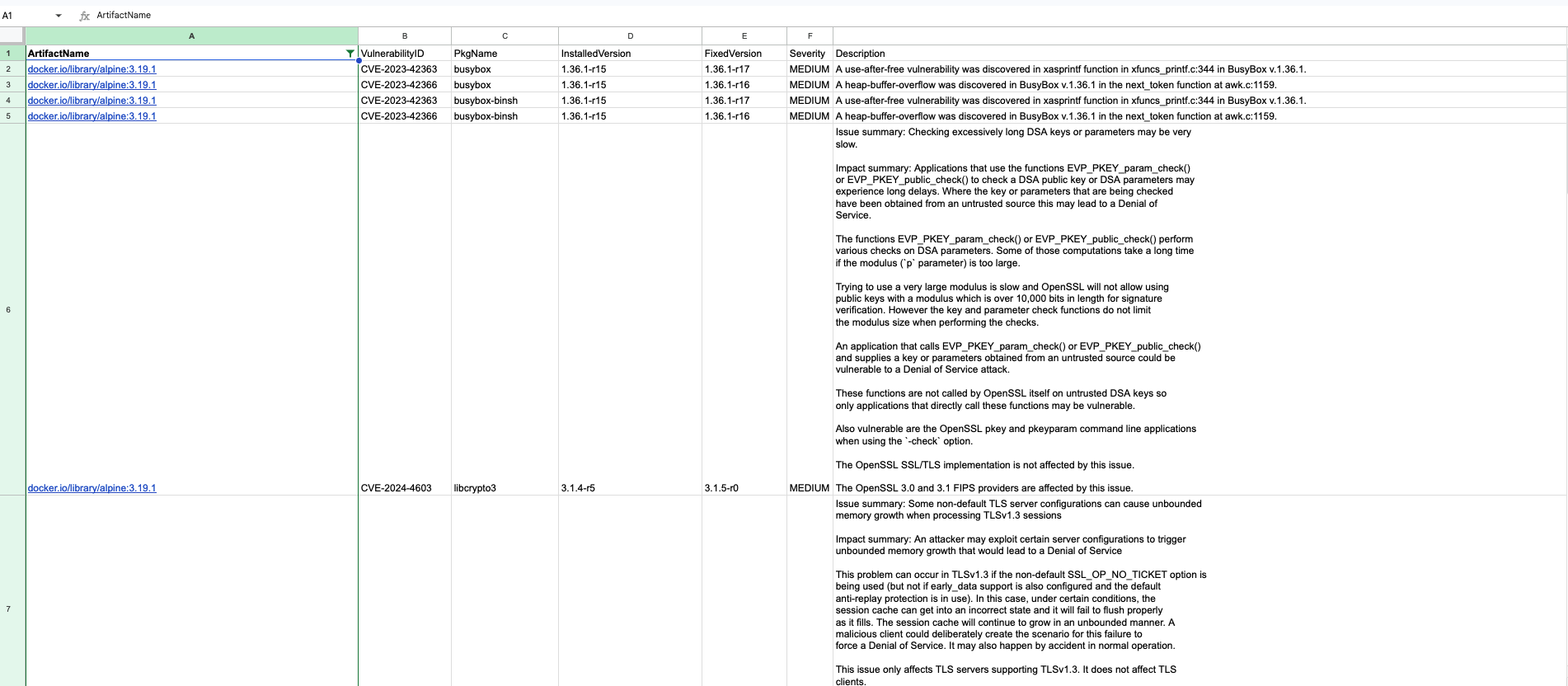UDS Security Hub is ALPHA and expect things to change.
UDS Security Hub depends on trivy for vulnerability scanning and trivy has to be installed on the host.
The UDS Security Hub is a tool designed to manage and scan zarf packages for vulnerabilities. It leverages the Trivy vulnerability scanner to analyze container images and extract security information, facilitating the generation of CSV reports detailing identified vulnerabilities.
To run the scanner via the command line and generate a CSV output, use the scan command with the necessary flags:
scan -o [organization] -n [package-name] -g [tag] -u [docker-username] -p [docker-password] -f [output-file] -r [registry-creds] -p [package-path] -o [offline-db-path]-o, --org: Organization-n, --package-name: Package Name-g, --tag: Tag-r, --registry-creds: (Optional) Registry credentials in the format 'registry:username:password'. Example: 'ghcr.io:user:password'-f, --output-file: Output file for CSV results-p, --package-path: Path to the zarf package. This is for local scanning and not fetching from a remote registry.-o, --offline-db-path: Path to the offline DB to use for the scan. This should have all the files extracted from the trivy-db image and ran once before running the scan.
Example Command for Remote Scanning:
scan -o defenseunicorns -n packages/uds/gitlab-runner -g 16.10.0-uds.0-upstream -r ghcr.io:user:password -r registry1.dso.mil:user:password -r docker.io:user:password -f results.csvExample Command for Local Scanning
scan -p ./pkg/scan/testdata/zarf-package-mattermost-arm64-9.9.1-uds.0.tar.zst -f results.csvTo effectively run the scanner using the Makefile, follow these improved and detailed steps:
-
Open Your Terminal: Access your command line interface. This could be Terminal on macOS, Command Prompt or PowerShell on Windows, or any terminal emulator on Linux.
-
Navigate to the Project's Directory: Change to the directory containing the project's source code. You can do this with the
cdcommand:cd path/to/uds-security-hub -
Build the Scanner: Compile the project to create an executable. This is done using the
buildtarget in the Makefile:make build
This command will compile the code and generate an executable in the
bin/directory. -
Run the Scanner: Execute the scanner with the necessary parameters. Assuming the executable is named
uds-security-hub, you would run:./bin/uds-security-hub scan -o [organization] -n [package-name] -g [tag] -u [docker-username] -p [docker-password] -f [output-file]
Replace the placeholders (e.g.,
[organization],[package-name]) with actual values relevant to your scan. -
Verify the Output: After executing the command, check the specified output file or directory for the CSV file containing the scan results. Ensure that the specified output file (e.g.,
results.csv) has been created and contains the expected data. These steps provide a clear and concise method to build and run the scanner using the Makefile, ensuring you are working with the most recent version of your tool.
The UDS Security Hub provides SLSA (Supply Chain Levels for Software Artifacts) provenance verification for its artifacts. This verification process ensures that the artifacts have been built and signed by trusted sources, providing a level of trust and security for the users.
To verify the SLSA provenance of your artifacts, you need to install the slsa-verifier. Follow these steps to install it https://github.com/slsa-framework/slsa-verifier?tab=readme-ov-file#installation
Once you have installed the slsa-verifier, you can verify the SLSA provenance of your artifacts using the following steps:
-
Download the Binary and Attestation:
- Go to the release page.
- Download the
uds-security-hub_linux_amd64binary. - Download the
multiple.intoto.jsonlattestation file.
-
Run the Verification Command: Example: The release tag is
v0.0.7and the binary isuds-security-hub_linux_amd64. Please replace these values with the actual release tag and binary name.slsa-verifier verify-artifact uds-security-hub_linux_amd64 \ --provenance-path multiple.intoto.jsonl \ --source-uri github.com/defenseunicorns/uds-security-hub \ --source-tag v0.0.7
This command verifies the
uds-security-hub_linux_amd64artifact using themultiple.intoto.jsonlprovenance file, with the source URI and tag specified.
If you encounter any issues or have suggestions for improvements, please feel free to open an issue or submit a pull request on the project's repository.
The directory for the offline DB should be structured as follows:
/var/folders/pf/bq3t19j505xg4pprmb3ls7r0000gn/T/trivy-db-2535363142/db
├── db
│ ├── metadata.json
│ ├── trivy.db
│ └── fanal.db
For more details, refer to Issue #123 and Trivy Issue #486.