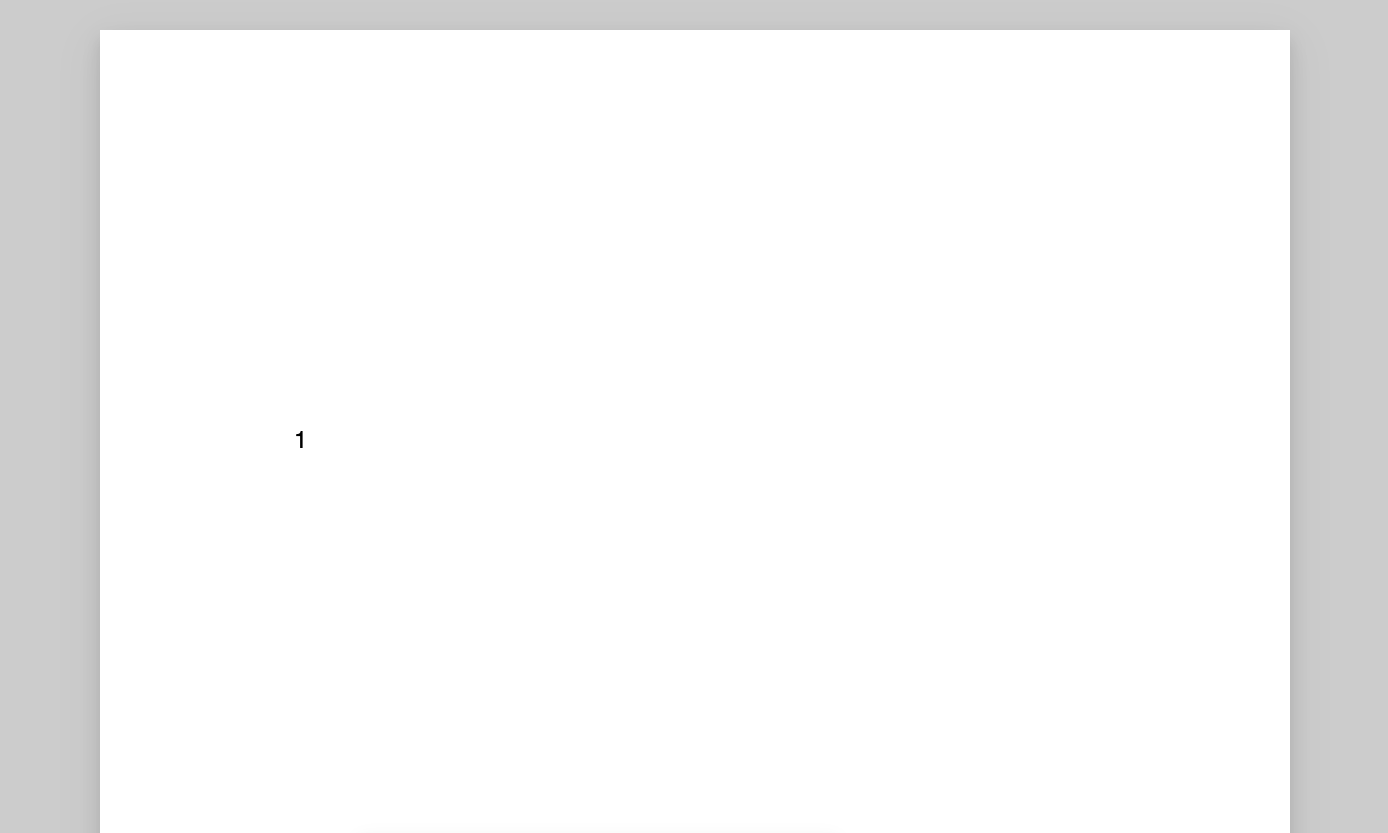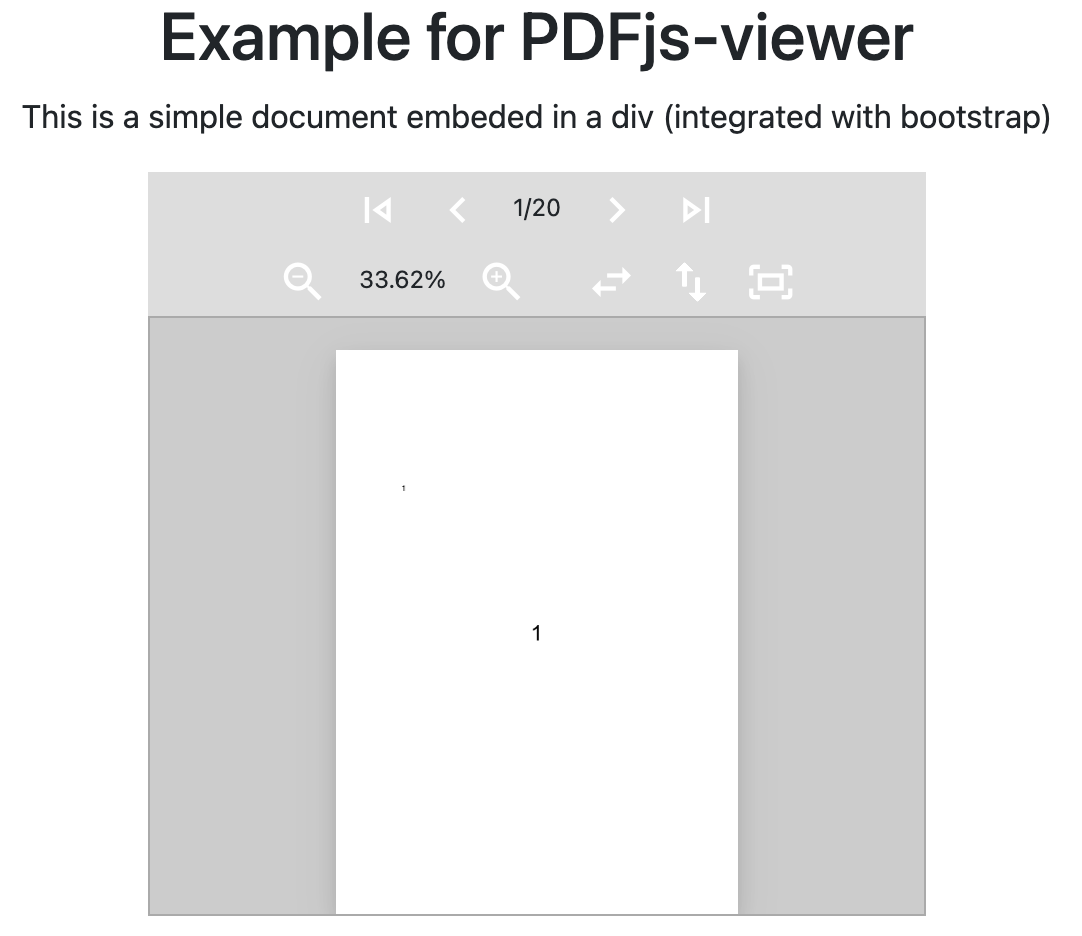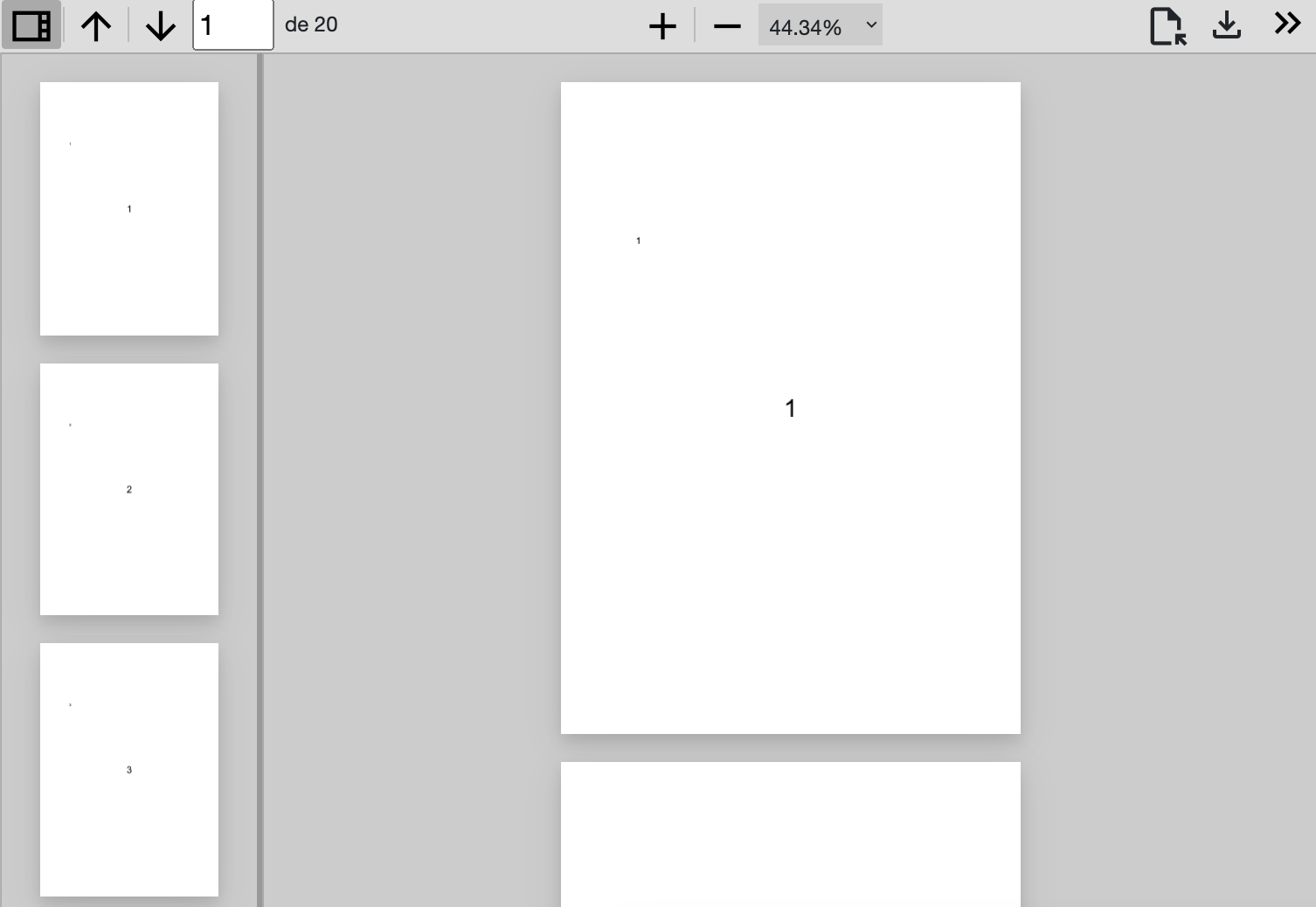The distribution of Mozilla's PDF.js includes an example of a viewer that can be used in a web page by means of inserting using an iframe. But the viewer cannot be easily used or customized for using it as part of a web application.
PDFjs-viewer is an embeddable and easily customizable PDF viewer that is implemented using the PDF.js library.
So, if you have a div in your web application, you can convert it into a PDF viewer as in the next example:
<div class="pdfjs-viewer">
</div>
<script>
let pdfViewer = new PDFjsViewer($('.pdfjs-viewer'));
pdfViewer.loadDocument("https://github.com/dealfonso/pdfjs-viewer/raw/main/examples/test.pdf");
</script>or even easier
<div class="pdfjs-viewer" pdf-document="https://github.com/dealfonso/pdfjs-viewer/raw/main/examples/test.pdf" initial-zoom="fit">The PDFjsViewer is customizable and has different options and callbacks that enable it to be easily integrated in your application.
Some examples included in the distribution:
- A simple PDF viewer, for a simple document.
- A simpler PDF viewer, using the declarative way (i.e. setting the pdfjs-viewer class to any object).
- A PDF viewer with a toolbar that enables navigation through the document.
- A PDF viewer with thumbnails that interact with the main document.
- A PDF viewer in which it is possible to create selections and move them across different pages.
DISCLAIMER: PDFjs-viewer is written from scratch and has nothing to do with the example viewer in the PDF.js distribution.
Well, if you need a PDF viewer in your web application, you can try to embed the viewer that comes in the PDF.js distribution in an iframe. It is well-supported and has a lot of background.
But if (as in my case) you need more than simply a PDF viewer embedded in an iframe: you need to draw in the pages of the PDF, need to add more features to your viewer, customize the style, etc., PDFjs-viewer is worth a try.
The origin of PDFjs-viewer was to enable drawing a selection over the pages, to add a digital signature with an external application.
- The pages of each document are rendered on demand, to avoid having all the pages using the memory of the browser. The viewer detects the visible pages, and renders each of them. Although rendering is fast, using the options (i.e.
extraPagesToLoad) it is advisable to render some extra pages to enable a better user experience when scrolling the document. - PDFjs-viewer adds some callbacks that are called upon different events:
onDocumentReady,onNewPage,onPageRender,onZoomChange,onActivePageChanged. Each callback is binded to the PDFjsViewer instance, so it is possible to usethisto refer to it. - PDFjs-viewer renders the pages according to the size of the DIVs in which they are included. In this way, the amount of memory is adjusted to the minimum needed.
PDFjsViewerconsiders thepixel_ratiofeature to increase the resolution of the images according to the features of the device in which the document has been opened (e.g. retina displays and so on). - PDFjs-viewer includes support for zooming the pages so that the user does not need to deal with this typical feature.
PDFjs-viewer depends on Mozilla's PDF.js library and jQuery. So please be sure to include the dependency in your project:
<script src="https://cdnjs.cloudflare.com/ajax/libs/jquery/3.6.0/jquery.min.js"></script>
<script src="https://cdnjs.cloudflare.com/ajax/libs/pdf.js/3.11.174/pdf.min.js"></script>
<script>
var pdfjsLib = window['pdfjs-dist/build/pdf'];
pdfjsLib.GlobalWorkerOptions.workerSrc = 'https://cdnjs.cloudflare.com/ajax/libs/pdf.js/3.11.174/pdf.worker.min.js';
</script>There is a single javascript file that contains the whole PDFjsViewer class (in folder js).
There are also a set of css files that contain some styles to be used in the library and examples. These files can also be included individually in your project, or combined into a single file by concatenating them.
A Makefile is provided to create the single all-in-one minified js and css files for the library.
# npm install -g uglify-js clean-css-cli
...
# git clone https://github.com/dealfonso/pdfjs-viewer
# cd pdfjs-viewer
# make
uglifyjs js/*.js -b | cat notice - > pdfjs-viewer.js
uglifyjs js/*.js | cat notice.min - > pdfjs-viewer.min.js
cleancss css/*.css --format beautify | cat notice - > pdfjs-viewer.css
cleancss css/*.css | cat notice.min - > pdfjs-viewer.min.cssNow you can use files pdfjs-viewer.min.js and pdfjs-viewer.min.css in your project (jQuery is a prerequisite):
<script src="https://cdnjs.cloudflare.com/ajax/libs/jquery/3.6.0/jquery.min.js"></script>
<script src="pdfjs-viewer.min.js"></script>
<link rel="stylesheet" href="pdfjs-viewer.min.css">It is possible to use pdfjs-viewer directly from a CDN:
<script src="https://cdnjs.cloudflare.com/ajax/libs/jquery/3.6.0/jquery.min.js"></script>
<script src="https://cdn.jsdelivr.net/gh/dealfonso/pdfjs-viewer@1.1/pdfjs-viewer.min.js"></script>
<link rel="stylesheet" href="https://cdn.jsdelivr.net/gh/dealfonso/pdfjs-viewer@1.1/pdfjs-viewer.min.css">The creation of a PDF viewer consists of creating a PDFjsViewer object, setting the jQuery object in which the PDF viewer should be set, and configuring the options that we may need.
var options = {
...
};
var pdfViewer = new PDFjsViewer($('.pdfjs-viewer'), options);The possible option values along with the default values are the next (the comments in the code are self-explanatory):
// Fraction of the area of the page that has to be visible to be considered that it is visible
visibleThreshold: 0.5,
// Number of pages to load appart from the currently visible one (to enable fast scrolling)
extraPagesToLoad: 3,
// The class used for each page (the div that wraps the content of the page)
pageClass: "pdfpage",
// The class used for the content of each page (the div that contains the page)
contentClass: "content-wrapper",
// Posible zoom values to iterate over using "in" and "out"
zoomValues: [ 0.25, 0.5, 0.75, 1, 1.25, 1.50, 2, 4, 8 ],
// Percentage of the container that will be filled with the page
zoomFillArea: 0.95,
// Function called when a document has been loaded and its structure has been created
onDocumentReady: () => {},
// Function called when a new page is created (it is binded to the object, and receives a jQuery object as parameter)
onNewPage: (page, i) => {},
// Function called when a page is rendered
onPageRender: (page, i) => {},
// Function called when the zoom level changes (it receives the zoom level)
onZoomChange: (zoomlevel) => {},
// Function called whenever the active page is changed (the active page is the one that is shown in the viewer)
onActivePageChanged: (page, i) => {},
// Function called to get the content of an empty page
emptyContent: () => $('<div class="loader"></div>')
// Function called to obtain a page that shows an error when the document could not be loaded (returns a jQuery object)
errorPage: () => {
$(`<div class="placeholder"></div>`).addClass(this.settings.pageClass).append($(`<p class="m-auto"></p>`).text("could not load document"))
},
// The scale to which the pages are rendered (1.5 is the default value for the PDFjs viewer); a higher value will render the pages with a higher resolution
// but it will consume more memory and CPU. A lower value will render the pages with a lower resolution, but they will be uglier.
renderingScale: 1.5,The public methods of the PDFViewer class are the next:
loadDocument(document): Loads the document and returns a promise to load it (and so the result is thenable to add actions after loading the document, or is catchable in case of error). Thedocumentcan be either an url or a bin array.forceViewerInitialization(): Forces the creation (or re-creation) of the whole content of the viewer (i.e. new divs, structures, etc.). It is usefull for full refresh of the viewer (e.g. when changes the rotation of the pages).refreshAll(): Recalculates which pages are now visible and forces redrawing them.getActivePage(): Gets the jQuery div object corresponding to the active page (or null, if none of the pages have been set).first(): Scrolls to the first page of the document.last(): Scrolls to the last page of the document.next(): Scrolls to the next page (if any).prev(): Scrolls to the previous page (if any).getPageCount(): Gets the number of pages of the document.getPages(): Retrieves all the pages of the document (the pageinfo structures).scrollToPage(i): Sets the scroll position of the container to page numberiisPageVisible(i): Returns true if page numberiis considered to be visiblesetZoom(zoom): Sets the current zoom level and applies it to all the pages (it is possible to use a float value which represents a fraction or a keyword 'in', 'out', 'width', 'height' or 'fit').getZoom(): Obtain the current zoom levelrotate(deg, accumulate = false): Rotates the pages of the documentdegdegrees (ifaccumulateis set tofalse), or increases the rotation bydegdegrees (ifaccumulateis set totrue).
If simply need a PDF viewer in a div, you can use the declarative way, which means that whenever an object is declared with class pdfjs-viewer, it is attached a PDFjsViewer object as the property pdfViewer of the HTML object.
So it is possible to use a tag like the next one:
<div id="viewer" class="pdfjs-viewer" pdf-document="https://github.com/dealfonso/pdfjs-viewer/raw/main/examples/test.pdf" initial-zoom="fit">And the div will automatically load the pdf file and when loaded, it will zoom to fit the first page.
Now if we get the object is obtained in javascript, the pdfViewer property will contain the object.
let viewer = document.getElementById("viewer");
console.log(viewer.pdfViewer);The rest of options in the API section can also be set as parameters for this tag as snake-case. For example, it is possible to add an onDocumentReady handler in the next way:
<div class="pdfjs-viewer" pdf-document="https://github.com/dealfonso/pdfjs-viewer/raw/main/examples/test.pdf" initial-zoom="fit" on-document-ready="pdfViewer = this.pdfViewer">The most simple example is to include a PDF viewer as the whole body of the web application:
<script>
var pdfViewer = new PDFjsViewer($('body'));
pdfViewer.loadDocument('test.pdf');
</script>In this example, the whole page will be a PDF viewer showing document test.pdf.
Check the example at PDFjs-viewer example-1
To create a viewer in a DIV, it is needed to add class pdfjs-viewer class to the div.
In this snippet, we are also using some of the callbacks that PDFjs-viewer provides, to update parts of our interface.
<div class="row h-100">
<div class="col-12 text-center">
<h1>Example for PDFjs-viewer</h1>
<p>This is a simple document embeded in a div (integrated with bootstrap)</p>
</div>
<div class="row col-6 offset-sm-3 pdfviewer p-0 row h-100">
<div class="pdfjs-toolbar text-center row m-0 p-0">
...
</div>
<div class="pdfjs-viewer h-100">
</div>
</div>
</div>
<script type="text/javascript">
let pdfViewer = new PDFjsViewer($(".pdfjs-viewer"), {
onZoomChange: function (zoom) {
zoom = parseInt(zoom * 10000) / 100;
$(".zoomval").text(zoom + "%");
},
onActivePageChanged: function (page, pageno) {
$(".pageno").text(pageno + "/" + this.getPageCount());
}
});
pdfViewer
.loadDocument(
"https://cdn.jsdelivr.net/gh/dealfonso/pdfjs-viewer/examples/test.pdf"
)
.then(function () {
pdfViewer.setZoom("fit");
});
</script>Check the example at PDFjs-viewer example-2
Each of the PDFjsViewer objects is independent from each other, so it is possible to include multiple PDF documents in the same web application.
In this example, we have included two independent documents (which at the end, have the same PDF source): one to act as thumbnails and other to act as the main document. Then using the callbacks, it is possible to make them interact one with the other to mark the active page in the thumbnails when scrolling the main document, or showing a specific page when clicking on one of the pages in the thumbnails documents.
Check the example at PDFjs-viewer example-3
I really appreciate collaborations either by detecting bugs or by suggesting new features for this project. In this case, you can open issues and I'll try to address them in a best-effort basis.
Also I welcome collaborations for enhancing the viewer. So if you can add new features, please fork the project and create pull requests. In this case, please add documentation about the new features both in the documentation as in the pull-request description.