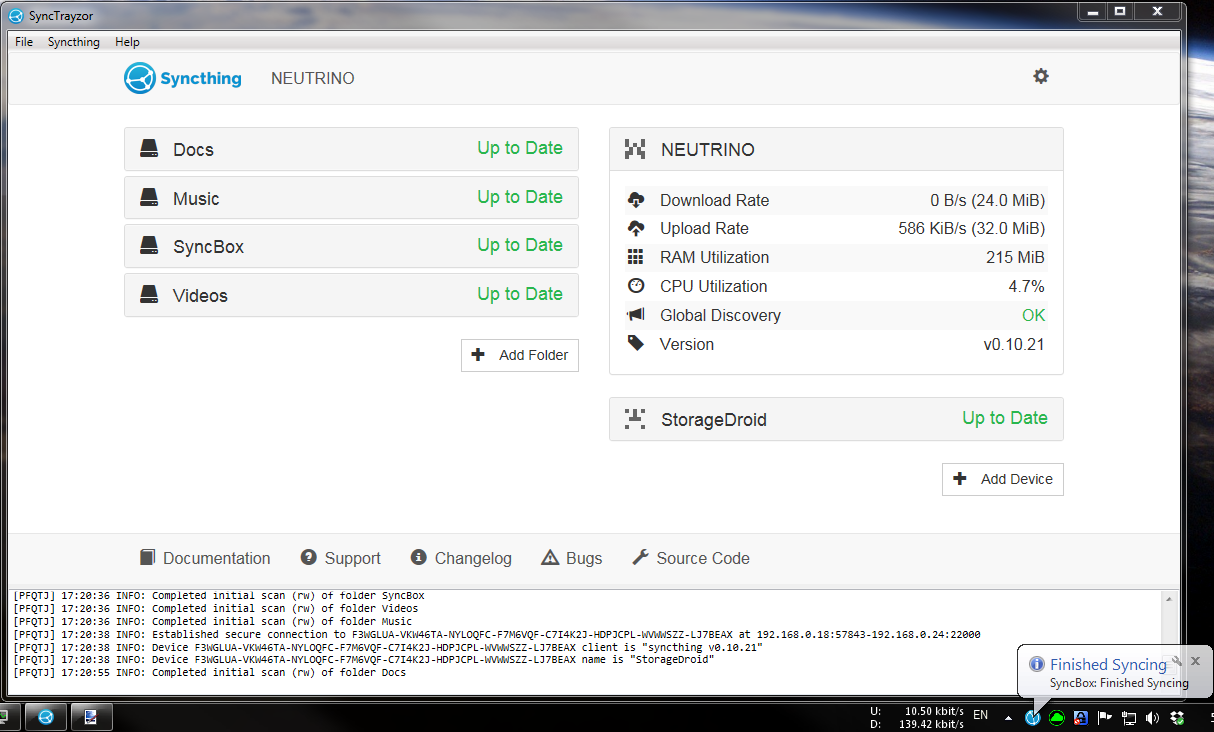SyncTrayzor is a little tray utility for Syncthing on Windows. It hosts and wraps Syncthing, making it behave more like a native Windows application and less like a command-line utility with a web browser interface.
Features include:
- Has a built-in web browser, so you don't need to fire up an external browser.
- Optionally starts on login, so you don't need to set up Syncthing as a service.
- Can watch your folders for changes, so you don't have to poll them frequently:
- Syncthing on its own has to poll your folders, in order to see if any files have changed.
- SyncTrayzor will watch your folders for changes, and alert Syncthing the second anything changes.
- This means you can increase the polling interval in Syncthing, avoiding the resource usage of high-frequency polling, but still have any changes propagated straight away.
- Folder watching respects the ignores configured in Syncthing.
- Tray icon indicates when synchronization is occurring.
- Optional tray messages when folders have finished syncing.
SyncTrayzor is packged as both an installer and a standalone zip.
Grab and run the latest installer from the releases tab. If you already have SyncTrayzor installed, this will update it.
First, you'll need .net 4.5. Download the offline or web installer if you don't have it installed already.
Grab the latest standalone .zip from the releases tab.
Unzip, and run SyncTrayzor.exe. If you're updating, you'll need to copy the data folder across from your previous standalone installation.
First, what went wrong? Remember that SyncTrayzor is a wrapper around Syncthing. Syncthing is the file synchronization program, which has a web interface. SyncTrayzor is the tray utilty, looks like a normal Windows program, and has menus and suchlike, and a big area where Syncthing's web interface is displayed.
- If you're having problems connection to other devices, your files aren't synchronizing, or you're getting error messages in the console area, raise an issue with Syncthing or post on the Syncthing forums.
- If SyncTrayzor isn't talking to Syncthing, you're getting error dialogs, it's not auto-starting, etc, raise an issue with SyncTrayzor.
- If you're not sure, raise an issue here and I'll redirect you if appropriate.
Multi-lingual? SyncTrayzor needs you! Please read Localization.
Want to make a contribution? Fantastic, and thank you! Please read Contributing first.
It's worth noting that SyncTrayzor will override the 'GUI Listen Address' and 'API Key' in Syncthing's configuration. This is because it needs to fully control these values, in order to ensure that it can communicate with Syncthing.
However, you can set these values in File -> Settings, if you want to customise them.
Good question. The answer depends on whether you installed SyncTrayzor using the installer, or are running it standalone.
SyncTrayzor will install itself into C:\Program Files\SyncTrayzor.
By default, SyncTrayzor will put its own configuration in C:\Users\<You>\AppData\Roaming\SyncTrayor, and let Syncthing use its default folder for its database, which is C:\Users\<You>\AppData\Local\Syncthing.
It will also create a registry key at HKEY_CURRENT_USER\Software\Microsoft\Windows\CurrentVersion\Run\SyncTrayzor the first time that it is run, which will let it start when you log in.
You can delete this registry key by unchecking "Automatically start on login" in the settings.
If you check "Use custom home directory or Syncthing" in the settings, then SyncTrayzor will tell Syncthing to use C:\Users\<You>\AppData\Local\SyncTrayzor\syncthing for its database.
This is useful if you want to keep the copy of Syncthing managed by SyncTrayzor separate from another copy running on your machine.
SyncTrayzor will put its own configuration in SyncTrayzorPortable\data, and tell Syncthing to use SyncTrayzorPortable\data\syncthing for its database.
This means that, when upgrading, you can simply move the 'data' folder over to move all your settings, and database.
If you uncheck "Use custom home directory or Syncthing" in the settings, then Syncthing will use its default folder for its database, which is C:\Users\<You>\AppData\Local\Syncthing.
The portable version won't start on login by default. If you check "Automatically start on login" in the settings, then a registry key will be created at HKEY_CURRENT_USER\Software\Microsoft\Windows\CurrentVersion\Run\SyncTrayzor.
You'll need Visual Studio 2013.
Clone/download the repository, open src\SyncTrayzor.sln, and compile.
You'll also need to download syncthing.exe and place it in the bin\x86\Debug, bin\x64\Debug, bin\x86\Release, or bin\x64\Release folder as appropriate.