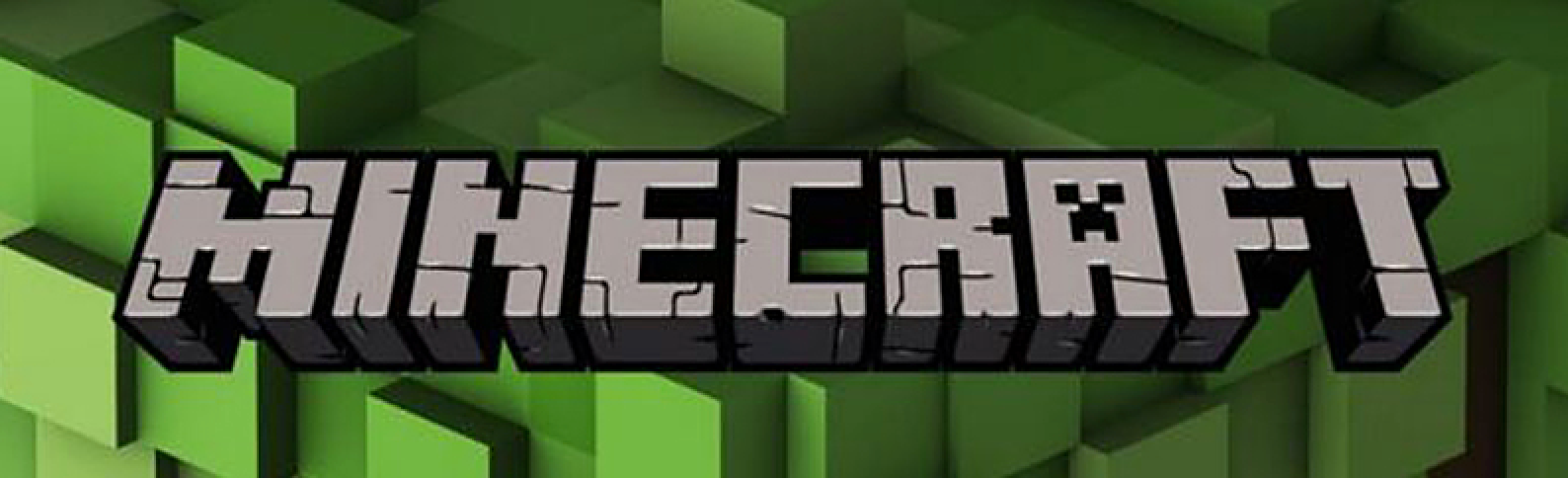Install Minecraft server on ARM architecture using Oracle Cloud Infrastructure.
The server will be installed as a container using the Docker client and will retain the server's data in the directory '/etc/mc-server/minecraft-data', by default. To evert data loss when the server encounters applicative issues or data corruption, the 'mc-backup' script will run on a daily basis, using a CRON job backing up the server's data to the directory '/tmp/minecraft-backup' and will keep snapshots of data older less than 10 days.
To restart the mc-server, run the following command:
sudo docker restart mc-serverFor viewing server logs:
sudo docker logs mc-serverTo delete the mc-server Docker container:
sudo docker rm -f mc-serverBackup MC-Server:
mc-backupRestore server backup:
mc-restoreAfter a successful restore it might take a few minutes to start the server up and we should see the following at the end of the startup process:
sudo docker logs -f mc-server[01:11:25] [Worker-Main-2/INFO]: Preparing spawn area: 96%
[01:11:25] [Worker-Main-1/INFO]: Preparing spawn area: 97%
[01:11:26] [Worker-Main-1/INFO]: Preparing spawn area: 98%
[01:11:26] [Worker-Main-2/INFO]: Preparing spawn area: 98%
[01:11:27] [Server thread/INFO]: Time elapsed: 101506 ms
[01:11:27] [Server thread/INFO]: Done (164.863s)! For help, type "help"
The retore command will take the latest MC-Server snapshot and restore it to the Minecraft /etc/mc-server/minecraft-data data directory. The restoration process will stop the Docker container, delete the current data residing in /etc/mc-server/minecraft-data, and restore the latest snapshot located under the /home/$USER/minecraft-backup directory.
In case the restore process does not work as expected, consider performing a manual restore process.
TODO
When creating a VM in OCI, we will have an option to generate a SSH keypair and using the private key for authentication.
To access the machine, SSH to the VM using the key for authentication:
ssh -i ~/.ssh/mc.key user@123.123.123.123To install mc-server, first clone this repo:
git clone https://github.com/davidpinhas/mc-server.git
cd mc-serverThan, run the installation script to start the MC-Server with specific memory size allocated to the service:
sudo bash mc-init.sh $NUMBERFor example, we can pass '20' to allocate 20GB of memory for the service:
sudo bash mc-init.sh 20In case a digit wasn't passed during the script startup, the MC-Server Docker container will start with the default value of 4GB memory limit.
After successfully running the script, in order to modify the mc-server configuration file, run:
sudo vim /etc/mc-server/minecraft-data/server.properties To learn more about the server configurations, read more here.