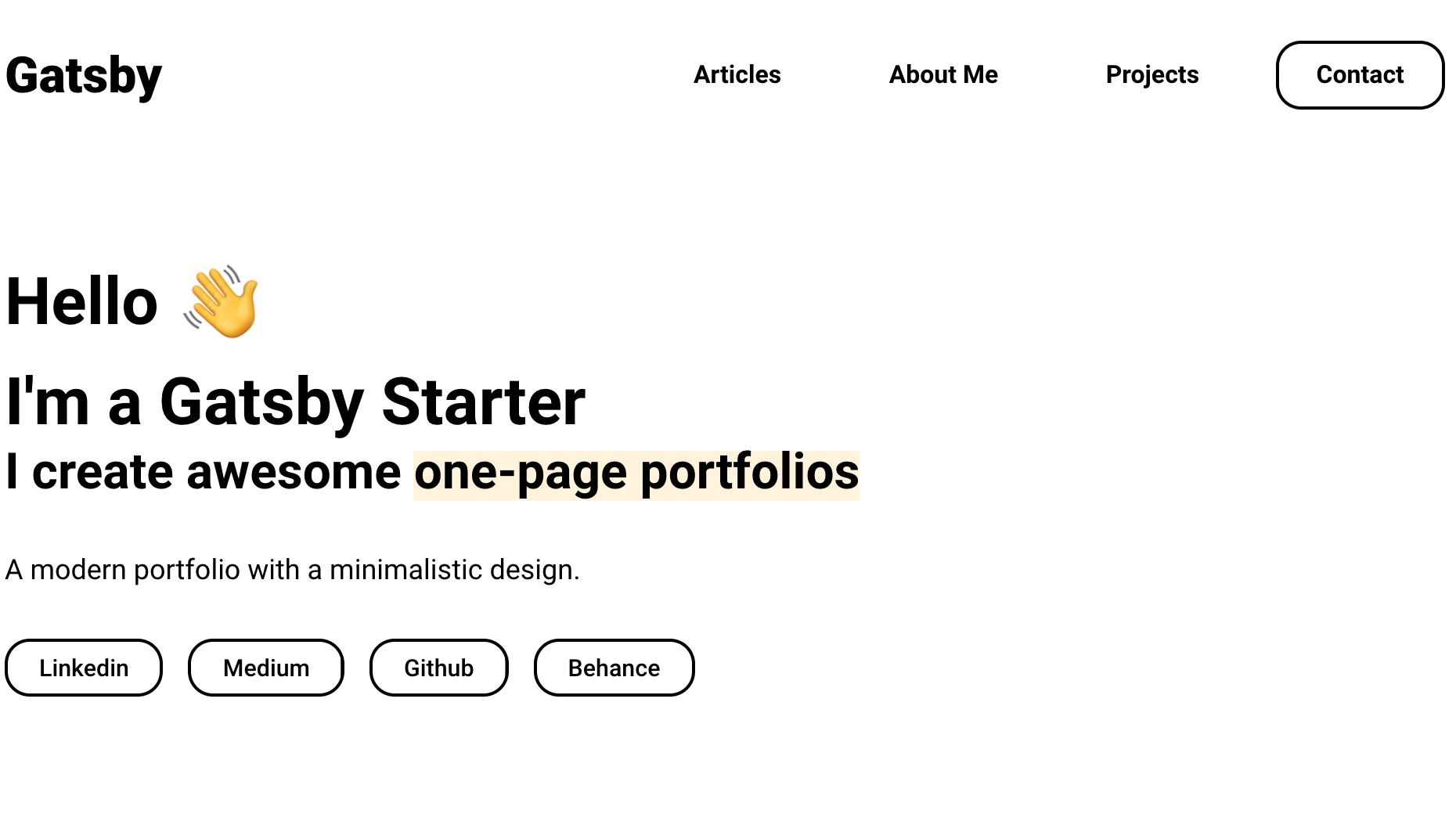The starter has predefined sections as well as a template that you can use to create new, custom sections.
The predefined sections are:
- About me
- Interests/Skills
- Projects
- Contact me
- Medium articles
With Portfolio Minimal, you get up and running in just a few minutes.
-
Install the Gatsby CLI.
npm install -g gatsby-cli -
Create a new Gatsby site with the Portfolio Minimal starter.
gatsby new portfolio-minimal https://github.com/konstantinmuenster/gatsby-starter-portfolio-minimal -
Start the site in
developmode.cd portfolio-minimal gatsby develop -
Open the source code and start editing!
After you installed the starter project, you most likely want to add your own content.
First, you want to edit the config file which stores the site's configuration (e.g. title, description) and social profiles.
|-- config
|-- index.js
Navigate to the index.js file in the config folder, edit the configuration, save it, that's it!
Next, you can edit the content for each section you want to be displayed. By default, all sections are shown. If you want to remove certain sections from the site, check out this part of the Readme.
|-- content
|-- imprint
|-- index
|-- about
|-- contact
...
...
You find all content in the content folder (surprisingly). For content integration, the project uses MDX, a Markdown format. If you haven't worked with Markdown or MDX before, check the Markdown syntax in Gatsby's docs. They also provide further information about MDX.
To get up and running, just edit the predefined data fields in each mdx file.
You find the color and font settings in the configuration file, located at: config/index.js.
Note: The usage of the splash screen can be set for each page individually in the page content directory.
To remove or reorder predefined sections, navigate to the src/pages/index.js file. This is the home page of your site.
Each section (besides the Articles section) exists of an imported React component and a GraphQL query that is needed for data querying.
If you want to remove a section, just delete the imported React component and query.
If you want to reorder your sections, just reorder the React components inside the <Layout /> component.
If you want to add your own custom sections, there is a section template you can use. You can find it in the following directory: src/components/templates