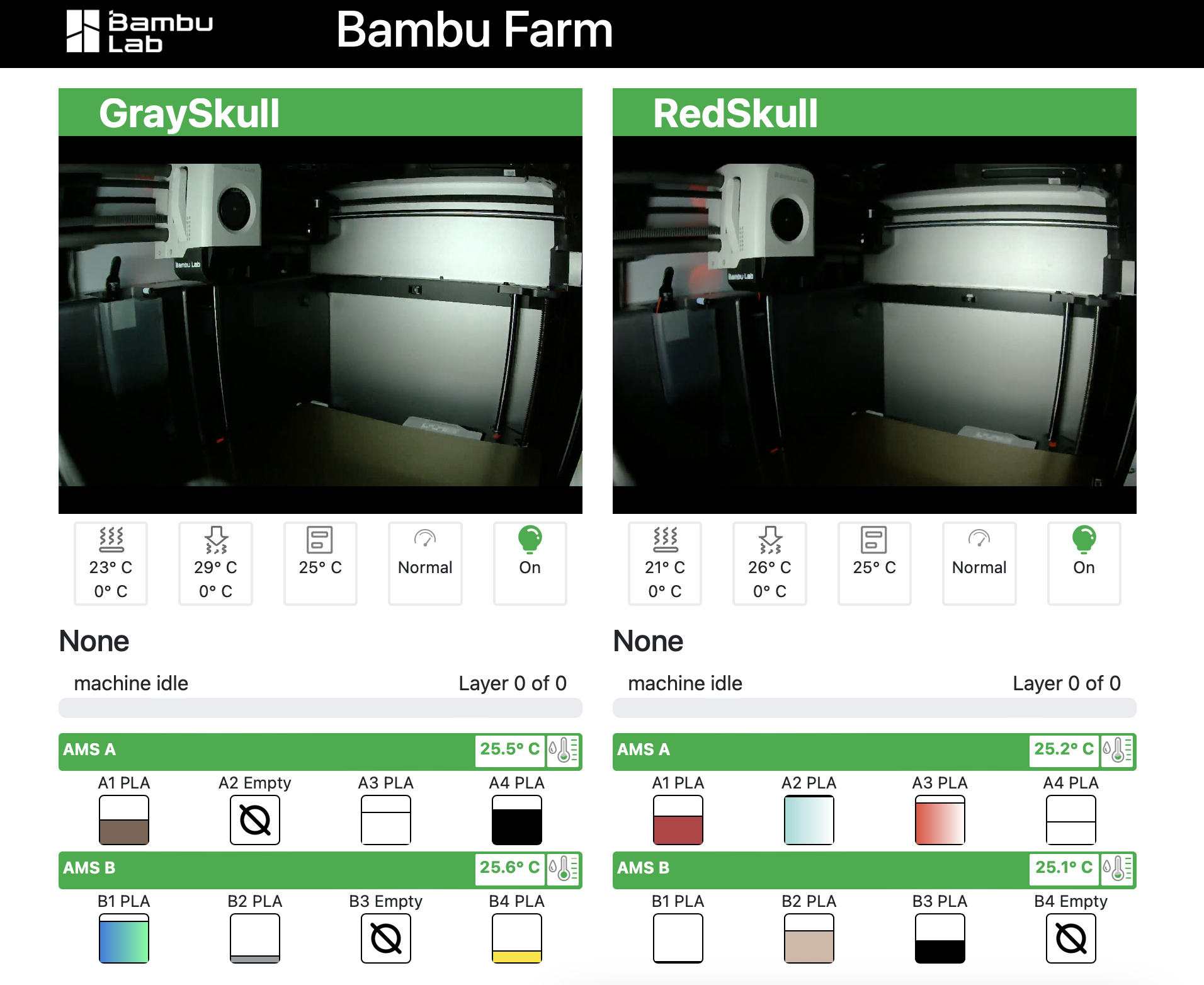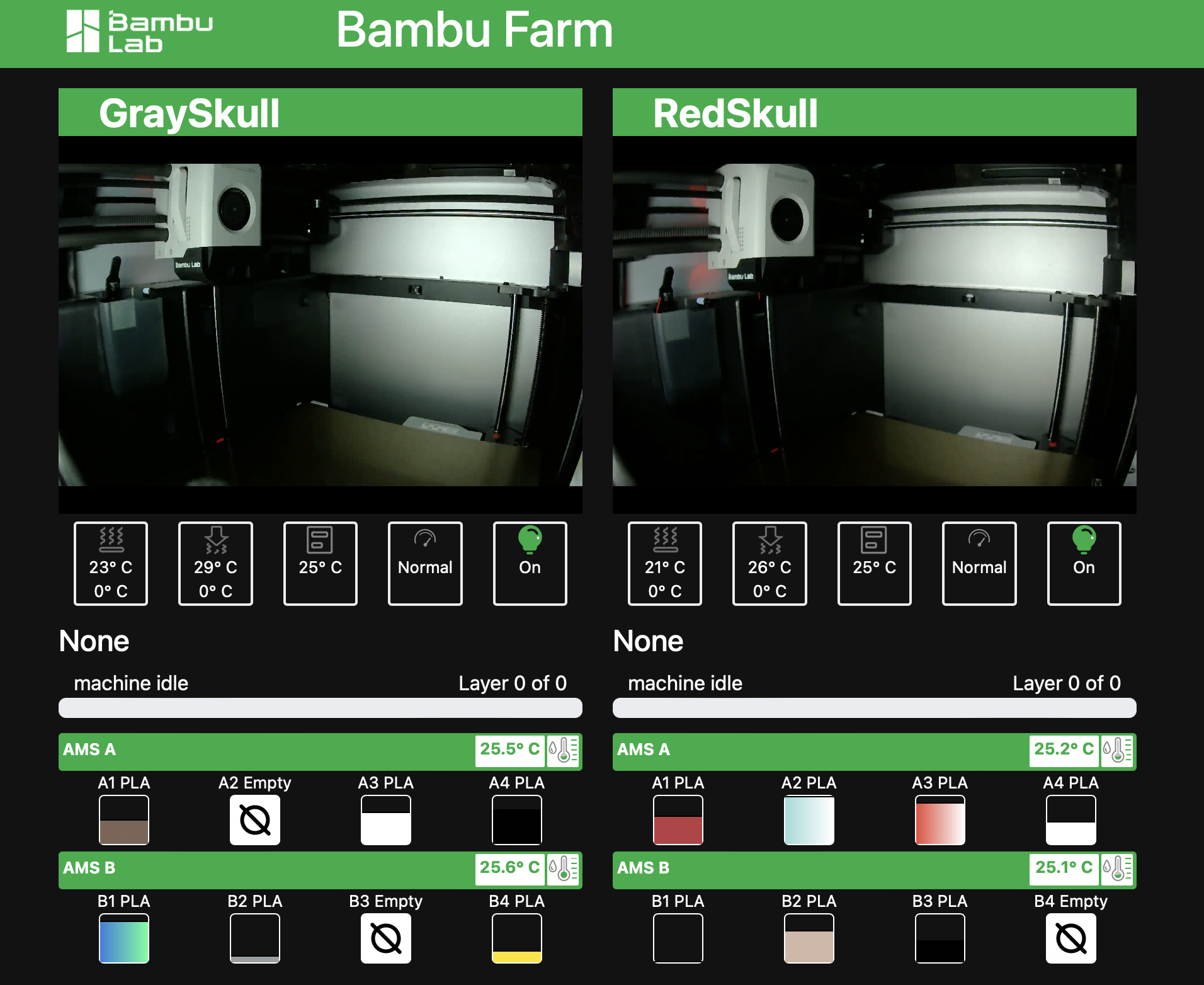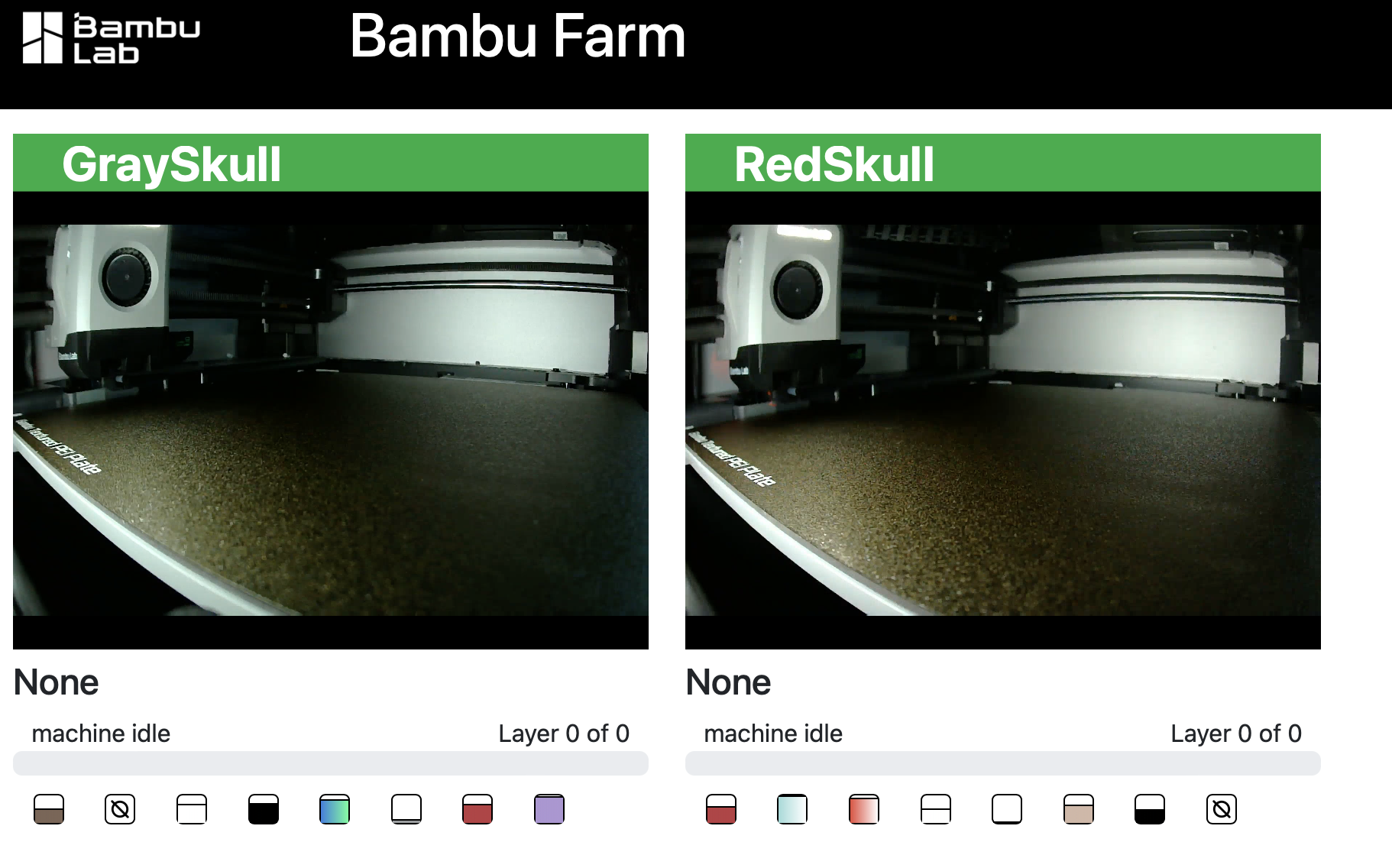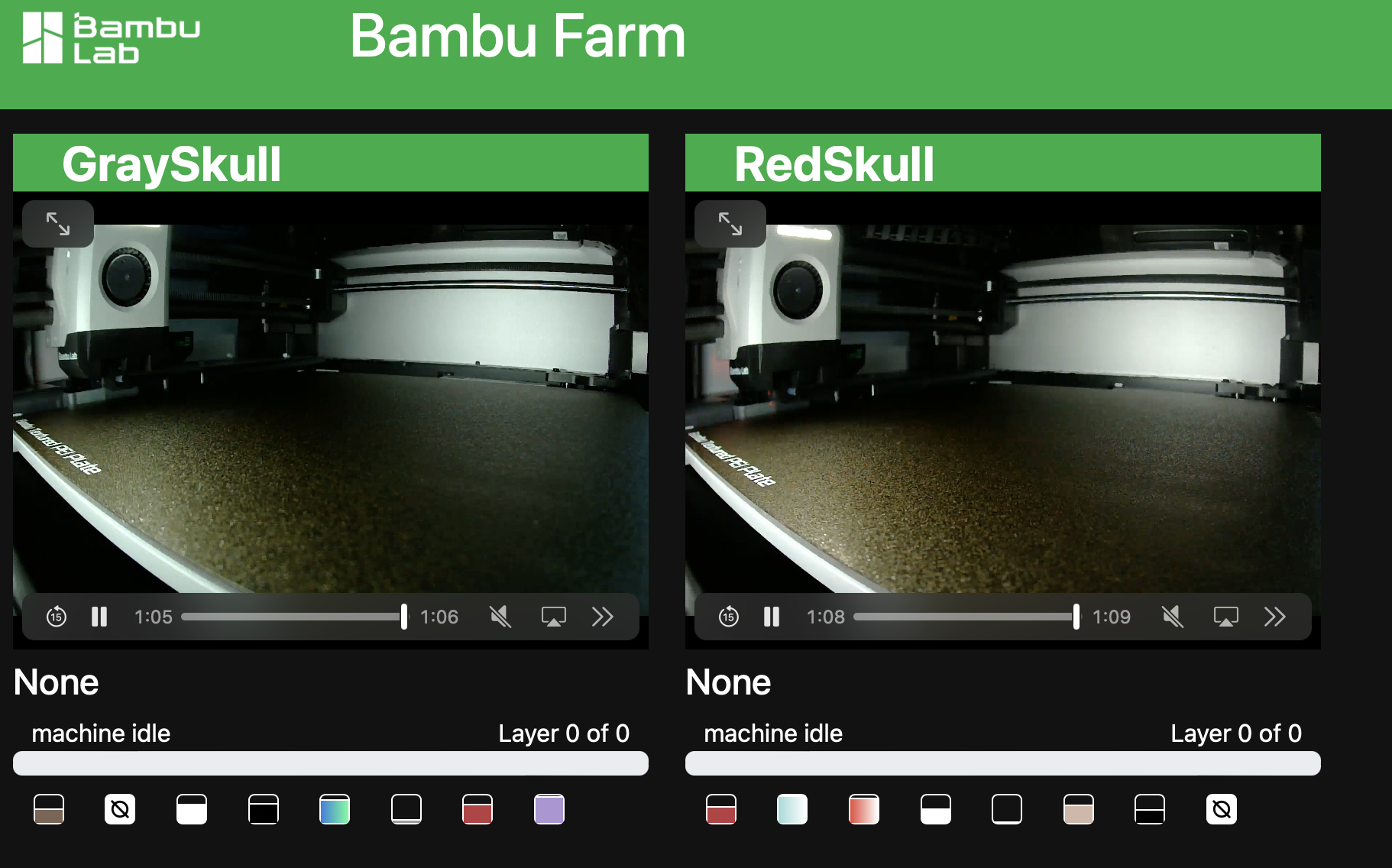Themes: Light, Minimal, Dark & Dark Minimal
You need to have Docker installed an running: https://www.docker.com/products/personal/
I've only tested this on my Mac, but it "should just work". I also only own and have access to my two X1C's, not sure if this will work with other models.
- Integrate FTPS to view the contents of the printer.
- Possibly allow uploads directly to a printer.
There are a few things that need to be done/gathered with the printers:
- Enable "LAN Mode Liveview" (Not LAN Only)
- From the Bambu icon on the printer, tap "General"
- Enable the box next to "LAN Mode Liveview"
- Write down the number next to "Device Info" (This is the device serial number)
- Grab the Access Code and IP Address
- From the Bambu icon on the printer, tap "Network"
- Write down the "Access Code"
- Write down the "IP"
Now, create a config.json file in the repos main directory that looks like this:
If you install my bambu-cli, it's even easier: bambu-cli config > config.json
{
"machines": [
{
"id": "<Device Serial Number>",
"name": "<Display Name of the printer>",
"token": "<Access Code>",
"ip": "<IP Address>"
},
{
"id": "<Device Serial Number>",
"name": "<Display Name of the printer>",
"token": "<Access Code>",
"ip": "<IP Address>"
}
]
}Create an entry for each printer you want to display.
docker-compose up --build
Now visit: https://127.0.0.1:9000/ to view all of your printers.