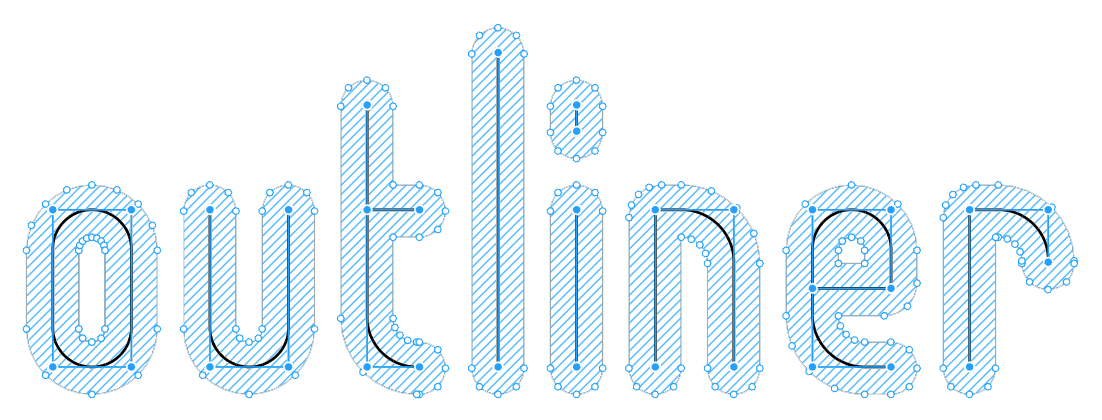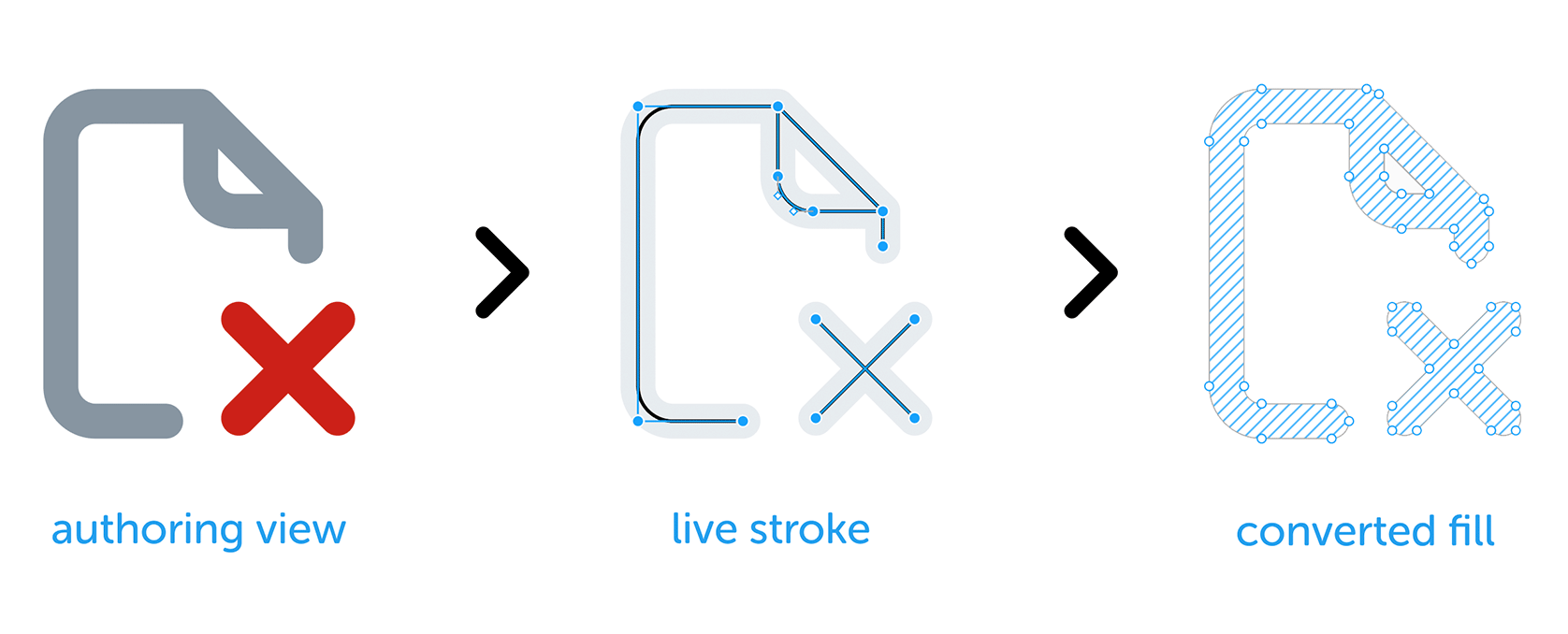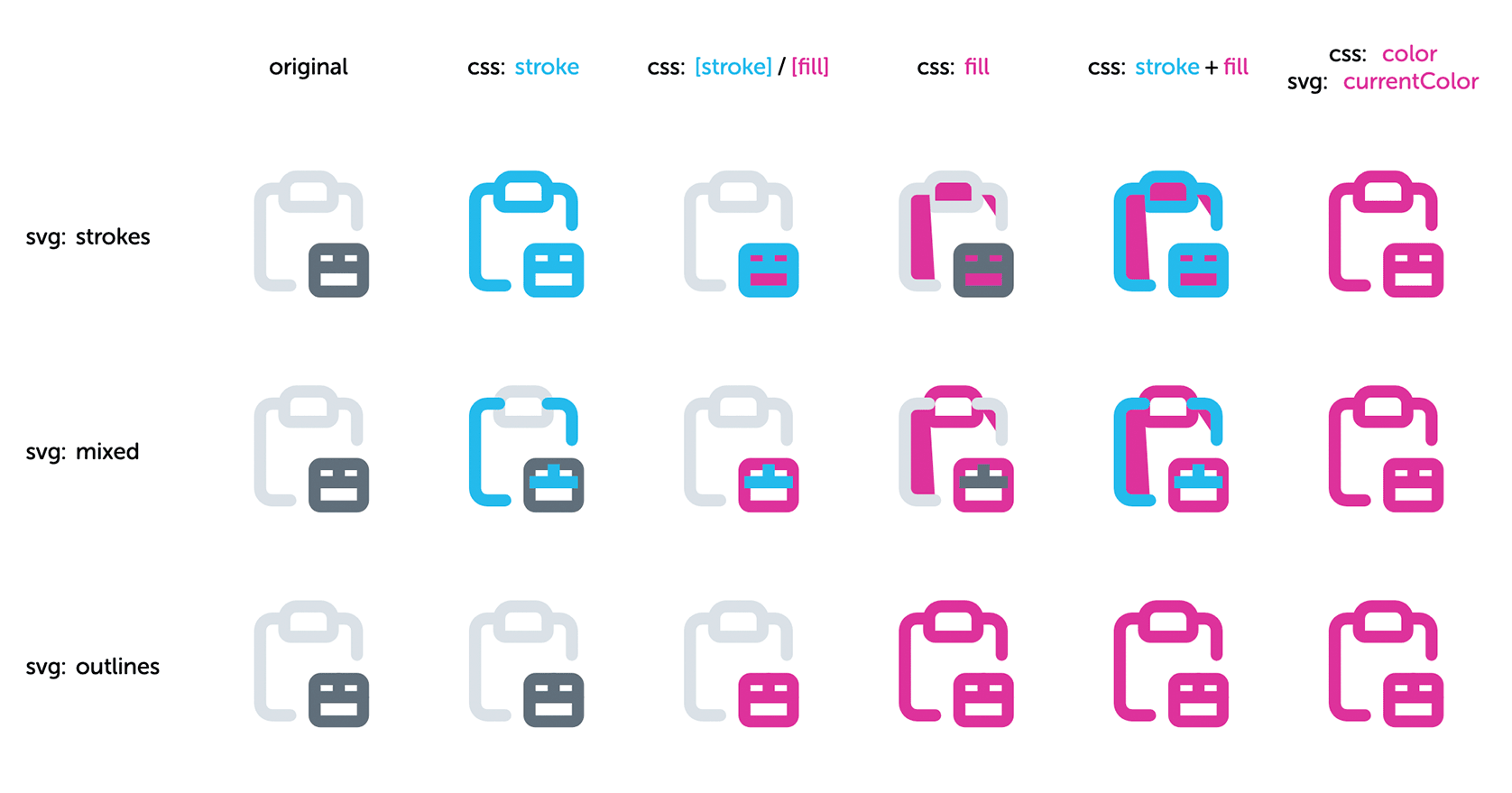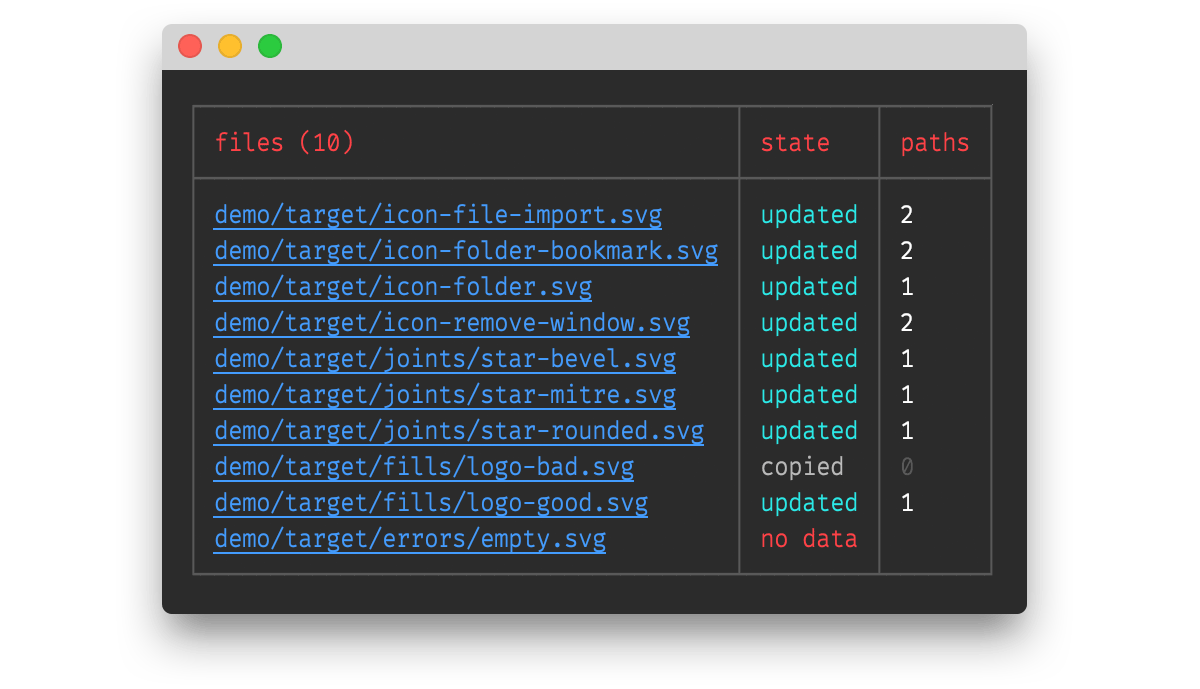Outliner is a Node package that converts SVG strokes to outlined fills as a post-export process:
Outliner is designed for:
- icon creators; no more locking in those curves and losing your vector tweaks!
- developers; work with clean SVG conversions and manipulate attributes in code
HTML + SVG + CSS is perfect for things like icons, however SVG + CSS may not always provide the intended result as you can see from this comparison:
If your aim is to make colorising your icons predictable, then there are two main options:
- replace SVG colours with the CSS
currentColorvariable - outline strokes
Using currentColor is an easy win, but you lose the icon's original color information (so not good for two-color icons). Outlining strokes is a more flexible, reliable, production-ready option.
The choice is up to you of course!
Processing your SVGs files after they have been exported enables you to keep strokes and retain flexibility within Figma or Sketch:
- strokes allow you to adjust widths and corner radii on the fly
- outlined objects cannot be changed once outlined
- union operators close open paths (Sketch) or create heavy exports (Figma)
There are a few things to consider:
- stroke conversion does not always work first time; you may need to tweak your original vectors; adjusting layer order or redrawing some simple shapes can work. Note that it seems to rarely happen on simple shapes, and there is a ticket open to look at this again.
- some join caps don't seem to properly convert, so the package currently forces round caps.
- if you want to be sure the graphic you see in your drawing package is the same as the one that is saved to disk, you may want to stick to outlining in your drawing package (though be aware, exported outlines from your package of choice may be heavier than you expected).
To use Outliner, you will need Node and NPM installed.
Once installed, there are two ways to use Outliner:
- as a service, where you watch a source folder and convert files as you export them
- as a dependency, where you use the conversion functions Outliner exposes in your own project
If you want to run Outliner from anywhere on your machine, install globally and run as a service.
Best for designers working alone
Open a terminal prompt and install the package globally:
npm install @davestewart/outliner --globalTo start converting, call the outliner service passing source and (optional) target paths:
node outliner <source> <target>
Note:
- paths can be relative or absolute
- if you omit
target, yoursourcefiles will overwritten in place - To remove
widthandheightinformation (so they resize nicely) pass the--autosizeflag:
node outliner <source> <target> --autosize
Best for designers working in teams
You can also run Outliner as a service within a JavaScript project.
This makes it simple for anyone who is working with the project source to update assets.
This time, install Outliner locally:
npm install @davestewart/outliner --save-devThen, add a script entry to your project's package.json, e.g.:
{
"scripts": {
"outline-icons": "node outliner <source> <target> --autosize"
}
}You can then run the Outliner service like so:
npm run outline-iconsOutliner will start and watch the folder you specify in <source> and output to <target>.
Once the service is running, Outliner will start converting files and logging results:
The service will continue to watch the source folder, and any further exports will be detected, converted and logged automatically.
A good terminal should render the paths as clickable links, making it easy to open the updated files.
For reference, the log states are:
| State | Description |
|---|---|
| no file | the source file did not exist |
| no data | the source file contained no data |
| no write | no target file was written, only the output returned (API only) |
| no change | no change between output and target, so the target was not updated |
| updated | the new output was different from the old, so the target was updated |
| copied | the source file did not exist in the target folder, so was copied |
Best for developers who need to manipulate SVGs
Outliner is a typical dependency that you install and use like any other package.
Install as usual:
npm i @davestewart/outliner --save-devThere are two functions exposed:
outlineFile()- loads a file, outlines it, and returns or saves the resultoutlineSvg()- outlines SVG text only
Converting files should be straightforward:
// import dependencies
import { outlineFile, outlineSvg } from '@davestewart/outliner'
// convert a file and save a copy
outlineFile('./assets/src/star.svg', './assets/trg/star.svg')
// convert a file and save in place
outlineFile('./assets/src/star.svg')
// get the converted output but don't save
const output = outlineFile('./assets/src/star.svg', false)
// convert existing SVG text
const output = outlineSvg(input)Note that you can also pass a couple of extra arguments to:
- change how Outliner behaves
- log task information
For example:
// variables
const tasks = ['outline'] // outline but don't strip width and height
const log = {} // object to collect logging info
// convert
outlineFile('./assets/src/star.svg', './assets/trg/star.svg', tasks, log)
// debug
console.log(log)The log object will be populated by each of the tasks that ran:
{
paths: 1,
autosize: true,
state: 'updated'
}
Note that you can also pass custom functions as tasks:
function replaceColor (svg, log) {
log.replaceColor = true
return svg.replace(/#000000/g, 'currentColor')
}
outlineSvg(svg, ['outline', replaceColor], log)Check the tests/index.js file for working code.
Outlines a source file and overwrites or writes the results to a new file
Signature:
outlineFile(src: string, trg?: string | false | null, tasks?: Array<string | Function>, log?: object)Parameters:
src: a relative or absolute path to a source foldertrg: an optional relative or absolute path to a target folder- pass
undefinedto use the samesrc - Pass
falseornullto skip writing and just return the output
- pass
tasks: an array of tasks to run, defaults to['outline', 'autosize']- string tasks should be one of
'outline'or'autosize' - functions should be of the format
(svg: string, log: object) => {}: string
- string tasks should be one of
log: an optional{}object to receive logging information
Outlines SVG text and returns the result
Signature:
outlineSvg(svg: string, tasks?: Array<string | Function>, log?: object)Parameters:
svg: valid SVG texttasks: an array of tasks to run, defaults to['outline', 'autosize']- string tasks should be one of
'outline'or'autosize' - functions should be of the format
(svg: string, log: object) => {}: string
- string tasks should be one of
log: an optional{}object to receive logging information
An object of constants to compare against
The log.state for each file operation will contain one of these values:
State.NO_FILE = 'no file'
State.NO_DATA = 'no data'
State.NO_WRITE = 'no write'
State.NO_CHANGE = 'no change'
State.UPDATED = 'updated'
State.COPIED = 'copied'If you clone the repo, you will be able to play with the demo.
Run the demo with:
npm run demo
You can compare the source and target output in Figma, Sketch, or a text editor.
If you want to tweak and re-export the source files, Outliner will pick up any changes and update the target folder each time you export.