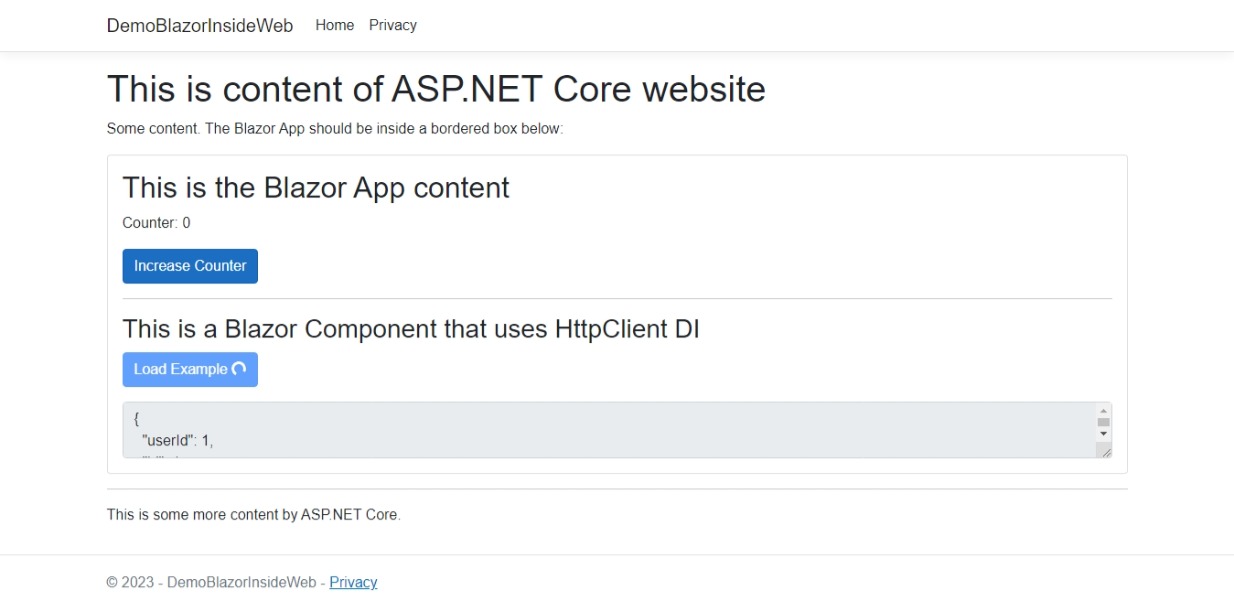Introduction
This repo is to solve my problem with the the following scenario:
-
I already have an ASP.NET Core website (project A) https://www.example.com with many pages.
-
I now want to add a page like Feature.cshtml at https://www.example.com/feature, which use Blazor (project B) has content like this:
<!-- Other content: header, texts, etc -->
<div id="app">
Blazor app here
</div>
<!-- Other content: more text, footer, scripts, etc -->
The final result looks like this:
You can see the steps in this repo:
-
At commit #2be15e3, I have an ASP.NET Core website (just a starting template). Consider this your existing website.
-
Commit #ba13eaf to 8bdae3a adds a Blazor app to the website. You can see the changes in the commit.
Step-by-step guide
1. Setup a new Blazor WebAssembly App (B)
-
Create a new
Blazor WebAssembly Appproject, for exampleDemoBlazorInsideWeb.BlazorApp. -
Update your router in
App.razorto show theIndexpage for all routes:
<Router AppAssembly="@typeof(App).Assembly">
<Found Context="routeData">
<!-- Delete everything here -->
</Found>
<NotFound>
<!-- Add this here -->
<LayoutView Layout="@typeof(MainLayout)">
<Index />
</LayoutView>
</NotFound>
</Router>-
Optionally delete
@pagein yourIndex.razorfile so no URL can ever be routed to it. This is to prevent a route accidentally match it. -
Optionally delete
index.htmlfile in yourwwwrootfolder. However you may want to keep the content somewhere to copy its content later.
Note
You can still use Routing if you want to serve multiple apps on the same website (even though you have to pack all those apps inside this single project)
2. Setup your (existing) ASP.NET Core website (A)
-
Add the Blazor project as Reference to your ASP.NET Core website project (A refers to or depends on B).
-
Install
Microsoft.AspNetCore.Components.WebAssembly.ServerNuget package:
dotnet add package Microsoft.AspNetCore.Components.WebAssembly.Server- In your app startup (
Program.csorStartup.cs), addapp.UseBlazorFrameworkFiles()beforeapp.UseStaticFiles():
app.UseBlazorFrameworkFiles();
app.UseStaticFiles();-
In order to debug WASM app, you need to:
-
Add
app.UseWebAssemblyDebugging();in Development environment:if (!app.Environment.IsDevelopment()) { // Usually the template has this block } else // And you add this block { app.UseWebAssemblyDebugging(); }
-
Add
inspectUriproperty to yourlaunchSettings.jsonfile (you should find it inPropertiesfolder). Add it to whichever profile you use,httpsand/orIIS Express:{ // ... "IIS Express": { // ... "inspectUri": "{wsProtocol}://{url.hostname}:{url.port}/_framework/debug/ws-proxy?browser={browserInspectUri}" } }
-
3. Setup the new web (Feature) page
In the ASP.NET Core Razor Page that you want to add the Blazor app, you need to setup Blazor's content
- Add the HTML and Javascript content:
<!-- Other Razor code -->
<div id="app">
<!-- Loading content before Blazor loads. You can copy it from index.html file -->
</div>
<div id="blazor-error-ui">
An unhandled error has occurred.
<a href="" class="reload">Reload</a>
<a class="dismiss">🗙</a>
</div>
<!-- Other Razor code -->
<!-- Add the script where relevant to your project -->
<script src="_framework/blazor.webassembly.js"></script>- You should also refer to the Blazor's CSS file, or simply move its content to your own ASP.NET Core project:
<!-- You need to have Heads section in your Layout -->
@section Heads {
<link rel="stylesheet" href="~/css/app.css" />
}