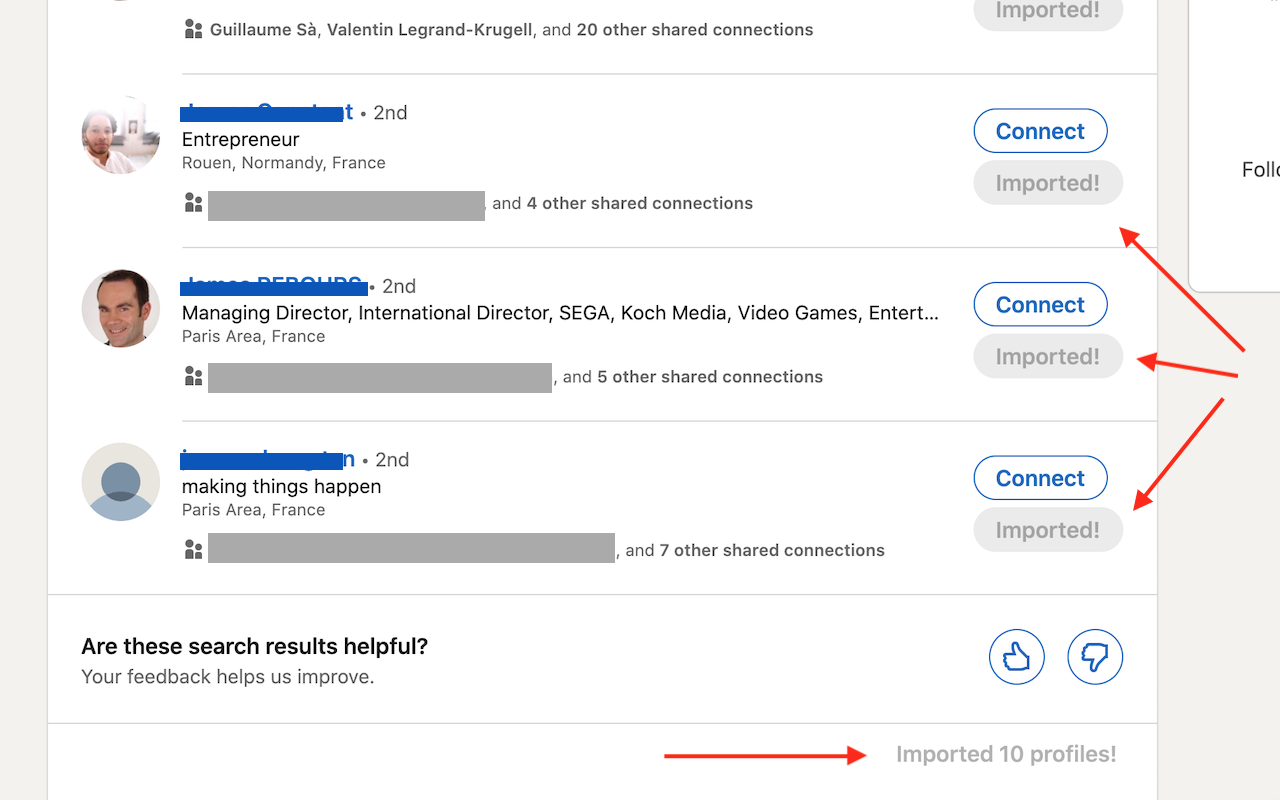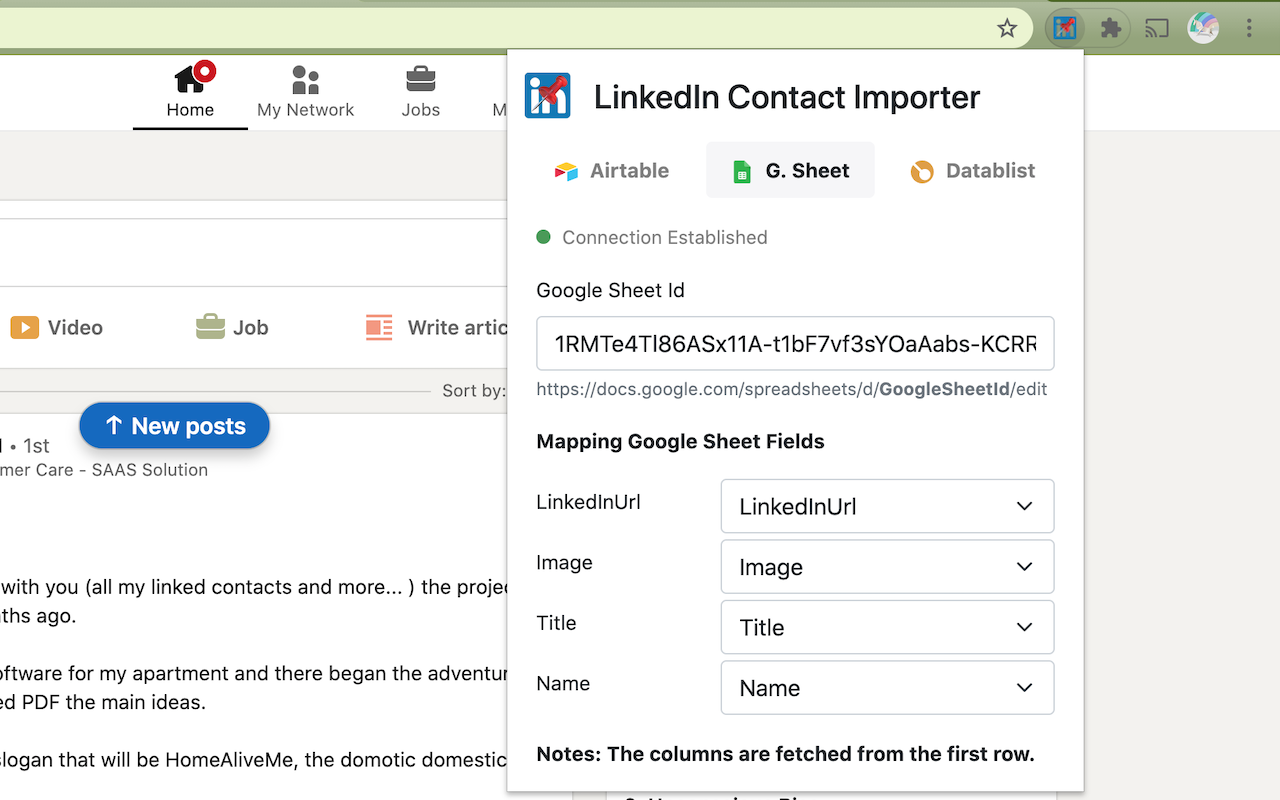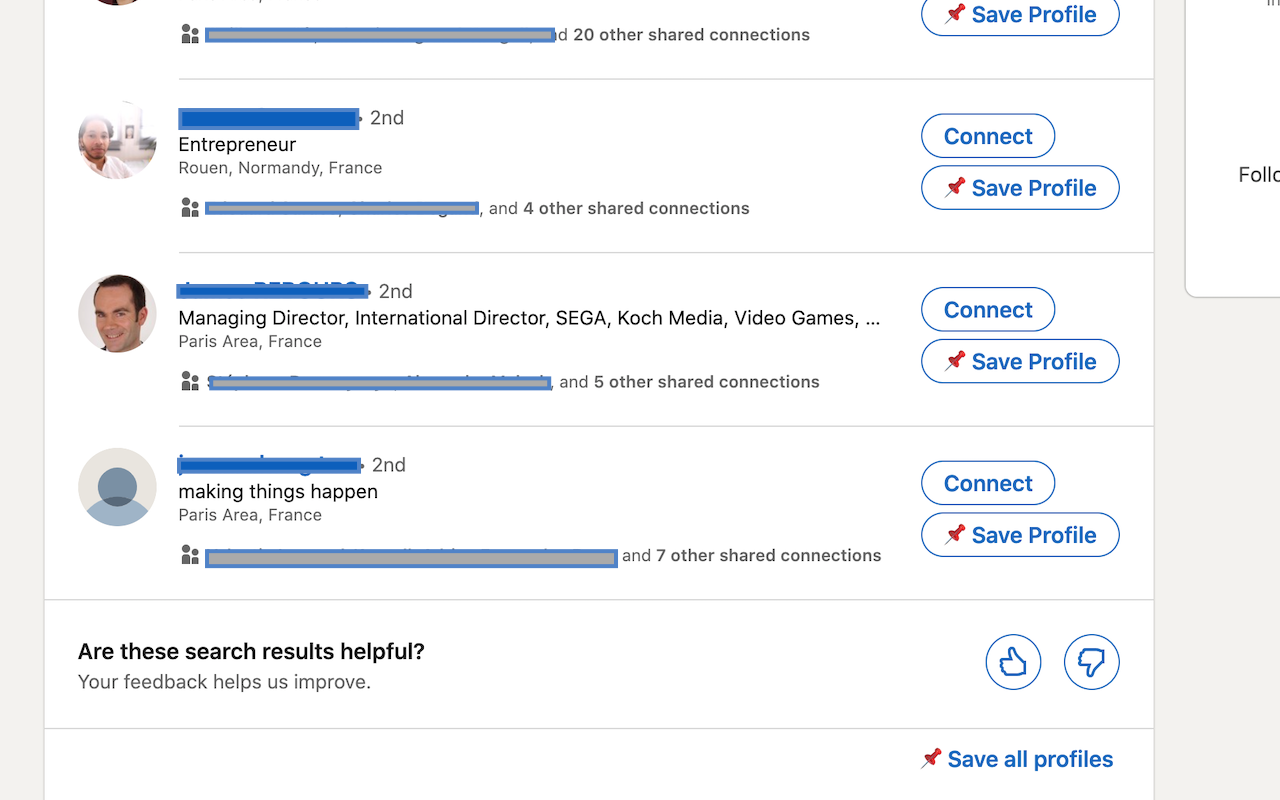Download the extension on the Chrome Store.
This Chrome Extension allows you to import quickly LinkedIn profiles to spreadsheets. It is compatible with Airtable, Google Sheets and Datablist.
Once you have configured your Airtable api key, or sign in with your Google account, a "Save Profile" button will be visible on contact profiles and on listing results.
This is the fastest way to build a list of LinkedIn contacts to do data enrichment, list building for lead generation, competitors employees tracking.
No signup is required other that an Airtable, Google or Datablist account.
The extension is built with the https://github.com/aeksco/react-typescript-web-extension-starter starter kit.
If you want to add features or fix bugs, you can built it locally:
yarn install
yarn devyarn dev will compile the code in the dist directory and watch for file change to keep the dist directory up to date.
In Google Chrome, open up chrome://extensions in a new tab. Make sure the Developer Mode checkbox in the upper-right corner is turned on. Click Load unpacked and select the dist directory from this repository - your extension should now be loaded.
If you don't want to build it. You can download the zip file in the repo releases https://github.com/datablist/linkedin-contact-importer-airtable-google-sheet-datablist/releases , unzip it and load the folder in Chrome.
- Configure a spreadsheet (Airtable, or Google Sheets, or Datablist).
- If the configuration is ok, a "Save Profile" button will be added to the listing and profile pages.
To remove your Google token, go to https://myaccount.google.com/permissions and delete the access. Then to clear the cached token, open the Dev Console on the extension popup and run:
chrome.storage.local.clear()
chrome.identity.clearAllCachedAuthTokens(() => {console.log('Token removed')})
Florian Poullin - Datablist