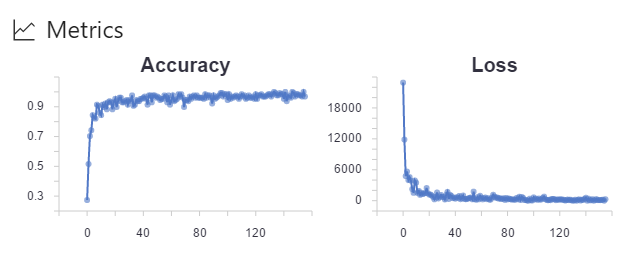NOTE This content is no longer maintained. Visit the Azure Machine Learning Notebook project for sample Jupyter notebooks for ML and deep learning with Azure Machine Learning.
This sample uses the popular TensorFlow machine learning library from Google to classify the ageless MNIST dataset of handwritten digits.
The sample code is directly copied from TensorFlow sample code collections on GitHub. The only change we make is to add some Azure ML specific logging code into the experiment.
Here are the relevant code snippets:
# reference the Azure ML logging library
from azureml.logging import get_azureml_logger
...
# initialize the logger
run_logger = get_azureml_logger()
...
# declare empty lists
metrics = []
losses = []
# during the training session
while step * batch_size < training_iters:
...
# record accuracy and loss into a list
metrics.append(float(acc))
losses.append(float(loss))
...
# after the training finishes, log the list of accuracies and losses
run_logger.log("Accuracy", metrics)
run_logger.log("Loss", losses)By adding the above logging code, when the run finishes, you can find the following graph plotted for you in the run history detail page.
You can run the scripts from the Workbench app, but it is more interesting to run it from the command-line window so you can watch the feedback in real-time.
Open the command-line window by clicking on File --> Open Command Prompt, then run tf_mnist.py in local Python environment installed by Azure ML Workbench by typing in the following command.
# first install tensorflow library using pip, you only needed to do this once.
$ pip install tensorflow
# submit the experiment to local execution environment
$ az ml experiment submit -c local tf_mnist.py
If you have Docker engine running locally, you can run tf_mnist.py in a Docker container.
Note: this command automatically pulls down a base Docker image so it can take a few minutes before the job is started. But this only happens if you are running it for the first time. The subsequent runs will be much faster.
And you don't need to pip-install the tensorflow library, since it is already specified in the conda_depeendencies.yml file under aml_config folder. The execution engine will automatically install it for as part of the Docker image building process.
# submit the experiment to local Docker container for execution
$ az ml experiment submit -c docker tf_mnist.py
You can also run tf_mnist.py in a Docker container in a remote machine. Note you need to create/configure myvm.compute.
# attach a new compute context
$ az ml computetarget attach --name myvm --address <ip address or FQDN> --username <username> --password <pwd> --type remotedocker
# prepare the Docker image
$ az ml experiment prepare -c myvm
$ az ml experiment submit -c myvm tf_mnist.py
With computationally expensive tasks like training a neural network, you can get a huge performance boost by running it on a GPU-equipped machine.
Note, if your local machine already has NVidia GPU chips, and you have installed the CUDA libraries and toolkits, you can directly run the script using local compute target. Just be sure to pip-install the tensorflow-gpu Python package. The below instructions are specifically for running script in a remote VM equipped with GPU.
Create an Ubuntu-based Data Science Virtual Machine(DSVM) in Azure portal using one of the NC-series VM templates. NC-series VMs are the VMs equipped with GPUs for computation.
Run following command to add the GPU VM as a compute target in your current project:
$ az ml computetarget attach --name myvm --address <ip address or FQDN> --username <username> --password <pwd> --type remotedocker
The above command creates a myvm.compute and myvm.runconfig file under the aml_config folder.
-
You need the TensorFlow library built for GPU:
In
conda_dependencies.ymlfile, replacetensorflowwithtensorflow-gpu. -
You need a different base Docker image with CUDA libraries preinstalled:
In
myvm.computefile, replace the value ofbaseImagefrommicrosoft/mmlspark:plus-0.7.91tomicrosoft/mmlspark:plus-gpu-0.7.91 -
You need to use NvidiaDocker command to start the Docker container as opposed to the regular docker command.
In
myvm.computefile, add a line:nvidiaDocker: true -
You need to specify the run time framework as Python as opposed to PySpark:
In
myvm.runconfigfile, change the value ofFrameworkfromPySparktoPython.
Now you are ready to run the script.
$ az ml experiment submit -c myvm tf_mnist.py
You should notice the script finishes significantly faster than than if you use CPU. And the command-line outputs should indicate that GPU is used for executing this script.