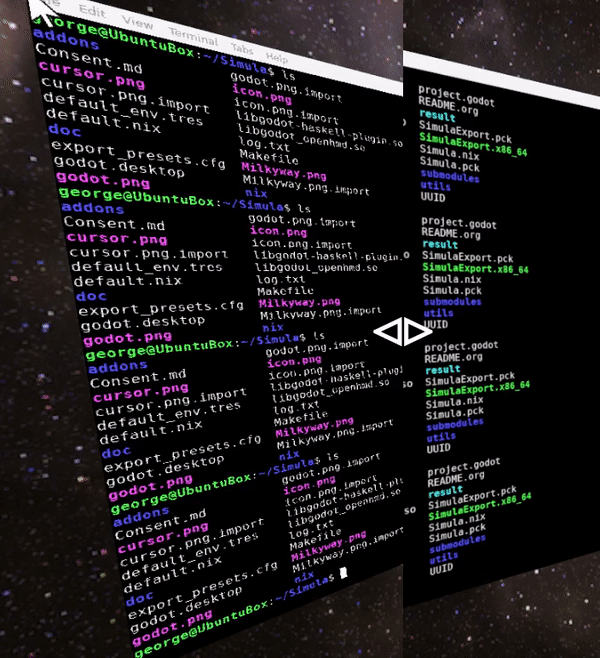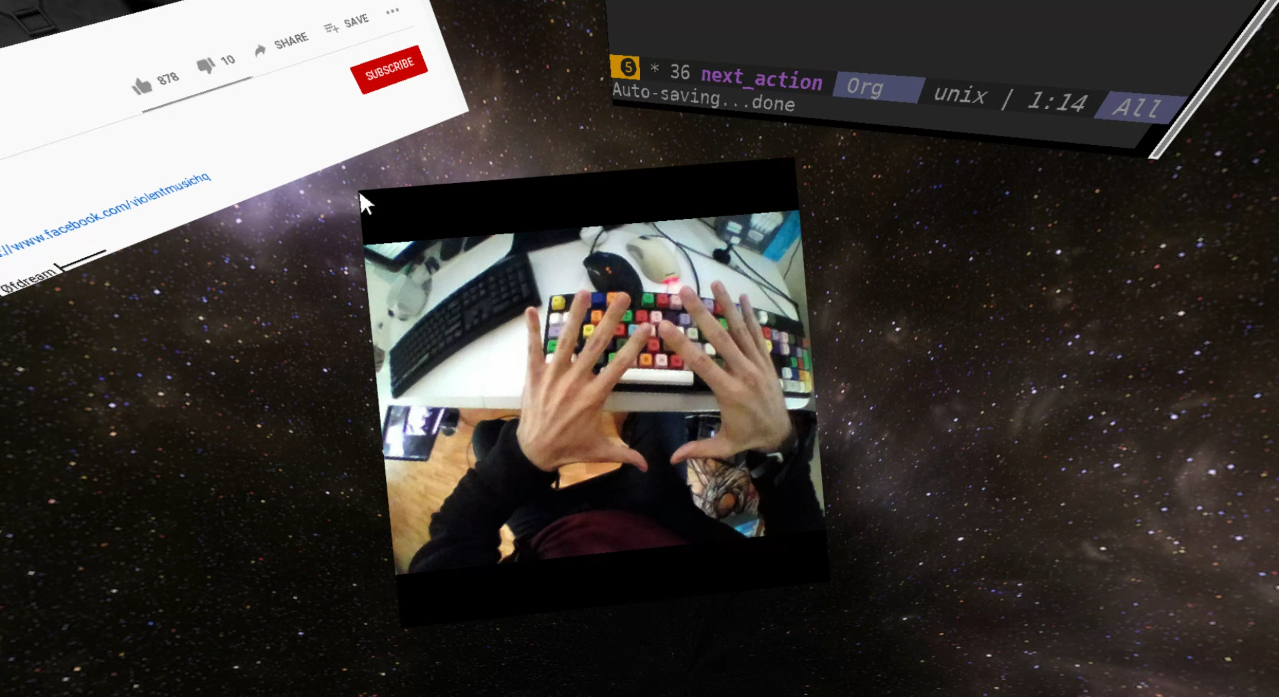Simula is a VR window manager for Linux that runs on top of Godot. It takes less than 1 minute to install.
Video: Demonstration.
Compatibility: Currently, Simula is only compatible with SteamVR headsets equipped with Linux drivers (e.g. HTC Vive, HTC Vive Pro, & Valve Index).
Mission: Facilitate a Linux future for VR & AR Desktop. In the short-run, this means allowing people to run 2D Linux apps with current generation headsets. In the long-run, this means allowing people to run Linux in standalone AR & VR HMDs.
Origins: Simula is a reimplementation fork of motorcar. To read about motorcar, see Toward General Purpose 3D User Interfaces: Extending Windowing Systems to Three Dimensions
A common objection to the viability of VR Desktop is that it exhibits poor text quality; however, with our low pass filter, Simula has taken special care to make text quality as clear as possible:
The left image is a VR terminal without our filter applied; the right is the same image with our filter applied. Compared to other VR Desktops, Simula allows for significantly longer sessions without uncomfortable eye strain.
To install Simula on all Linux distros, run:
# Clone
git clone --recursive https://github.com/SimulaVR/Simula
cd Simula
# Download (or build, if downloading fails)
source ./utils/Helpers.sh && installSimula
# Launch
./result/bin/simula # Needs SteamVR to be runningInstalling Simula should take less than 1 minute: this script doesn’t actually compile anything on your system, but instead downloads the appropriate binaries from our cache in a way that is system and driver agnostic. Under the hood, we (i) check whether you have nix and cachix installed (and, if not, install them); (ii) check which graphics drivers you have and (iii) download Simula via cachix with the appropriate driver flags, falling back to a nix build if downloading fails.
On NixOS systems, you must ensure
nix.trustedUsers = [ "root" "<your_user_name>"];
is added to your configuration.nix, or the install command above will be unable to download Simula from our cache, instead falling back to a manual build (which takes 1hr+).
Windows become “active” once you look at them. Active windows receive typing events from the keyboard, and cursor events from mouse movement. In addition, the following window-manipulation shortcuts are hard-coded into Simula (we’re going to make this customizable in the near future):
| Key binding. | Action |
|---|---|
Super + / | Quick launch terminal |
Super + Apostrophe | Send window cursor to gaze point (hold down to make cursor follow gaze) |
Super + Enter | Left click surface cursor at gaze point |
Super + Alt | Grab surface for movement (release to let go) |
Super + f | Orient window towards user gaze |
Super + 9 | Scale window to smaller size |
Super + 0 | Scale window to larger size |
Super + - | Increase window resolution (“zoom out”) |
Super + = | Increase window resolution (“zoom in”) |
Super + Comma | Move window towards you |
Super + Period | Move window away from you |
Super + Backspace | Kill surface being looked at |
Super + k | Quick launch firefox |
Super + g | Quick launch google-chrome |
Super + w | Launch headset webcam view |
- Left-clicking. Use (7) gently (you don’t have to go all the way down to click).
- Right-clicking. Use (1).
- Scrolling. Scroll up and down via (2).
- Text dragging. Hold (7) down and drag.
- Window manipulation. Point at a window and, while holding (8), move your controller around. The windows should “levitate” in the direction of your movement.
- Window rescaling. Point at a window, hold (8) down, and then scroll up and down on (2).
Simula has a headset webcam view (binded presently to Super + w) that allows you to see your mouse and keyboard from VR.
For troubleshooting and discussion, join our community at https://discordapp.com/invite/a4PnP7n.