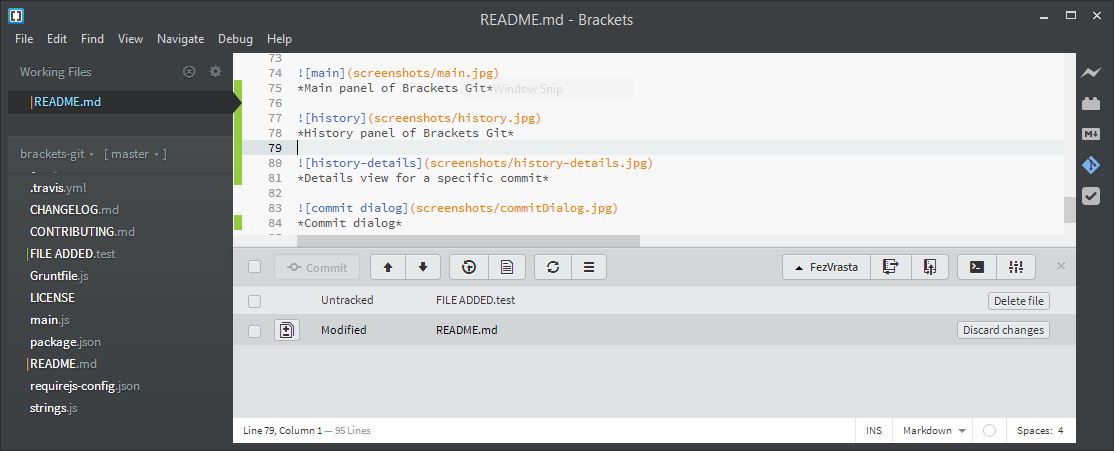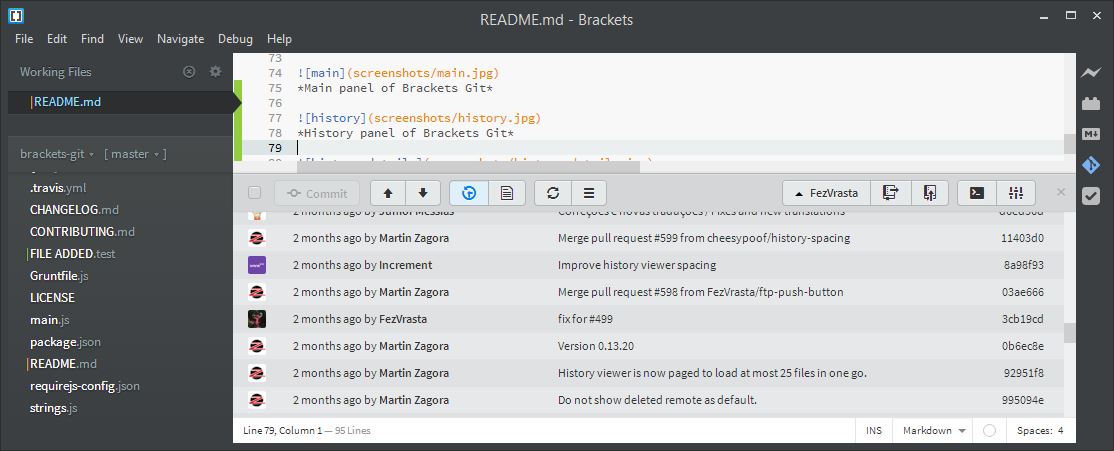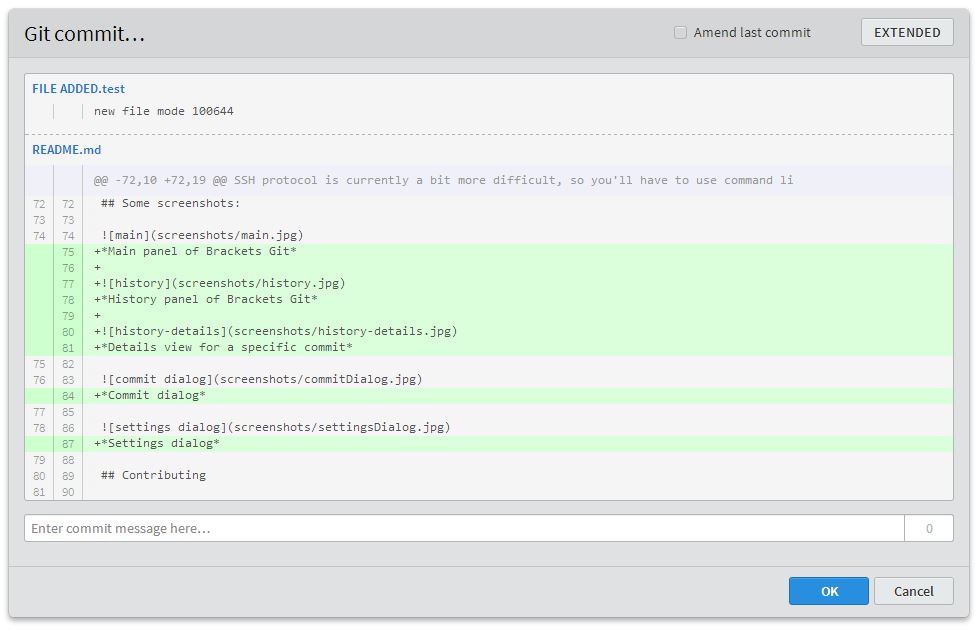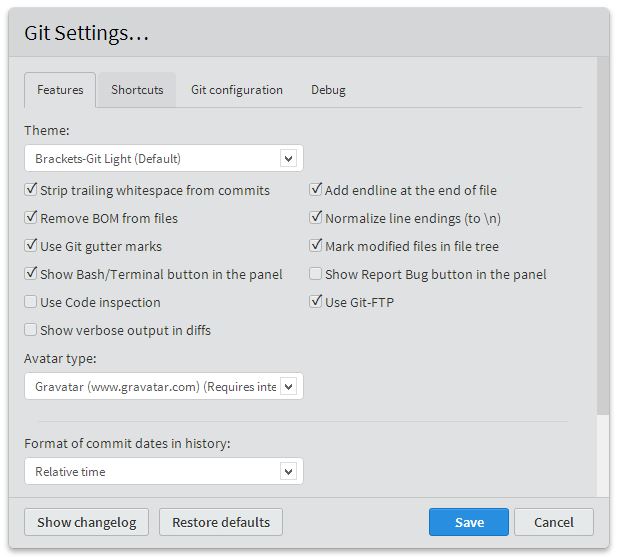Brackets-Git is an extension for Brackets editor - it provides Git integration for Brackets. It's tested and works on any platform supported by Brackets (Windows, Mac OS X, GNU/Linux).
To make Brackets-Git work you'll need Git installed in your system:
-
Windows: Git for Windows is recommended with these settings.
-
Mac OS X: Git for Mac is recommended.
-
GNU/Linux: Install the package
git:- Debian/Ubuntu using this guide:
sudo add-apt-repository ppa:git-core/ppa sudo apt-get update sudo apt-get install git- RedHat/CentOS/Fedora:
sudo yum install git
To install latest release of Brackets-Git use the built-in Brackets Extension Manager which downloads the extension from the extension registry.
Extension can be configured by opening the Git Panel and clicking the  button.
Alternatively you can use
button.
Alternatively you can use File > Git Settings... in the Brackets menu.
You can find some samples of features here.
Currently Brackets-Git supports these features (this list may be incomplete as we add new features regularly):
init/clone/push/pullcreate/delete/mergebranchesselect/define/deleteremotescheckout/resetcommits- show commits history
- manage different Git settings
- support for Git-FTP (installation instructions)
A comprehensive list of Brackets-Git features is available reading the CHANGELOG.md.
Most of the features available are configurable and it's possible to enable and disable them selectively.
If you can't find the feature you were looking for, feel free to open an issue with your idea(s).
Pull/Push to password protected repositories:
Push/Pull from and to password protected repositories is partially supported, currently it works only with http / https repositories.
Windows Credential Store for Git is recommended to better manage password protected repositories, Brackets-Git will eventually provide better support for them. You'll need to push manually the first time to setup your username/password into the credentials helper.
Working with SSH repositories: SSH protocol is currently a bit more difficult, so you'll have to use command line or try to follow these tips:
-
Mac
- Create a ssh pair key with the following command on the terminal
$ ssh-keygen -t rsa -b 2048 -C "MyCommentedKey"(Enter twice because we dont need password) - Now add the
sshkeyfilename.pubto the authorized_keys onto the git server. (see some tutorial about this, it is simple) - Keep the private file
sshkeyfilenameon your mac, and now add this private key via terminal like this:$ chmod 600 sshkeyfilenameand$ ssh-add sshkeyfilename
- Create a ssh pair key with the following command on the terminal
-
Windows (Go to point 3 if you have already a rsa key already generated)
- Create a ssh pair key with PuttyGen RSA with 2048 bytes. Don't add any password. Save the PPK and upload the public key to the git server.
- Add the PPK key to the Putty agent.
- ONLY IF YOU HAVE A RSA Key already from the server. You need to convert the private key to PPK. With PuttyGen load the sshkeyfilename (this file comes without extension, after loaded Save it as private key. After that load this key in Putty Agent.
- Insert (if not already) the pub key to the server inside the folder
/root/.ssh/authorized_keys. (edit withvithe fileauthorized_keysand paste the pub key content on the file.) - Putty manage the private keys with a SSH agent always present in the task bar.
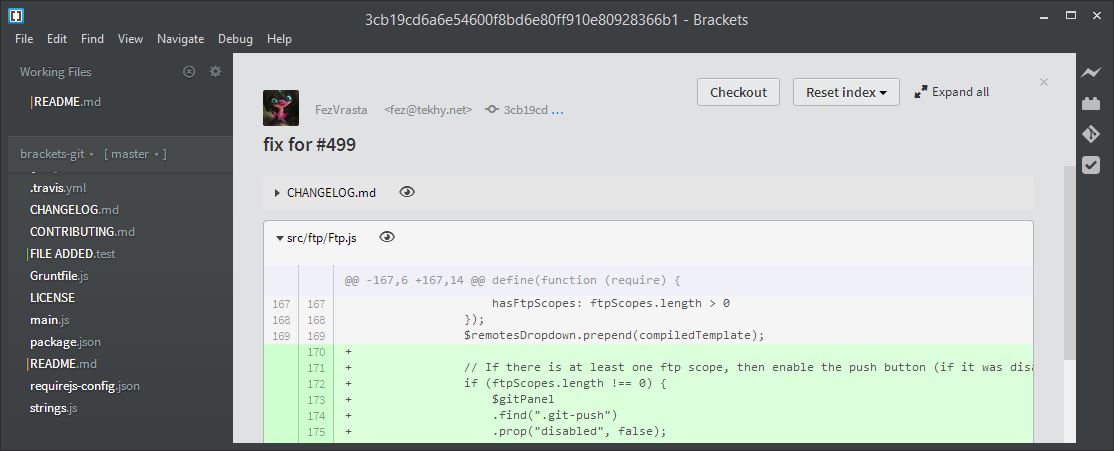
Details view for a specific commit
Please see CONTRIBUTING.md